Settings app is no doubt one of the most used feature in Windows 10. This post talks about some special commands which will help you to open a particular settings page in Settings app. These commands can be operated via ms-settings protocol. So basically these commands are valid only for Settings app. However, if you like to know about all shell commands and CLSIDs usable in Windows 10, head on to these articles:
List of all shell commands and CLSIDs in Windows 10
List of all commands and keyboard shortcuts in Windows
Okay so first lets see, how do you actually use the ms-settings protocol. Simply press  + R key and put ms-settings: in Run and click OK.
+ R key and put ms-settings: in Run and click OK.
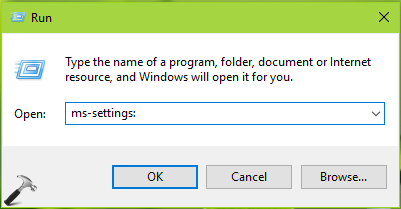
This should open Settings app homepage.

In the similar fashion, you can use below listed ms-settings commands to open specific page of Settings app.
List Of ‘ms-settings’ Commands To Open Specific Settings App Page In Windows 10
| COMMAND | LINKED SETTINGS PAGE |
| ms-settings:privacy-accountinfo | Account info |
| ms-settings:network-airplanemode | Airplane mode |
| ms-settings:personalization-background | Backgrounds |
| ms-settings:batterysaver | Battery Saver |
| ms-settings:batterysaver-settings | Battery Saver Settings |
| ms-settings:batterysaver-usagedetails | Battery use |
| ms-settings:bluetooth | Bluetooth |
| ms-settings:privacy-calendar | Calendar |
| ms-settings:privacy-webcam | Camera |
| ms-settings:network-cellular | Cellular |
| ms-settings:easeofaccess-closedcaptioning | Closed Captioning |
| ms-settings:colors | Colors |
| ms-settings:personalization-colors | Colors |
| ms-settings:connecteddevices | Connected devices |
| ms-settings:privacy-contacts | Contacts |
| ms-settings:datausage | Data Usage |
| ms-settings:dateandtime | Date and Time |
| ms-settings:network-dialup | Dial-up |
| ms-settings:network-directaccess | DirectAccess |
| ms-settings:display | Display |
| ms-settings:screenrotation | Display |
| ms-settings:network-ethernet | Ethernet |
| ms-settings:otherusers | Family & other users |
| ms-settings:privacy-feedback | Feedback |
| ms-settings:developers | For developers |
| ms-settings:easeofaccess-highcontrast | High Contrast |
| ms-settings:easeofaccess-keyboard | Keyboard |
| ms-settings:privacy-location | Location |
| ms-settings:lockscreen | Lockscreen |
| ms-settings:easeofaccess-magnifier | Magnifier |
| ms-settings:network-wifisettings | Manage Wi-Fi Settings |
| ms-settings:privacy-messaging | Messaging |
| ms-settings:privacy-microphone | Microphone |
| ms-settings:network-mobilehotspot | Mobile hotspot |
| ms-settings:privacy-motion | Motion |
| ms-settings:easeofaccess-mouse | Mouse |
| ms-settings:mousetouchpad | Mouse & touchpad |
| ms-settings:easeofaccess-narrator | Narrator |
| ms-settings:notifications | Notifications & actions |
| ms-settings:maps | Offline maps |
| ms-settings:optionalfeatures | Optional features |
| ms-settings:privacy-customdevices | Other Devices |
| ms-settings:easeofaccess-otheroptions | Other Options (Ease of Access) |
| ms-settings:personalization | Personalization |
| ms-settings:powersleep | Power & sleep |
| ms-settings:privacy | Privacy |
| ms-settings:proximity | Proximity |
| ms-settings:network-proxy | Proxy |
| ms-settings:privacy-radios | Radios |
| ms-settings:regionlanguage | Region & language |
| ms-settings:signinoptions | Sign-in options |
| ms-settings:speech | Speech |
| ms-settings:privacy-speechtyping | Speech, inking, & typing |
| ms-settings:personalization-start | Start |
| ms-settings:storagesense | Storage Sense |
| ms-settings://tabletmode/ | Tablet mode |
| ms-settings:themes | Themes |
| ms-settings:typing | Typing |
| ms-settings:network-vpn | VPN |
| ms-settings:network-wifi | Wi-Fi |
| ms-settings:windowsupdate | Windows Update |
| ms-settings:workplace | Work access |
Hope you find the list useful! Go here to learn how to show or hide specific pages in Settings App on Windows 10 V1703 or later.
![KapilArya.com is a Windows troubleshooting & how to tutorials blog from Kapil Arya [Microsoft MVP (Windows IT Pro)]. KapilArya.com](https://images.kapilarya.com/Logo1.svg)


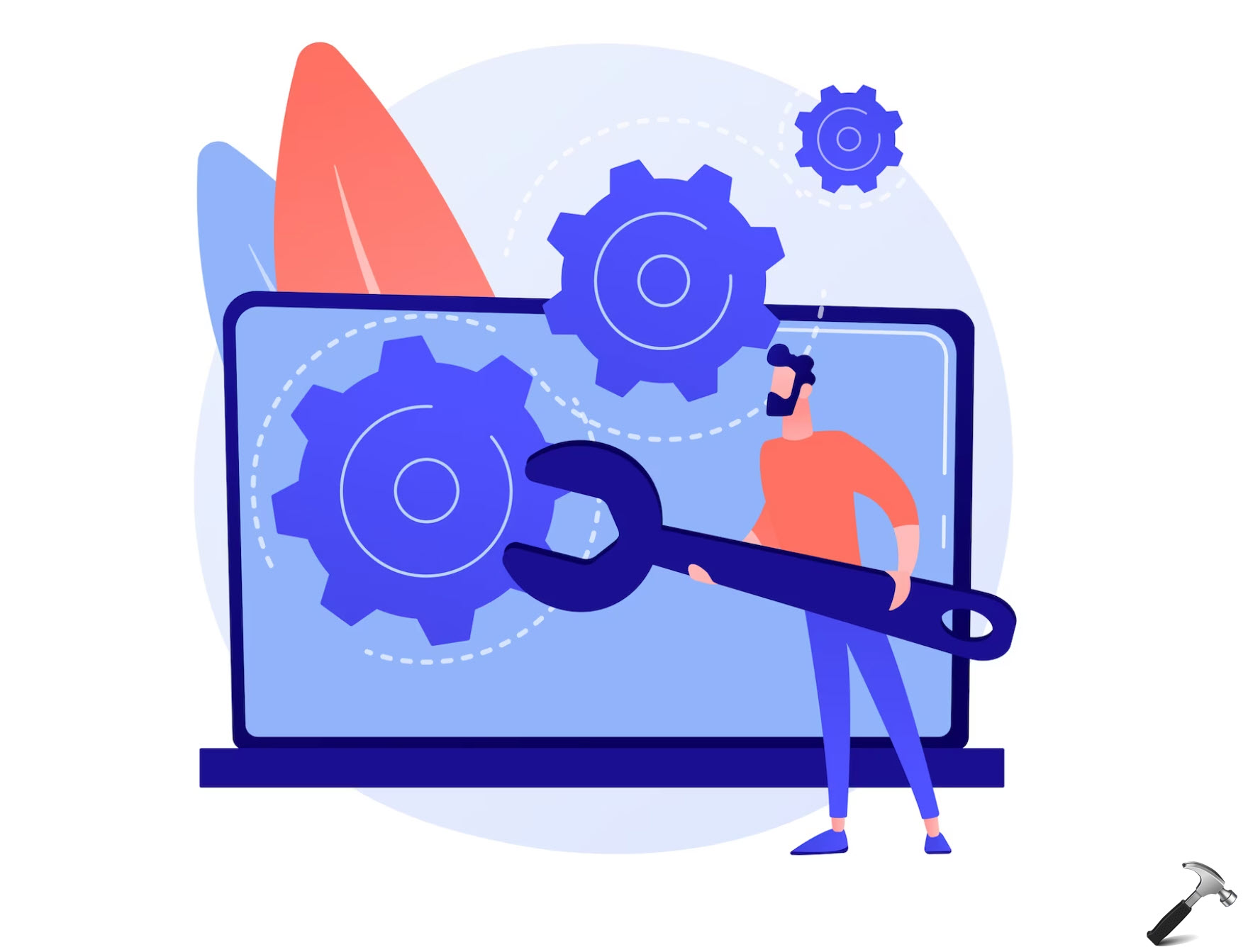

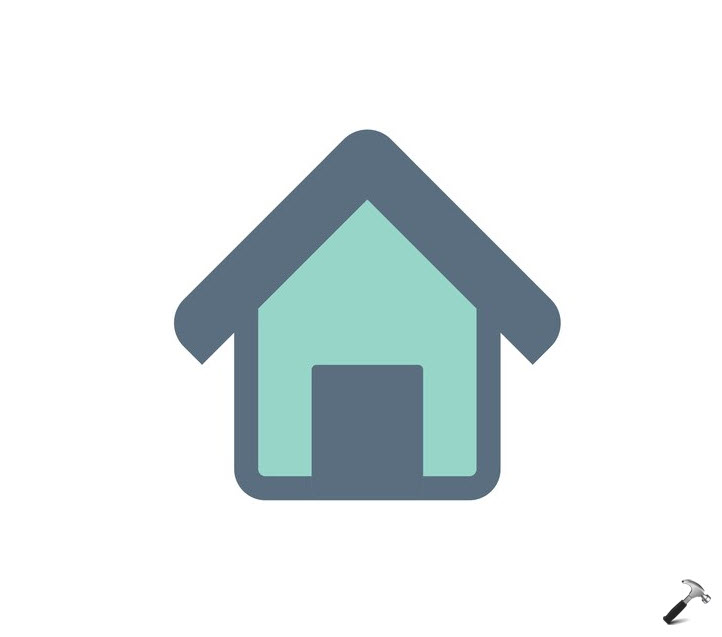
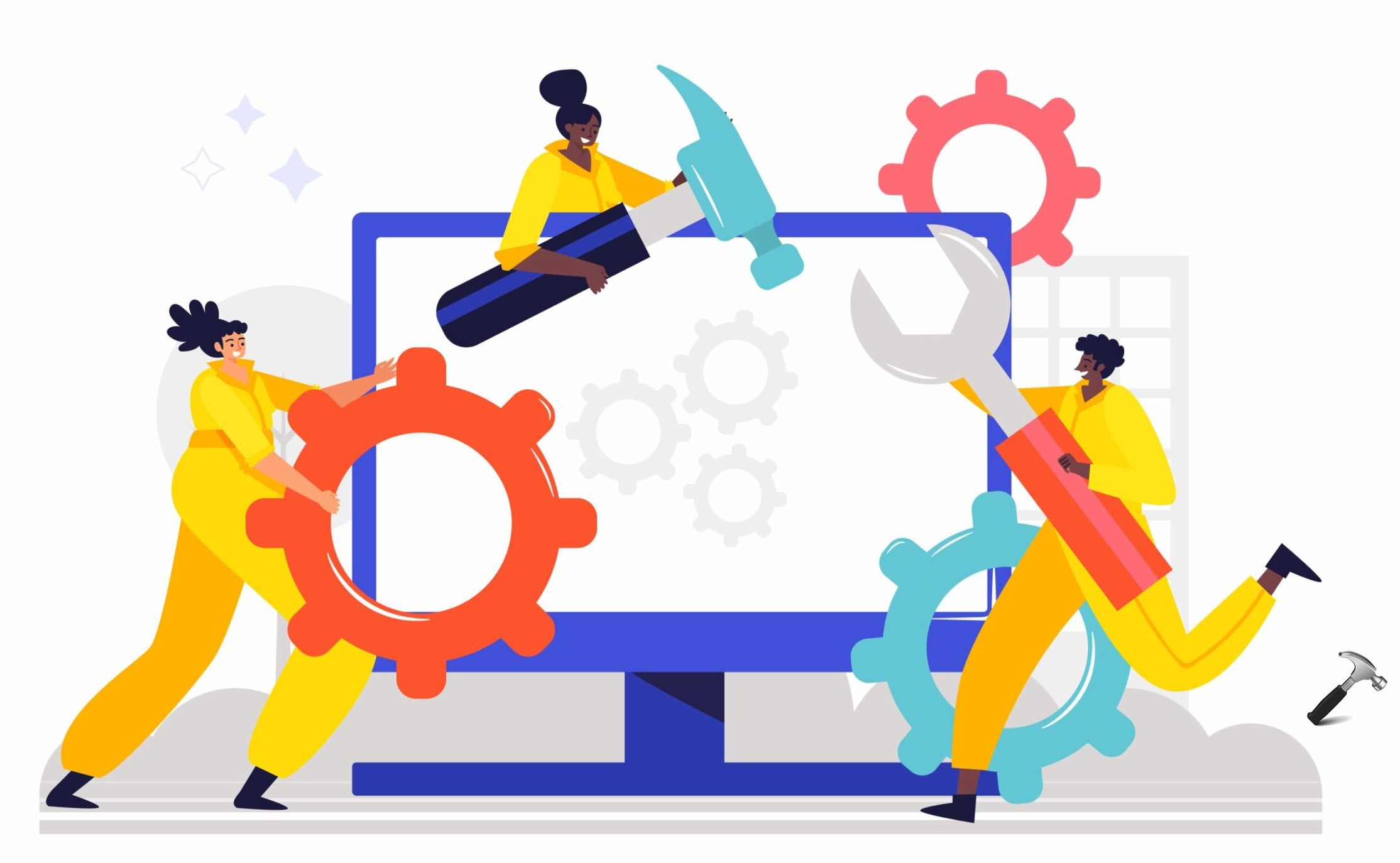






2 Comments
Add your comment
hi, my computer doesn’t connect with wifi. There is no network adapter for wifi, and no wifi icon for trouble shooting. seems that the whole wifi connecting system is gone! I am connected to internet via cable, though.
I would sincerely appreciate your help.
^^ Try installing wireless drivers for your system model from your device manufacturer’s website, see if that helps!