A Progressive Web App (PWA) is a web app enhanced with modern APIs to bring a native app-like user experience to cross-platform web applications. In simple words, PWAs are web pages that can work like apps. This is actually delivering a webpage as an app. Recently, Google has enhanced YouTube as PWA. In this article, we’ll see how to install Youtube as Progressive Web App (PWA).
So if you’re using YouTube a lot, this must be a good news for you! Till now YouTube Music and YouTube TV were available as PWA. But now, the original YouTube site (i.e. YouTube.com) as available as PWA. You might be wondering what is actual difference between PWA and a regular application. So consider these points:
- The PWA is faster as compared to regular app.
- The lightweight PWA has most of the offerings like regular app.
- The layout of PWA is much compact and looks well managed.
- PWA can be installed in very less time as compared to regular app.
- PWA can help you to save memory on your system as it takes very less space to install.
Now, let us see how you can install Youtube as PWA.
Install Youtube as Progressive Web App (PWA)
As per our testing, YouTube can be installed PWA in Google Chrome browser. It worked perfectly for us in this testing. Hence, we recommend to install the YouTube PWA using Chrome.
1. Go to YouTube.com website in Google Chrome.
2. In the URL bar, you will see plus icon within a circle. If you hover over it, you can see Install YouTube. So click on that icon to install YouTube PWA.
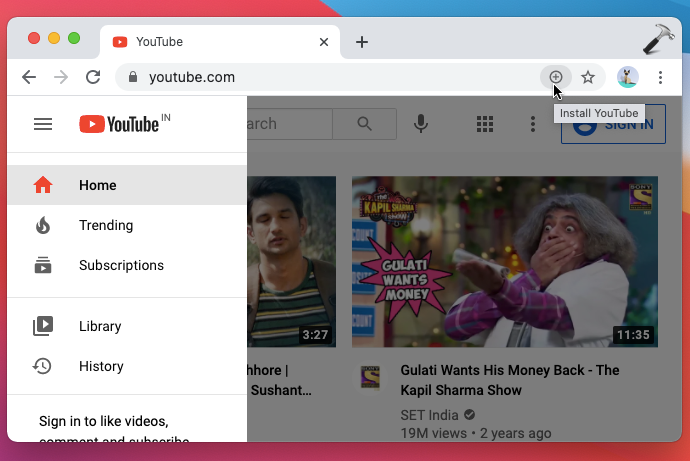
3. In the confirmation pop-up, click on Install button.
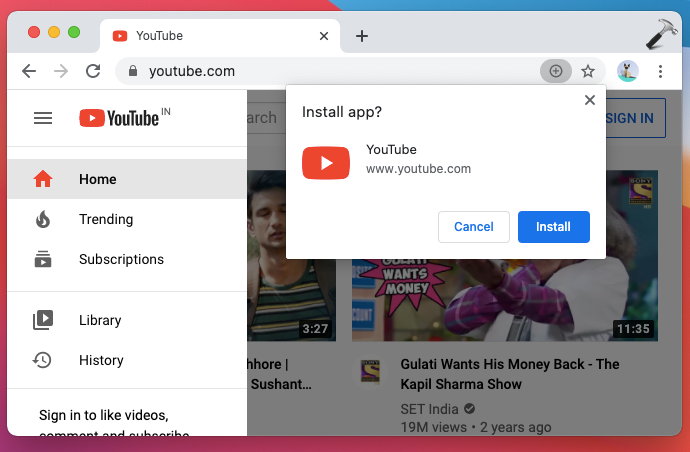
4. In few seconds, you will see that YouTube is now installed and then launched as PWA.

5. If you are on Mac, you will be getting Finder launched, in which YouTube is listed under Chrome apps.
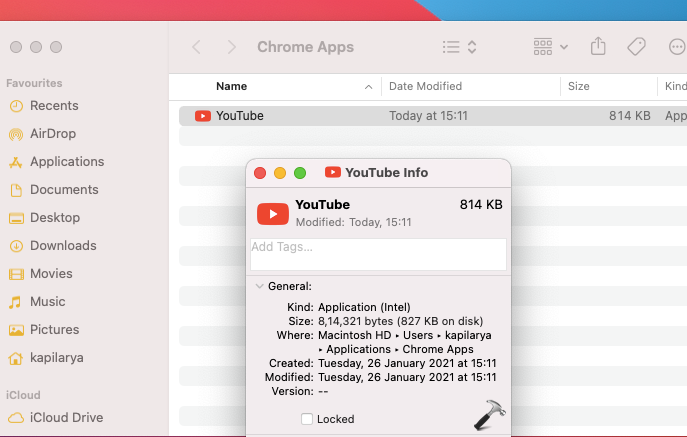
So this is how you can install YouTube as PWA.
That’s it!
![KapilArya.com is a Windows troubleshooting & how to tutorials blog from Kapil Arya [Microsoft MVP (Windows IT Pro)]. KapilArya.com](https://images.kapilarya.com/Logo1.svg)








![[Latest Windows 10 Update] What’s new in KB5055612? [Latest Windows 10 Update] What’s new in KB5055612?](https://www.kapilarya.com/assets/Windows10-Update.png)



Leave a Reply