By default, Internet Explorer (IE) stores the data thrown by websites which you visit. So when you visit any website at second instance, it uses the data stored at first instance, which speeds up your browsing session. If you visit a particular website often, that stores lots of content on your system, the data storage size will obviously increase. IE has maximum limit of 10 MB for storing website data aka cache data.
Now, the question is that what will happen when IE fills up this maximum limit of data storage? Well, in such scenario, IE will not be able to store new data. Thus you must increase this data storage limit from the predefined limit. Here are the two ways, using which you can make this possibility alive.
Page Contents
How To Increase Data Storage Limit For Websites In Internet Explorer
Method 1 – Using Group Policy
1. Press  + R and put gpedit.msc in Run dialog box to open Local Group Policy Editor. Click OK.
+ R and put gpedit.msc in Run dialog box to open Local Group Policy Editor. Click OK.
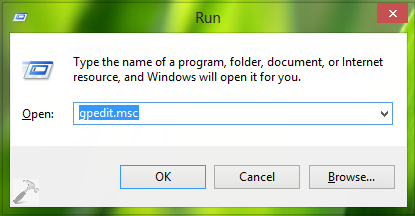
2. In the left pane of Group Policy Editor, navigate here:
Computer Configuration -> Administrative Templates -> Windows Components -> Internet Explorer -> Internet Control Panel -> General Page -> Browsing History
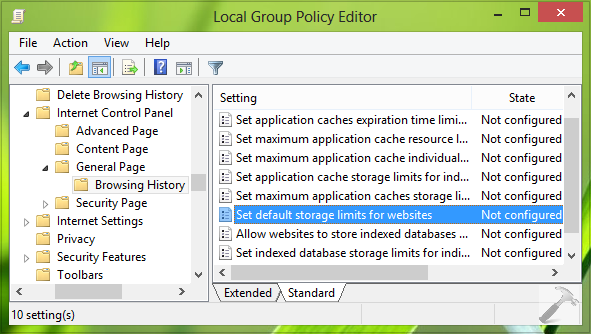
3. In the right pane, look for the Setting named Set default storage limits for websites which is Not Configured by default. Double click on the same setting to get this:
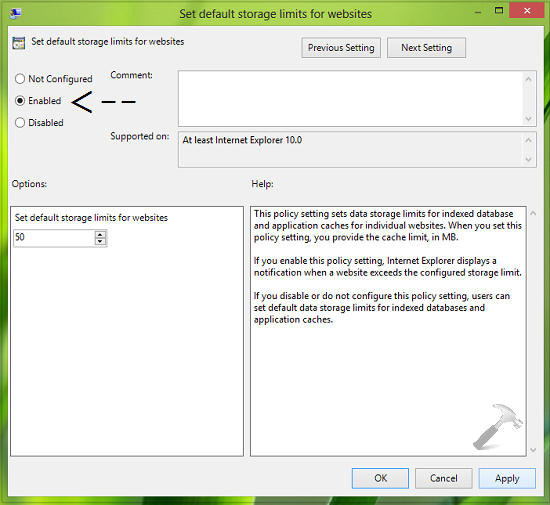
4. In the above shown window, click Enabled. Then in the Options section, for Set default storage limits for websites label, put your desired limit in MB in order to increase website storage constrain. Click Apply followed by OK. Close Local Group Policy Editor and reboot to make changes effective.
Method 2 – Using Registry Editor
Registry Disclaimer: The further steps will involve registry manipulation. Making mistakes while manipulating registry could affect your system adversely. So be careful while editing registry entries and create a System Restore point first.
1. Press  + R and put regedit in Run dialog box to open Registry Editor (if you’re not familiar with Registry Editor, then click here). Click OK.
+ R and put regedit in Run dialog box to open Registry Editor (if you’re not familiar with Registry Editor, then click here). Click OK.

2. In the left pane of Registry Editor window, navigate here:
HKEY_LOCAL_MACHINE\SOFTWARE\Policies\Microsoft
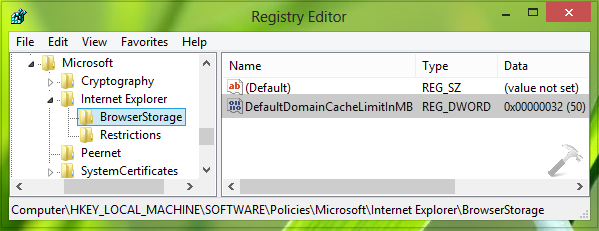
3. At this registry location, right click over Microsoft key and select New -> Key. Name this subkey as Internet Explorer and similarly create BrowserStorage subkey to Internet Explorer. Now come to right pane of BrowserStorage such that registry location becomes HKEY_CURRENT_USER\Software\Microsoft\Internet Explorer\BrowserStorage. In the right pane, right click and select New -> DWORD Value. Name the newly created DWORD as DeafultDomainCacheLimitInMB. Double click on the same to get this:
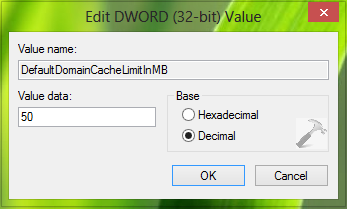
4. In the Edit DWORD Value box, firstly select Decimal as Base. Then put your desire website storage limit in MB as Value data; for example, simply put 50 for 50 MB. Click OK and close Registry Editor, reboot to observe changes.
Hope you find the tip useful. If Internet Explorer not responding on your system, checkout this.
![KapilArya.com is a Windows troubleshooting & how to tutorials blog from Kapil Arya [Microsoft MVP (Windows IT Pro)]. KapilArya.com](https://images.kapilarya.com/Logo1.svg)






![[Latest Windows 10 Update] What’s new in KB5055612? [Latest Windows 10 Update] What’s new in KB5055612?](https://www.kapilarya.com/assets/Windows10-Update.png)


Leave a Reply