Most of you might be using Windows Defender to protect your system against security threats. While there are some people who’re not able to use Windows Defender at their system due to following reason(s):
1. They installed a third-party antivirus which modified Windows Defender native files such that even after removing the antivirus, you can’t start Windows Defender.
2. Third-party antivirus damaged Windows Defender Network Service registry configuration. In this case, you need to follow this fix to start Windows Defender:
FIX : Windows Could Not Start The Windows Defender Network Inspection Service On Local Computer
3. Windows Defender fails to start due to initialization errors.
In case if you’ve faced any of above mentioned points, you won’t be able to scan your system using Windows Defender. BUT there is way with Windows PowerShell, which can help you to scan your whole system under such scenarios. This is possible due to support for Start-MpScan cmdlet in Windows PowerShell.
Here is how you can scan your Windows 10 with Windows PowerShell:
How To Use Windows PowerShell To Scan Windows 10
1. In the search box next to Start Button on your Windows 10 taskbar, type powershell. Pick Windows PowerShell from results and right click over it, select Run as administrator.

If you’re prompted for User Account Control (UAC) permissions, please provide that by clicking Yes here:
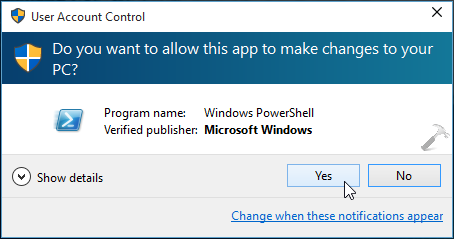
2. Next, in the administrative Windows PowerShell window, type following cmdlet after substituting the correct parameters and hit Enter key. The general syntax goes like this (with parameters of our concern for scan in bold):
*Assuming C: is the system root drive.

You can vary the important parameters (mentioned in [ ] part) to initiate a scan with Start-MpScan cmdlet. Here is how:
[-ScanType <ScanType> {QuickScan | FullScan | CustomScan} ] : Use this parameter to specify which type of scan you want to take from Quick Scan, Full Scan, or Custom Scan.
For example, run this cmdlet if you want to have Quick Scan:
PS C:\>Start-MpScan -ScanType QuickScan
[-ScanPath <String> ] : Alter this parameter to scan external drives, such as USB or pen drive.
For example, for quick scanning of a pen drive with H: letter plugged to system, we’ll use:
PS C:\>Start-MpScan -ScanType QuickScan -ScanPath "H:"
[-CimSession <CimSession[]> ] : You can include this parameter to start scan on a remote computer.
For example, to scan a pen drive plugged to remote computer named Technoyl, suppose that pen drive has drive letter as E: and we want this scan as Full scan, we’ll use:
PS C:\>Start-MpScan -CimSession Technoyl -ScanType FullScan -ScanPath "E:"
Once the scan is completed, the results will be displayed accordingly. If you’re able to launch Windows Defender, you can verify the scan (time) you’ve just completed, with the one mentioned in Defender screen, both should match:

Hope you find the guide useful! Don’t forgot to learn how to find Windows Experience Index using Windows PowerShell in Windows 8 or later.
![KapilArya.com Is A Windows Troubleshooting & How To Tutorials Blog From Kapil Arya [Microsoft MVP (Windows IT Pro)]. KapilArya.com](https://images.kapilarya.com/k.png)






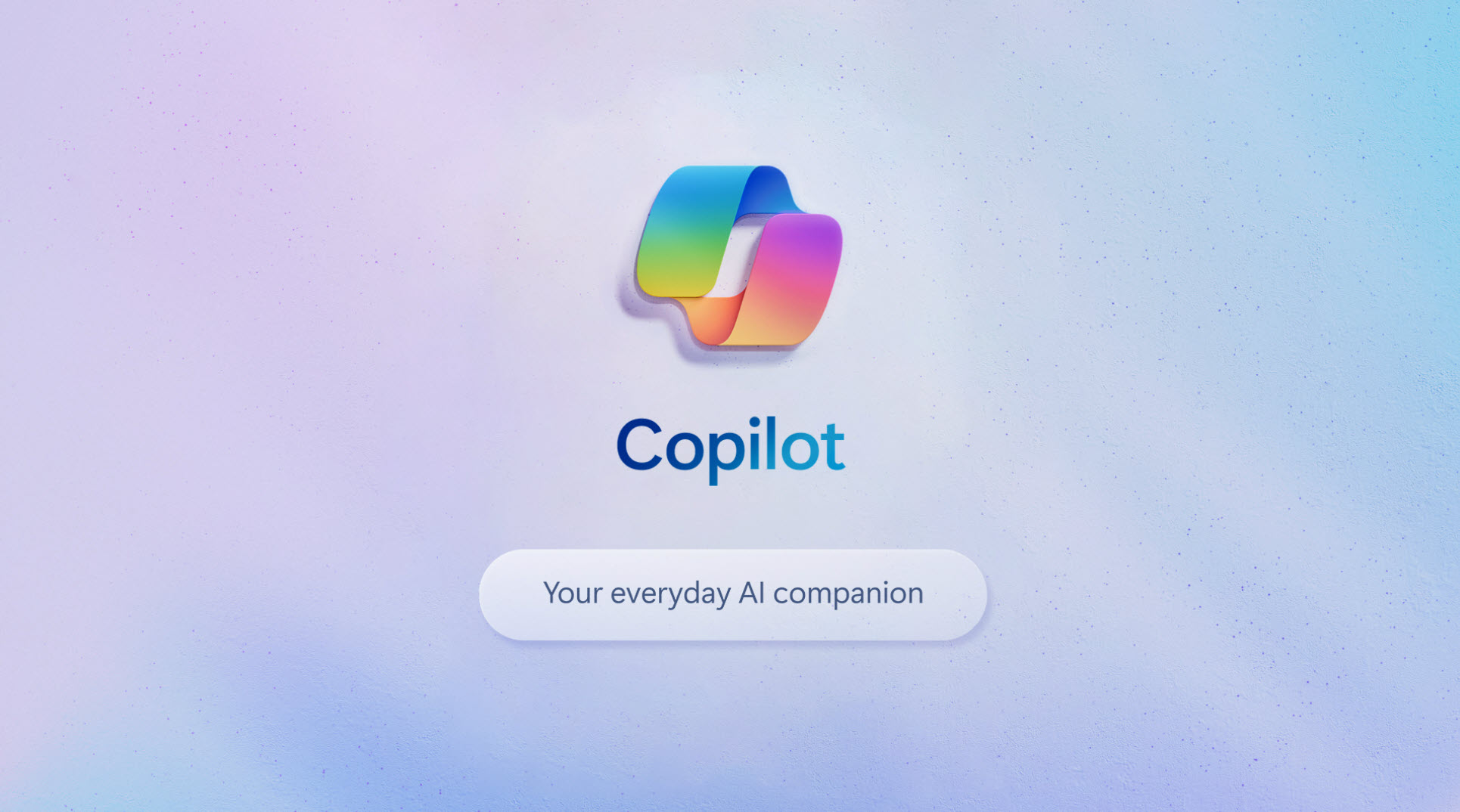


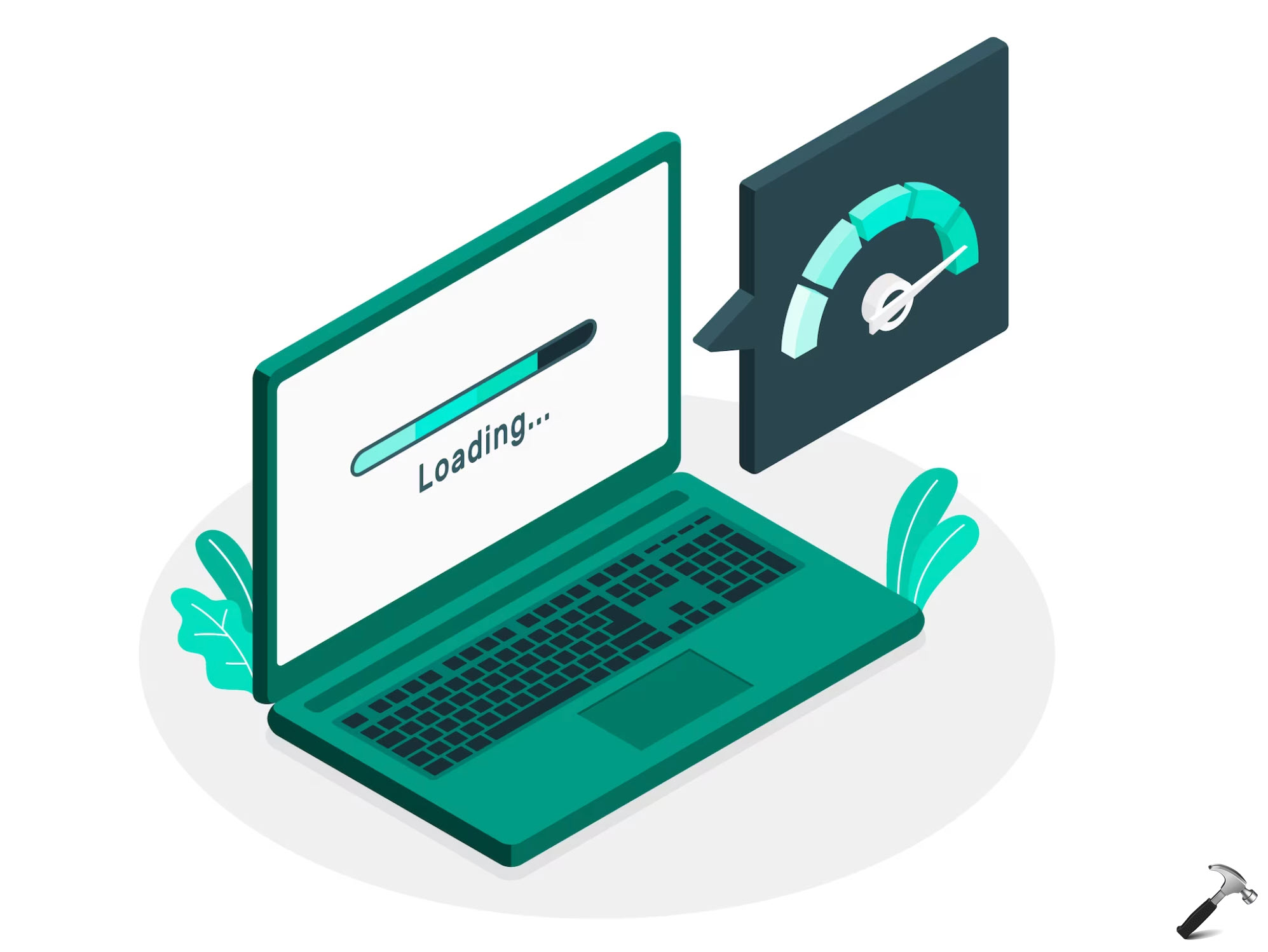

2 Comments
Add your comment
Hey,
M using windows 10 and defender is not working due to blocked group policy and when m making changes in it..its not responding. It shows a namespace ‘microsoft.policies.sensors.windowslocationprovider’ is already defined as target namespace for another file in store.
And then it shows a file location in c drive
Pls help!
^^ Please try this fix and see if it helps you: https://www.kapilarya.com/this-app-is-turned-off-by-group-policy-windows-defender