If you’re facing memory related issues with your Windows machine, you can use the Windows Memory Diagnostics tool to solve such problems. Windows Memory Diagnostics is an in-built feature in Windows OSes, which write data on each sector of Random Access Memory (RAM) and read it back to ensure if everything is okay with the RAM. Though now-a-days there are variety of third-party tools exist in market to test RAM on your system but still we recommend you to go with Windows Memory Diagnostics only.
Windows Memory Diagnostics is quick and easy to use tool for an end user. So if you’re system is experiencing memory related problems, run this tool using steps mentioned below. After running the tool, you’ll have the log file which will help you to spot where the problem is and to resolve those issues accordingly.
How To Use Windows Memory Diagnostics In Windows 10/8.1/8/7
To use Windows Memory Diagnostics tool in Windows 10, follow these steps:
1. Press  + R and type mdsched.exe and press Enter key.
+ R and type mdsched.exe and press Enter key.
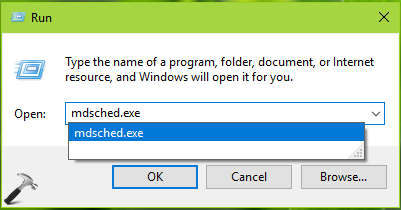
2. On Windows Memory Diagnostic window, select Restart now and check for problems (recommended).
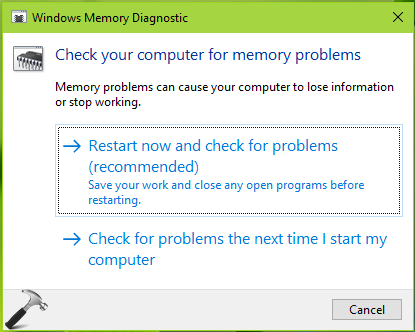
3. Now your computer will reboot itself and you’ll see below shown screen. Windows Memory Diagnostic will perform two memory test. Upon completing them, the computer reboot itself so that you can log in and get the test results.
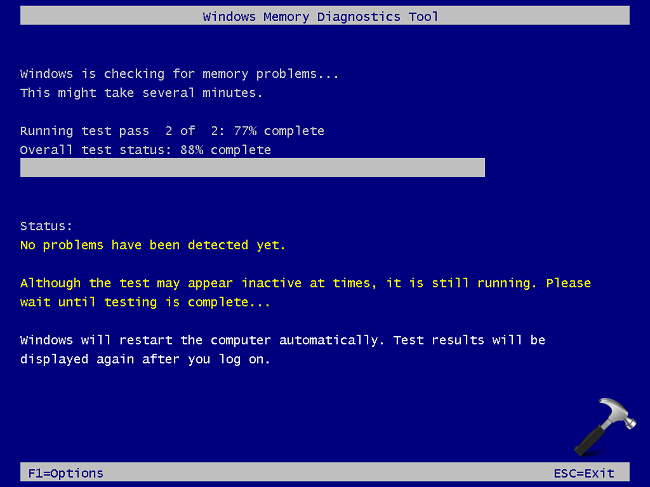
4. Once you logged in after reboot, you’ll see the notification regarding the results of test. In our case, no memory errors were detected.
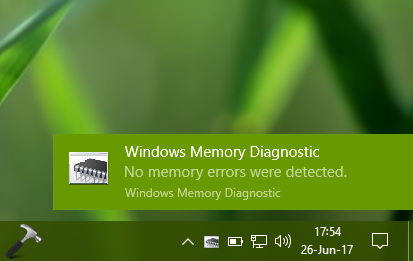
5. If you do not receive notification, you need to check manually for the Windows Memory Diagnostics test results. For this, open Event Viewer (run command eventvwr.msc for this) and navigate to Windows logs > System. Right click System and select Find. Under Find, type MemoryDiagnostics-Result and click Find Next.
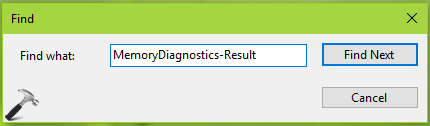
6. The Find result takes you to Event ID 1201, Source: MemoryDiagnostics-Result, you can click Open Saved log to analysis the Windows Memory Diagnostics memory test results.
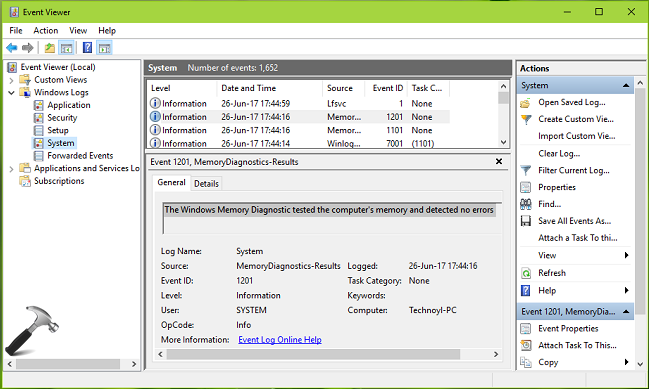
If you’re not comfortable in analyzing the log, feel free to post it to Microsoft Answers/Community by creating new thread and log analysts will assist you to take care of rest things.
Hope you find the post useful!
![KapilArya.com is a Windows troubleshooting & how to tutorials blog from Kapil Arya [Microsoft MVP (Windows IT Pro)]. KapilArya.com](https://images.kapilarya.com/Logo1.svg)












Leave a Reply