On the June 24th, 2021 online event, Microsoft announced Windows 11 as their next operating system. Windows 11 for everyone is expected to release later this year. All the Windows 10 users meeting hardware requirements for Windows 11 will get free upgrade when it will be released. Right now, Windows 11 Preview Build is available to Windows Insiders for testing and you can free upgrade to it, if you’re on Windows 10. So if you want to try out Windows 11, this article may help you to get it. In this article, we’ll see step-by-step instructions on how to upgrade Windows 10 to Windows 11.
So as I mentioned earlier, if your Windows 10 fulfils all the basic hardware requirements for Windows 11, you should be easily able to upgrade just like you update to a newer Preview Build of Windows 10. Let’s start from scratch and see step-by-step instructions you need to follow.
How to upgrade Windows 10 to Windows 11
1. On your Windows 10 existing version/build, press  + I to open Settings app.
+ I to open Settings app.
2. Go to Update & Security > Windows Insider Program. Click on Link a Windows Insider account.
 Note: If Windows Insider Program settings not showing up, refer this fix.
Note: If Windows Insider Program settings not showing up, refer this fix.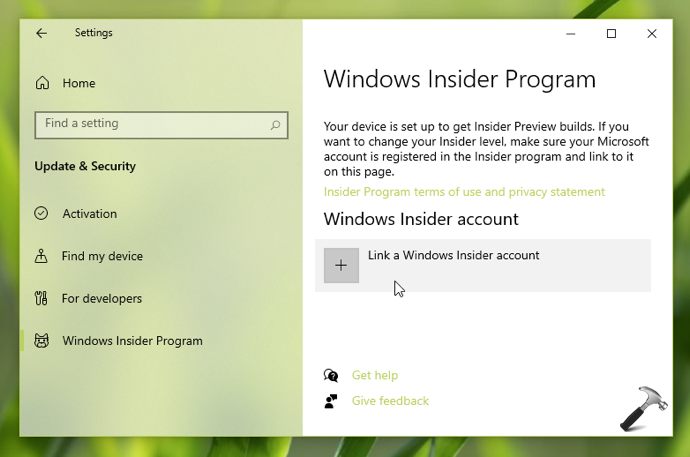
3. Pick up your Windows Insider account and sign in to it or click Continue, if you’re already using it as a Microsoft account.
 Note: If you can’t join Windows Insider Program on your Windows, see this fix.
Note: If you can’t join Windows Insider Program on your Windows, see this fix.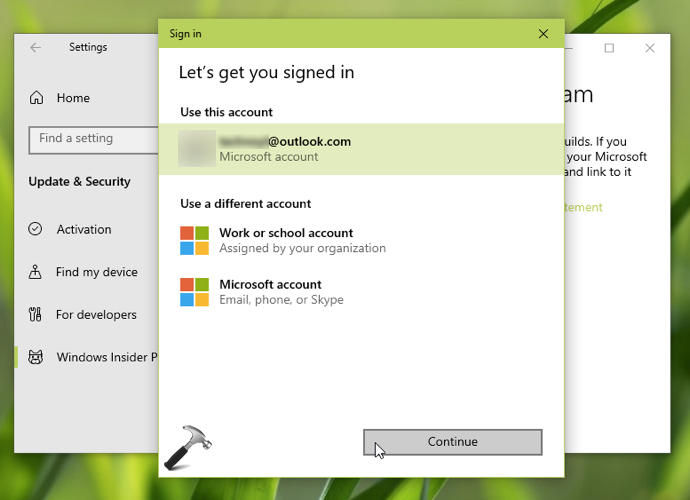
4. Once you linked your Windows Insider account, make sure you select Dev Channel.
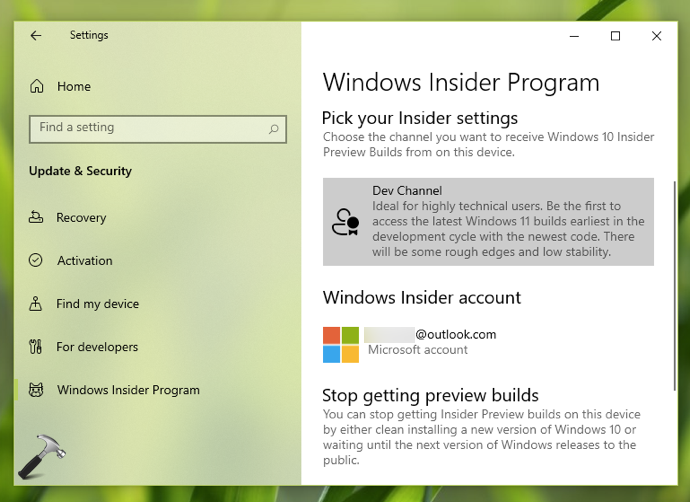
 Note: If you see Your PC does meet the minimum hardware requirements for Windows 11 message after linking Windows Insider account, it means your system is not eligible for Windows 11 and you continue using Windows 10.
Note: If you see Your PC does meet the minimum hardware requirements for Windows 11 message after linking Windows Insider account, it means your system is not eligible for Windows 11 and you continue using Windows 10.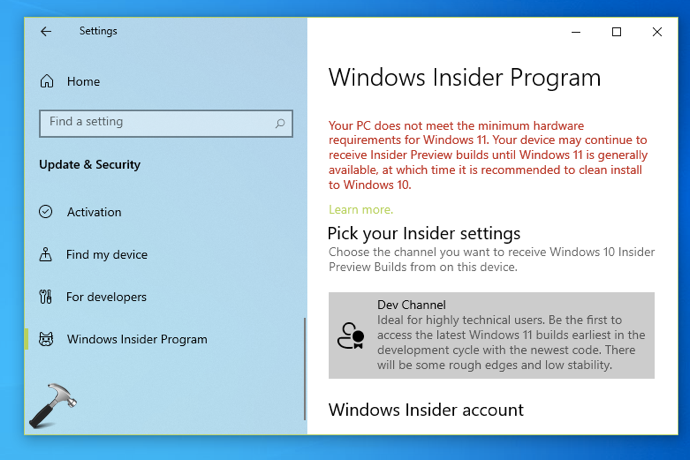
5. Now go to Update & Security > Windows Update section to check for latest updates.
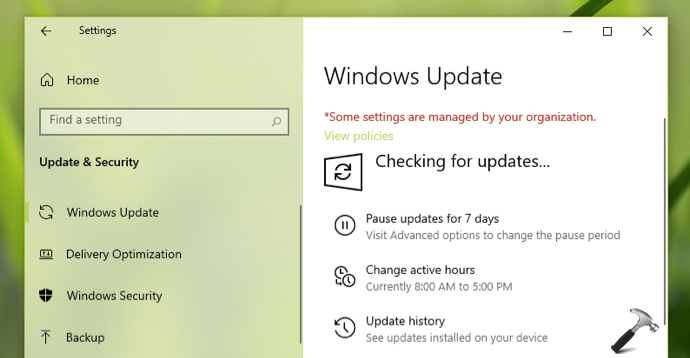
6. You should be now able to spot Windows 11 Insider Preview update available. Let it be downloaded and then install it, just like regular Windows 10 Preview Build.
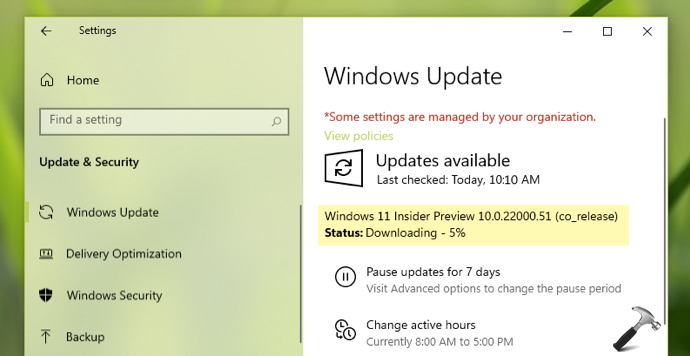
After the update has been installed successfully, you should be on Windows 11.
You can run winver command to check your Windows 11 version.
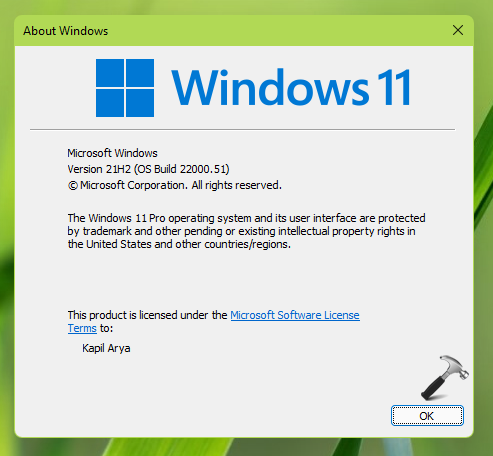
Once you are on Windows 11, you can check for new updates and this will help you to install the latest Preview Build, if you are not upgraded to it with above steps. Make sure you stay signed in with your Windows Insider account to continue receiving Windows 11 Preview Builds.

That’s it!
![KapilArya.com is a Windows troubleshooting & how to tutorials blog from Kapil Arya [Microsoft MVP (Windows IT Pro)]. KapilArya.com](https://images.kapilarya.com/Logo1.svg)







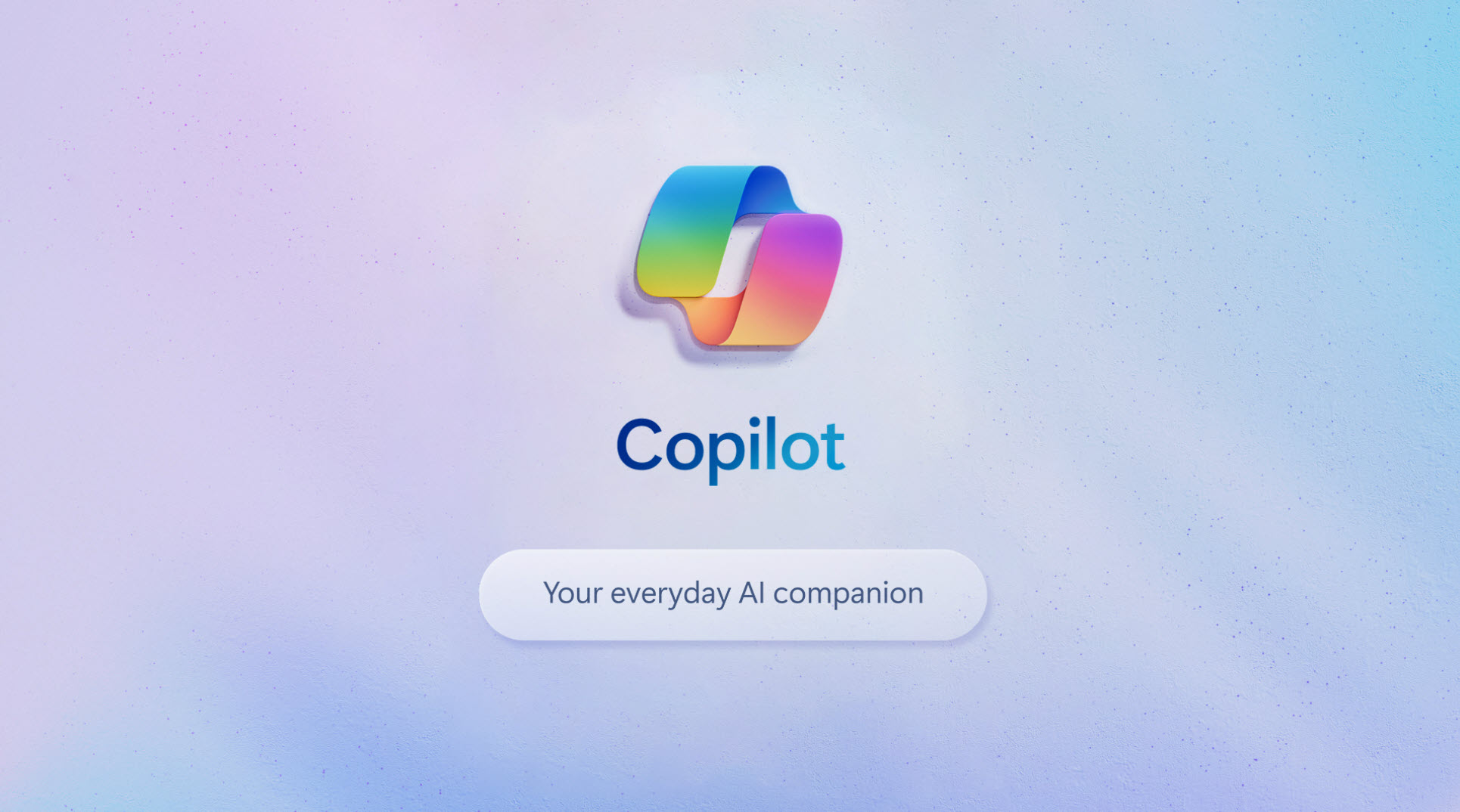



Leave a Reply