Do you want to know how to uninstall and reinstall OneDrive in Windows 11? If yes, we’ve got you covered in this article.
You can access your files from anywhere with OneDrive, including your computer, a mobile device, and even the OneDrive website at OneDrive.live.com. With OneDrive, you can sync files and folders between your PC and the cloud. A file or folder that you add, modify, or delete in your OneDrive folder also adds, modifies, or deletes the same file or folder on the OneDrive website, and vice versa. Your synced files are accessible even while you’re offline and may be worked with straight in File Explorer. Any modifications made by you or others will automatically sync while you’re online.
You can choose to remove OneDrive for your account from Windows 11 if you’d like.
Note that if you remove OneDrive:
- You can still access your OneDrive folder but not OneDrive itself.
- OneDrive can’t start up anymore.
- OneDrive is no longer shown under All Apps in the Start menu.
- OneDrive will no longer be shown in File Explorer’s navigation window.
- The cloud is no longer maintained up to date with OneDrive data.
This tutorial will demonstrate how to remove or reinstall OneDrive just for your account in Windows 10 and Windows 11.
Page Contents
How to uninstall and reinstall OneDrive in Windows 11
Option 1 – Uninstall OneDrive
- Press Windows + I to open Settings.

- On the left panel, click Apps and then tap on Installed Apps.
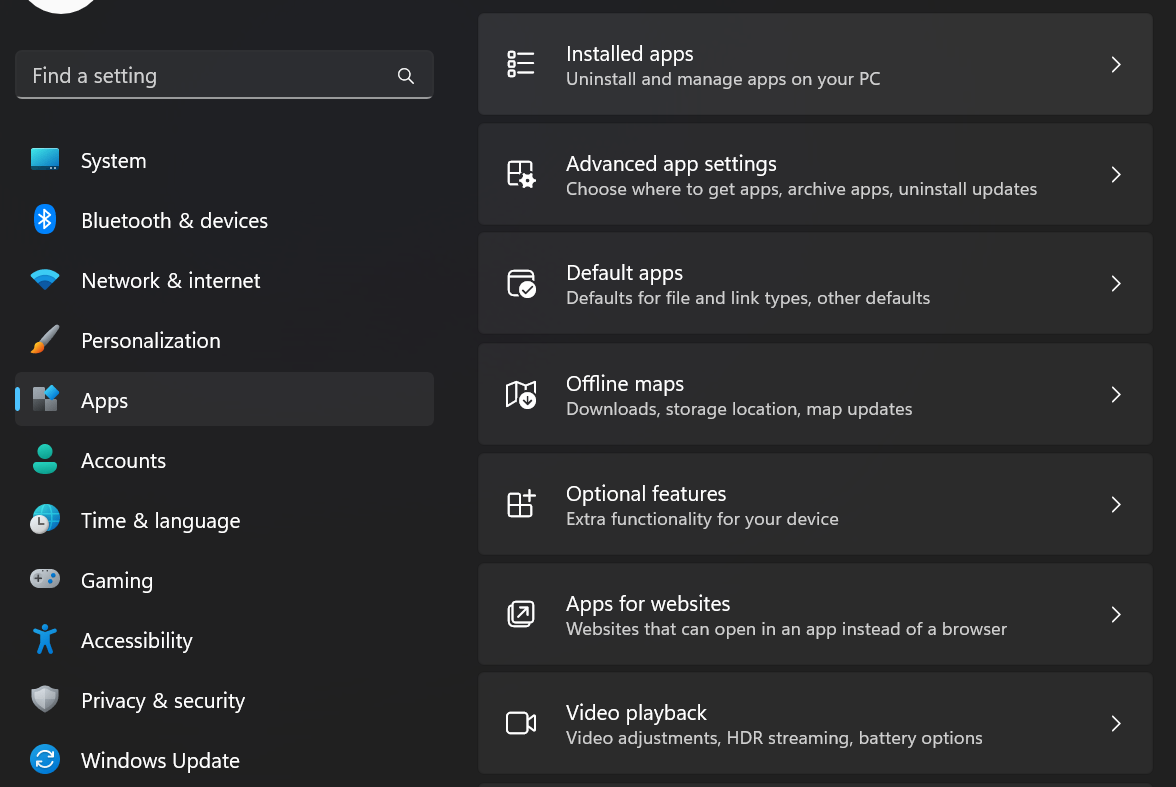
- Then, Scroll to Microsoft OneDrive and open its menu.
- Now, click on Uninstall.
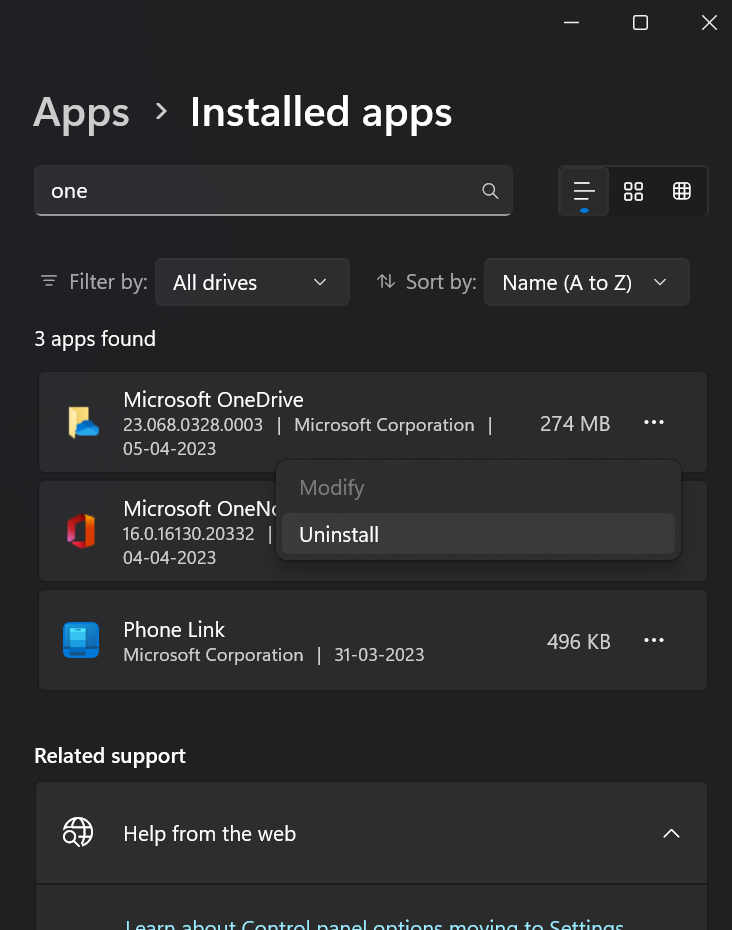
Oprion 2 – Reinstall OneDrive
- Search for OneDrive release notes on Google chrome.
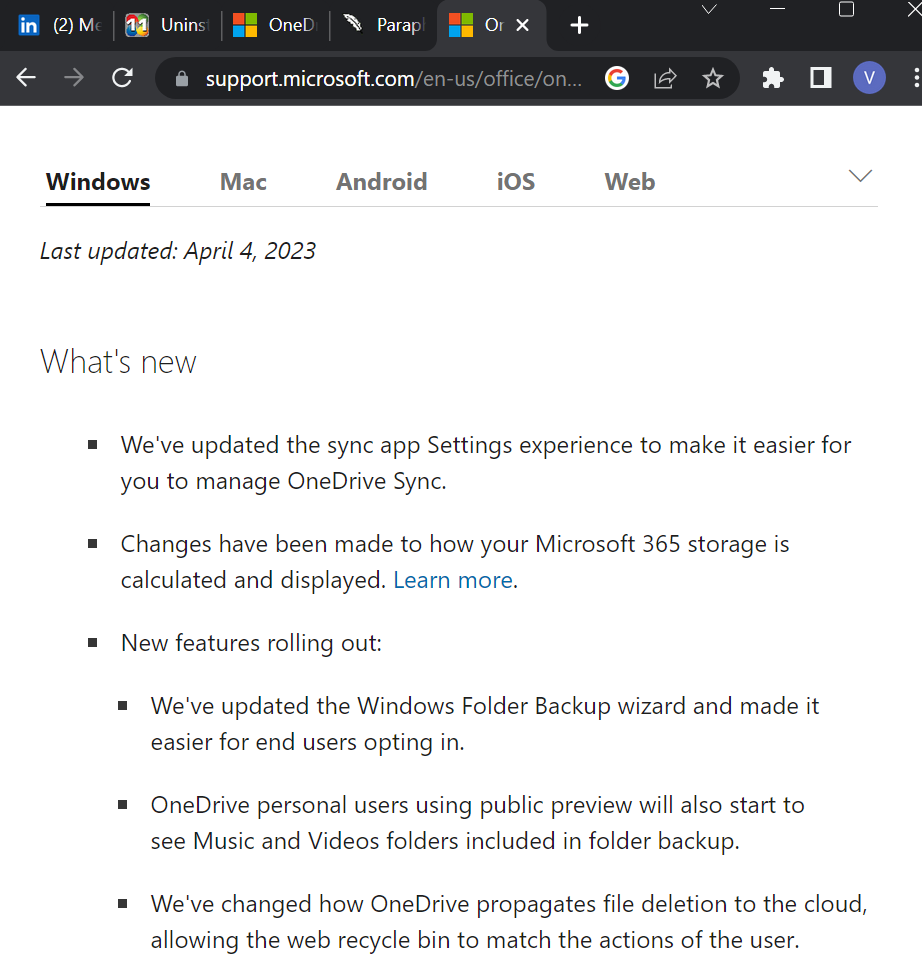
- Now, click on Download OneDrive for Windows.
- Save the downloaded file (OneDriveSetup.exe) on your desktop.
- Now, Run the file.
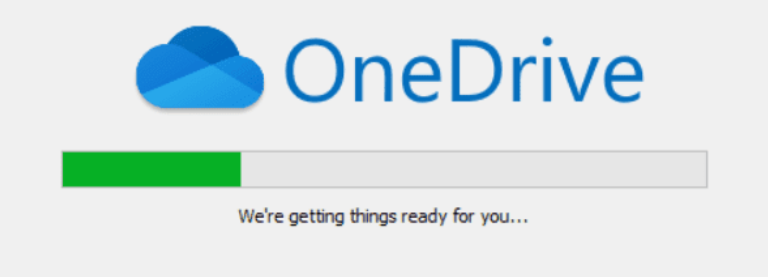
- Then, You will see Microsoft OneDrive Setup installed as OneDrive.
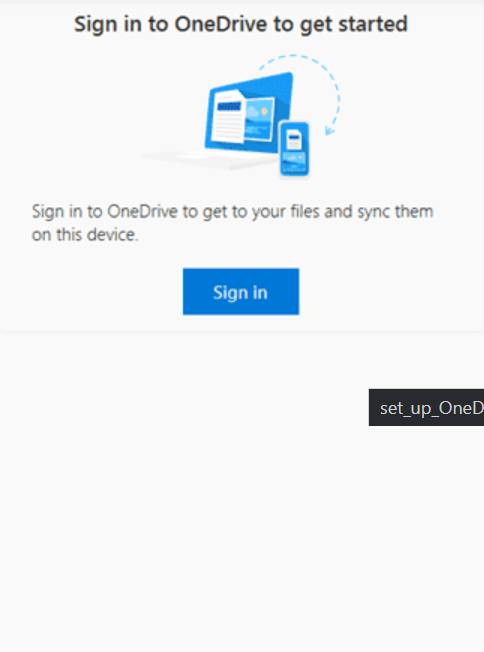
- After finishing the installation, sign in and set up OneDrive to access it.

![KapilArya.com is a Windows troubleshooting & how to tutorials blog from Kapil Arya [Microsoft MVP (Windows IT Pro)]. KapilArya.com](https://images.kapilarya.com/Logo1.svg)











Leave a Reply