The Microsoft Store app in Windows 11 operating system helps you to get new apps of your choice. With the help of Microsoft Store app, clients can update existing apps on their system. Also, it will help them to use app library for their account. Clients can use personal or work or school account with Microsoft Store app. IT administrators can block Microsoft Store app. If they feel this app should be blocked client system, blocking can be done via Group Policy. In this article, we will see how you can unblock Microsoft a store in Windows 11/10.
on Windows 11 enterprise and education editions, sometimes clients may see that the Microsoft Store is blocked. As shown in the below screenshot, to unblock the app, it is suggested to check with your IT or system administrator.
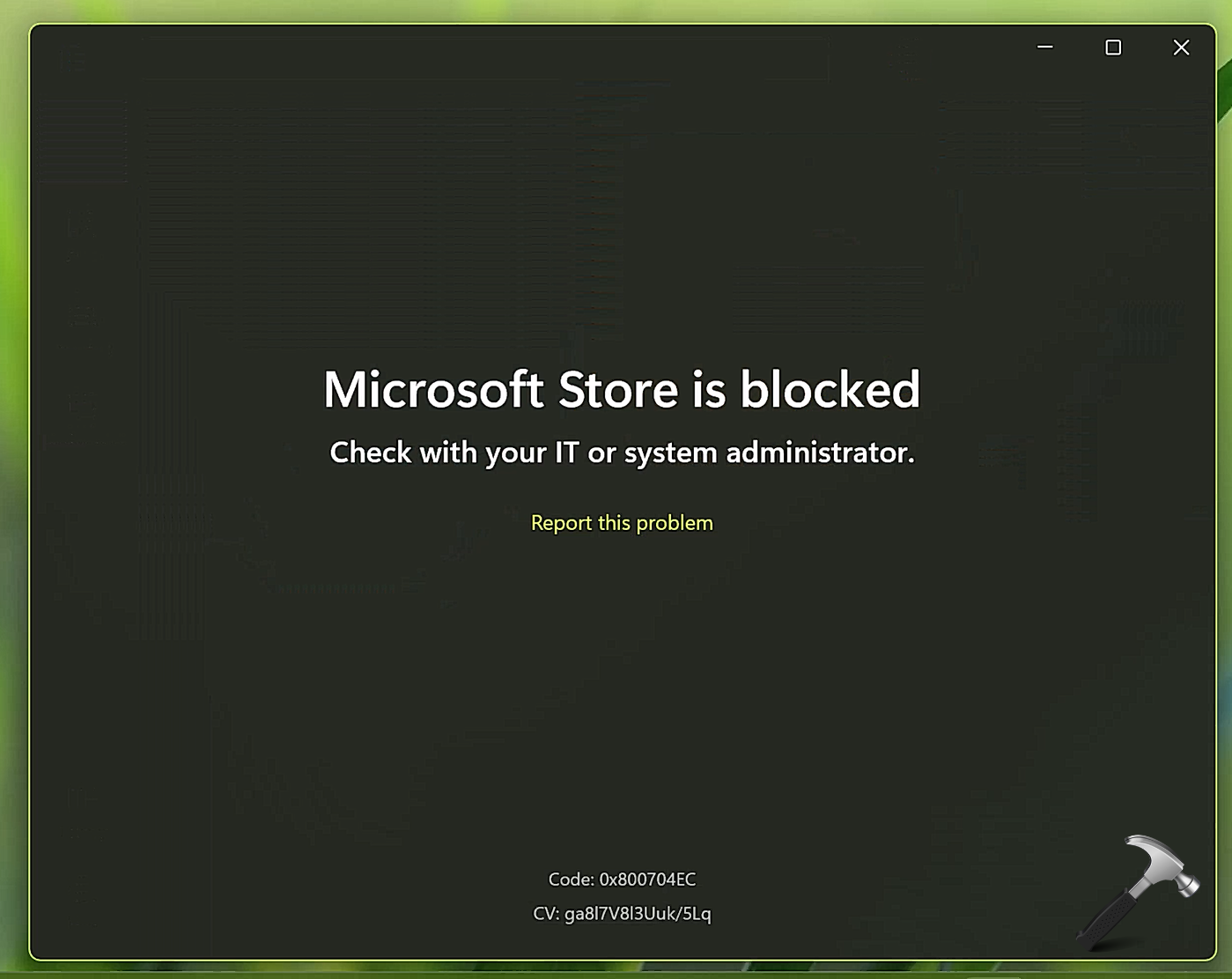
So if you are the system administrator or IT administrator, you can follow below mentioned steps to unblock Microsoft Store app on your client system.
Page Contents
How to unblock Microsoft Store in Windows 11/10
 Note: These steps not applicable on Windows 11 Home and Pro editions. If Group Policy is also blocked on your system, contact IT/system administrator in that case.
Note: These steps not applicable on Windows 11 Home and Pro editions. If Group Policy is also blocked on your system, contact IT/system administrator in that case.- Open Group Policy snap-in using
gpedit.mscorgpmc.msccommand. - Go to Computer Configuration > Administrative Templates > Windows Components > Store.
- Locate the policy setting named Turn off the Store application. As you are facing this problem, you will find this setting already enabled.
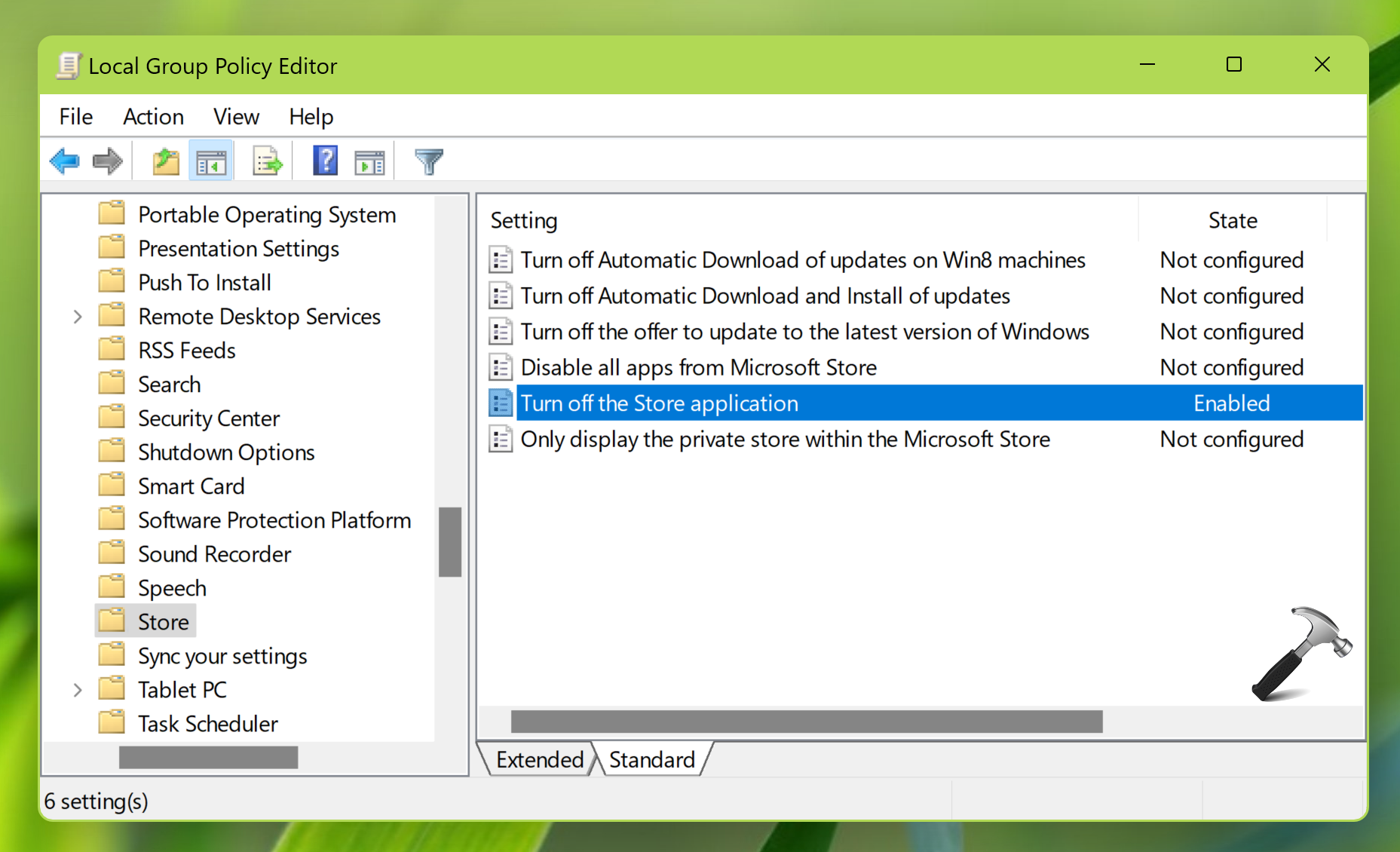
- Double click on this policy setting to modify its status. In the policy configuration window, first you need to select Not configured. Click Apply, OK then.
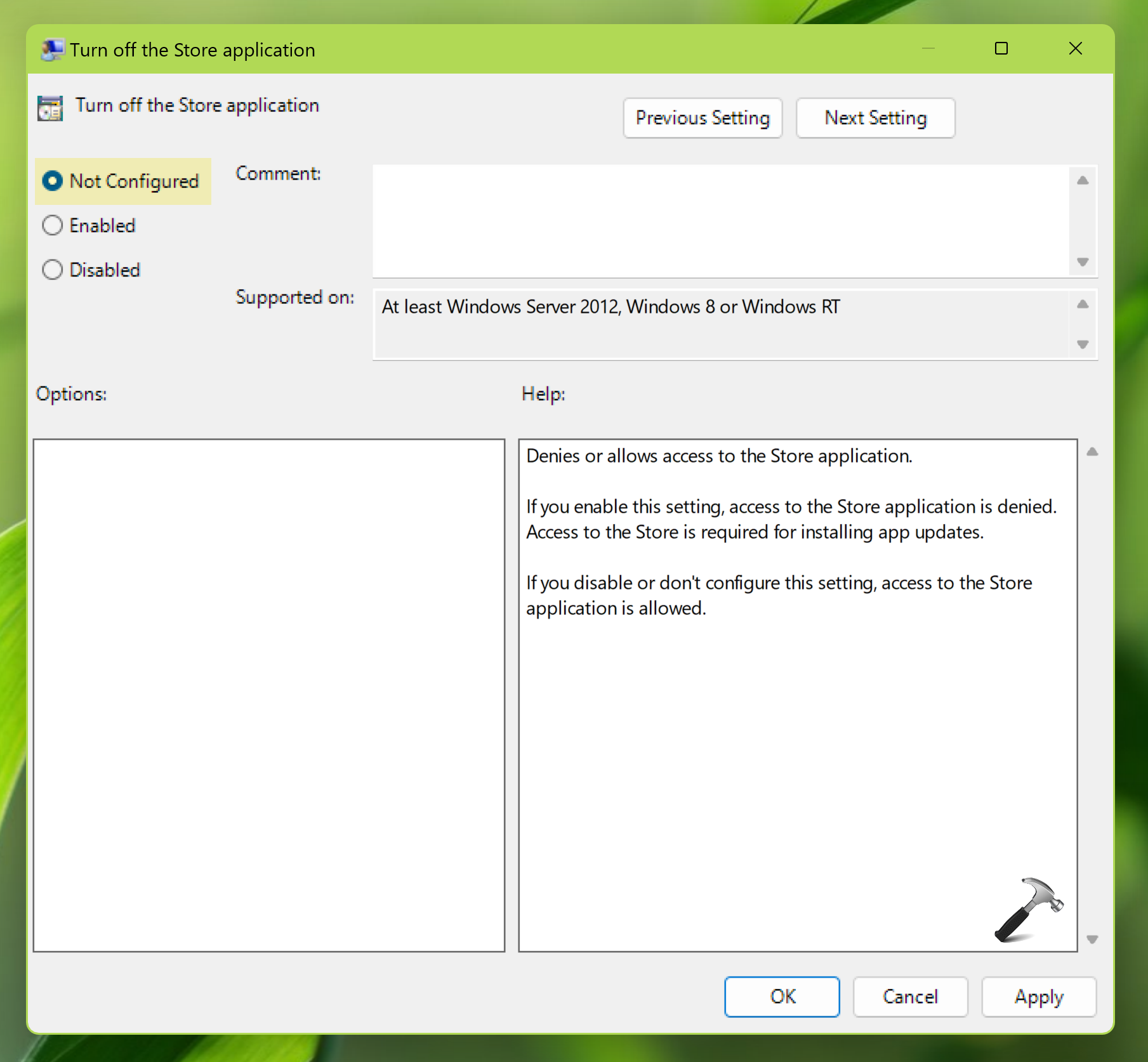
- Press
 + X key and select Run.
+ X key and select Run. - In Run window, type
gpupdate /forcecommand. Click OK.
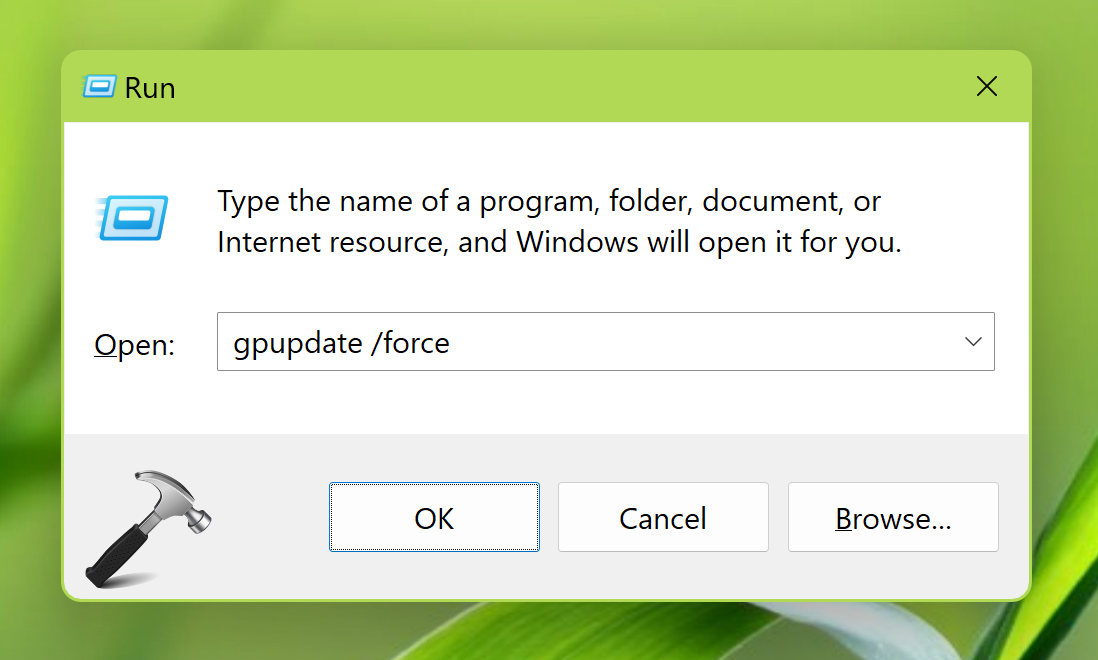
- After this a Command Prompt window will appear briefly. Once you see the Computer policy update has completed successfully message in that window, the Group Policy on client machine has been updated.
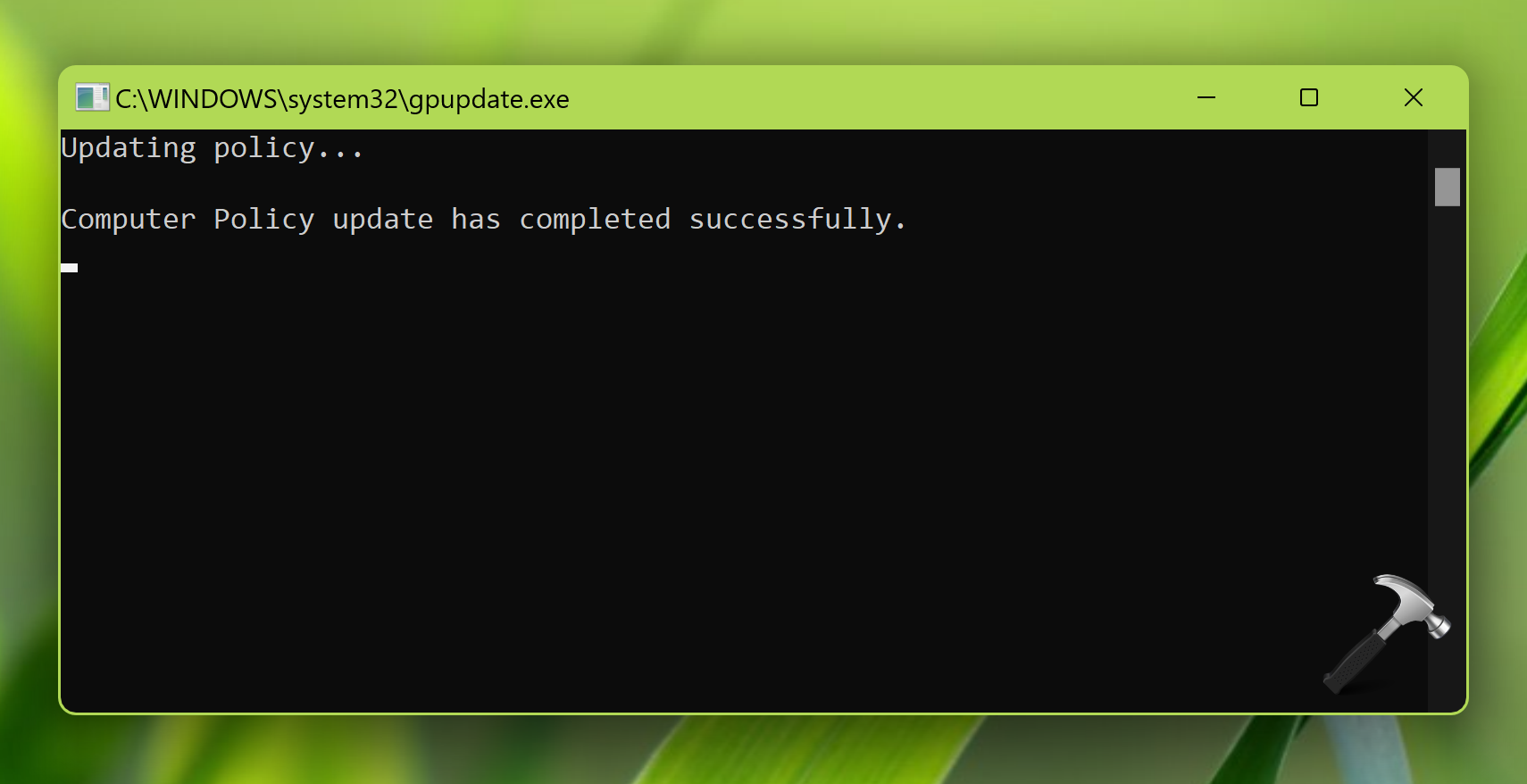
Since Group Policy has been updated now, the Microsoft store should be unblocked on client machine.
Video guide
You can also refer this video for more information:
That’s it!
![KapilArya.com is a Windows troubleshooting & how to tutorials blog from Kapil Arya [Microsoft MVP (Windows IT Pro)]. KapilArya.com](https://images.kapilarya.com/Logo1.svg)


 + X key and select Run.
+ X key and select Run.


![[Latest Windows 10 Update] What’s new in KB5055612? [Latest Windows 10 Update] What’s new in KB5055612?](https://www.kapilarya.com/assets/Windows10-Update.png)




Leave a Reply