In Windows, if you’ve multiple users present on system, you may often require to switch between users/accounts. Windows 10 have fast user switching enabled by default, which allows you to instantaneously switch accounts.
In this article, we’ll explore methods to switch user accounts. For security reasons, it is advisable that while switching to other users, you ensure that you’ve saved your work and properly signed out. Because it is possible that other user complete their session and might shut down the system. Following that, they’ll receive ‘Someone else is still using this PC’ message. However, if they ignore it and continue to shut down, you work will be lost, so be careful.
We’ve got three most popular methods to switch accounts in Windows 10, here are they.
Page Contents
How To Switch User Accounts In Windows 10
Method 1 – Using Start Menu
1. Press Windows key ( ) to open Start Menu. Click on your user account icon. A pop-up menu will open. Click on any other user account listed here.
) to open Start Menu. Click on your user account icon. A pop-up menu will open. Click on any other user account listed here.
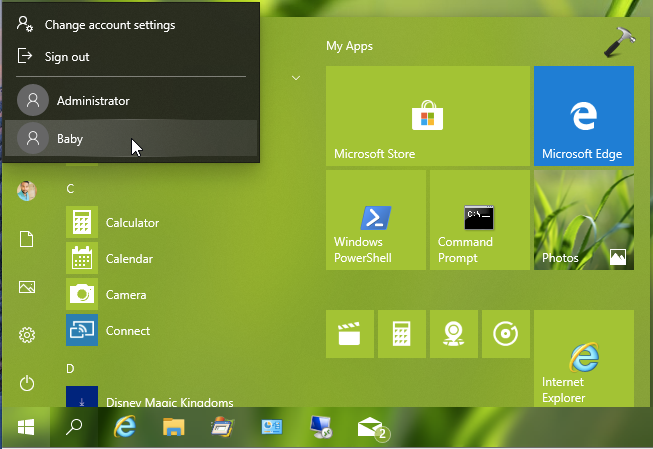
2. Then currently logged in user will be logged out. You’ll reach login screen now, where you need to manually select which user account you wish to switch to.
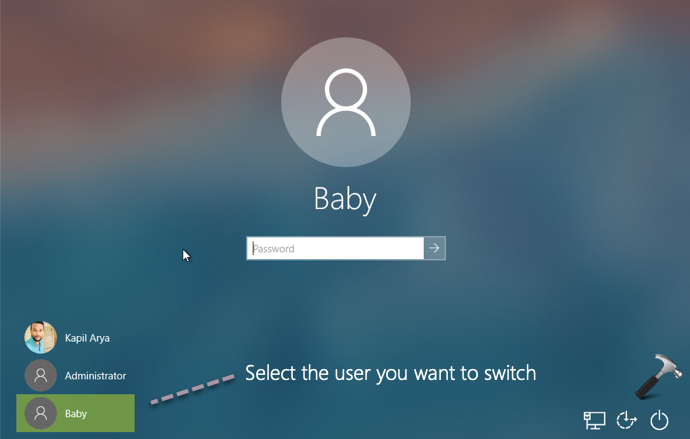
3. Once you selected the user account, let the user input their credentials and complete login.
In this way, switching user is complete.
Method 2 – Using Shut Down Windows Dialog
If your Start Menu is not working or if you can’t open Start Menu, try these steps instead:
1. Make sure you’re on Desktop with no active window selected.
2. Press Alt+F4 keys and you’ll get the Shut Down Windows dialog.
3. In Shut Down Windows dialog, select Switch user and click OK.
TIP: You can also set Switch user as default setting for Shut Down Windows dialog. Refer this guide for details.
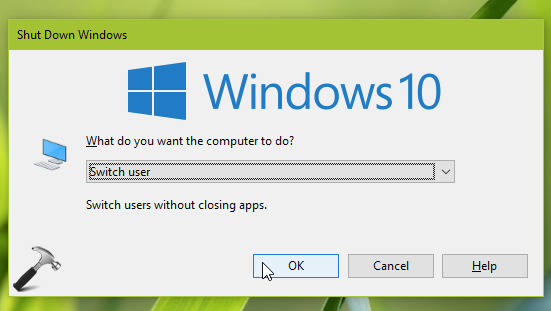
4. Now current user will be signed out and another user will be able to pick themselves and able to sign in, as shown in step 2 of Method 1.
Method 3 – Using Lock Screen
1. Press  + L and access lock screen.
+ L and access lock screen.
2. Press any key to get to login screen.
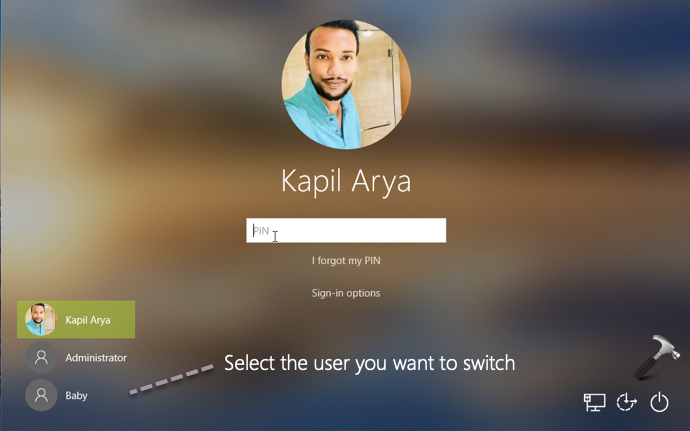
3. Select the user you want to switch and let him/her login with appropriate credentials.
That’s it!
Related: Unable To Switch Users In Windows 10.
![KapilArya.com is a Windows troubleshooting & how to tutorials blog from Kapil Arya [Microsoft MVP (Windows IT Pro)]. KapilArya.com](https://images.kapilarya.com/Logo1.svg)






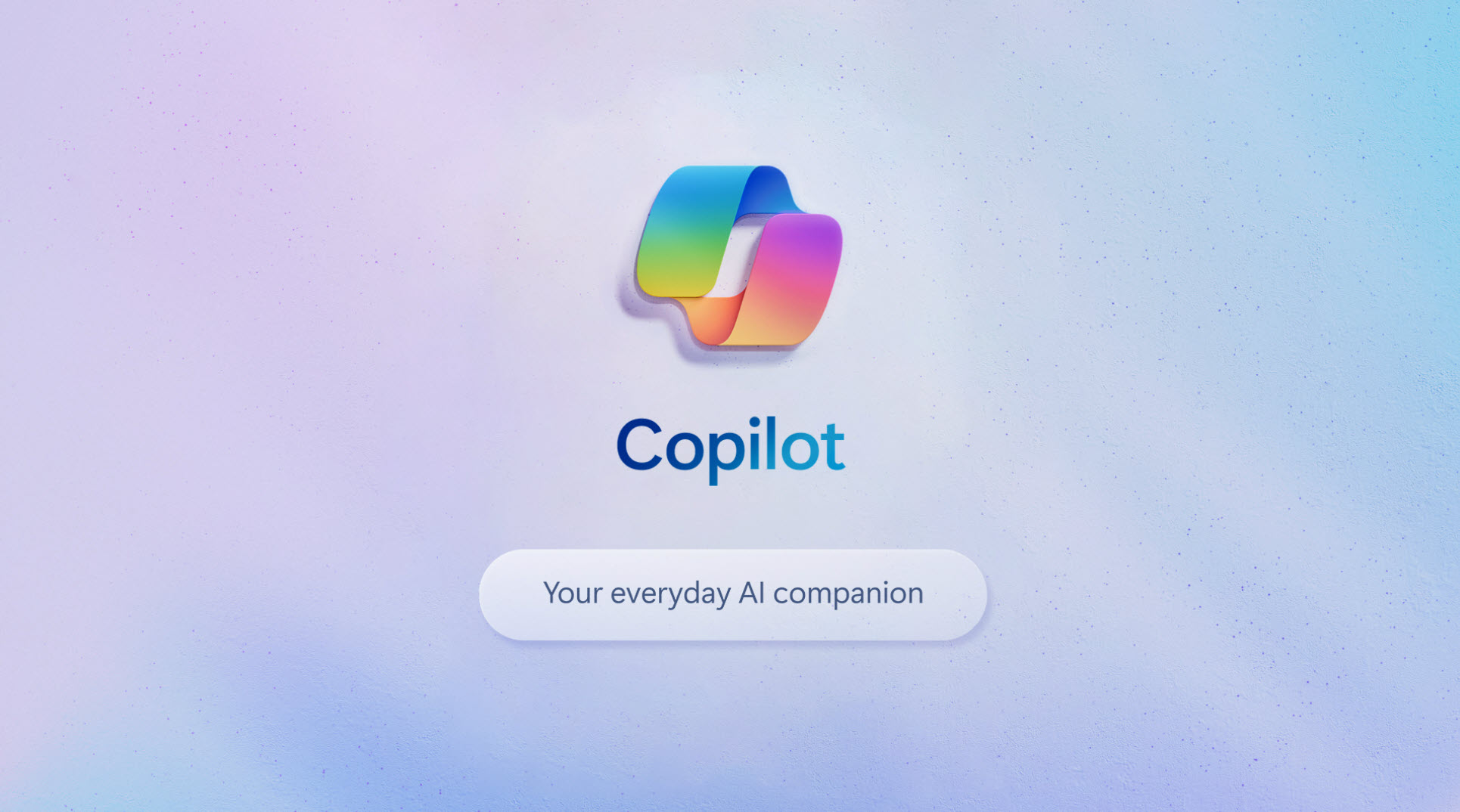




Leave a Reply