Recently, YouTube creators have been sent an email from Google regarding submission of US tax information. Being a YouTube creator, I also received this email. When I followed the email, it is taken me to the AdSense account where I’ve to submit the tax information. Submitting this tax information is a series of questions you have to answer. In this article, we will see how you can submit YouTube US tax information as an Indian creator.
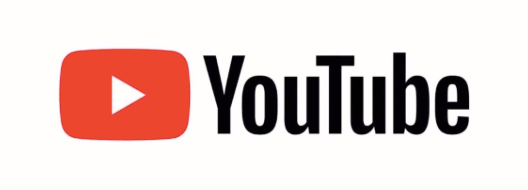
Page Contents
Image credits: YouTube
Well, if you are an active YouTube creator, you should have received an email from The YouTube team with title Upcoming tax changes to your YouTube earnings. As far as I know, this email has been sent to each of the YouTube creator outside United States. With this, Google has asked the creators to add their applicable tax information. In case if the creators did not provide this tax information, Google can deduct up to 24% of their total earnings worldwide.
So how you should proceed, especially if you are in India? Well, you can submit your tax information today and before May 31, 2021 to receive your payments you’re eligible for.
How to submit YouTube US tax information as an Indian creator
You can follow the step-by-step instructions to submit your US tax information. I am showing these steps for an Individual YouTube creator. If a step is not clear to you or if you’ve confusion about what to select, it is highly advisable that you consult your tax advisor before providing that information.
1. Go to your AdSense account and sign in. Then go to Payments > Settings > Manage tax info. Although, when you sign in to Adsense, you will see a banner on the top of the page for the asking to add your tax information. You can also hit Manage tax info on that.
2. Next, under United States tax info, select the type of account you’ve. If you are individual creator, select Individual else you can select Non-individual / entity. Under ‘Are you a citizen or resident of United States’, obviously, select No.
3. Then if you’ve selected Individual, and you want to claim tax treaty benefits, you can opt for W-8BEN. Now hit Start W-8BEN form. India and US have tax treaty, that means if you’re already paying taxes in India, you can avoid paying taxes in US. In other words, it will avoid double taxation. Using tax treaty claim, with Adsense, you can reduce taxation to 0%, while for other services such as YouTube, you can reduce upto 15%. If you do not opt for tax treaty, you’ll be ended up paying double taxes.
4. Moving on, you will be asked to add your correspondence address, so provide that. Also provide your mailing address.
5. Now under the Tax identity, if you’ve selected Individual, type in your name. Make sure you type your name exactly as you are using in your official documents. If later, you would be asked to provide any identity proof, you should good to go if you provide exact name here. Select India as country of citizenship. Under Foreign TIN, you have to basically type your Permanent Account Number (PAN). Hit Next.
6. To claim tax treaty benefits, select Resident of country claiming treaty with US. Select the country as India. Now three options will appear.
- Service (Adsense): This checkbox is for Adsense and other associated services . You’ve to select Article 7 and paragraph 1 here. Maximum reduced rate you can get here is 0%.
- Motion Picture and T.V. (YouTube, Google Play): This is for YouTube movies and Google App. You’ve to select Article 12 and paragraph 2A II here. Maximum reduced rate you can get here is 15%, default rate is 30%.
- Other copyright (YouTube, Google Play): This is for other YouTube content and Google App. Again, you’ve to select Article 12 and paragraph 2A II here. Maximum reduced rate you can get here is 15%, default rate is 30%.
7. Now check the document preview, if something isn’t correct, use Back to correct it. Now check I confirm that I have reviewed the generated tax documents to the best of my knowledge and believe they are true, correct, and complete option and hit Next.
8. Under Certification, select the relevant option applicable for you.
9. Under Activities and services performed in US, select Yes. Under Status change affidavit, select the relevant option applicable to you. Hit the Submit button finally.
10. In few moments, you will see a screen where your tax information status will be shown. For me, it showed Approved within a minute. This totally depends upon the information you submit. Note that, if you’ve want to submit a new form later, previously submitted form will be automatically deleted.
In case if you are still facing any issues while submitting the form, you can contact Google Support any time. They have been really helpful to me while submitting the form.
Note: I am not a tax advisor, just FYI.
That’s it!
![KapilArya.com is a Windows troubleshooting & how to tutorials blog from Kapil Arya [Microsoft MVP (Windows IT Pro)]. KapilArya.com](https://images.kapilarya.com/Logo1.svg)









![[Latest Windows 10 Update] What’s new in KB5055612? [Latest Windows 10 Update] What’s new in KB5055612?](https://www.kapilarya.com/assets/Windows10-Update.png)


Leave a Reply