Recently, we came across a strange issue on one of our Windows 10 machine. In this case, Windows keeps installing newer apps automatically, without user consent. On this device, we’ve never opened Windows Store. We just switched the local account to Microsoft account and the issue started then. The apps installed automatically appears with ‘New‘ tag on the Start Menu (refer below screenshot).
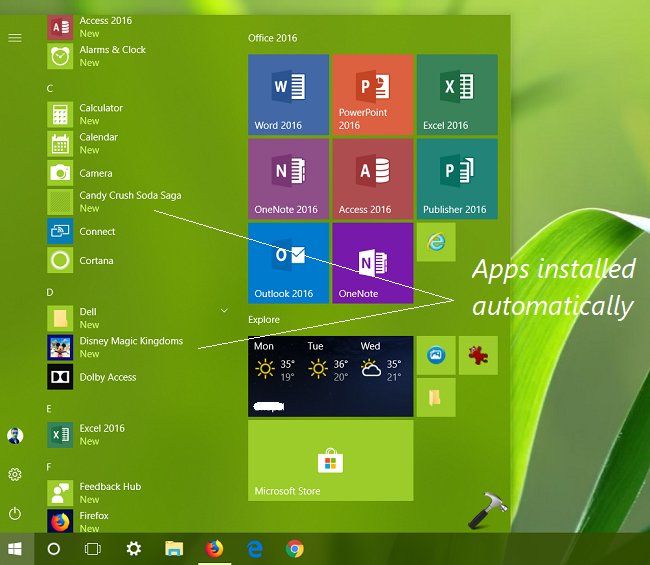
The apps are those which we would not try for ever. So we uninstalled the apps at first instance. But after few sessions, the apps were back and this created an infinite loop, in which apps remained at the last. So how to stop Windows 10 from loading these app? Well, if you’re also facing this problem, this simple registry tweak will help you get rid of this.
How To Stop Windows 10 From Automatically Installing Unwanted Apps
Registry Disclaimer: The further steps will involve registry manipulation. Making mistakes while manipulating registry could affect your system adversely. So be careful while editing registry entries and create a System Restore point first.
1. Press  + R and put regedit in Run dialog box to open Registry Editor (if you’re not familiar with Registry Editor, then click here). Click OK.
+ R and put regedit in Run dialog box to open Registry Editor (if you’re not familiar with Registry Editor, then click here). Click OK.

2. In left pane of Registry Editor window, navigate to following registry key:
HKEY_LOCAL_MACHINE\SOFTWARE\Policies\Microsoft\Windows
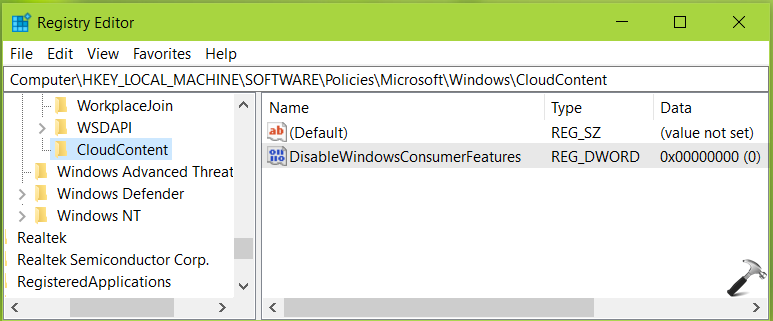
3. In the right pane, right click on Windows registry key, select New > Key. Name the newly created registry key as CloudContent. If you already have the CloudContent registry key, avoid creating new one. In the right pane of CloudContent registry key, right click and select New > DWORD Value. Name the newly created registry DWORD (REG_DWORD) as DisableWindowsConsumerFeatures. Double click on the DWORD to modify its Value data:
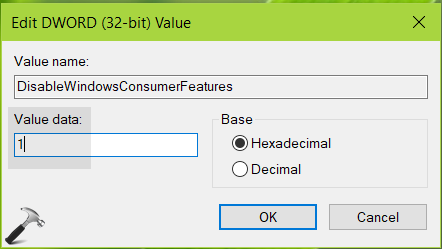
4. Finally, set the Value data to 1 and click OK. Close the Registry Editor.
Reboot the machine. After restarting your system, the automatic installation of unwanted apps should be blocked.
Hope this helps!
![KapilArya.com is a Windows troubleshooting & how to tutorials blog from Kapil Arya [Microsoft MVP (Windows IT Pro)]. KapilArya.com](https://images.kapilarya.com/Logo1.svg)





![[Latest Windows 10 Update] What’s new in KB5055612? [Latest Windows 10 Update] What’s new in KB5055612?](https://www.kapilarya.com/assets/Windows10-Update.png)




2 Comments
Add your comment
I guess it works.. Ty
^^ Glad to help!