There might be different network issues in Windows 10, and unless you fix them, you won’t get online. Earlier, we’ve posted about most common issues, listed here. Today, in this article, we will share you how to reset network settings to default one in Windows 10 using the Settings app. Although, it can be also done by using elevated Command Prompt as mentioned here:
Steps to reset network settings using Command Prompt
For network issues, till now, we’ve to mostly rely on Network Adapter troubleshooter. However in some exceptional cases, troubleshooter is unable to fix the issues it found. Hence to get rid of unresolved issues, Microsoft added Network reset feature in Windows 10 Version 1607 (Anniversary Update) or later. Resetting network settings will allow Windows to reinstall the network adapter(s), fix problems with their root files, eventually taking the network settings to default configuration.
So if you’ve multiple issues such as intermittent/no/limited connectivity in Windows 10, here is how do you reset network settings using Settings app:
How to reset network settings to default in Windows 10
1. Click on Start Button and hit Settings app icon in Start Menu. If your Start Menu isn’t working, run ms-settings: command instead.
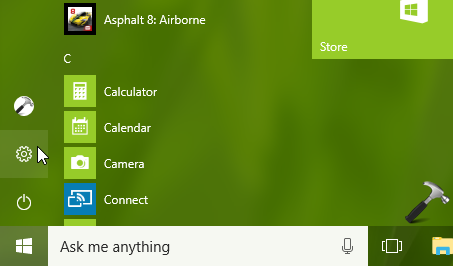
2. In Settings app window, click Network & Internet.
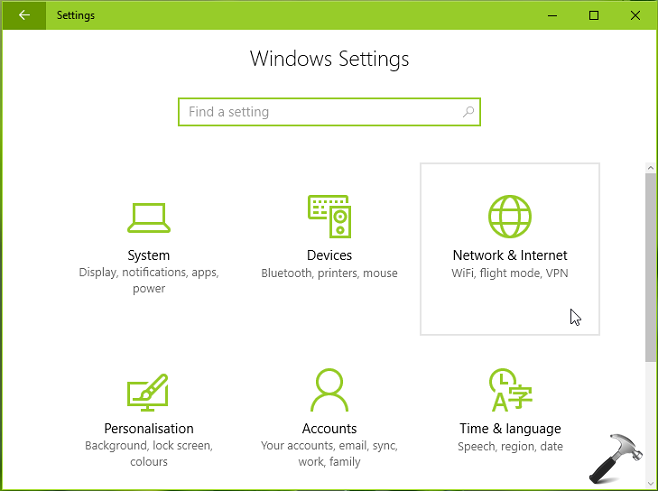
3. Then in next screen, on Status section, scroll down and click Network reset link.
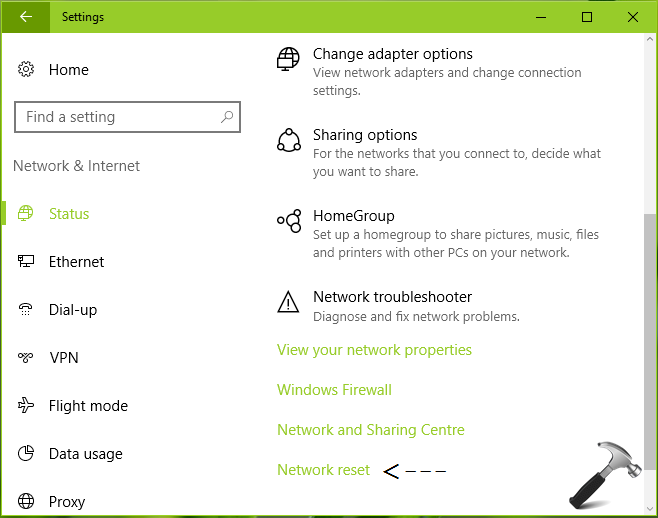
4. Now click on Reset button on next screen. Please note that all the current network settings, along with network related third-party programs will removed by resetting the network settings.
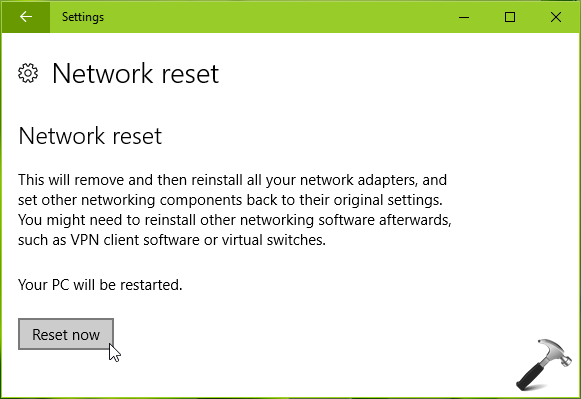
If you’re okay with losing current network settings and programs, click Yes, otherwise No.
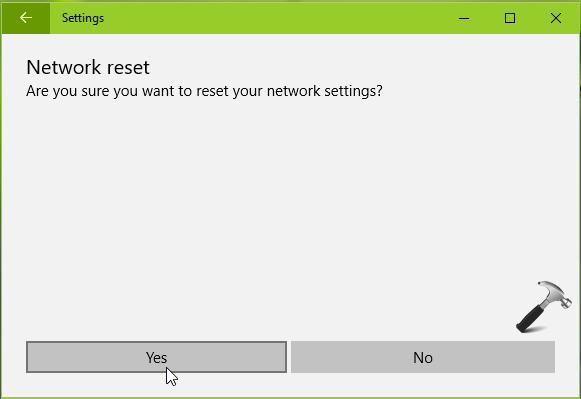
Once you hit Yes, Windows will start resetting network configuration on your machine and reboot. Thus in this way, the network connectivity issues you were facing earlier should be resolved now.
That’s it!
![KapilArya.com is a Windows troubleshooting & how to tutorials blog from Kapil Arya [Microsoft MVP (Windows IT Pro)]. KapilArya.com](https://images.kapilarya.com/Logo1.svg)












41 Comments
Add your comment
My Settings page does not have a reset option
^^ The option is only available in Windows 10/build 14943/Version 1607 or later.
There’s a cmd command but I don’t know what it is could anyone tell me so I can use it on 8.1? As from memory this would be the only thing that works and there’s no automated button please email me if you do
^^ Already mentioned in article, Command Prompt version is here: https://www.kapilarya.com/wifi-ethernet-doesnt-have-a-valid-ip-configuration-windows-10
i did network reset.after that it restarted and then on login window i enter my password and i am not able to sing in…i didnt able to sign in and it restarted automaticallly ie. it goes to infinite reboot loop…what will be the problem and what is solution..i dont want to losse my C drive data..thanks in advance.
Thank you so much! It worked
^^ Glad to help 😊
Now after the reset WiFi doesn’t show up at all and I can’t do anything to get it back.
^^ Try installing latest audio drivers from OEM’s website.
This reset didn’t give me my wireless adapter back! I’m willing to go back to win 8.1, but it doesn’t allow that either. Win 8.1 was installed on this computer when new, but no back-up disks. I’m stuck with a laptop that wan only access the internet with an ethernet cable. This really *****. I see everywhere that this isn’t a new issue. Do they think I can conjure up more cash out of my fixed income pension to be a new laptop. That won’t happen. I’ve spent too many days trying to fix MS Windows fubar. Please help with a real fix.
Thank you.
^^ The steps will reset network settings to default. You can download WiFi adapter from your device manufacturer’s website and install it.
Itried everything possible.
Windows 10 Network Solutions seems to be a dogfight. Thankyou Microsoft and have a nice Weekend.
^^ Recommend you to reinstall the network driver manually, see if that helps.
Many thanks. After the Win 10 1809 update, my network settings wer all awry. This simple solution did the trick
^^ Glad to help John 😊
why is windows 10 doing this. I cant stay connected to the wifi for no longer than 30 seconds. I need this laptop for work.
this is my wifi driver RTL8723BE how can i get a updated driver?
^^ It seems the driver is from HP. Please visit HP’s website and download the latest driver for your system model.
Google is not working in any browser in windows 10…it is updated….tried every suggested things.
^^ Run Network Adapter troubleshooter: https://www.kapilarya.com/how-to-use-built-in-troubleshooters-in-windows-10.
My adapter is still limited to 100mbps
I want reset my network settings
^^ Follow all steps mentioned in this article.
After scouring the internet for a while, found this to work for me! Thank you so much!
^^ Glad we could help!
What if there are two Ethernet adapters? One is used to connect to a managed switch and is working for the Internet. I want the other adapter to connect directly to some radio equipment I have. It used to work, but since Windows 10 was installed I cannot get it to connect to the equipment. I don’t want to mess up Adapter #1, just get Adapter #2 to work with the equipment. Before, with Windows 10, I used static IP 10.0.0.2 for the adapter and 10.0.0.1 for the equipment. Now, if I try that I’m told the IP is invalid.
I’ve spent a lot of time, not quite knowing what I was doing. :)
How affect does network reset have on channel settings? Does it change network channels?
hi kapil, i had an issue of getting internet after update windows 10 and i tried all possible ways to get it fix but no luck and i have to rollback to my previouse virsion, this happens to me at least 3 times since last year, however windows keep pushing to update and I puse updates to further date,
i tried to stop thru servises desabling but it will back to manual later,
here is my question is:
before i try to use 3rd party software or regedit to fix this issue i like to know why on earth microsoft cannot fix this issue?
i am using this laptop for my day to day work further this similer issue bothers most of my collegues and i told them to do the same i did BUT this is not what we not want from MS
thank you hope you can come up with pretty good solution
Getting a Media State Disconnected error.
This happened after a Windows Update. Wifi Adaptor is not there at all. Tried System Restore first.
Later tried downloading latest Wifi LAN Drivers from Lenovo site. Tried re-installing manually network drivers etc. Did System Reset as well as advised by Lenovo support ?
Any TIPs would help ?
^^ What happens when you install the driver manually? Can you share me the error code with the driver currently?
DNS settings keep changing 8.8.8.8 and 9.9.9.9 in exchange server.
I can’t find a solution anywhere. I have reset and manually installed my network driver. It fixed nothing. I have manually searched through so many settings. Can’t find anything set wrong.
My problem is that I get around 40 Mbps download speeds with a wired connection. I should be getting 550+. I have used the same cable with an older computer and it gets the 550+. If I set the Ethernet connection to 10 Mbps it goes down to below 10 Mbps. Setting it to 100 Mbps, 1 Gbps, or Auto Negotiation it still maxes around 40 Mbps.
I am running the latest edition of Windows 10.
Asus PRIME Z390-A ATX LGA1151 Motherboard
My laptop is only showing the airplane mode and no other wifi symbols even after resetting my network . Please resolve the issue
^^ Refer this fix: https://www.kapilarya.com/fix-windows-10-stuck-in-airplane-mode.
My Windows computer could not see my WiFi network at my new house. Tried the reset, and still could not see my WiFi. Then I realized my new router from the cable company only has the 5Ghz band. It found my WiFi when I attached a 5Ghz antenna on my laptop. So, check that your router network band matches your computer antenna band before trying anything else.
^^ Thanks for sharing AI!
Is there anyone who can help me to resolve this issue? I am unable to connect my Bluetooth device (Noise Shots Earbuds) to my pc, also my wifi speed is 1/3 of the total available speed. Both issues I am facing after reinstallation of windows 10 to my PC (new hard drive), after the system crash. I have installed the windows 10 home edition (Updated the latest version 21H2). All the hardware device drivers are updated. Troubleshoot all the steps to resolve it. even after taking the help from Microsoft support center, the issue still remains the same. Earlier everything was working fine before the system crashed. Don’t know to whom I can connect for this issue. Immediate response would be highly appreciated.
I have tried your suggestions with out success, my lenovo T430 does not have a physical switch for wifi nor for airplane mode and Fn switches are ineffective. I have tried Ubuntu linux and Puppy linux with the same result as win10 gave me. The laptop is no longer supported by Lenovo due to end of life issues.
My Lenovo T430 with W10 has all of a sudden start Airplane Mode and disable or turned off WIFI, I have tried a lot (including windows radio management service) but airplane mode radio toggle is freeze and I am unable to select OFF from the freeze ON Airplane mode and situation is that I am unable to ON my WIFI service … Kindly help me to resolve the issue as I have to compulsorily work with the ethernet or wired network
^^ See if this fix helps you: https://www.kapilarya.com/fix-windows-10-stuck-in-airplane-mode.
Hi!
So, first of all, thank you for helping everyone with their specific problems! Here’s mine:
We bought a second hand laptop and the wifi was working fine. My brother started an update though and took the laptop with him in his car (away from the internet connection).
After rebooting the laptop doesn’t register anything in regards to wireless connection:
– no ‘wireless card’ in device manager
– no ‘wifi’ in network connection
– no option to select wifi when doing the troubleshoot
I’ve replaced the wifi card with a new one but it still doesn’t show up anywhere.
My question: is this a hardware problem, or coud it be software? I’m not sure how I’m supposed to phrase my search question in google because all other cases have the wifi card showing up in device manager.
^^ Check in BIOS settings, if wireless settings are blocked. If yes, unblock your wireless settings to manage same in Windows.