Windows 11 comes with a list of preloaded applications that some users may find useless. In Windows 11, users can uninstall or remove preinstalled applications. It is possible to perform this action in different ways. So, go through the following post and get rid of unwanted apps from the Start menu.
In this post, learn how to remove preinstalled apps in Windows 11. Now, let’s begin!
Page Contents
How to remove preinstalled apps in Windows 11
Method 1 – Using the Start Menu
1. Open the Windows Start menu and click on All apps.
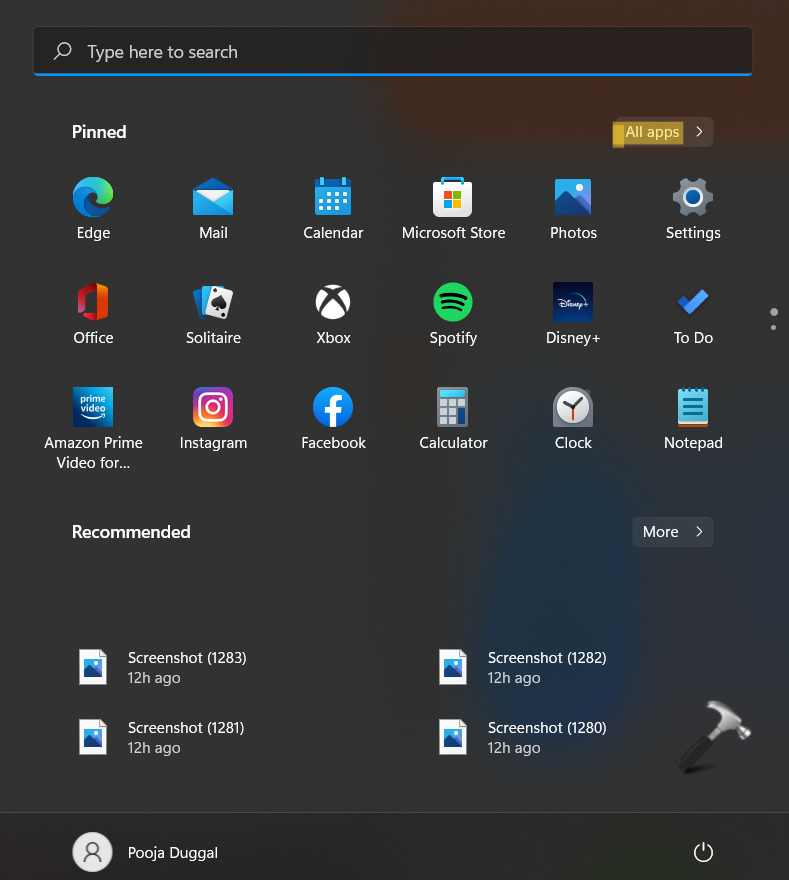
2. Now, look for the application you like to uninstall and right-click on it. From the context menu, select the Uninstall tab.
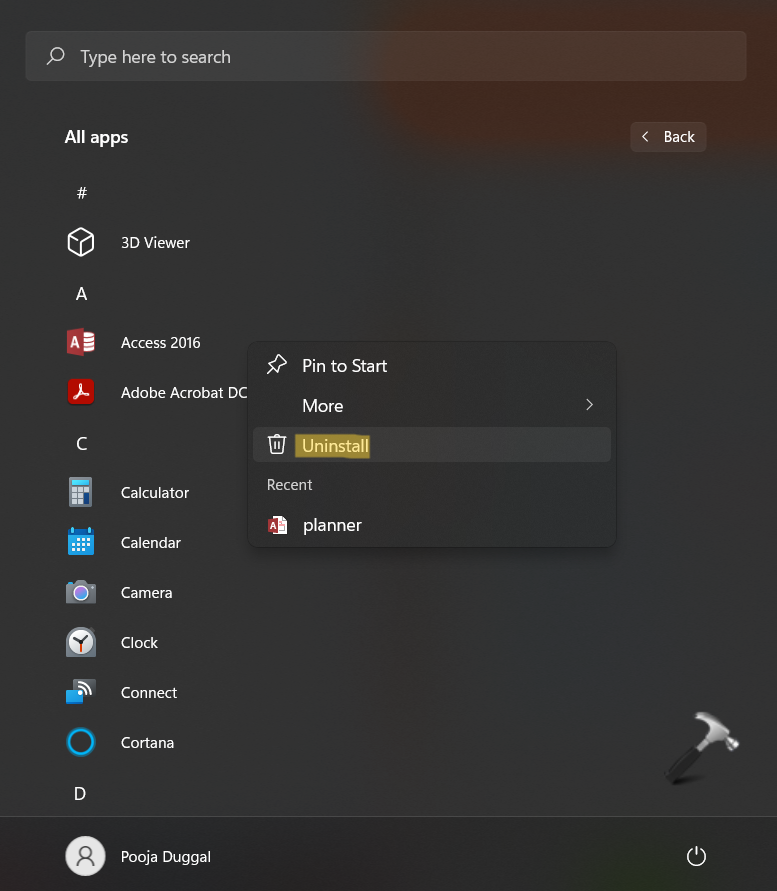
Method 2 – Using the Settings App
1. Open Settings and go to the Apps Once there, select the Apps & features option from the right side.
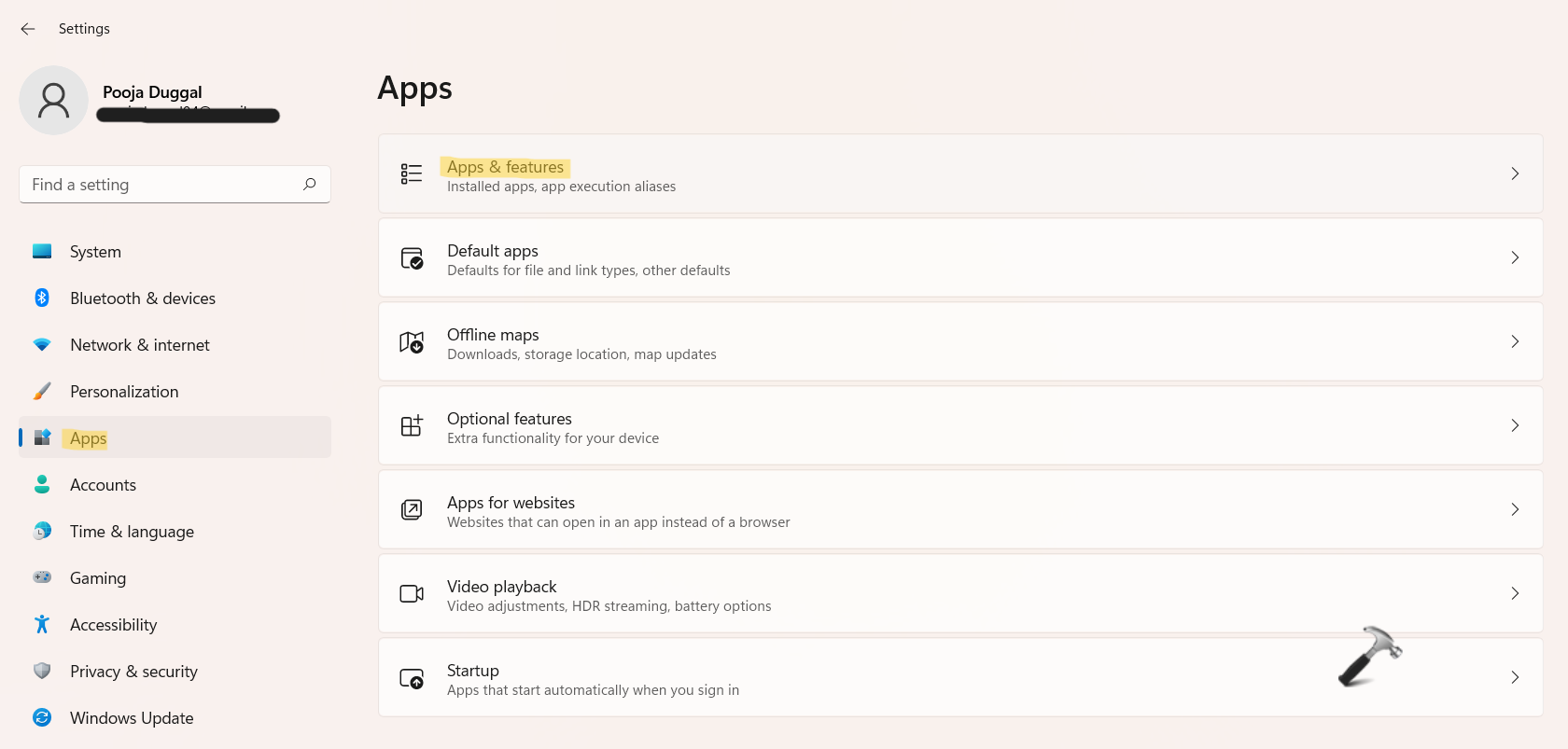
2. Now, look for the application you like to uninstall and click on the three-dots menu. From there, select the Uninstall tab.
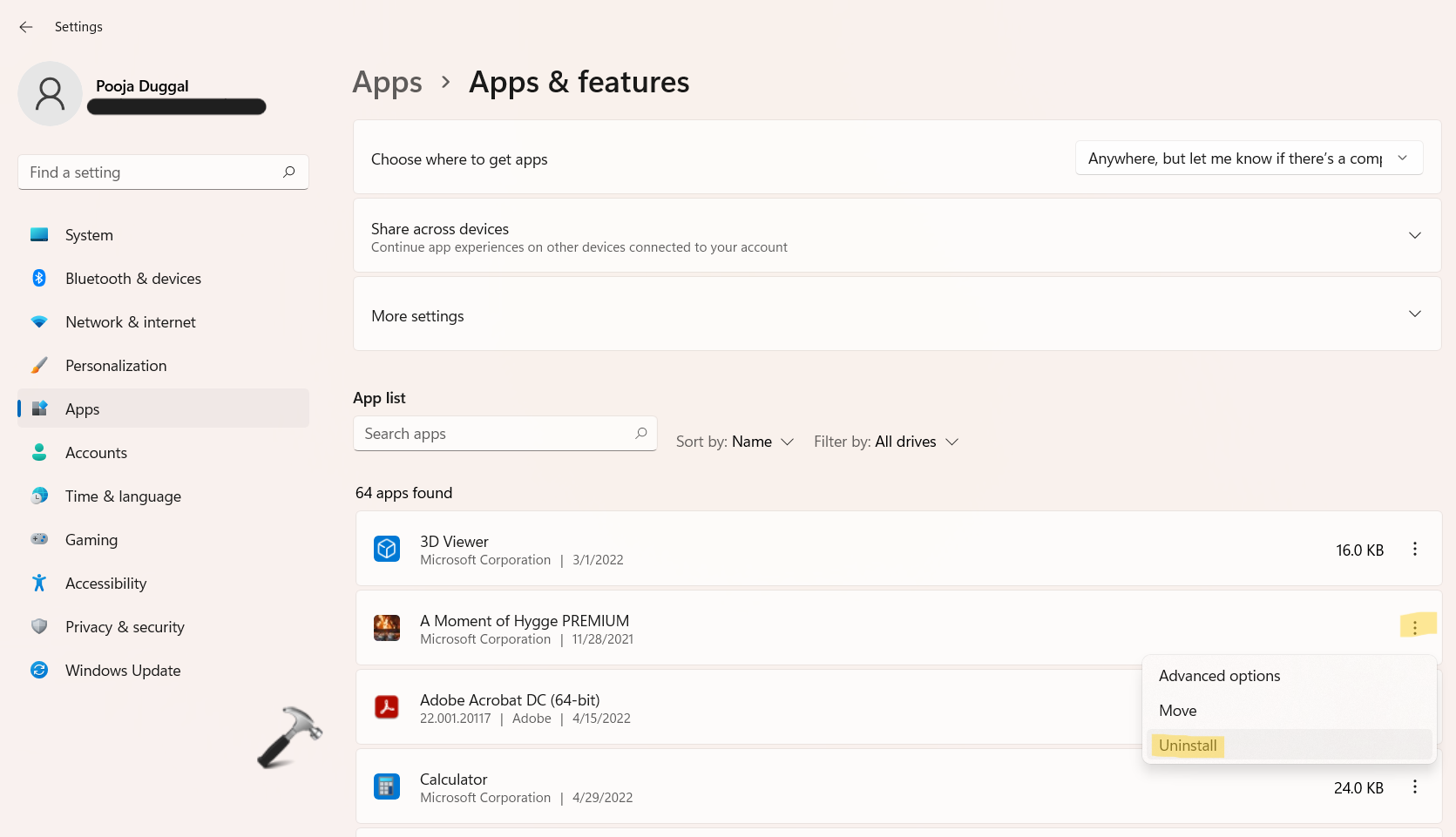
Method 3 – Using Winget
1. In the first place, open Windows Terminal by right-clicking on Windows Start.
2. Next, copy-paste the following command and hit Enter:
winget list
3. Now, you will come across a list of apps installed on your system currently. This also includes the name, Id, and Version for each application.

Now, take a note of the app you like to uninstall and type the following command and hit Enter:
winget uninstall Xbox

Note: Here, replace the app name, Xbox, with the actual name of the application you like to uninstall. Also, if the name of app includes two or more words, then put it in the quotation marks. For example, winget uninstall “Microsoft Edge”.
Method 4 – Using Windows PowerShell
1. Open Windows Terminal (Admin) by right-clicking on Windows Start.
2. Once opened, copy-paste the following command and hit Enter:
Get-AppxPackage | Select Name, PackageFullName
3. Now, you will come across a list of apps installed on your system.
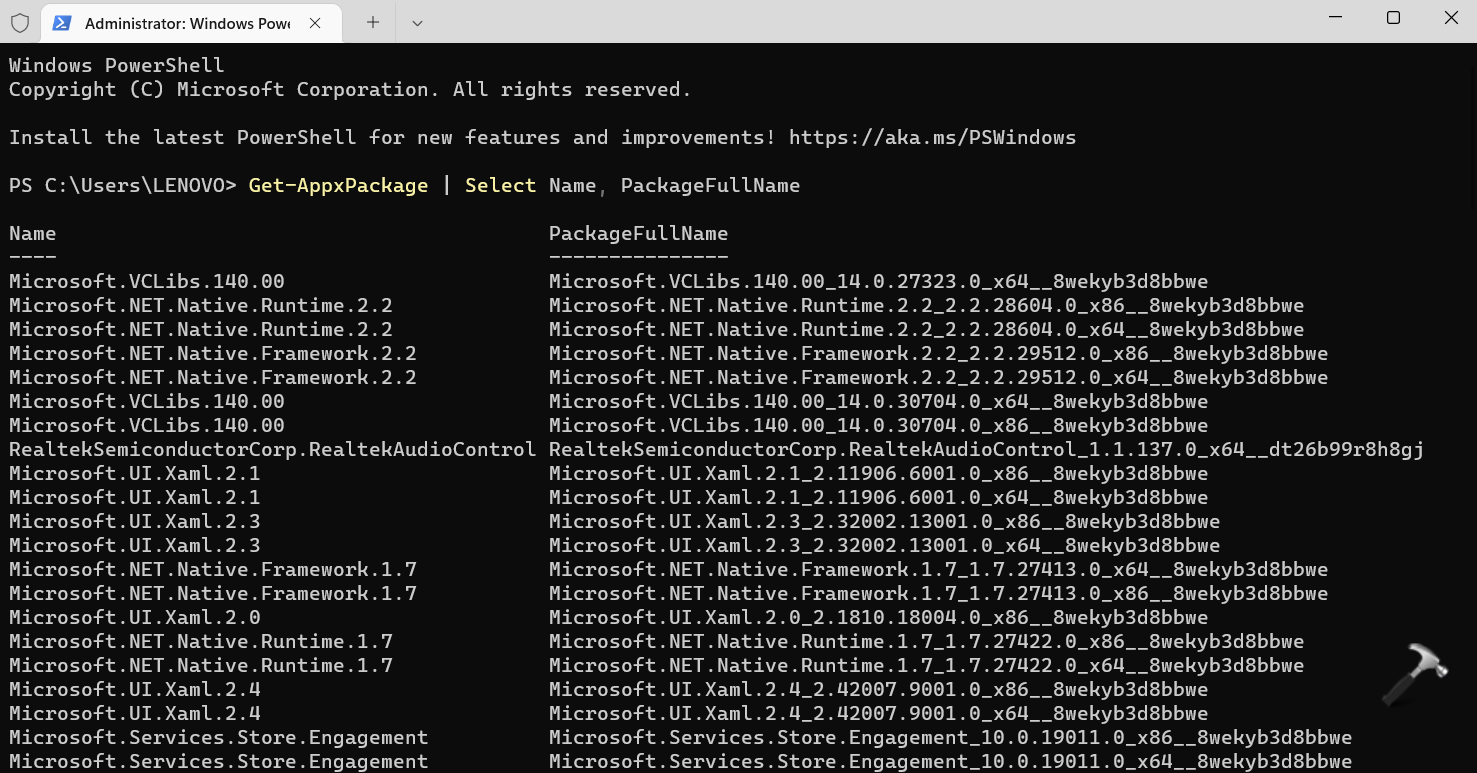
4. To uninstall a preinstalled app, copy-paste the following command and hit Enter:
Get-AppxPackage SkypeApp | Remove-AppxPackage
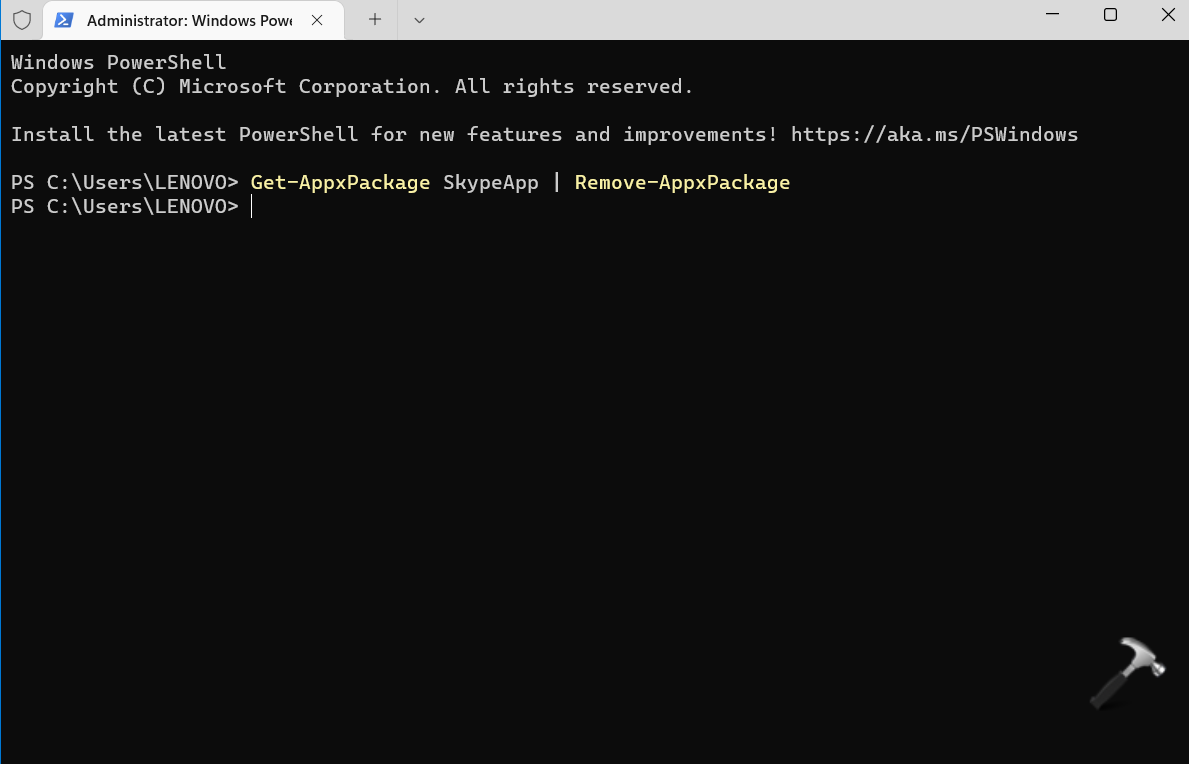
Note: Here, replace the app name, SkypeApp, with the actual name of the application you like to uninstall.
This will uninstall the app successfully.
You can also use following list to directly remove an app with its dedicated command:
| App to remove | Command to use |
|---|---|
| AV1 Codec | Get-AppxPackage *AV1VideoExtension* | Remove-AppxPackage |
| News app | Get-AppxPackage *BingNews* | Remove-AppxPackage |
| Weather | Get-AppxPackage *BingWeather* | Remove-AppxPackage |
| PowerShell | Get-AppxPackage *PowerShell* | Remove-AppxPackage |
| WebP image support | Get-AppxPackage *WebpImageExtension* | Remove-AppxPackage |
| HEIF image support | Get-AppxPackage *HEIFImageExtension* | Remove-AppxPackage |
| Windows Terminal | Get-AppxPackage *WindowsTerminal* | Remove-AppxPackage |
| Music app | Get-AppxPackage *ZuneMusic* | Remove-AppxPackage |
| Movies and TV | Get-AppxPackage *ZuneVideo* | Remove-AppxPackage |
| MS Office | Get-AppxPackage *MicrosoftOfficeHub* | Remove-AppxPackage |
| People app | Get-AppxPackage *People* | Remove-AppxPackage |
| Maps | Get-AppxPackage *WindowsMaps* | Remove-AppxPackage |
| Help and tips | Get-AppxPackage *GetHelp* | Remove-AppxPackage |
| Voice Recorder | Get-AppxPackage *WindowsSoundRecorder* | Remove-AppxPackage |
| Notepad | Get-AppxPackage *WindowsNotepad* | Remove-AppxPackage |
| MS Paint | Get-AppxPackage *Paint* | Remove-AppxPackage |
| Sticky Notes | Get-AppxPackage *MicrosoftStickyNotes* | Remove-AppxPackage |
| PowerAutomate | Get-AppxPackage *PowerAutomateDesktop* | Remove-AppxPackage |
| Xbox and related apps | Get-AppxPackage *Xbox* | Remove-AppxPackage |
| Feedback Hub | Get-AppxPackage *WindowsFeedbackHub* | Remove-AppxPackage |
| Microsoft To-Do | Get-AppxPackage *Todos* | Remove-AppxPackage |
| Calculator | Get-AppxPackage *WindowsCalculator* | Remove-AppxPackage |
| Alarms and Clocks | Get-AppxPackage *WindowsAlarms* | Remove-AppxPackage |
| Teams/Chat | Get-AppxPackage *Teams* | Remove-AppxPackage |
| Microsoft Edge | Get-AppxPackage *MicrosoftEdge* | Remove-AppxPackage |
| Your Phone | Get-AppxPackage *YourPhone* | Remove-AppxPackage |
| Spotify | Get-AppxPackage *SpotifyAB.SpotifyMusic* | Remove-AppxPackage |
| Screen & Sketch/Snipping tool | Get-AppxPackage *ScreenSketch* | Remove-AppxPackage |
| Solitaire Collection | Get-AppxPackage *MicrosoftSolitaireCollection* | Remove-AppxPackage |
| Photos | Get-AppxPackage *Windows.Photos* | Remove-AppxPackage |
| OneDrive | Get-AppxPackage *OneDriveSync* | Remove-AppxPackage |
| Skype | Get-AppxPackage *SkypeApp* | Remove-AppxPackage |
So, this is how to remove preinstalled apps in Windows 11.
![KapilArya.com is a Windows troubleshooting & how to tutorials blog from Kapil Arya [Microsoft MVP (Windows IT Pro)]. KapilArya.com](https://images.kapilarya.com/Logo1.svg)












Leave a Reply