If you’re using the latest Windows 10 Fall Creators Update, you might notice that there is a special entry under This PC in the File Explorer navigation pane. This entry is named as 3D Objects, which is default saving location for 3D objects. As we all know, Creators Update is much focused on 3D creativity, hence such items have made their way to Windows 10 root locations.
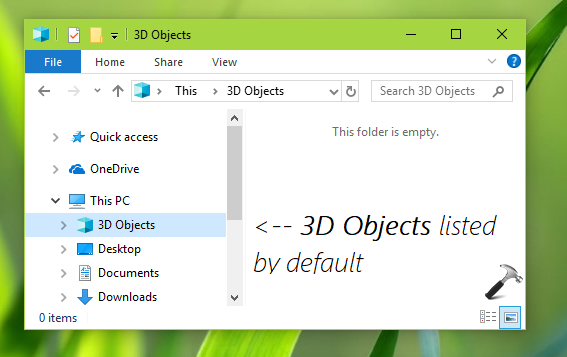
In case if you’re not in favor of using 3D creativity on your Windows 10, you might want to remove 3D Objects link under This PC. But Windows 10 doesn’t contains any direct setting to remove This PC sub-folders. So to remove 3D Objects from File Explorer navigation pane, you need to deploy below mentioned registry tweak. This is easiest, quick and only option that will help you to get rid of 3D Objects link.
How To Remove 3D Objects In Windows 10 File Explorer
Registry Disclaimer: The further steps will involve registry manipulation. Making mistakes while manipulating registry could affect your system adversely. So be careful while editing registry entries and create a System Restore point first.
1. Press  + R and put regedit in Run dialog box to open Registry Editor (if you’re not familiar with Registry Editor, then click here). Click OK.
+ R and put regedit in Run dialog box to open Registry Editor (if you’re not familiar with Registry Editor, then click here). Click OK.

2. In left pane of Registry Editor window, navigate to following registry key:
HKEY_LOCAL_MACHINE\SOFTWARE\Microsoft\Windows\CurrentVersion\Explorer\MyComputer\NameSpace\{0DB7E03F-FC29-4DC6-9020-FF41B59E513A}

3. Right click on {0DB7E03F-FC29-4DC6-9020-FF41B59E513A} registry key and select Delete. In the confirmation prompt appeared next, select Yes.
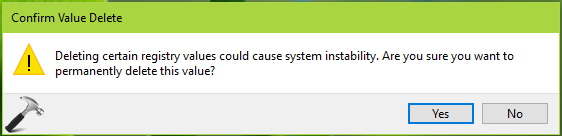
Close the Registry Editor. Open File Explorer and 3D Objects should no longer be listed in File Explorer navigation pane.
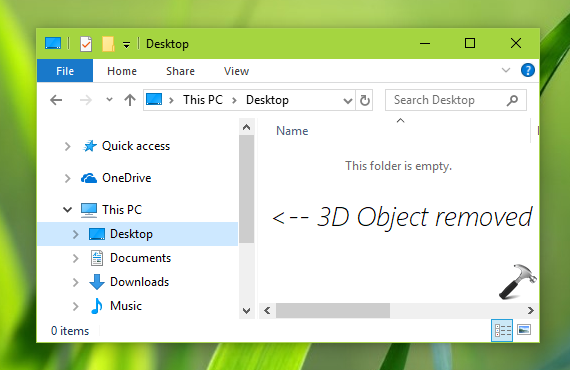
That’s it!
![KapilArya.com is a Windows troubleshooting & how to tutorials blog from Kapil Arya [Microsoft MVP (Windows IT Pro)]. KapilArya.com](https://images.kapilarya.com/Logo1.svg)



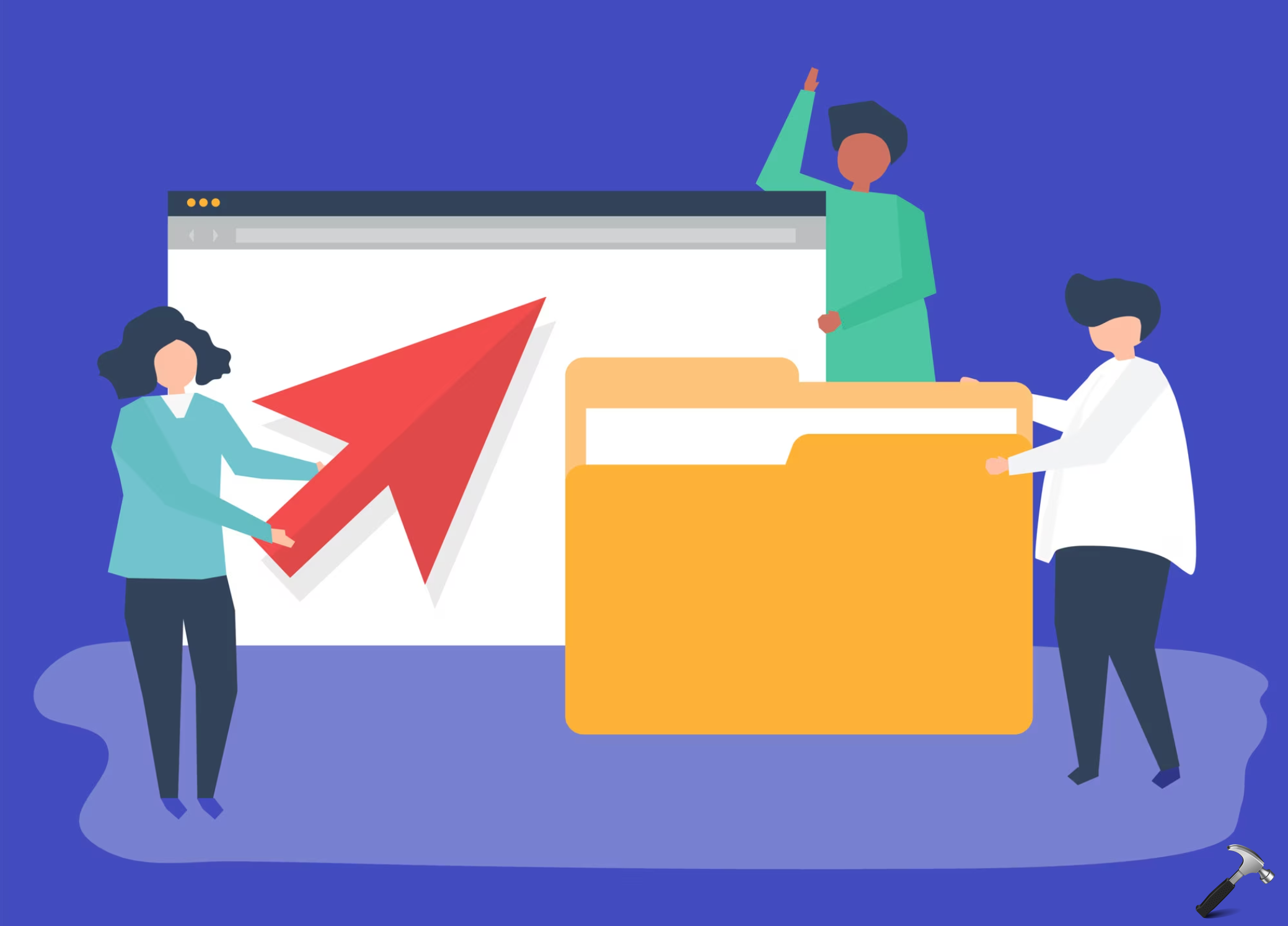



![[Latest Windows 10 Update] What’s new in KB5055612? [Latest Windows 10 Update] What’s new in KB5055612?](https://www.kapilarya.com/assets/Windows10-Update.png)




Leave a Reply