With Windows 10 build 21286 or later, Microsoft added News and Interests feature to taskbar. It’s a dynamic feature that was added so that you may be aware of what’s happening around. It can provide you updates in the real-time. You can stay updated with latest news, local temperature and traffic updates with News and Interests. In this article, we will see how you can reduce taskbar updates with News and Interests in your Windows 10.
So the News and Interests provides you dynamic feed of content that is fetched from various sources. While most of the content is fetched from MSN, you may also see third-party content as well. You can get personalized updates with News and Interests and it won’t show you things you don’t like, based upon your feedback. If you are on a poor network or you want to limit the data used by News and Interests, this article is for you. To achieve this, you can reduce taskbar updates for this feature. Here’s how you can.
Page Contents
How to reduce taskbar updates with News and Interests
Method 1 – Using taskbar context menu
The easiest way to reduce taskbar updates with News and Interests is via taskbar context menu. Simply do a right click on taskbar, and click News and Interests and check Reduce taskbar updates and you’re done.

Please note that if News and Interests is disabled using registry or via Group Policy, you won’t see its entry on taskbar context menu. In that case, obviously you’ll first need to enable News and Interests and then you can reduce taskbar updates.
Method 2 – Using Registry
You can also use registry to reduce taskbar updates. If you’re an IT Pro, you can deploy below mentioned registry manipulation using Group Policy, check this guide.
1. Run regedit command to open Registry Editor.
2. In Registry Editor window, navigate to following registry key:
HKEY_CURRENT_USER\Software\Microsoft\Windows\CurrentVersion\Feeds
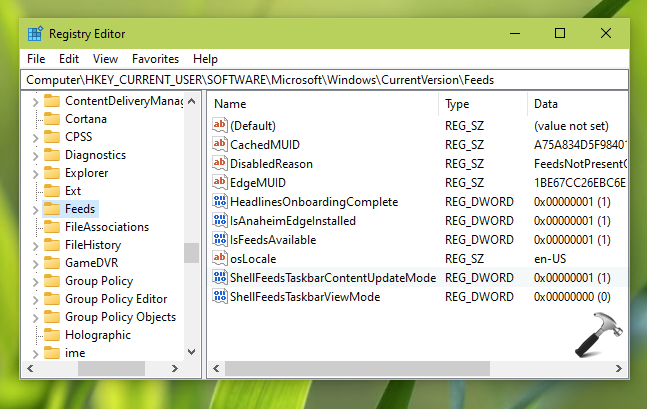
3. In the right pane of feeds registry key, you will find a registry DWORD named ShellFeedsTaskbarContentUpdateMode. You can set its Value data to 1 to reduce taskbar updates. If you set its Value data to 0, taskbar updates won’t be reduced.
4. Close Registry Editor and restart explorer to make changes effective.
That’s it!
![KapilArya.com is a Windows troubleshooting & how to tutorials blog from Kapil Arya [Microsoft MVP (Windows IT Pro)]. KapilArya.com](https://images.kapilarya.com/Logo1.svg)










Leave a Reply