Many Mac users use an external hard drive to store their files as Macs have very limited space. External hard drives become necessary as upgrading the internal hard disk is very expensive and difficult.
However, it is seen that Mac users who use their external hard drives more frequently are more prone to data loss. This may be because of accidental disconnects, deletion, formatting, or the drive’s lifespan shortens. Today, we will take a look at how you can recover any lost data from your external hard drive.
Page Contents
How You Can Recover Files from External Hard Drive on Mac
Look for the File in Trash Bin
Sometimes, we mistakenly drag one of our files to Trash. So, if you find any missing, the first thing to do is check your Trash Bin. Those files stay there until you clear out the Trash bin. If you find the missing file in your Trash, then here is how you can restore it.
1. Connect your external drive to your Mac and go to Trash.
2. Select the deleted file/ folder and click on the Copy Items or Put Back command to recover the file and put it back in the external drive.
Recover Files from a Backup File
Mac has a feature that allows users to back up their important files to the cloud or any other backup device using a secure mechanism. It is called Time Machine.
Here is how you can recover data from an external hard drive using Time Machine.
1. Go to the menu bar and open Time Machine. Click on Enter Time Machine.
2. Look for the file you want in your backup. Press the space bar to see a preview and confirm that it is the file you want.
3. Tap on the file/ folder and click on the Cloud icon. That will download a snapshot so that you can view it. This snapshot will stay in your Mac, and you can view it even if you disconnect the external drive.
4. Click on Restore. Then save the selected file in your desired location.
There are other cloud services like Microsoft OneDrive or Google Drive. You can use them as well to store your important files. The process of recovering files is similar in these cloud storage services. Click on the file you want to recover and download it.
Wondershare Recoverit
The best way to get back your lost data is to use recovery software that has all the tools required to efficiently get back your data. And Wondershare Recoverit is one of the best Mac data recovery tools you can find on the Internet. With ease, you can use it to recover files, photos, videos, and audio from your Mac.
Here is how you can use Wondershare Recoverit to recover data from an external hard drive on Mac.
1. Download Wondershare Recoverit and install it. Once you have the external hard disk connected to your Mac, open Recoverit and select the external disk from this window.
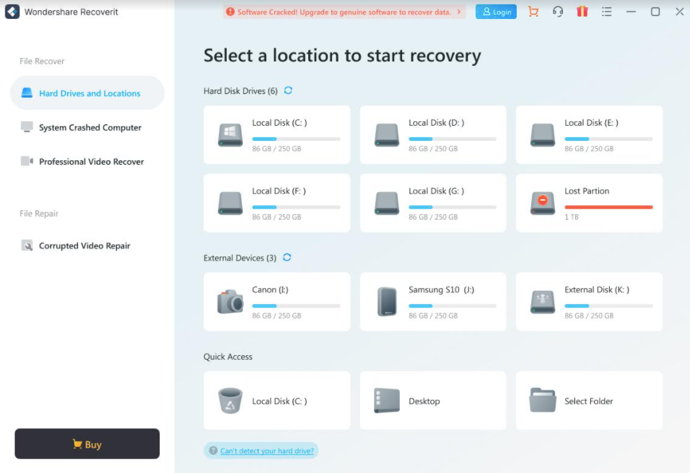
2. After you have selected the Drive, click on Start. Recoverit would start scanning for files that can be recovered. It may take some time (minutes) based on the size of the external hard drive.
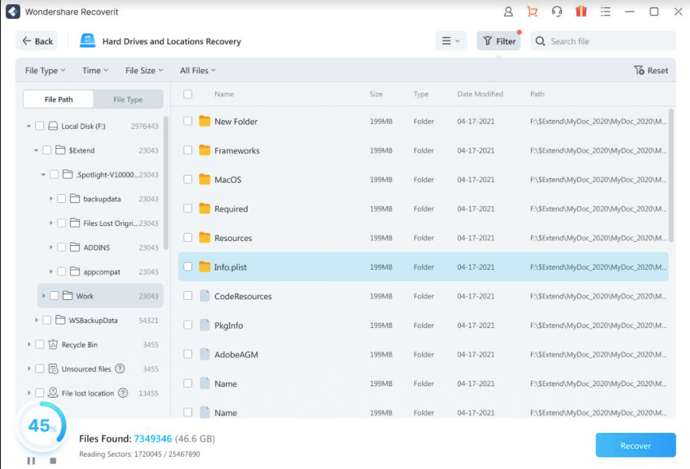
3. Once the scan completes, you will be able to see all the recovered data and files. Recoverit has a feature using which you can preview the file before retrieving it and saving it to your desired destination.

If you like the results of the preview, click on Recover and save the file to your desired destination. However, we recommend that you don’t save the file on the damaged external hard drive.
Get Back the Data Manually
There might be a chance that your external disk has been severely damaged. In such cases, you won’t be able to recover the data and would have to rely on an expert. If you see that your hard drive has too many bad sectors, or it is making a beeping sound, or it is physically damaged, take it to your nearest data recovery center.
To make sure that the repair center is reliable, here are some things you should check.
- The center is ISO certified.
- There is a recovery guarantee.
- The center has received good reviews.
How You Can Protect Your External Hard Drive from Accidental Data Loss
Losing all your important data can be terrible. There are ways several ways to perform a Mac external hard drive recovery, but it can be difficult and costly. So, it is better to take the necessary steps so that it does not happen in the first place. Here are some tips you can follow to protect your hard drive.
- You should be very careful when deleting content from your hard drive or formatting it. Make sure that you don’t delete any of your important files accidentally.
- Always keep a secure connection between your Mac and the hard drive. Do not eject or forcefully disconnect the drive when a file transfer is taking place, as it can damage both the file and the drive.
- Keep your external disk in a secure place to keep it safe from physical damage.
- Scan your device regularly using good antivirus software to stay safe from malware.
- Always keep a backup of your data in a Cloud drive or store it in another drive. You can also use professional backup tools.
Wrapping Up
These are the things you can do to recover data from an external hard drive in your Mac. You can either restore it from Trash or cloud, else take the help of Wondershare Recoverit. However, you should also take measures to ensure that the external disk does not get damaged in the first place.
 Information: This article mentions third-party software, which is shared here for convenience of readers. It is always advisable to create a System Restore point first, before using these tools.
Information: This article mentions third-party software, which is shared here for convenience of readers. It is always advisable to create a System Restore point first, before using these tools.Read next: Recovering Permanently Deleted Files In Windows.
![KapilArya.com is a Windows troubleshooting & how to tutorials blog from Kapil Arya [Microsoft MVP (Windows IT Pro)]. KapilArya.com](https://images.kapilarya.com/Logo1.svg)












Leave a Reply