Windows 10, the last version of Windows desktop operating systems (OSes) is full of all the features you’ll need. Microsoft has worked very hard to develop this OS and implemented the best features of Windows series in it. Windows 10 is pretty much advanced and supports latest Universal Apps along with Continuum UI.
In this article, we’re going to share the step-by-step procedure to install Windows 10 from scratch. You will need following items to proceed with this guide:
a. Windows 10 installation disc or bootable USB created for installing Windows 10. If you’ve an ISO file, you can make bootable USB from it using the steps 1 to 4 of this article.
b. A device with Windows 10 compatibility. Here are the system requirements:
- Processor: 1 GHz or faster with support for PAE, NX, and SSE2
- RAM: 1 GB (32-bit) or 2 GB (64-bit)
- Hard disk space: 16 GB (32-bit) or 20 GB (64-bit)
- Graphics card: Microsoft DirectX 9 graphics device with WDDM driver
- Firmware: UEFI 2.3.1, Secure boot enabled, BIOS
c. The device used in point b must have charging above 60% if its a laptop or tablet. If it’s a computer, make sure you have proper power connectivity and power cut doesn’t occurs in the middle of installation. For preventing this, you can connect the computer to UPS.
Now let us begin with the how-to part:
How To Make Clean Install Of Windows 10
1. Plug-in the bootable USB or Windows 10 installation DVD and boot the machine. You must see Press any key to boot from CD or DVD… message. So press any key to continue.
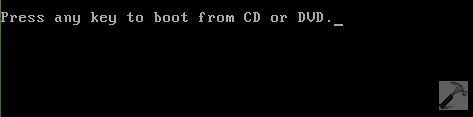
2. Identify and select your language, time and currency format and keyboard input method in the below shown window. Click Next:
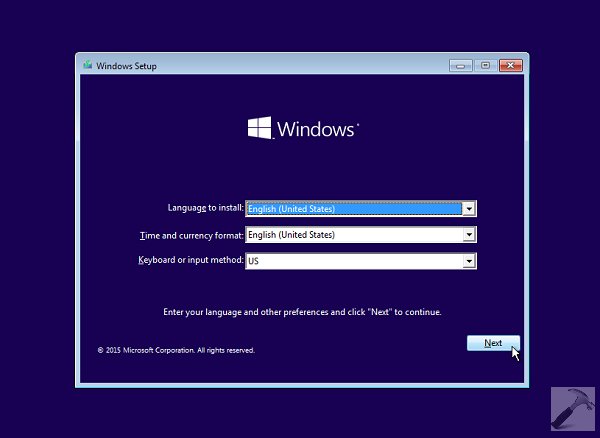
3. Now click on Install now button then:
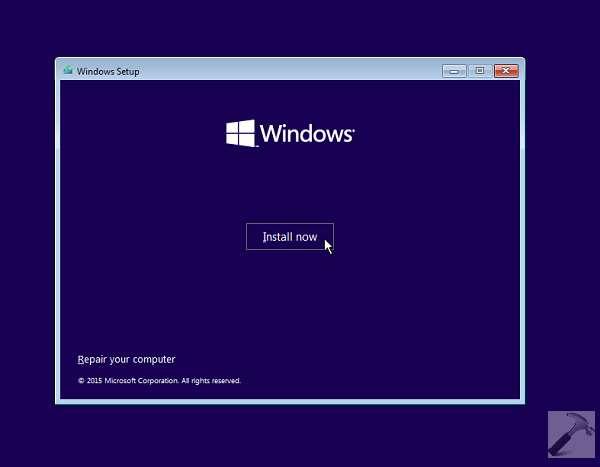
Immediately, you’ll see the Setup is starting message:
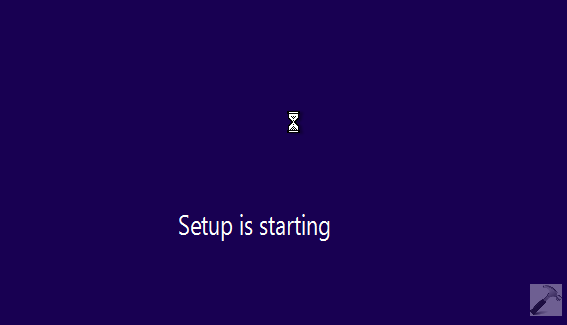
4. Now when setup wizard starts, you’ll be asked to enter the product key. If you have the product key with you, enter it. Else, you can skip this step for now by clicking Skip option.
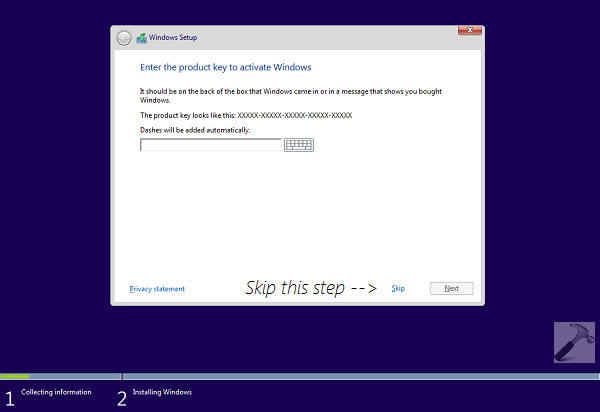
5. Moving on, accept the software licensing terms and conditions from Microsoft. Check I accept the license terms and hit Next:
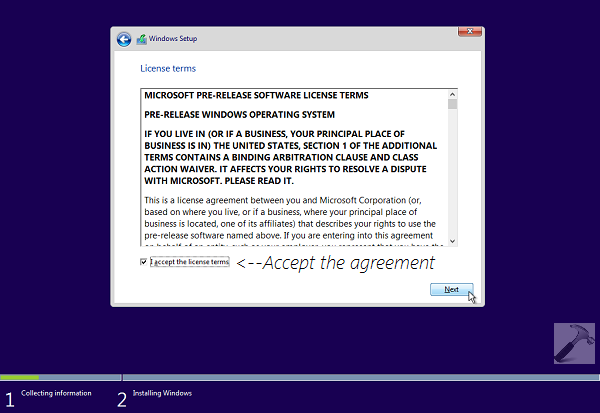
6. So now we arrive to an important stage with Which type of installation do you want screen. Since we’re making a clean install, we’ll select the Custom: Install Windows only (advanced) option. If you select Upgrade : Install Windows and keep files, settings and applications, then you may receive Compatibility Report and thus you won’t be able to proceed further, for that refer this guide.
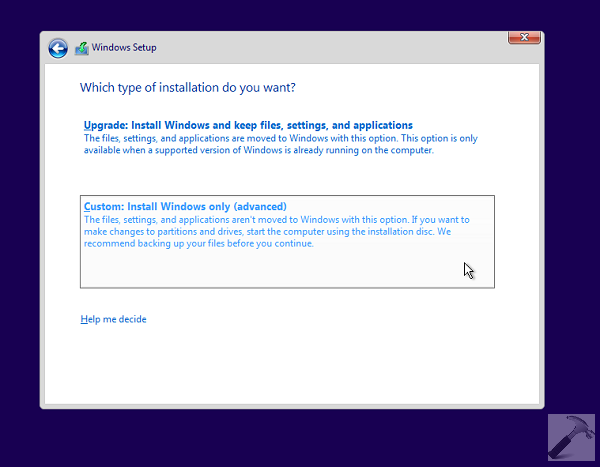
7. Then you can pick the correct drive which has sufficient space to install and save your stuff later. Also its better to format the drive once onto which you’re installing, so that we can suppress errors, if any. When you’re done with your choice, click Next.
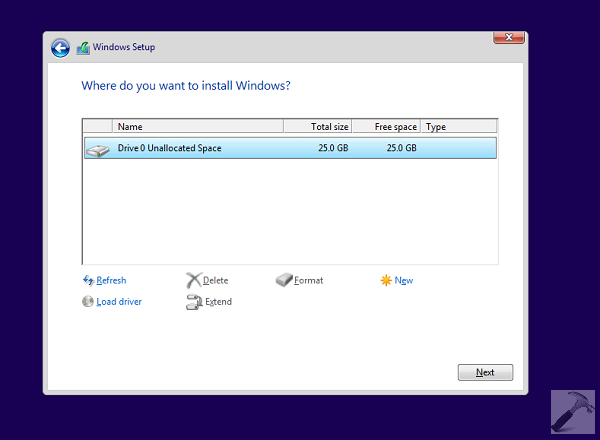
8. As the setup is progressing, you can now see that Windows is installing. The installation may take few minutes depending upon your system’s hardware capability. We used a 4th generation i5 processor in this tutorial, and it hardly took around 5 minutes to complete the installation.
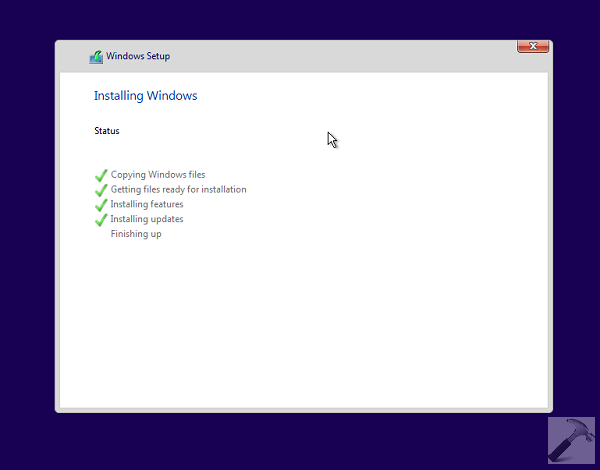
9. Once the installation is completed, Windows will attempt to restart itself. In case if it fails to do so, you can hit the Restart now button.
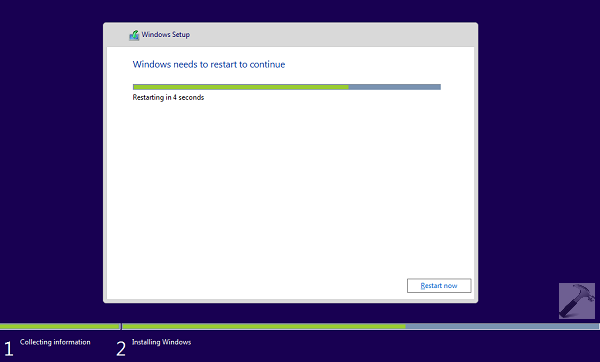
10. This is an automatic step and you don’t have to act. Windows will make the hardware and communicate with the resources to make the devices ready to use.
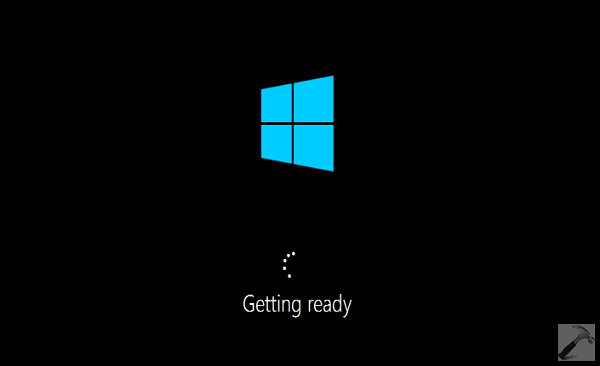
11. After few seconds, another restart will bring this screen. We recommend you to choose Use Express settings option. However, you can also Customize settings to have custom preferences.
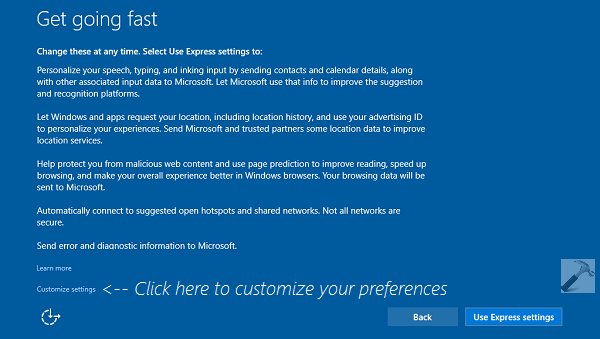
12. In the Customize settings screen, configure you settings and click Next.
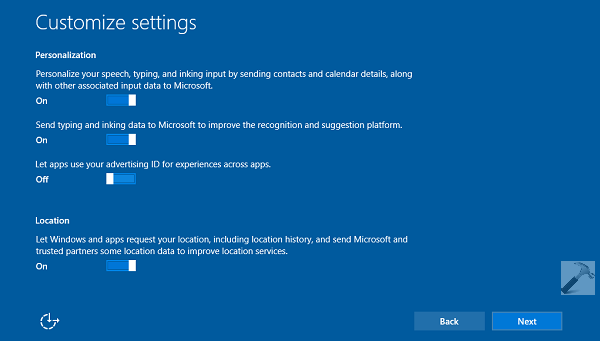
13. Then you’ll be again asked to enter your product key if you’ve clicked Skip in step 4. If you want to do the activation later, due to absence of network connectivity etc. you can click Do this later link.
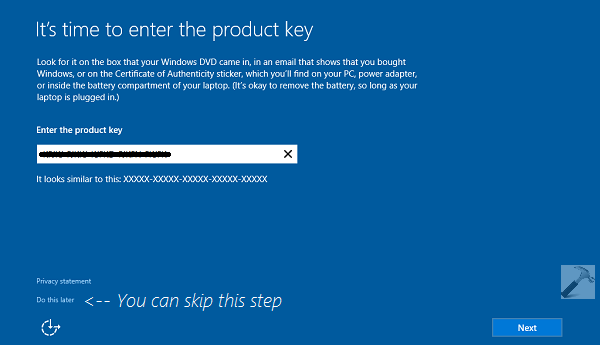
14. Then it’s time to enter your account details and create a new user account to use this system. By default, this will be built-in administrator account.
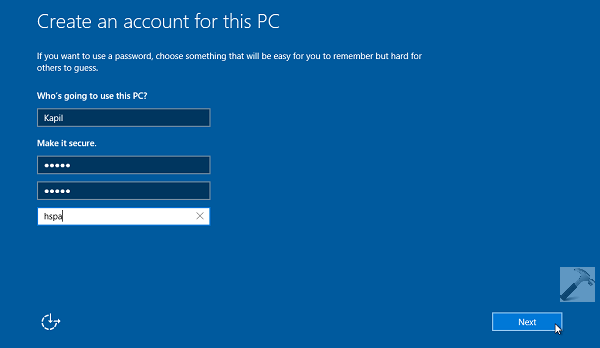
Next, you’ll see the screen making primary initialization for your account, so keep patience and wait for few moments.
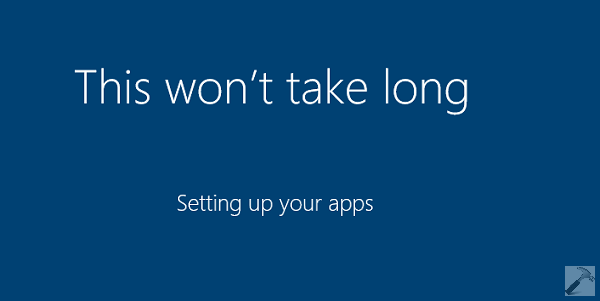
15. Finally, you will arrive at Desktop. In this way you’ve completed the clean install of Windows 10.
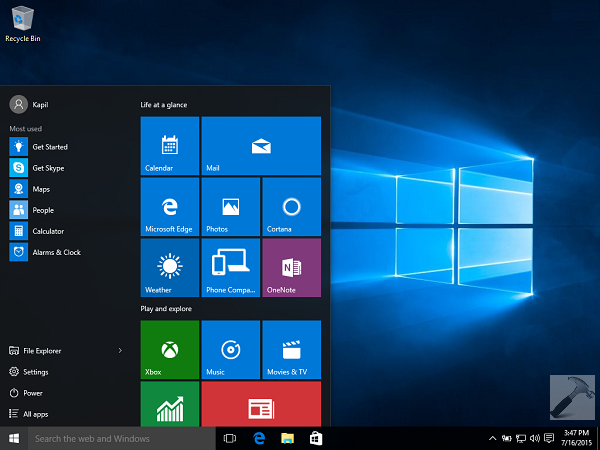
Hope you enjoy Windows 10 and find it awesome!
![KapilArya.com is a Windows troubleshooting & how to tutorials blog from Kapil Arya [Microsoft MVP (Windows IT Pro)]. KapilArya.com](https://images.kapilarya.com/Logo1.svg)








![[Latest Windows 11 Update] What’s new in KB5058411? [Latest Windows 11 Update] What’s new in KB5058411?](https://www.kapilarya.com/assets/Windows11-Update.png)
![[Latest Windows 10 Update] What’s new in KB5058379? [Latest Windows 10 Update] What’s new in KB5058379?](https://www.kapilarya.com/assets/Windows10-Update.png)


69 Comments
Add your comment
Sir, in your FAQ, you said that we could store the downloaded copy of windows 10 on a USB or a DVD disc. What I would like to know is, after free windows 10 download is finished/done, where does windows store the downloaded file in my HDD and how I transfer it to a USB or convert it to an iso. Thanks and waiting for your reply.
In the product key section of the installation, if I skip this step, when will windows inform me to enter my product key?
^^ Regarding your first question, atm, we have to wait for the ISO file released by Microsoft officially after the Windows 10 launch. The answer to second question is that after installation is over, when you open Settings app, there is line at bottom saying Windows is not activated. Click on that link and follow on-screen instructions to activate Windows :)
Hi Kapil, Great advice! Question for you:
Do you know if it is possible to upgrade Windows 7 Pro SP1 to Windows 10 by loading 10 into a new partition on the disk, leaving the original Windows 7 installation undisturbed, thus producing a dual-boot configuration? Or would this require purchase of a Windows 10 license?
Thank you!
^^ At step 7, select the drive parallel to Windows 7 to drive, it will produce dual-boot configuration.
Please help, my pc came with windows 8.1 home single language, but when I did clean install I used windows 10 pro. Do you think it will affect me maybe in future or when updating to the anniversary update
^^ If your Windows 10 is activated with Windows 8.1 key, you’re good to go for Anniversary Update! As long as your Windows is genuine, you won’t have any issues 😊
The issues being that I’m not running on windows 10 pro instead of home. Can I still get the anniversary update. Thanks for your quick response.
Can I go back to windows 10 home, how do I go about that.
I mean I’m running on 10 pro instead of 10 home that my 8.1 was activated with
^^ Yes, you can still go ahead with Pro and get Anniversary Update. If any activation problem occur, simply run Activation troubleshooter: https://www.kapilarya.com/how-to-use-the-windows-10-activation-troubleshooter
I will be comfortable at windows 10 home so can I go back and how. Pls help thanks, why I want to go back is that my touch pad and keyboard is not working, I will love to be in home instead of pro.
Can get the windows 10 home iso or can I just use those dvd in the mkt.thankx
^^ You can convert your Windows 10 Pro into Home edition using same steps as mentioned here: https://www.kapilarya.com/how-to-upgrade-windows-10-home-to-pro. The only difference is that you have to use following key at step 3: YTMG3-N6DKC-DKB77-7M9GH-8HVX7.
Can I use my OEM key which was activated when I did the free upgrade before the clean install that got me into pro.. Thanks for your replies
^^ Yes, but you have to first use the key I mentioned to convert Pro to Home. Then you’ve to use your key to activate the Home edition.
Thanks for your quick response, I will get back to you if I’m done
Hello Sir, in back again, please I installed the windows 10 home but window did not activate . is window 10 home and windows 10 home single language the same? My pc came with window 8.1 home single language and I’m installing Windows 10 home. Is it compatible? How do I retain my license key after I upgraded to windows 10 pro but now want to go back to home. Please help
^^ If you’re using Windows 10 Version 1607, you can run Activation Troubleshooter, see if that helps: https://www.kapilarya.com/how-to-use-the-windows-10-activation-troubleshooter
Hi, Kapil. Thank you so much for all of your expertise. I am not being given a prompt to boot from USB. I followed your tutorial for creating a bootable USB and have plugged it into my port. I am stuck in the automatic repair loop. What can I do to boot from the USB??
^^ Plug USB, start machine, press the boot device selection key (F9) and choose USB disk.
Hii kapil.. i still get “windows could not update the computer’s boot configuration.. can you please help me 🙏🙏
^^ Please refer: https://www.kapilarya.com/windows-could-not-update-the-computers-boot-configuration-windows-10
The original version of Windows I purchased was 8.1. Then, MS insisted that I should install Windows 10. May I return to version 8.1 as to avoid so many problems?
^^ Yup, you can return but you need to make clean install and existing data will be lost. I recommend you to stay on Windows 10.
Thank you! This worked perfectly!
^^ Thanks for your feedback!
Hello Kapil
I know that this is not the right place to ask this question but I am still trying. My laptop (HP, Intel Core i5, 8GB, 1TB) has become pathetically slow – takes almost 20 to 30 mins to come to full speed. The system is physically clean – no dust on fan or heat sink. I have genuine win 10 (upgraded from win 8.1 which came originally installed with it), software which came with the laptop (Realtek software but no backup or keys), genuine MS Office, genuine Visio, couple of games from windows playstore, some freeware and videos. All the application software is on C drive, rest data is on Drive D.
To speedup, I have been told to reinstall windows again. If I go to so called ‘specialists’ they do not have time to really troubleshoot and are ready to format the system and put pirated software in my system which I do not want. If I do this myself, does this mean I will lose my HP supplied software, MS office, Visio, other software and data?
What is the best way to reinstall windows without losing the data? How can I get the list of software installed on my system and its keys.
Please direct the question or post to correct location if you feel so.
Thanks in advance for your support.
Best regards
Ashutosh
^^ Ashutosh, I can suggest you some options:
You can perform repair upgrade to fix issues without losing your data (including the software you’ve installed): https://www.kapilarya.com/how-to-repair-windows-10-using-in-place-upgrade
Or you perform Reset after which get list of programs removed: https://www.kapilarya.com/how-to-completely-reset-windows-10
Or you can make a list of programs you’ve installed right now and make clean install of Windows 10 using this guide. Don’t worry about activation, if you’ve upgraded from Windows 8.1 to Windows 10 during free upgrade offer. Skip the product key window at step 4 and later connect your system to Internet to get it activated automatically.
Dear Kapil
Thanks for a prompt revert. Really appreciate it.
Best Regards
Ashutosh
I have a windows 7 running quite well on HP probook 4540s w/ 8 GB RAM. Is it too late to do the free upgrade to Win10? Would be grateful for advice, tips.
^^ Yes, free upgrade is no longer available. You need to purchase genuine Windows 10 from Microsoft Store.
I bought a windows 10 home edition from MS store. I need to install it in my laptop which is having a windows 10 education version (not licensed and showing activation failed). I was told I need to do the clean install of windows 10 home edution (iOS file) which I put in a USB as a setup drive.
Now my question is currently my laptop is with C drive (200 GB ) and D drive with 800 GB. If I do a clean installation will it wipe the D drive data ? I have all my work items in the D drive (data which is not yet backed up). I want to format C drive and do a clean installation of windows 10 home edition. How to do it
Thanks for the support
^^ Jerry, the clean installation on C: drive will not affect D: drive.
hi, the step number four did not appear in my installation
Sir yesterday my laptop was updated automatically while shutting down. Today when i have turned on the pc it is showing black screen after windows logo. I have tried startup repair,uninstalling of driver and even tried safe mode also but again black screen is showing because of which i am not able to access safe mode. I have also reset my laptop then also it is showing black screen after windows logo. What should I do sir?
Btw my os is windows 10.
^^ Boot using bootable USB and follow steps mentioned in this article.
I bought a new 500GB HP SSD to replace my 500GB HDD on my Dell Inspiron 15 3000 laptop. I followed the instructions on the provided link : microsoft.com/en-us/software-download/windows10, and was able to download Windows 10 into both USB and ISO configuration. I did a clean install and everything went right without any issues.
However when I checked my system (Control Panel>System), I found out my PC was loaded with Windows 10 Home, 2015 Microsoft Corporation. All rights reserved.
This is not the edition I bought. I bought a Windows 10 Pro as advertised by your website.
Following the provided link, the downloaded MediaCreationTool2004 does not provide an option for different Windows edition. It only shows Windows 10, besides the 64/32 bit options and USB & ISO options.
Is there a way to get the Windows 10 Pro?
^^ The ISO file from official site provides you both edition. While making clean install, sometimes edition selection wizard doesn’t appears. You can try this fix to resolve it: https://www.kapilarya.com/fix-cant-select-windows-10-edition-during-clean-installation
Bonjour,
Je souhaite passer de la version de windows 10 famille à la version pro sans effacer mes données. Je viens de mettre à jour Windows… Est-ce possible ?
^^ Please check: https://www.kapilarya.com/how-to-upgrade-windows-10-home-to-pro.
Hi Kapil,
I’ve just come across your website and was wondering if you can help. I have a Dell Inspiron 22, model 3264 pc that will not boot up. List of steps:
1. During startup I get the message “We ran into a problem and your PC needs to restart”
2. As it’s doing this I noticed a Windows stopcode – BAD_SYSTEM_CONFIG_INFO
3. The PC continues trying to boot and then says “preparing automatic repair”
4. Asks for the bitlocker key, which I know and enter
5. Message “Diagnosing your PC”
6. “Automatic repair – your PC did not start correctly. Press restart your PC….You can also press Advanced Options to try other options to repair your PC”.
If I press “restart”, I just end up in the same loop. If I go into Advanced Options and choose “Reset this PC”, “Startup Repair”, “Unistall updates”, “System Restore” it then asks for a password for the account. I have tried all the passwords I know, including my Microsoft account password (which works as I have logged into the Microsoft account on my phone) and I just keep getting “The password is incorrect. Try again”. What password is it asking for?
I don’t know if this is a virus, a Windows10 problem or a Dell firmware issue. Please can you help?
Thanks for the support
^^ As you got BAD_SYSTEM_CONFIG_INFO, have you recently made any crucial changes to your system via drivers, registry etc?
I have issues with my present installation of 10Pro. Several drivers can’t be upgraded and I get the message “one of the installers for this device cannot perform the installation at this time” Also I have issues with the USB stick not being connected. So I am hoping to reinstall Win10. Can I do it without loosing any of my programs? I’ve isolated all important docs, music and prictures. I do have my key.
Regards David
PS I will download via my Laptop to a USB Stick and alter the bio on my tower to allow the USB to boot.
Hi Kapil,
I have bought a Lenovo laptop with Windows 10 OS inbuilt in Dec 2021, and I have recently upgraded to Windows 11. However, I’m unable to downgrade it to Windows 10 as the Recovery >> Go Back option is not working for me because the upgrade was passed more than 10 days. Hence, I tried ‘Reset PC’. After resetting, still, Windows 11 only exists on my PC. Again, I have googled it and I came across that ‘Windows 10 Clean Install’.
Could you please clarify below:
1. Can I download Windows 10 and run the same from this link ‘www.microsoft.com/en-au/software-download/windows10’?
2. Do I need to provide a product Key or Can I Skip this while doing the Clean Installation as I got Windows 10 inbuilt? After the clean installation and once my PC connects to the internet, is the Windows 10 get activated automatically?
Thank you much for your support and appreciate your kind response on this and I will wait for your response.
Best Regards, Tara.
^^ Yes, you can download Windows 10 ISO file from there. To help you more: https://www.kapilarya.com/how-to-make-clean-install-of-windows-10. If your system has OEM license, it is tied to motherboard, so in that case it will be automatically activated.
My Windows license needed renewing and I found that windows 11 pro was automatically downloaded. I remote into my job and they can only accept windows 10 pro. apparently the 10-day window is up. I lose wifi whenever I try to log in to employer remotely. I don’t have a windows disk or external drive. PLEASE HELP. Monday 8:30 AM!!!
Jane
Hello sir,
I have a Dell laptop and form last few months, I am facing a blue screen problem while working.1st time it shows stopcode as WHEA UNCORRECTABLE ERROR after this I check for the update and install windows 11 now it’s showing stopcode as- REFERENCE_BY_POINTER. This is happs many times in a day. Also my MS- office is always showing license isn’t genuine. how can I fix this problem? please help to solve this blue screen problem.
thanks and regards,
Sarita
Hi Kapil!
I tried to find the answer to my question before asking you, but I failed to. Please forgive me if it is there somewhere.
I bought a Dell Inspiron and it came with Windows 11, but it’s a pain to work with Adobe products, they don’t get along with each other. So I need to install W 10. My question is about the license. I know it’s stored in the bios. But it is originally 11. Will it work for the downloaded version of Windows 10?
I really appreciate any help you can provide.
Greetings from Brazil
Carlos
^^ Check with device manufacturer if they provides downgrade rights for that machine.
Hi Kapill
I have a desktop that came with win 10 pro. I wanted to upgrade to win 11. but it was not supported. I did bypass it and installed win 11. because of that, my pc became slower. so I wanted to downgrade but the go-back option is available. because it passed 10 days. your method says to do a clean installation which will erase all data. I don’t want to do that because lots of personal data is there in it. Is there any options to downgrade to win 10 without losing any data? Waiting for your reply.
^^ Backup all your data to external or cloud drive and make a clean install then restore your data.
isnt is possibe to transfer all data to disk g and do a clean install. my windows files are on disk c.
^^ Yes, that possible.
I purchase new Laptop with Windows 10 pre installed, upgraded to windows 11 by mistake as it was asking again and again for upgrade to windows 11, now the system has gone very slow for working, opening any files, upgrade happened 3 months ago so can’t go back, can somebody suggest some
solution. our Laptop has 265 GB hard disk and 4 GB RAM.
^^ You can try Go back option within 10 days of your upgrade: https://www.kapilarya.com/downgrade-or-go-back-to-earlier-build-in-windows-11
Dear Kapil,
Please help me. I bought a laptop with original Windows 10 nearly two years ago. After I upgraded to windows 11 this year around four months back, because the system was asking me every time to upgrade to windows 11, I am now badly stuck in this OS, because apart from slowness, files are not searched at all in this Windows 11. I tried to make index afresh three to four times since I upgraded, but useless. What are the possible options to go to Windows 10? I am desparate and I want you to guide me. Please answer to my question for a definite solution. I know that I cannot go back to Windows 10 without spending money. SO if that is required, so be it. Thanks.
^^ If its less than 10 days of your upgrade, you can go back to Windows 10. For more than 10 days, you need to make clean install using this guide.
beware, windows 11 did not come with a driver for my thermal subsystem overheated my device until i could figure i out, probably on purpose to get people to buy newer machines. ******
I upgraded from Windows 10 to Windows 11. More than 10 dys have passed and I want to revrt to Windows 10. I have prepared the USB install disk and am rady to go. My question is how do I find the activation key for the Windows 10 that came preinstalled on my
computer?
^^ Usually preinstalled key is OEM license which is tied to motherboard. So when you install Windows 10, it should be automatically activated.
Hi
When I reach the driver part, I don’ty have any Drive 0 unallocated space. I only have these partitions,
From the sources from the internet, I saw it had to be a primry drive. So, I selected Drive 0 partition 4, which was labeled as a primary drive.
But now, my device won’t restart! There’s a popup saying, – “Windows encountered a problem while restarting. Click OK to restart again, and then restart the installation.
Whenever I reboot the device, it keeps saying this!
So I click Ok and it takes me to where I have two choices, one is windows 10 and the other windows 11 but whenever I try any of them the same error occurs! I tried to reset the device, but it didn’t resolv eme problem.
How am I supposed to resolve this? By deleting the driver I installed Windows 10 on? Or by some way getting the Drive 0 unalloacted space?
Any info will be highly appreciated
^^ You need to restart setup and select the proper drive where you want to install Windows. It will be best if the drive for installation you select is empty.
During what I thought was an update for my Windows 10 installation, my laptop was upgraded to Windows 11. I am not able to use the go back option to revert to my original os. I do not wish to continue using Windows 11. It is not performing the operations I require to accomplish my work. How can i resolve this problem without losing my data. I have become use to the Windows 10 home which came with the laptop. The new Windows 11 installation erased several programs i need to use on my job. How can i go back to the operating system the works best for me?
^^ You can backup your data and then make clean install of Windows 10 using this guide.
I bought a new laptop with Windows 11 already installed. If I clean install from Windows 11 to windows 10, in the future, would I be able to upgrade my laptop back to Windows 11?
I’m installing Windows 10, but when I’m in the process ( point number 7) of selecting the drive to be used for Windows, the bar doesn’t show any available drives at all. Even though I looked for a drive with a loaded driver, the system still said there were no compatible drives. Thankyou
Bonjour ma machine ma suggéré Windows 11 alors que moi j’utilisé Windows 10 donc une fois installer comment a rencontrer des problèmes de lenteurs et plein de soucis parfois j’ai voulu revenir à Windows 10 mais dans mon système de récupération de Windows la partie Retour en arrière en fonction plus il me note ca (Cet option n’est plus disponible sur cet ordinateur personnel)
Si quelqu’un peut me suggéré une autre méthodes sa me sera utile
Merci…cordialement