Azure AD is basically cloud-based identity and mobile management solution. It offers user management and authentication services for resources to IT admins, app developers and Microsoft/Office 365, Azure, Dynamics CRM subscribers. If you’re an IT admin, Azure AD gives you best tools to protect user identities.
You can create new Azure AD account from Azure portal home > Azure Active Directory > Create > User. If you already have Azure AD account and just wondering how you can connect your Windows 10 using that, this article is for you. To connect Windows 10 to Azure AD, you need the user name and password for your Azure account, which is called work/school account in the client OS. Then you can follow steps described below.
How To Join Windows 10 To Azure AD
1. Right click Start Button or press  + X keys and select Settings.
+ X keys and select Settings.
2. In the Settings app, navigate to Accounts > Access work or school.
3. In right pane of Access work or school, click on Connect.
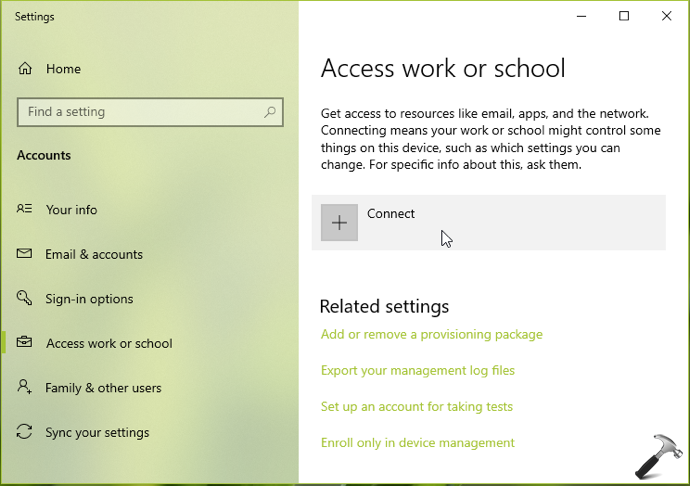
4. Under Microsoft account window, click on Join this device to Azure Active Directory link.
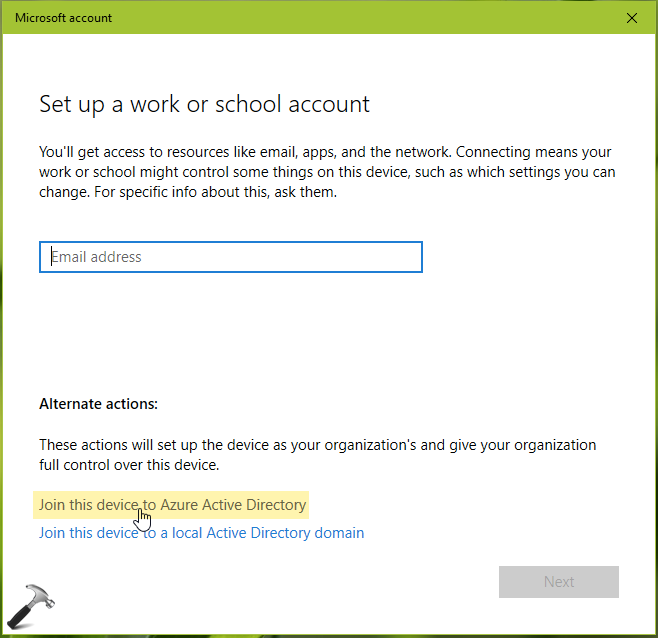
5. Then type in your Azure AD account email ID and click Next.
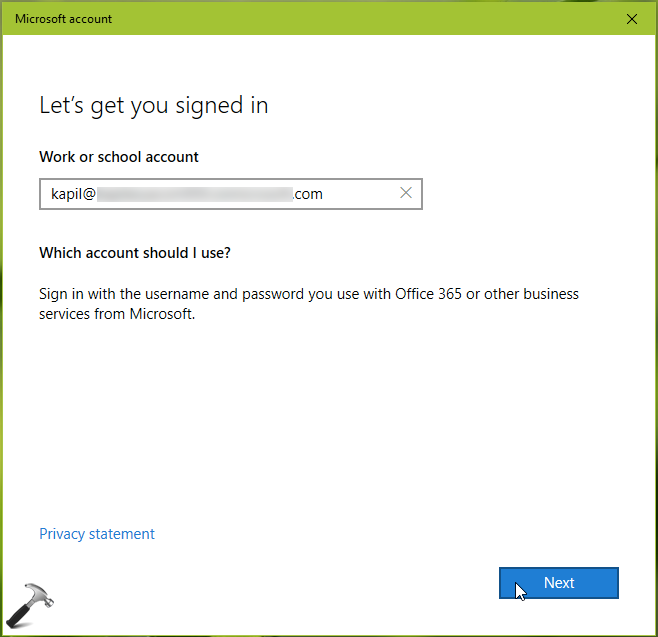
6. Moving on, type the password for your previously entered email ID and hit Sign in.
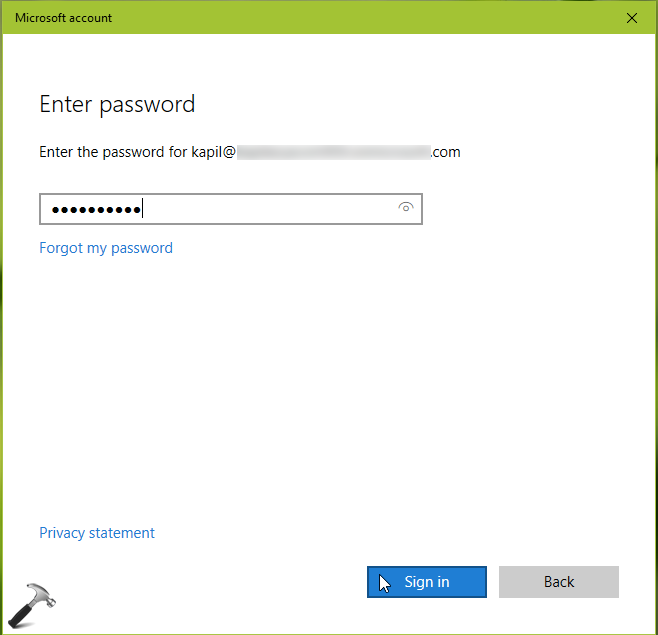
7. Click on Join button in Make sure this is your organization prompt.
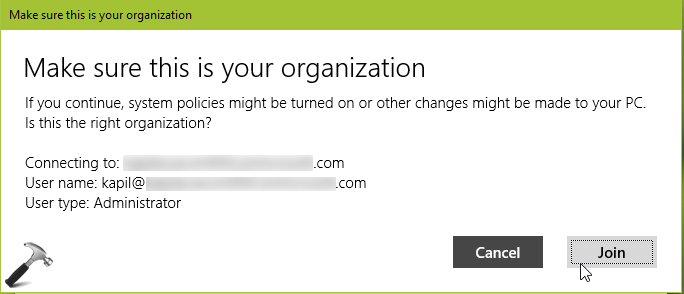
8. In few moments, your system should be joined to Azure AD, click Done to finish this wizard.
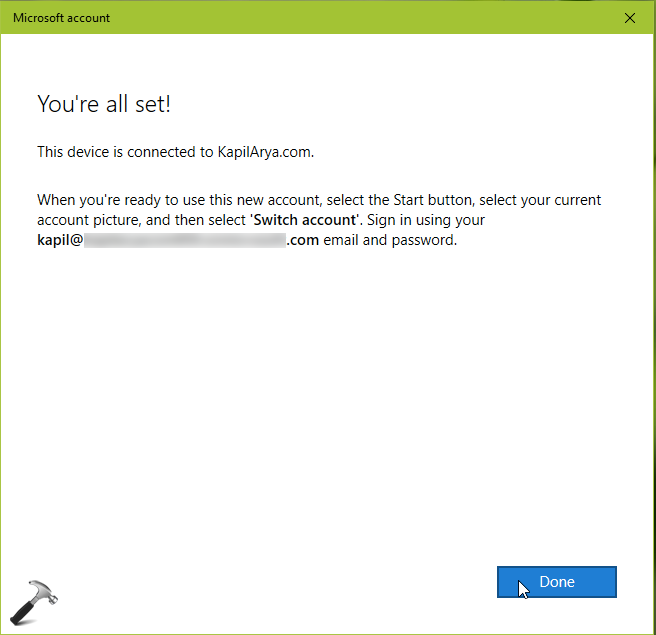
9. Now sign out of current account and on login screen, select Other user. Then type email ID and password for your Azure AD account.
10. Once you signed in, go to Settings > Accounts > Access work or school. In right pane, you should be shown connected to your organization Azure AD.
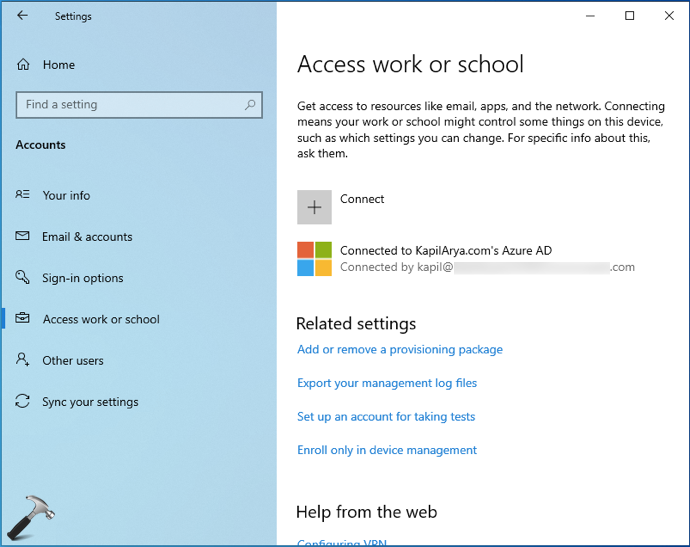
11. You or your administrator can also confirm your joining to Azure AD, via Azure portal.
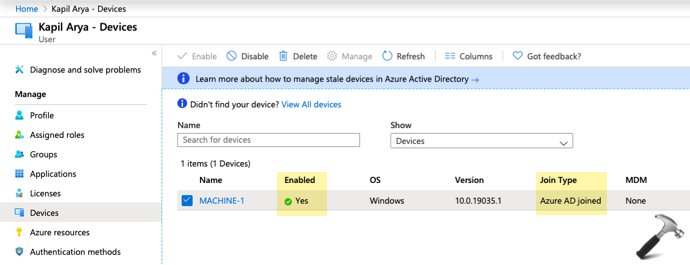
You can checkout this video to live demonstration of this guide:
That’s it!
Also checkout: How to disconnect Windows 10 from Azure AD.
![KapilArya.com is a Windows troubleshooting & how to tutorials blog from Kapil Arya [Microsoft MVP (Windows IT Pro)]. KapilArya.com](https://images.kapilarya.com/Logo1.svg)











Leave a Reply