A domain is a central database for registering users, computers and other security peripherals. For an organization having enough number of users and computers and all needs to be registered on same database, a domain is created. Under domain, all the objects are connected to a centralized administration. This also facilitates sharing of resources in easiest manner. To learn how a domain is created on a server, see following guide:
How To Create Domain In Windows Server
In this guide, we’ll see how you can join your Windows 10 to an existing domain. To join a domain, you’ll need the domain account info, i.e. user account name and password. Plus you’ll need the domain’s DNS server information. All of these information can be obtained from domain administrator.
How To Join Windows 10 To A Domain
Before you join a domain: You need to configure your Windows 10 DNS setting to static IP. Run ncpa.cpl command, right click on your network adapter and select Properties. On property sheet, select Internet Protocol Version 4 (TCP/IPv4) and hit Properties. Then under IPv4 properties, select Use the following DNS server addresses and type the DNS server address for your domain. Check Validate settings upon exit and click OK. In case if Network Adapter troubleshooter automatically starts after this, close it.
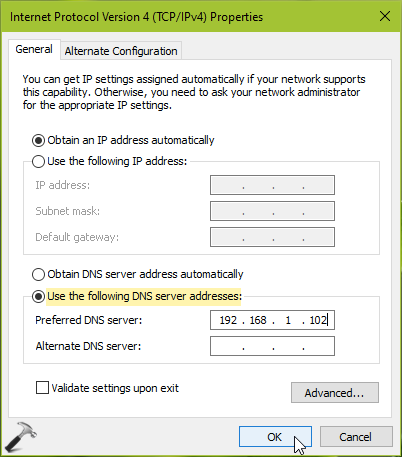
1. Right click Start Button or press  + X keys and select Settings.
+ X keys and select Settings.
2. In the Settings app, navigate to Accounts > Access work or school.
3. In right pane of Access work or school, click on Connect.
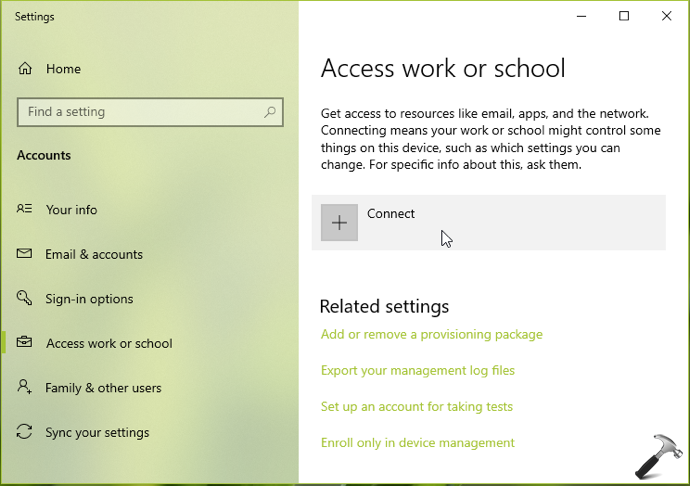
4. Next, under Microsoft account window, click on Join this device to a local Active Directory domain link.
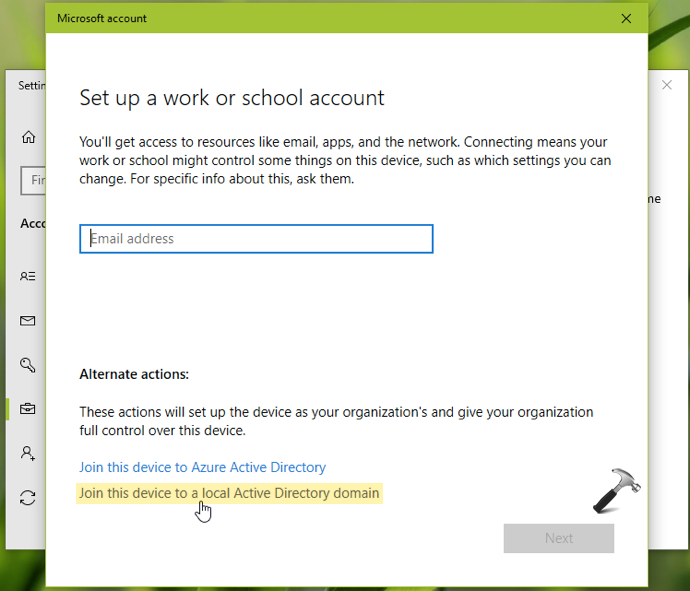
5. Now under Join a domain, type the domain name and click Next.
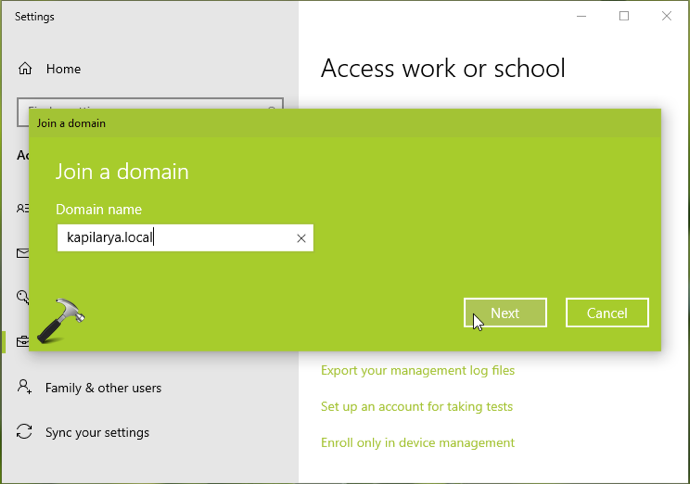
6. Moving on, provide your domain account info and click OK.
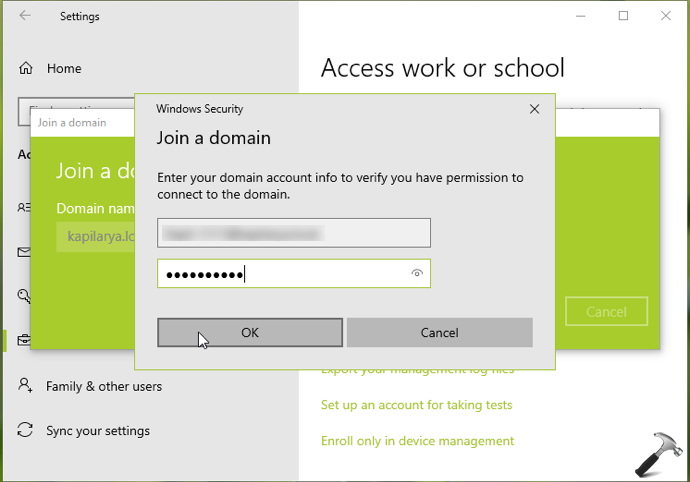
7. Once your account info is verified, you can choose your account type and click on Next.
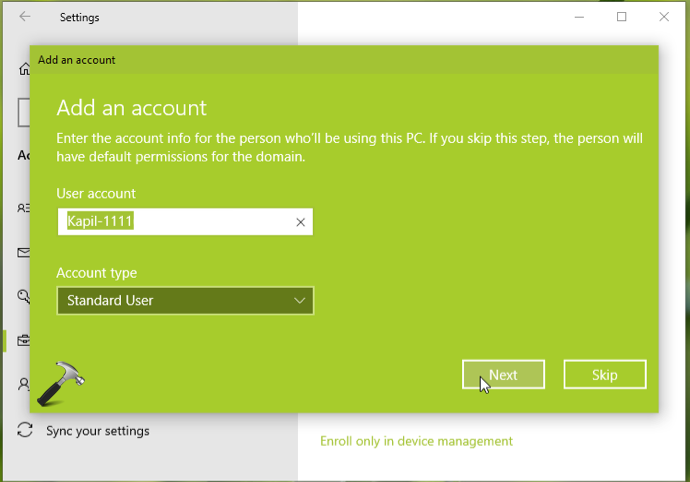
8. So far, you should now be prompted to restart machine after which domain setup should complete. Hit the Restart now button on prompt.
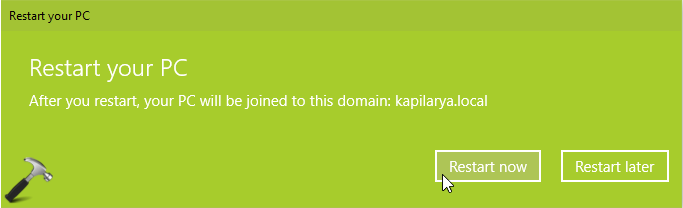
9. After reboot, your system should be connected to the domain. See this fix, if you can’t join a domain in Windows 10.
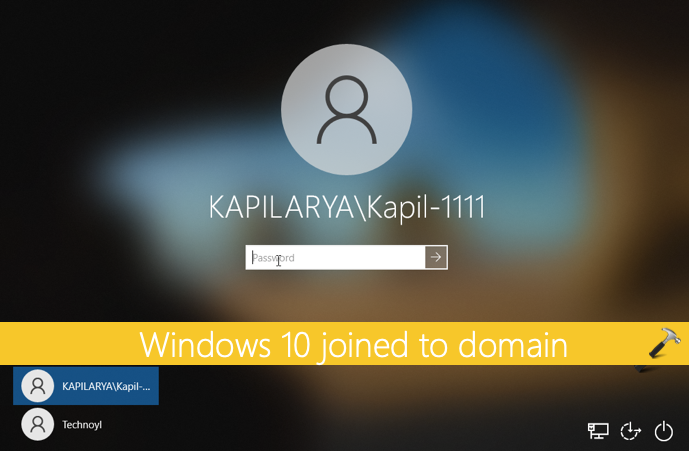
Checkout this video to illustrate this guide:
That’s it!
Also check: How To Disconnect Windows 10 From A Domain.
![KapilArya.com is a Windows troubleshooting & how to tutorials blog from Kapil Arya [Microsoft MVP (Windows IT Pro)]. KapilArya.com](https://images.kapilarya.com/Logo1.svg)


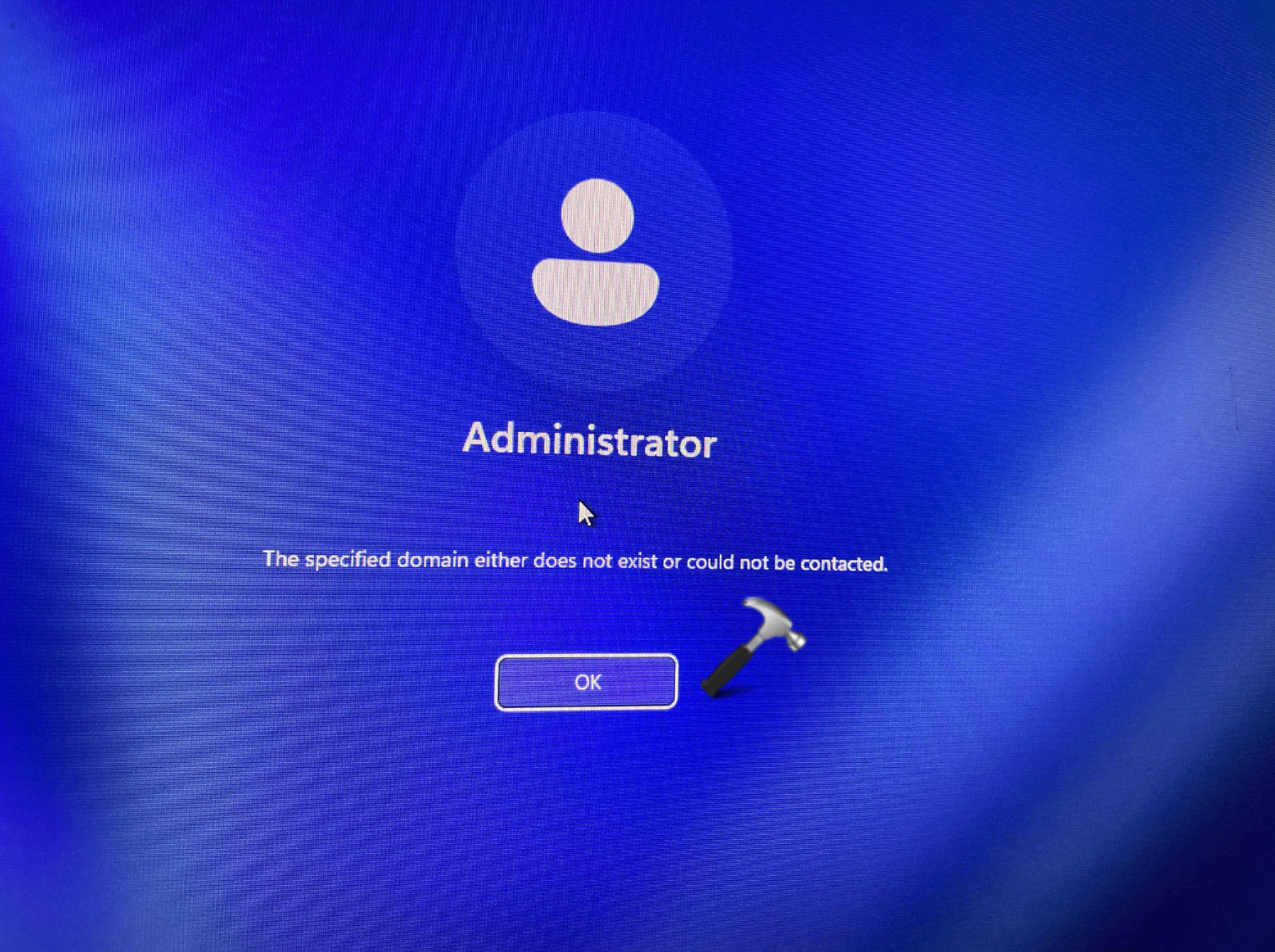
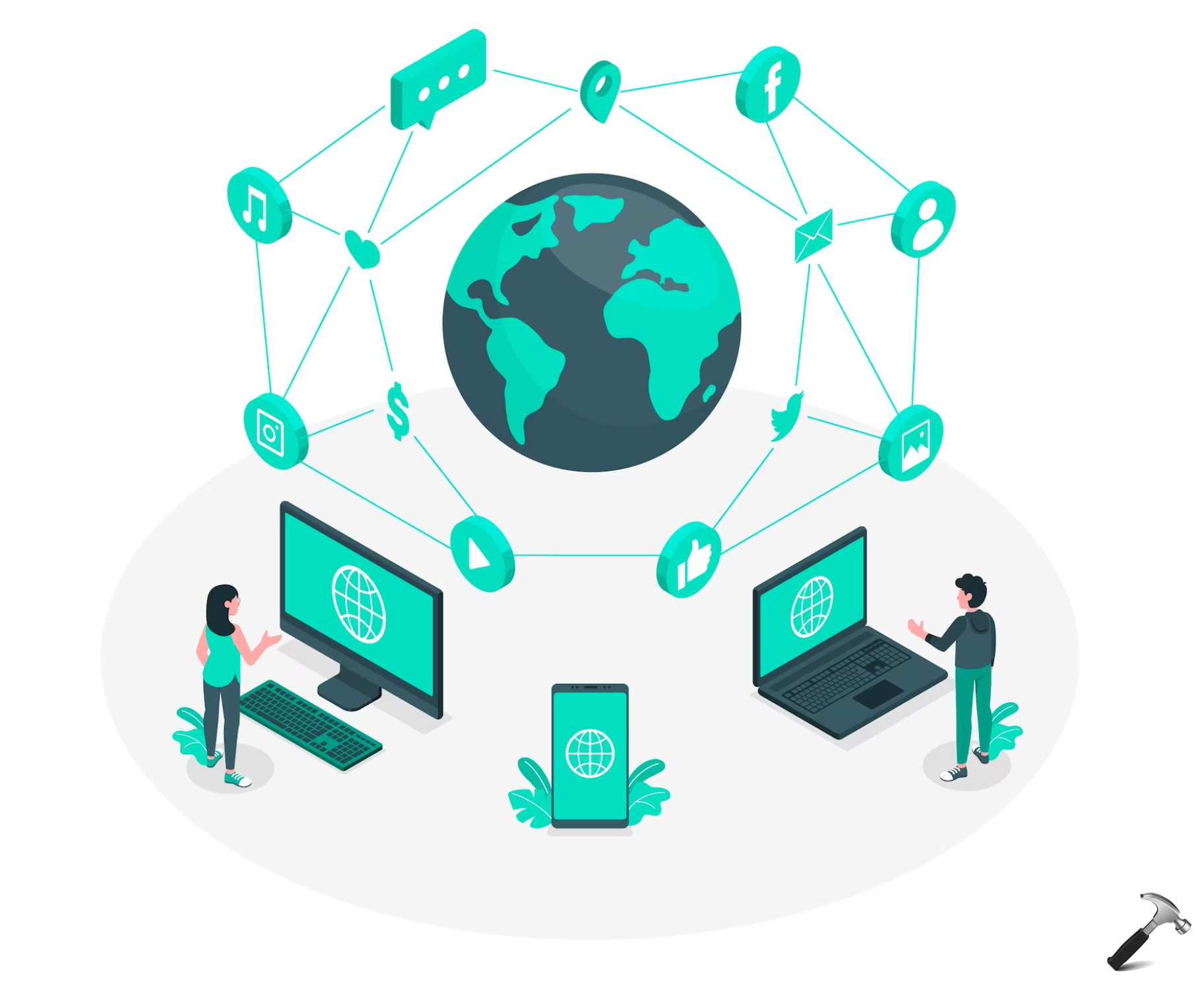








Leave a Reply