Are you wondering how to install Windows Defender Browser Protection? If so, then this post is for you. In Windows 11/10, Windows or Microsoft Defender is the default antivirus software. Also, Microsoft Defender offers a wonderful add-on for browser protection. This extension helps in protecting your Windows system from online malware and phishing.
The best part is one can download and install it easily on all browsers. So, how to install Windows Defender Browser Protection extension? Here, we will discuss how you can use this antivirus extension in popular browsers. Let’s get started!
Page Contents
How to install Windows Defender Browser Protection
1. Chrome
- Visit the Chrome web store page.
- Click on the Add to Chrome button.
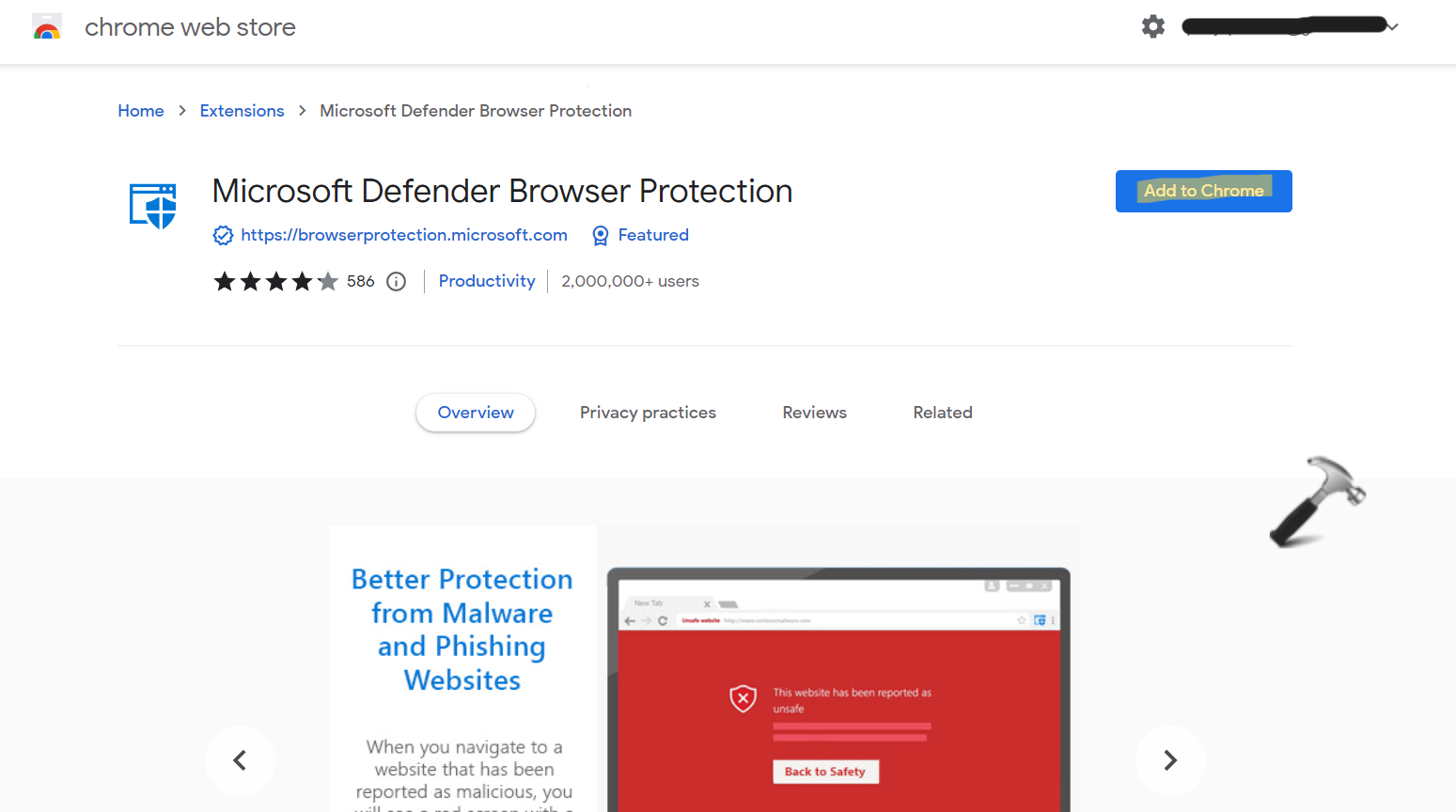
After the extension gets installed, it will protect your system while you browse online.
2. Opera
- Visit the Chrome web store page and look for Application Guard Extension.
- Click on the Add to Opera button.
3. Firefox
In order to protect your system, you need to download Microsoft Defender Application Guard for Firefox.
- Open Microsoft Store and look for Microsoft Defender Application Guard.
- Next, click on the Get button to download it.
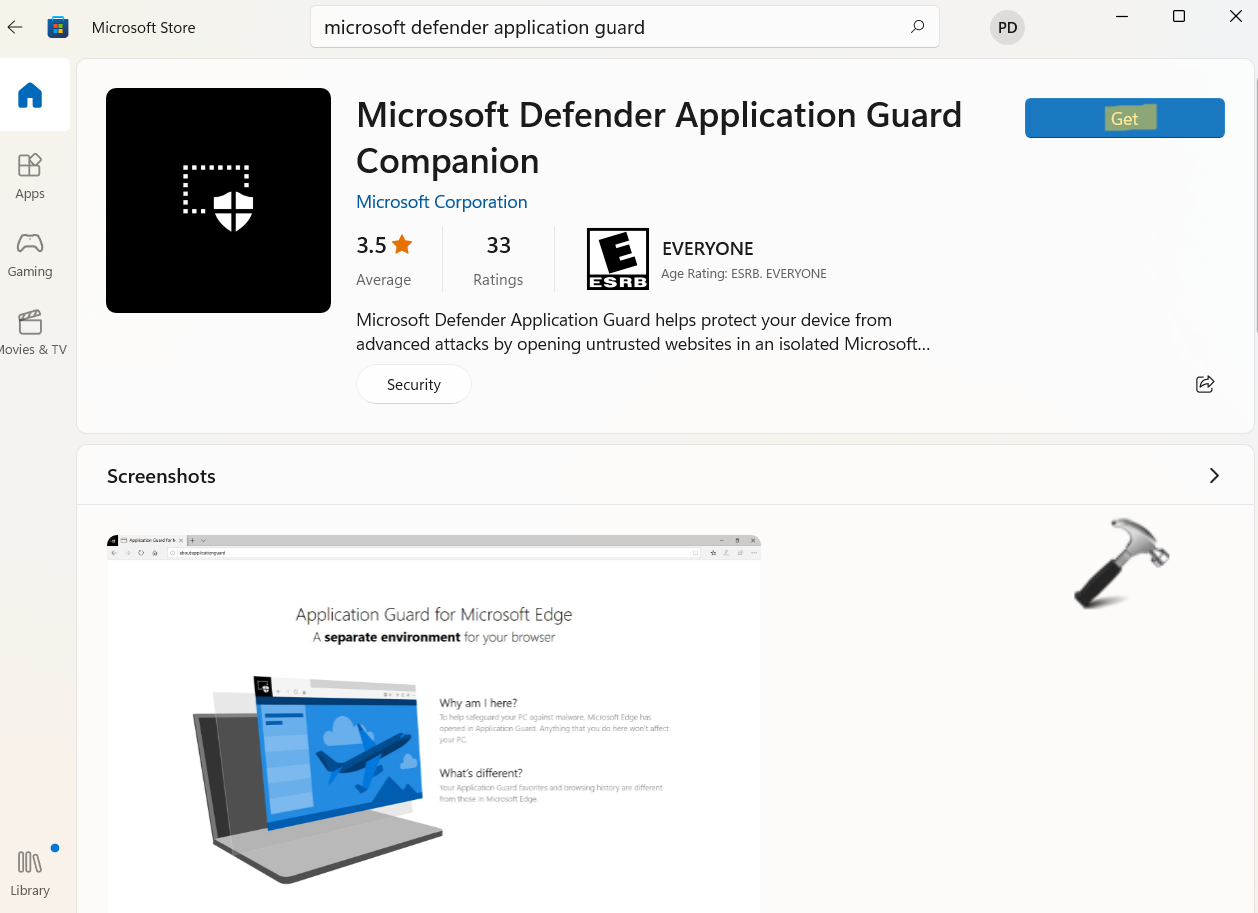
Install the app and then, Windows Defender Browser Protection add-on will be installed on Firefox.
4. Microsoft Edge
By default, Microsoft Defender Browser Protection is available in Microsoft Edge. However, it works as long as you have enabled the Smart Scan feature for your browser. So, make sure it is enabled by going through the following steps:
- In the first place, open Windows Security and then, go to the App & browser control After that, click on Reputation-based protection settings.
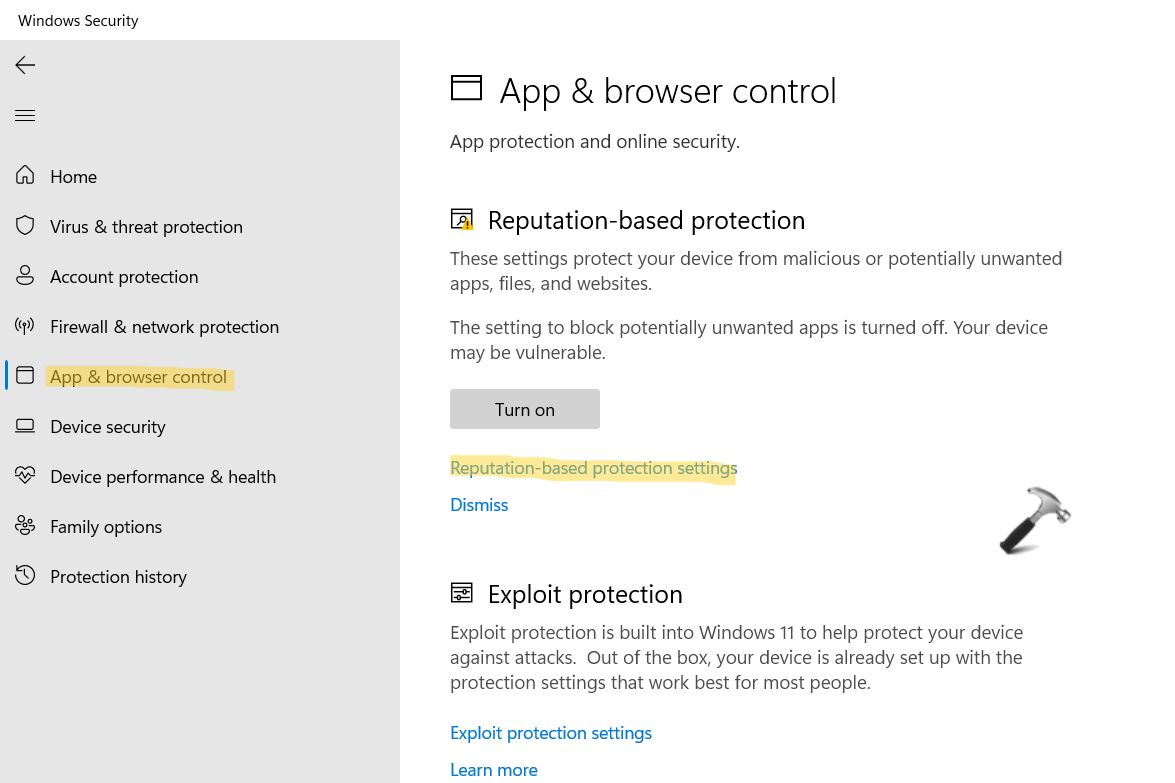
- Now, ensure that you have toggled the switch On for SmartScreen for Microsoft Edge.
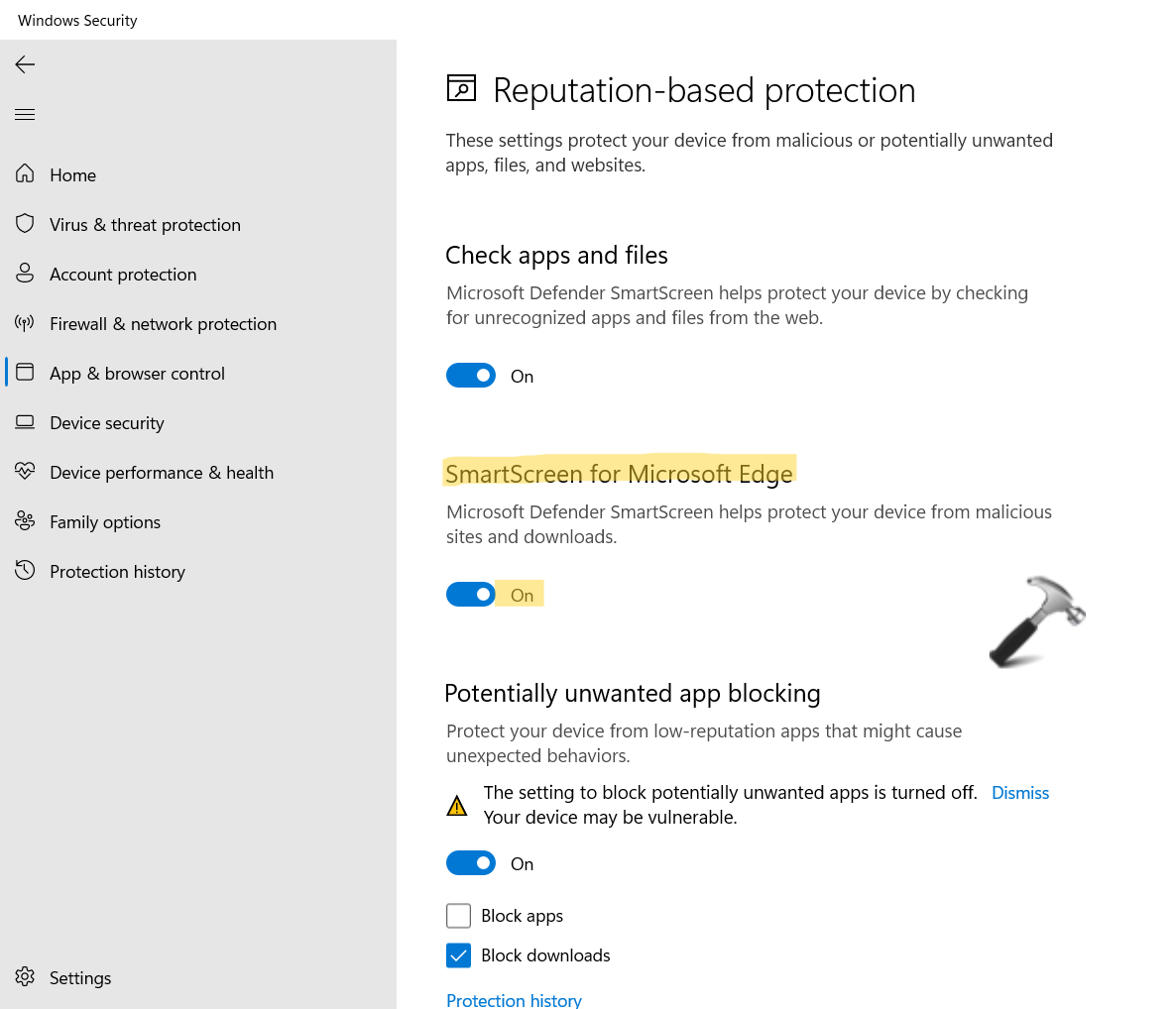
So, this is how to get Windows Defender Browser Protection for the most popular browsers. Although it is an incredible way to protect your Windows PC against online phishing, you can even download a third-party antivirus tool for further protection. This extension does not rival with third-party tools. So, install this extension now!
![KapilArya.com is a Windows troubleshooting & how to tutorials blog from Kapil Arya [Microsoft MVP (Windows IT Pro)]. KapilArya.com](https://images.kapilarya.com/Logo1.svg)


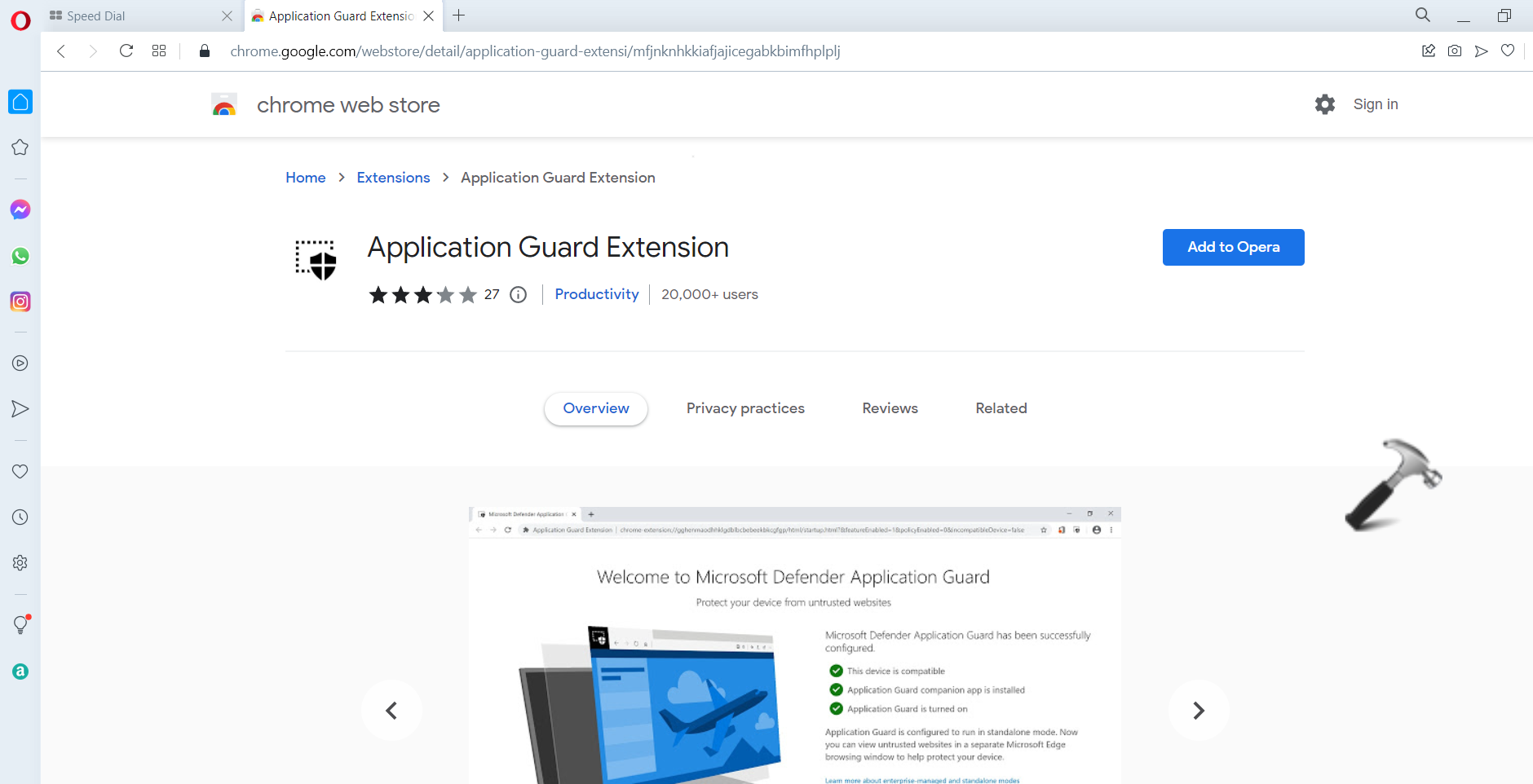







![[Latest Windows 10 Update] What’s new in KB5055612? [Latest Windows 10 Update] What’s new in KB5055612?](https://www.kapilarya.com/assets/Windows10-Update.png)


Leave a Reply