In Windows 10, File Explorer‘s status bar displays the number of contents/items on the current page/folder/window. It also gives you options to show contents in list view or as bigger thumbnail view. Overall, the status bar is provided for user convenience. Below screenshot show the status bar in File Explorer. The status bar is enabled by default on Windows 10.
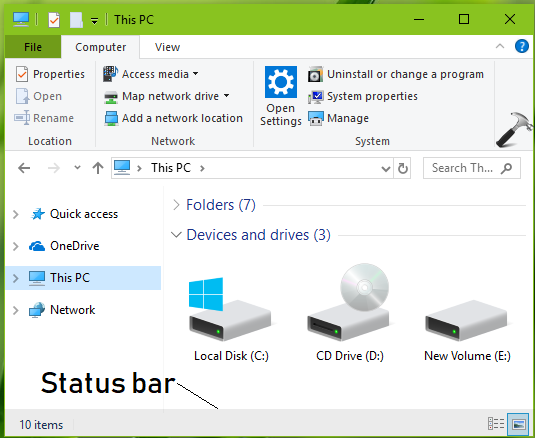
If you ever need to disable or hide status bar on your system, this article is for you. You can adopt either of the below mentioned methods to achieve this.
Page Contents
How To Hide Status Bar In File Explorer For Windows 10
Method 1 – Via Folder Options
1. Press  + E to open File Explorer.
+ E to open File Explorer.
2. Under File Explorer ribbon, click View > Options > Change folder and search options.
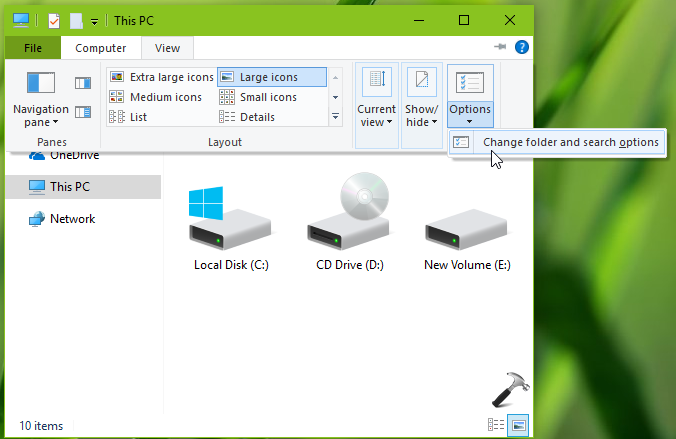
3. In Folder Options, switch to View tab. Uncheck Show status bar option, click Apply followed by OK.
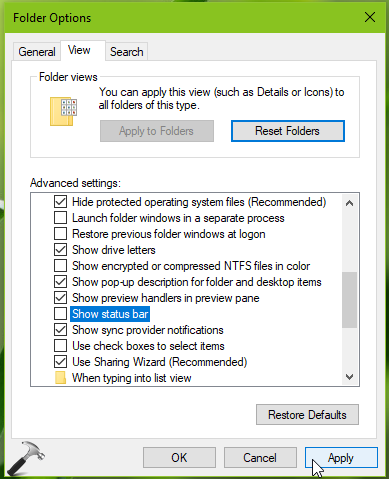
This should immediately hide status bar in File Explorer. If this doesn’t works for you, try the registry method mentioned below.
Method 2 – Via Registry Editor
Registry Disclaimer: The further steps will involve registry manipulation. Making mistakes while manipulating registry could affect your system adversely. So be careful while editing registry entries and create a System Restore point first.
1. Press  + R and put
+ R and put regedit in Run dialog box to open Registry Editor (if you’re not familiar with Registry Editor, then click here). Click OK.

2. In left pane of Registry Editor window, navigate to following registry key:
HKEY_CURRENT_USER\SOFTWARE\Microsoft\Windows\CurrentVersion\Explorer\Advanced
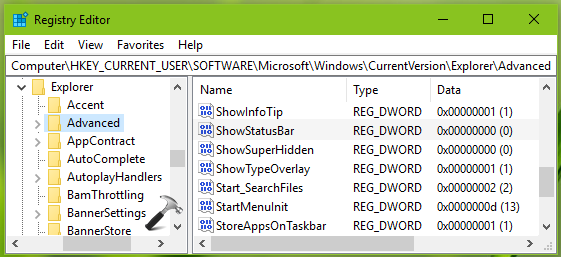
3. Now in the right pane of Advanced registry key, you will found ShowStatusBar registry DWORD (REG_DWORD). This registry DWORD can be used to show/hide status bar in File Explorer for Windows 10. Double click on this registry DWORD to modify its Value data:
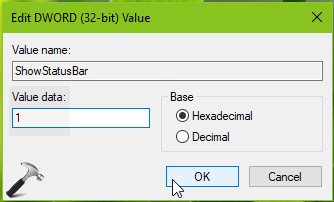
4. Finally, set the Value data to 1 and click OK to hide status bar in File Explorer. Close Registry Editor and reboot to make changes effective.
After restarting your system, you’ll find that status bar is hidden now.
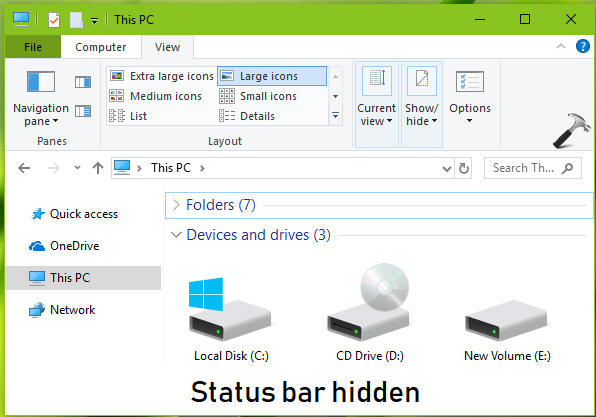
That’s it!
![KapilArya.com is a Windows troubleshooting & how to tutorials blog from Kapil Arya [Microsoft MVP (Windows IT Pro)]. KapilArya.com](https://images.kapilarya.com/Logo1.svg)



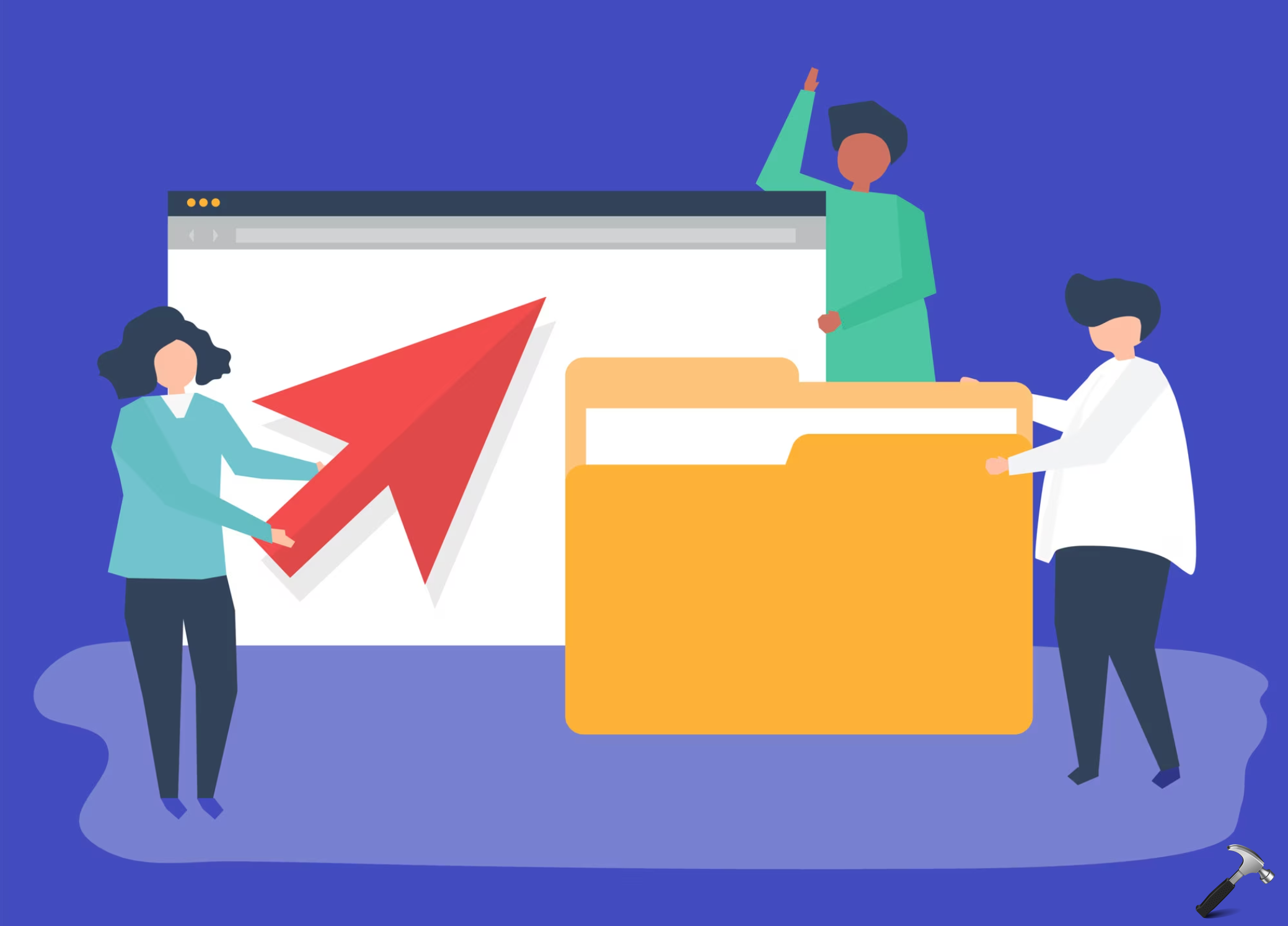








Leave a Reply