If your work relies mostly on OneDrive for saving your documents, this article may interest you. Just like Windows Insider program, where you get pre-release software, Microsoft has launched OneDrive Insider program. In this program, users who explicitly opted to receive preview updates for OneDrive will receive updates with new features, which is not released to public yet.
To start receiving OneDrive Insider Preview updates, you need to setup OneDrive on your Windows 10 latest version. Then you can try either of below mentioned methods to get pre-release software for OneDrive. Note that pre-release software is basically software provided for testing. It may contain bugs which is usually resolved by feedback of users. So if you find any bug after getting OneDrive Insider Preview updates, you can use Feedback hub app to report it.
Page Contents
How To Get OneDrive Insider Preview Updates In Windows 10
Method 1 – Via OneDrive Settings
1. Right click on OneDrive icon at taskbar. Then click on Settings option.
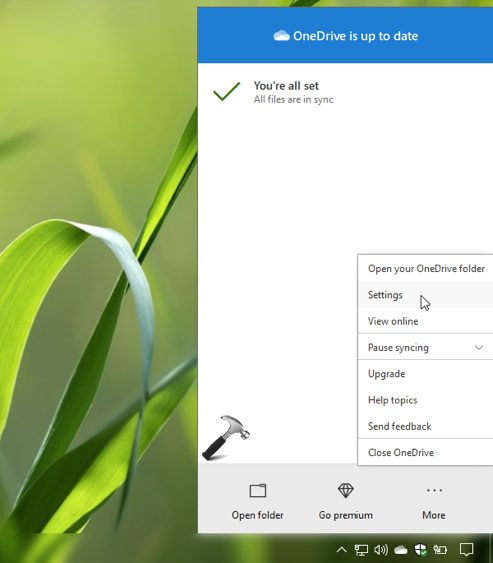
2. In the Microsoft OneDrive window, under About, check Get OneDrive Insider preview updates before release option. Click OK.
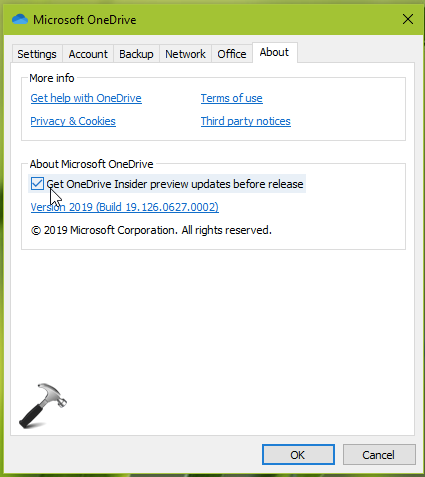
Your setting should be applied now, or you may restart the machine to confirm this.
You can also enable this setting on multiple machines using registry manipulation mentioned in Method 2 below.
Method 2 – Via Registry
Registry Disclaimer: The further steps will involve registry manipulation. Making mistakes while manipulating registry could affect your system adversely. So be careful while editing registry entries and create a System Restore point first.
1. Press  + R and type
+ R and type regedit in Run dialog box to open Registry Editor (if you’re not familiar with Registry Editor, then click here). Click OK.

2. In left pane of Registry Editor window, navigate to following registry key:
HKEY_CURRENT_USER\SOFTWARE\Microsoft\OneDrive
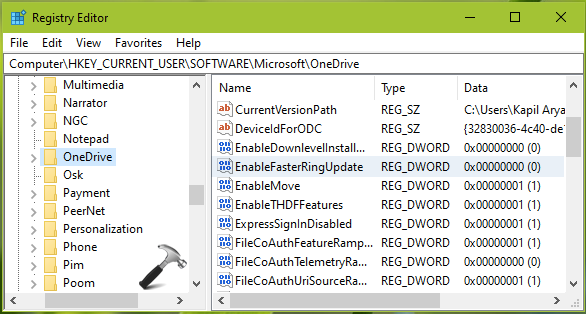
3. Now in the right pane of OneDrive registry key, you will see EnableFasterRingUpdate named registry string (REG_DWORD) which is set to 0 by default. Double click on this DWORD to modify its Value data:
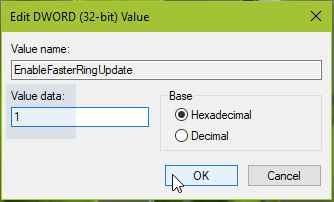
4. Set the Value data to 1 to get OneDrive Insider Preview updates. Click OK and close Registry Editor.
Sign out and then sign in back to make the changes you’ve made effective.
Hope you enjoy OneDrive Insider Preview updates!
Read next: How To Set OneDrive Sync App Update Ring.
![KapilArya.com is a Windows troubleshooting & how to tutorials blog from Kapil Arya [Microsoft MVP (Windows IT Pro)]. KapilArya.com](https://images.kapilarya.com/Logo1.svg)











Leave a Reply