Internet Protocol is not a new term to us. We all use Internet and that’s what we are connected by the catalyst IP address to communicate through web. IPv4 is the first protocol we have used since the starting of Internet Protocol era. Now, we have its successor, that is IPv6; which is more advanced protocol. The basic point of distinguishing both of these protocol versions is the address the provide they use. Basically IPv4 uses an IP address looking like 255.255.255.255 while with IPv6; you can have an address like 9fffe:2301:5645:2894:200e:aaa:fe21:5232.
In IPv4, generally the Internet Service Providers (ISPs) gives same IP address to many users due to which recognizing the last end user is quite difficult task, and also due to rapid increase of Internet users, most of the systems are upgrading to IPv6 as it is more advanced, secure and reliable. As a Windows user, if you’re having both IPv4 and IPv6 available, then you can force Windows to use version which you want. Windows by default, will use IPv6 over IPv4 since it is the latest one, but what if you found some things that won’t operate on IPv6 but works fine on IPv4. In such a case, how would you tell Windows that it has to use IPv4? Well, we have a simple solution for you.
How To Force Windows 10/8.1/8/7 To Use IPv4 Over IPv6
Registry Disclaimer: The further steps will involve registry manipulation. Making mistakes while manipulating registry could affect your system adversely. So be careful while editing registry entries and create a System Restore point first.
1. Press  + R and put regedit in Run dialog box to open Registry Editor (if you’re not familiar with Registry Editor, then click here). Click OK.
+ R and put regedit in Run dialog box to open Registry Editor (if you’re not familiar with Registry Editor, then click here). Click OK.

2. Navigate here:
HKEY_LOCAL_MACHINE\SYSTEM\CurrentControlSet\Services\TCPIP6\Parameters
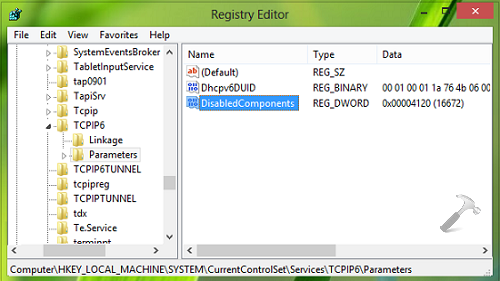
3. In the right pane of above shown screen, right click over the blank space, select New -> DWORD Value. Name the newly created DWORD as DisabledComponents. Double click on the same DWORD to modify:
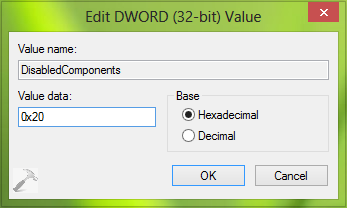
4. In the above shown box, put the Value data as 0x20 so that Windows prefer to use IPv4 over IPv6. Click OK. You may now close the Registry Editor and reboot the machine to make changes effective. In future, if you like give preference to IPv6 over IPv4, then delete the DWORD we created in previous step.
You can also download Microsoft Fix it from KB929852 to prefer IPv4 over IPv6:
That’s it!
![KapilArya.com is a Windows troubleshooting & how to tutorials blog from Kapil Arya [Microsoft MVP (Windows IT Pro)]. KapilArya.com](https://images.kapilarya.com/Logo1.svg)











4 Comments
Add your comment
Hey Kapil…thanks for your wonderful articles.. Here in this article, I’m lil’bit confused after step 2 because registry path shows to go “Tcpip6\Parameters” but in image you have shown “Tcpip\Parameters” So exactly where do i need to create a new DWORD?
^^ Create it at …Tcpip6\Parameters. Updated the post, thanks for your inputs :)
When i disable ipv6, can i re-enable it?
^^ Yes, already mentioned in article.