Windows 11 is the new operating system from Microsoft released last year. If your Windows 10 running system is eligible for Windows 11, you’ll be offered automatic upgrade to Windows 11. You can also upgrade to Windows 11 manually using ISO. If after upgrade to Windows 11 you realized that your system is not behaving as expected, then you can downgrade from Windows 11 to Windows 10 using this guide. Note that Windows 10 is officially supported by Microsoft through October 14, 2025.
You need to follow this guide within 10 days of your upgrade. Because after 10 days, you won’t be able to go back to Windows 10 and then you have to make clean install. Microsoft only provides 10 days downgrade time-period from the date of your upgrade.
Here’s how you can downgrade back to Windows 10.
Page Contents
How to downgrade from Windows 11 to Windows 10
Manual steps
- Press
 + X keys and select Settings.
+ X keys and select Settings. - Go to System > Recovery.
- Under Recovery options, you will find Go back button, click on it.
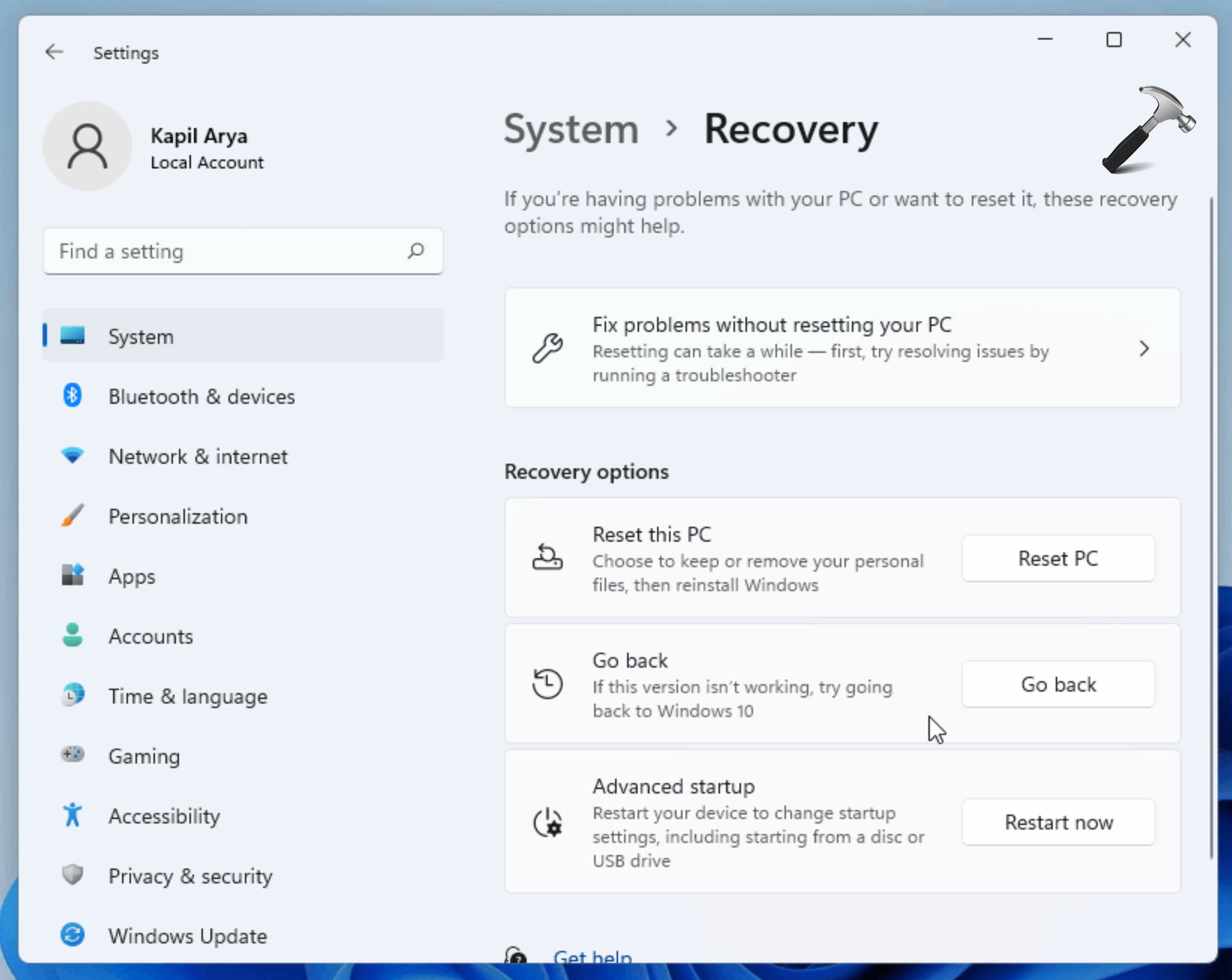
- Under Go back to Windows 10, select a reason to continue and click Next.
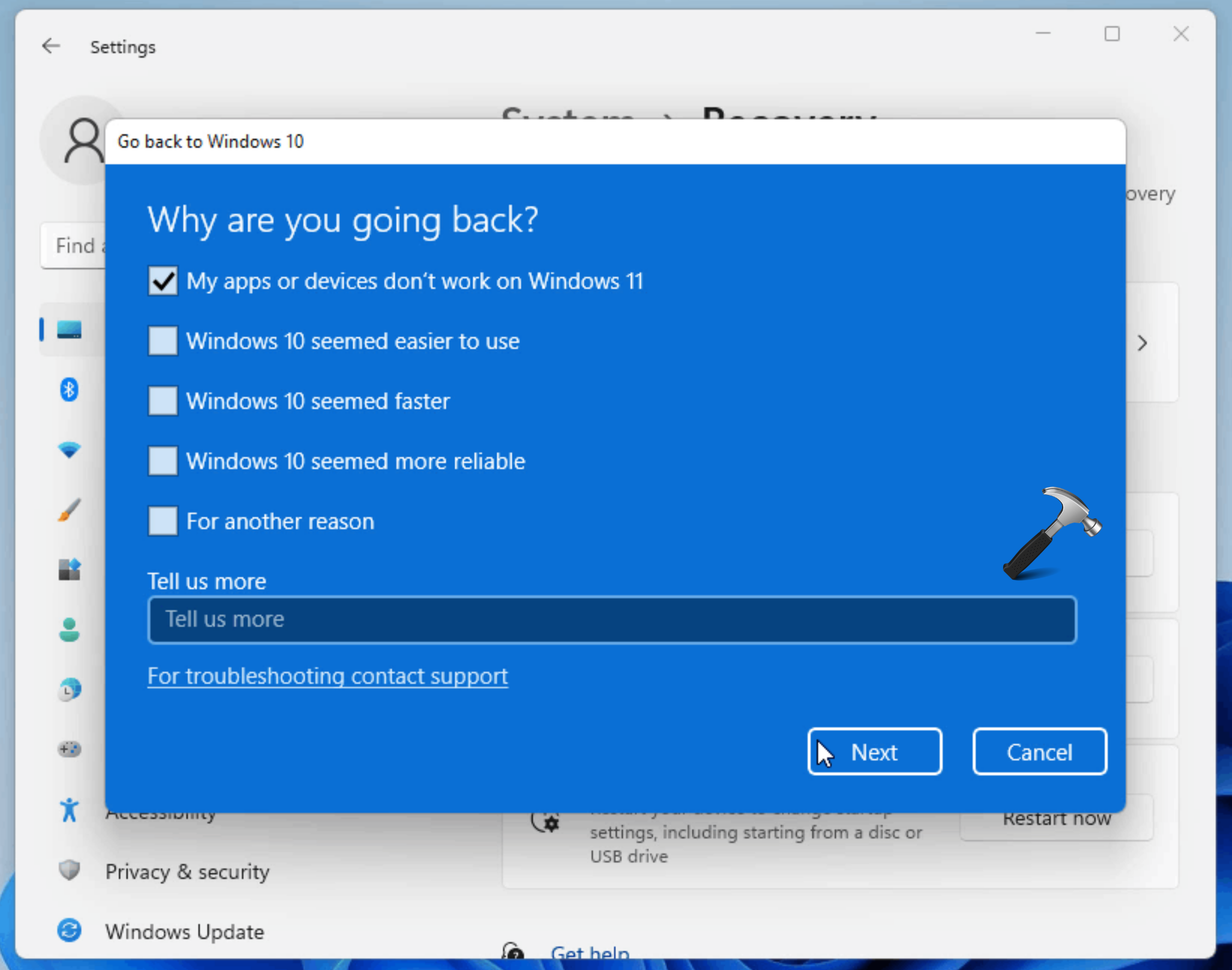
- Under Check for updates, if you want to get new updates click on Check for updates else click on No, thanks.
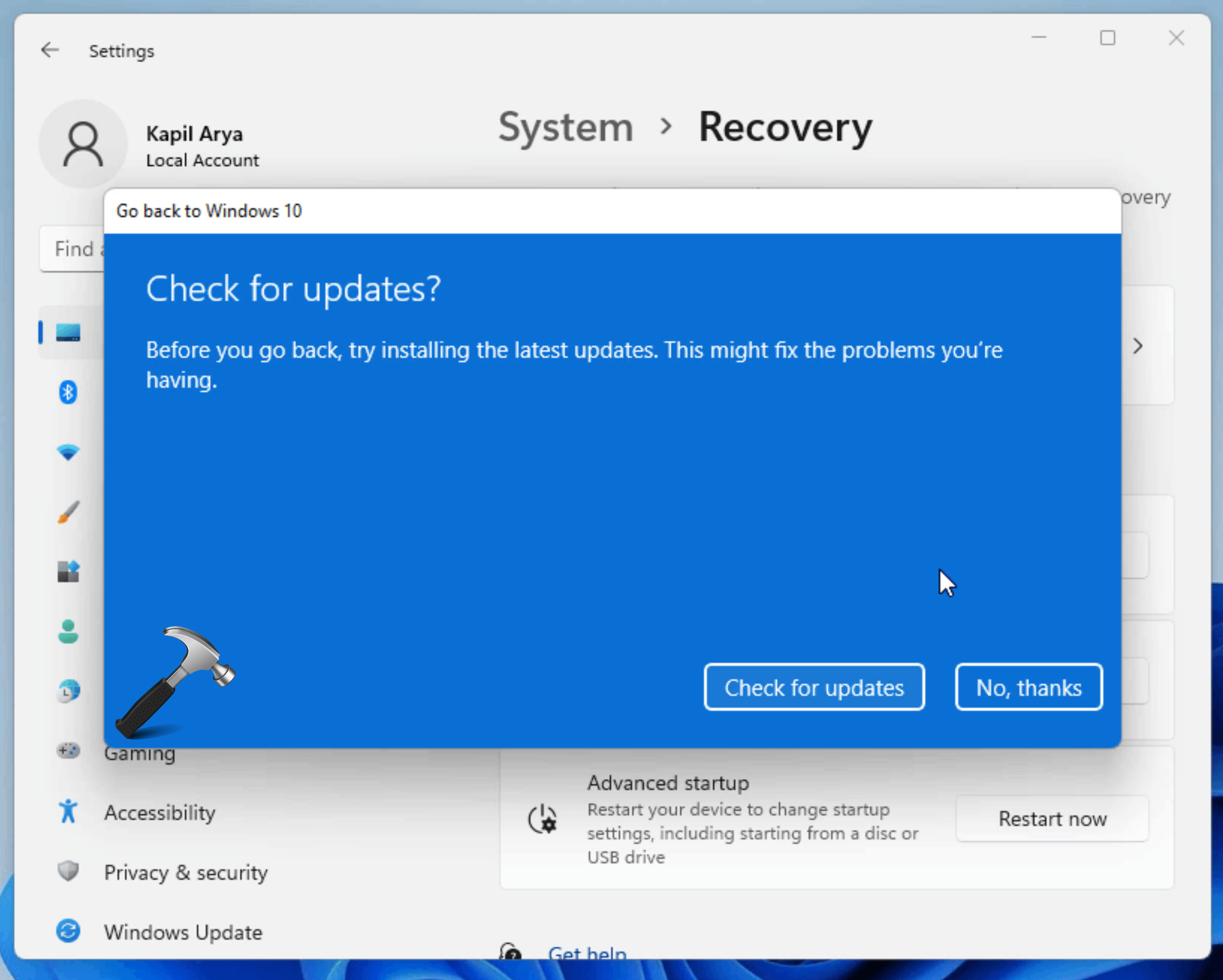
- Now in the next window you will be provided information that you will have to reinstall some apps and programs. Also you will lose any changes made to settings after Windows 11. Click on the Next button to continue further.
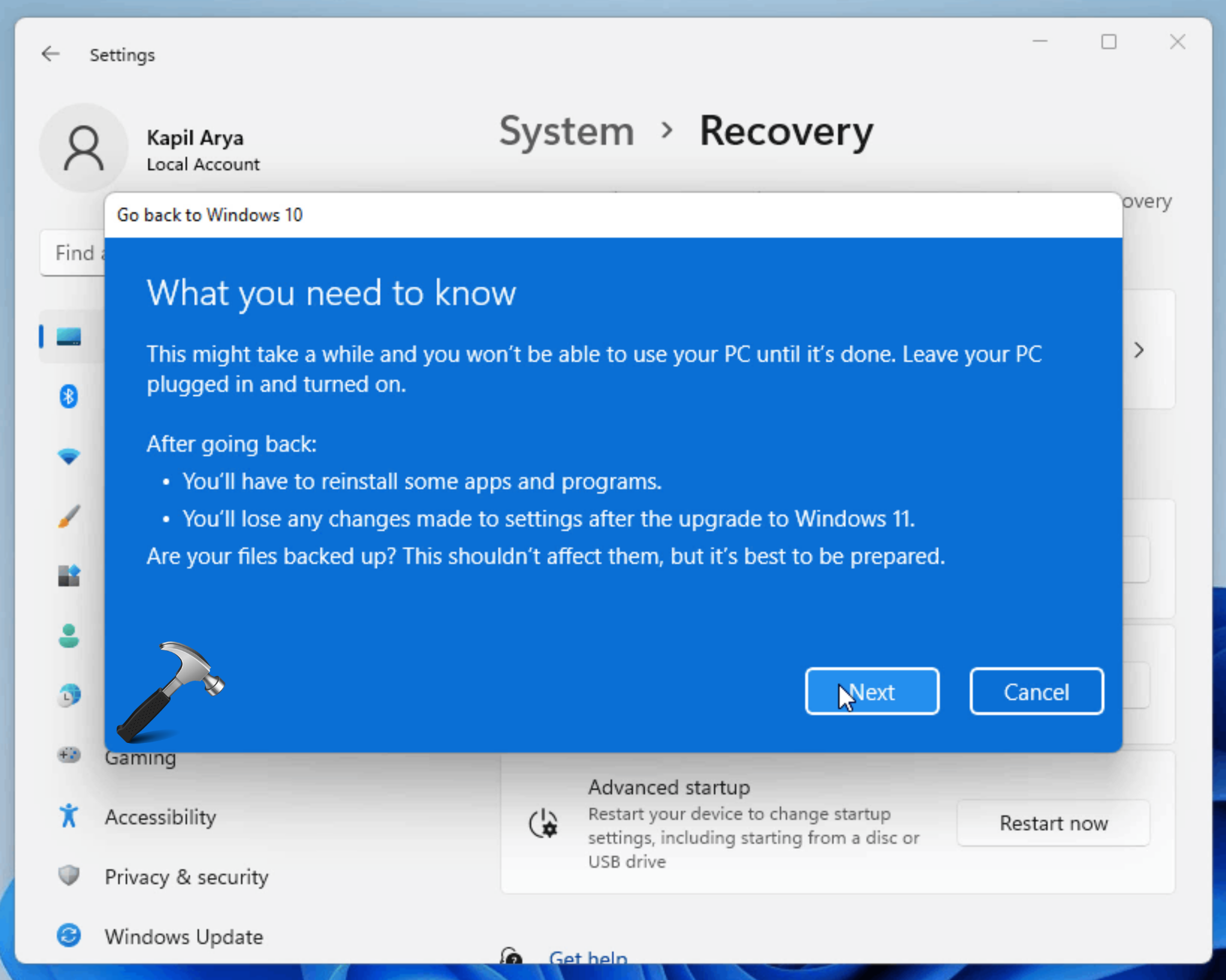
- If you used a password to sign into Windows 10, you must know it before you continue so that you won’t get locked out.
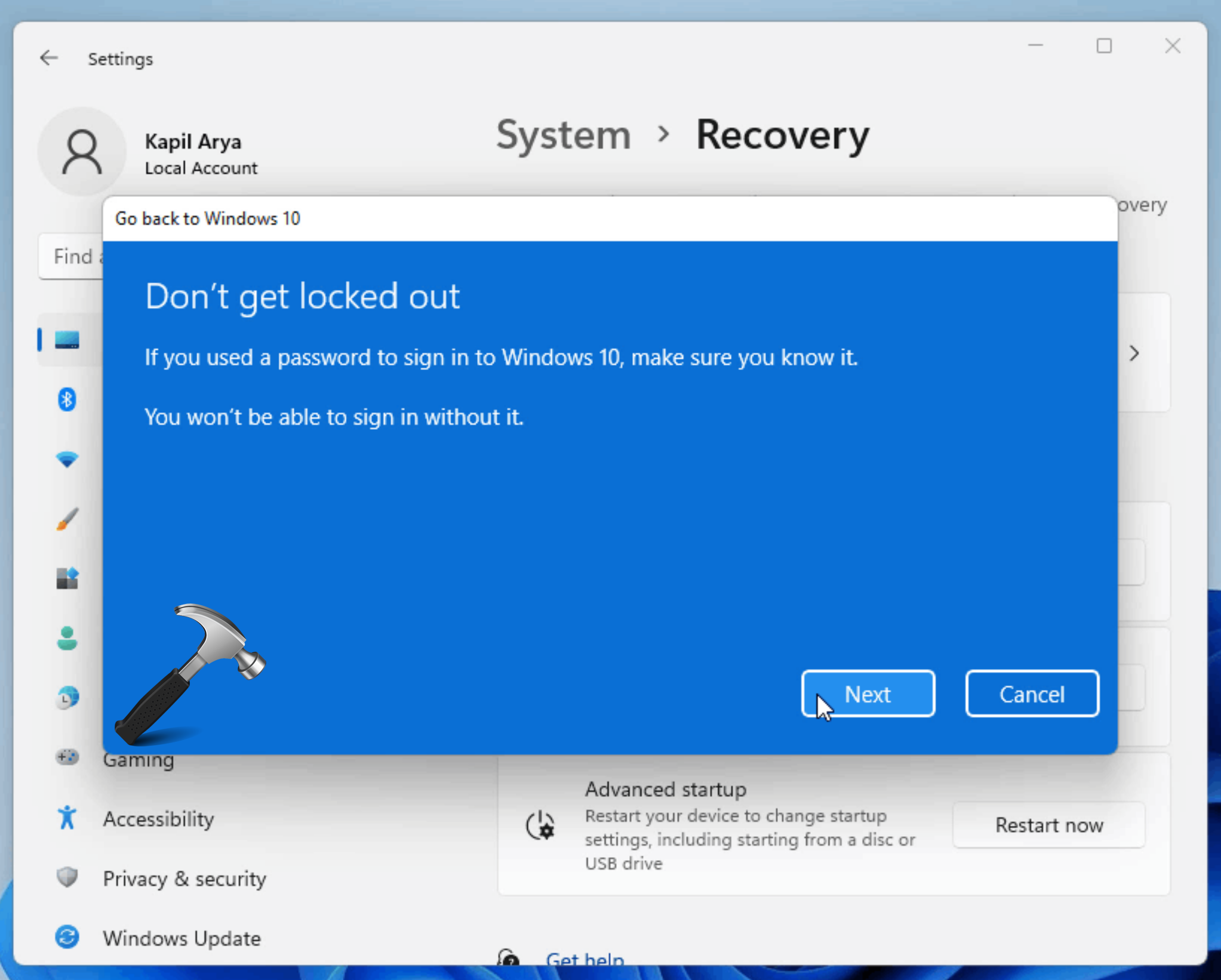
- Finally, click on go back to Windows 10 button there.
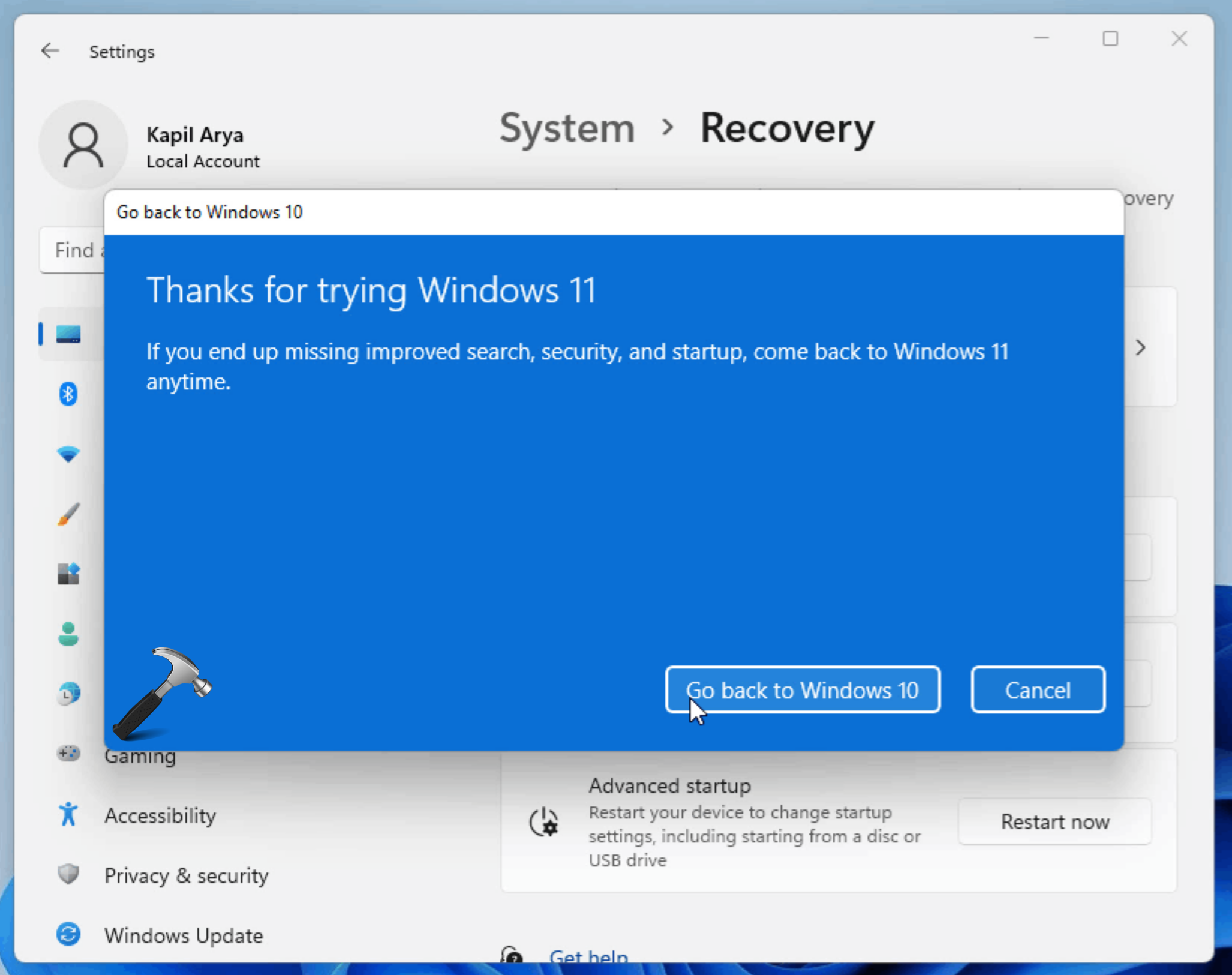
- After this your system will automatically restart.
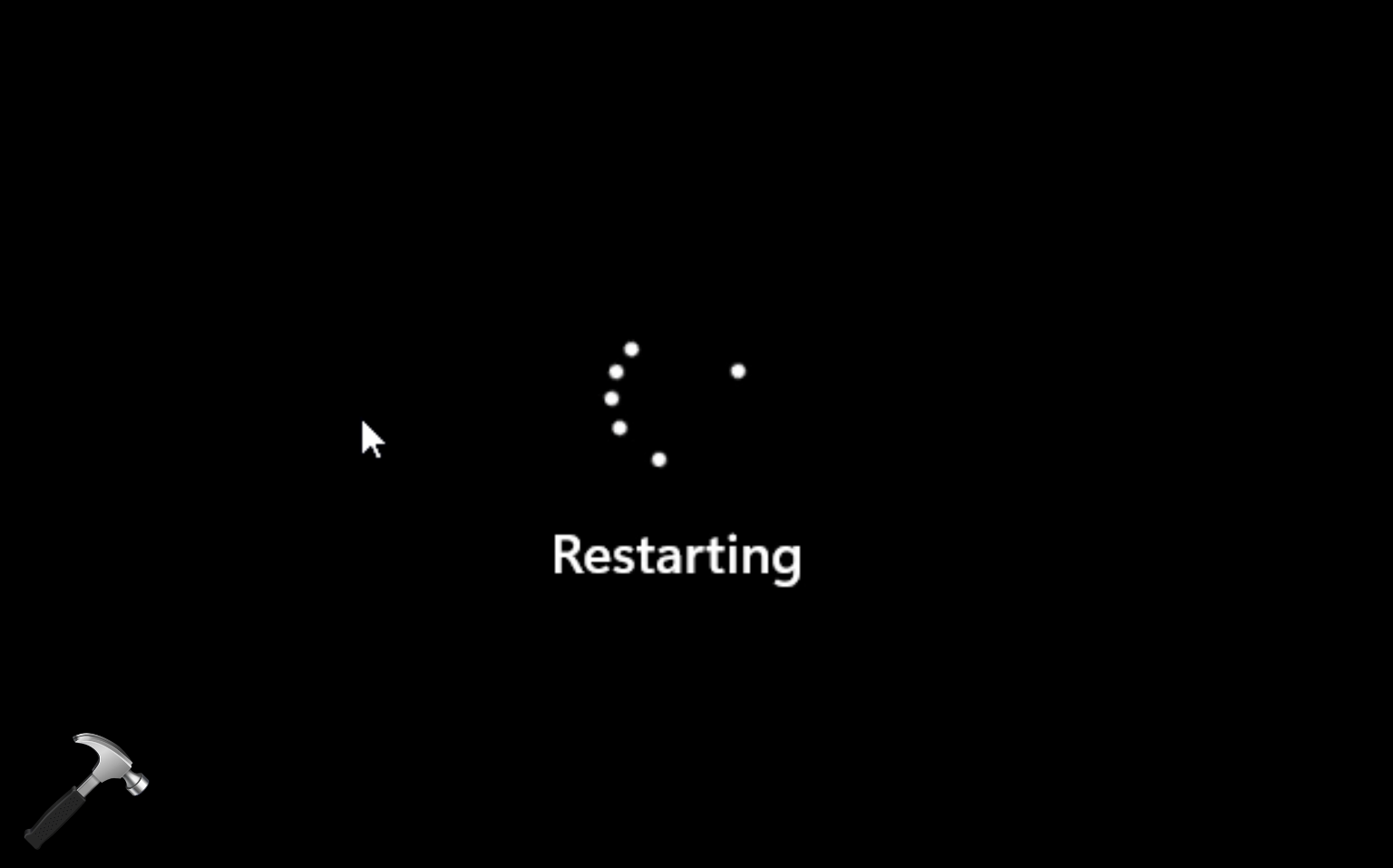
- And once it do the restart process, then it will attempt to recover Windows 10 installation. This will take a while, so sit tight and let the system be working.

- After this, your system will again restart automatically and you can see that Windows 10 boot screen is here.
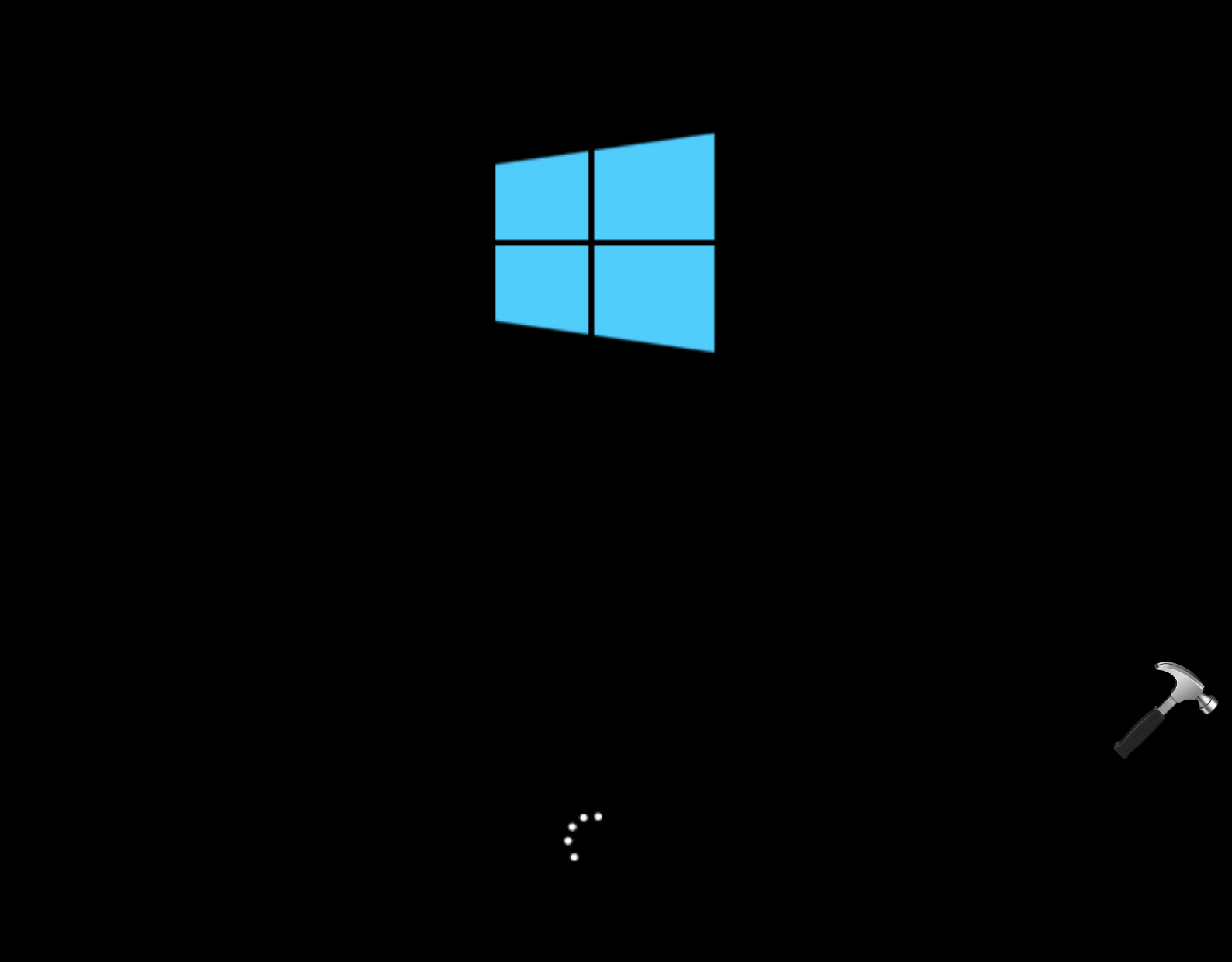
- At the login screen, you will be getting familiar with the Windows 10 user interface.
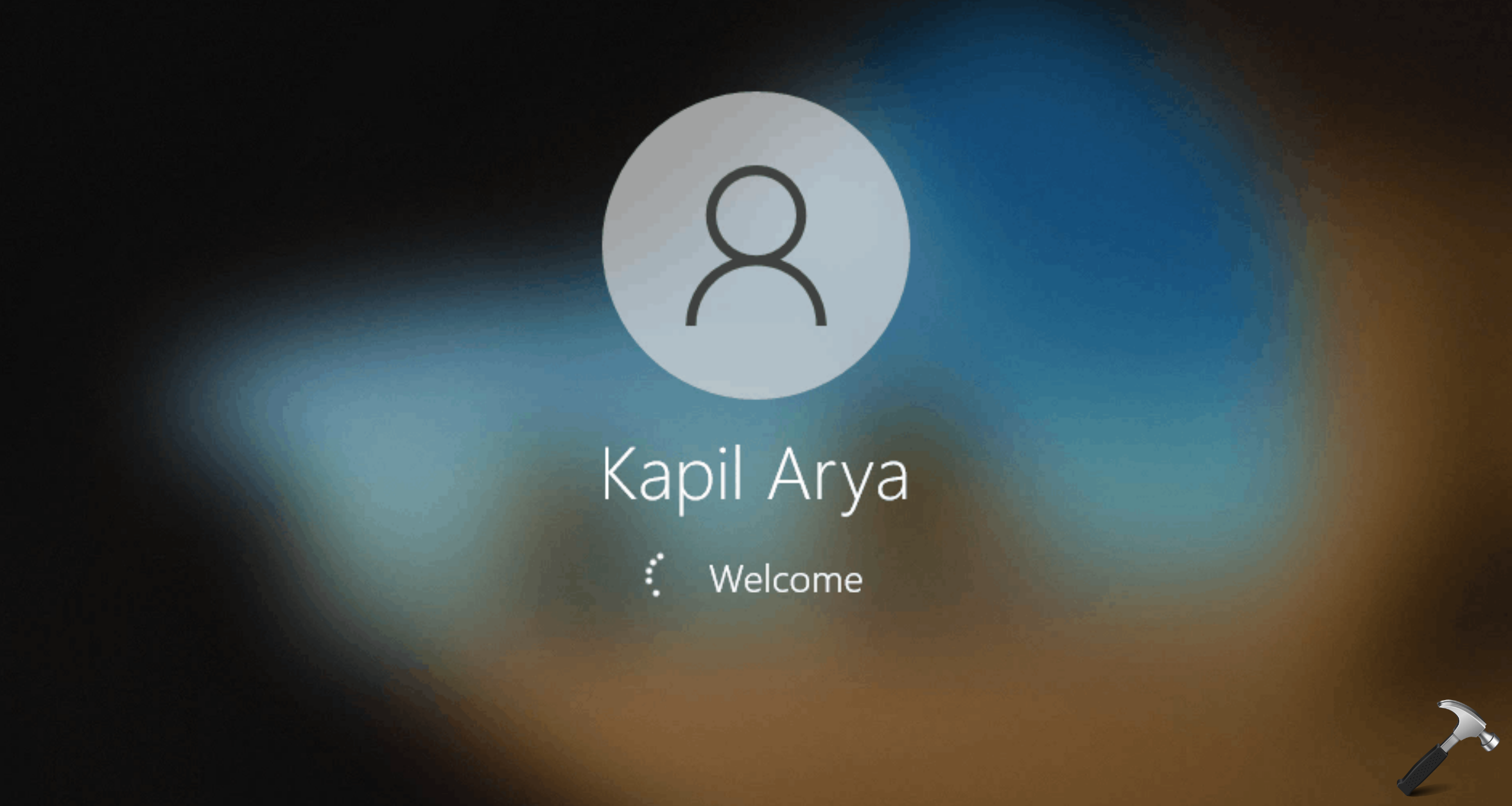
- Once you completed the login process, you are finally landed to Windows 10.
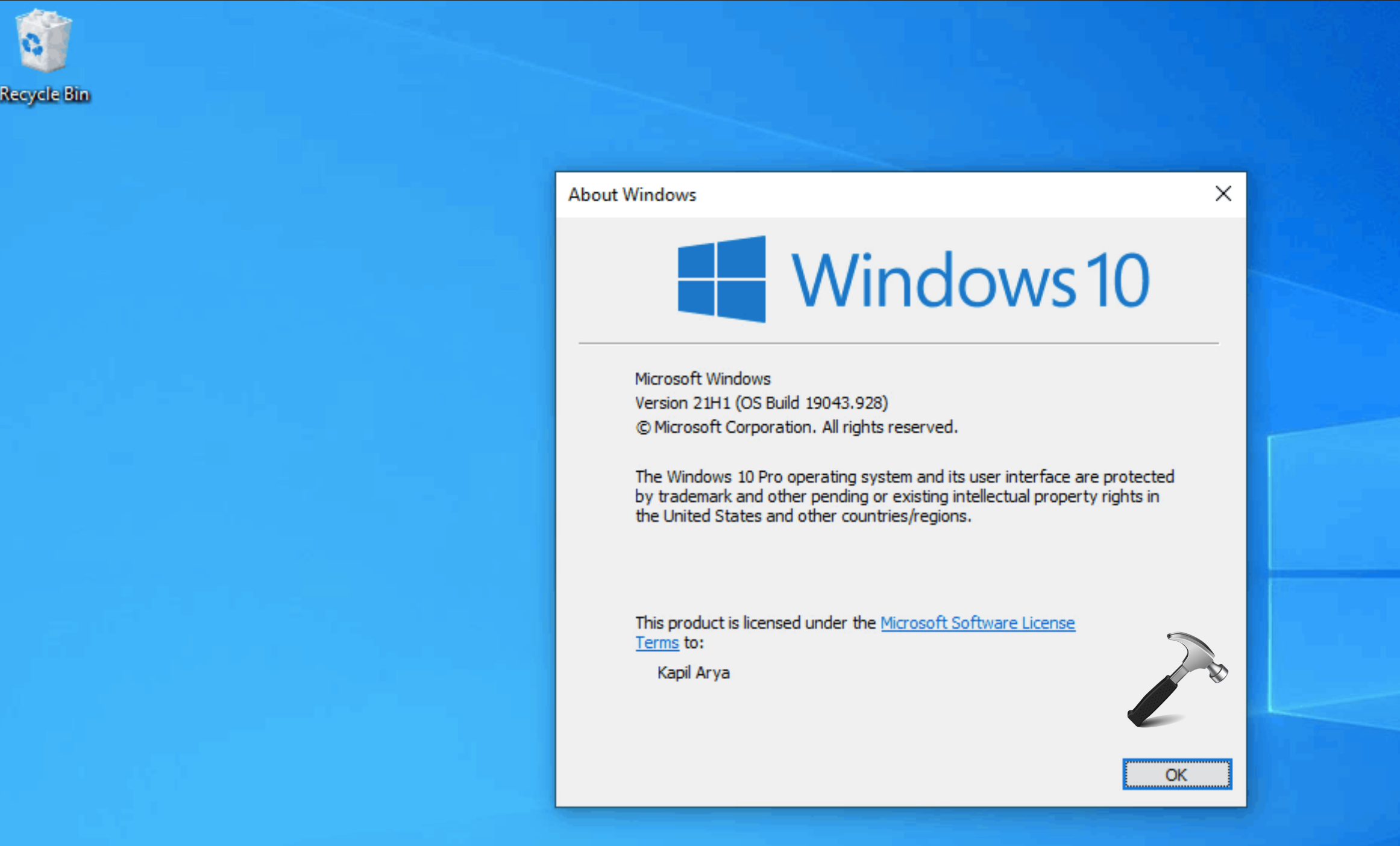
Video guide
You can check out the live demonstration of above steps, using this video guide:
If you want to go back to Windows 11 previous build, then check this guide.
That’s it!
![KapilArya.com is a Windows troubleshooting & how to tutorials blog from Kapil Arya [Microsoft MVP (Windows IT Pro)]. KapilArya.com](https://images.kapilarya.com/Logo1.svg)


 + X keys and select Settings.
+ X keys and select Settings.









Leave a Reply