Previously, we have share you the regarding how to configure Windows Defender/Security Firewall and allow/prevent apps through it:
How To Configure Windows Defender Firewall In Windows 10
Today, in this article, we’ll see how to disable Windows Defender Firewall. Many times users have special requirement of turning off the firewall and this post is for those users.
See, you can turn off Windows Defender Firewall for Public, Private, Domain networks individually. You can also disable Windows Defender Firewall for all the network profiles altogether.
Here’s the how-to part:
Page Contents
How To Disable Windows Defender Firewall In Windows 10
WAY 1 – Using Windows Defender/Windows Security App
1. Open Windows Defender Security Center or Windows Security app and click Firewall & network protection tile on dashboard.
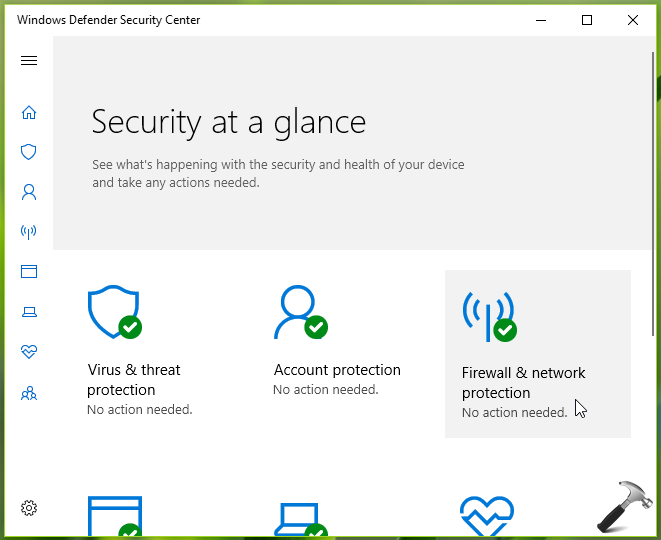
2. Then select the network for which you want to turn off firewall. In this example, we choose the active Public network so we clicked on it.
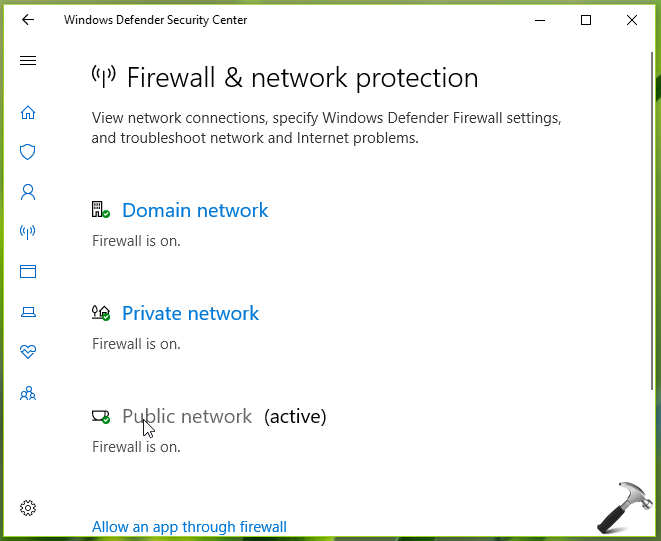
3. Now on next screen, under Windows Defender Firewall, turn Off the option to disable it. If you’re asked for administrative permission/credential, provide it.
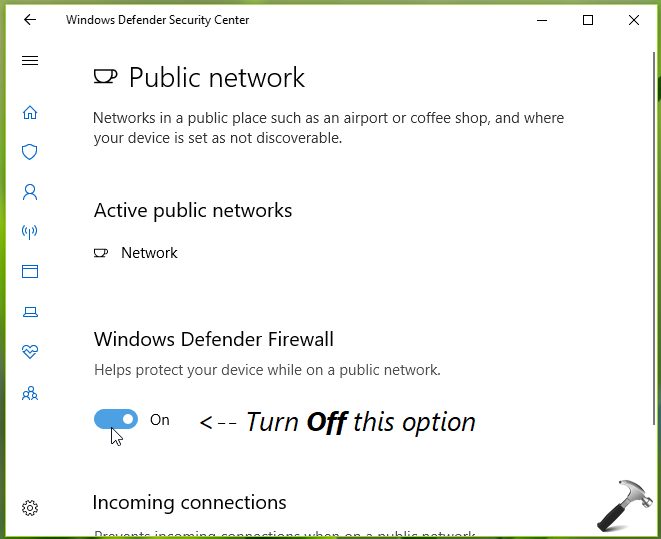
That’s it! You’ve just disabled Windows Defender Firewall for Public network. You’ll immediately receive following notification confirming that firewall is turned off:

You can adopt the similar way to turn off Windows Defender Firewall for Private and Domain networks. Once you’re done
WAY 1 – Using Command Prompt
1. Press  + R or right click on Start Button and select Command Prompt (Admin).
+ R or right click on Start Button and select Command Prompt (Admin).
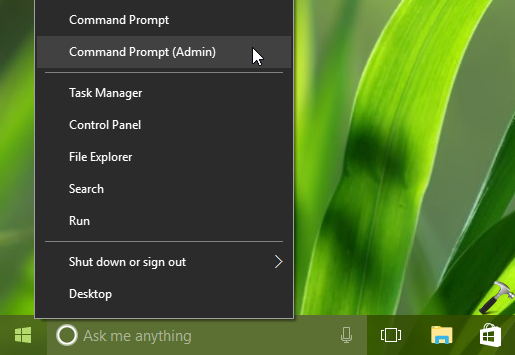
2. In administrative Command Prompt window, type/paste following command and press Enter key to execute:
netsh advfirewall set currentprofile state off

You must get Ok in return to confirm that Windows Defender Firewall for active network is just turned off.
To turn off Windows Defender Firewall for Public network, use following command:
netsh advfirewall set publicprofile state off
To turn off Windows Defender Firewall for Private network, use following command:
netsh advfirewall set privateprofile state off
To turn off Windows Defender Firewall for Domain network, use following command:
netsh advfirewall set domainprofile state off
To turn off Windows Defender Firewall for all networks/profiles, use following command:
netsh advfirewall set allprofiles state off
Once you’re done, close Command Prompt and return to Desktop, if you like.
If you later want to enable Windows Defender Firewall, replace off part in above commands with on.
That’s it!
![KapilArya.com is a Windows troubleshooting & how to tutorials blog from Kapil Arya [Microsoft MVP (Windows IT Pro)]. KapilArya.com](https://images.kapilarya.com/Logo1.svg)






![[Latest Windows 10 Update] What’s new in KB5055612? [Latest Windows 10 Update] What’s new in KB5055612?](https://www.kapilarya.com/assets/Windows10-Update.png)





Leave a Reply