In our previous article, we’ve shared you information about Update Orchestrator service:
What Is Update Orchestrator Service In Windows 10 And Why Is It Running?
Some users have reported that Update Orchestrator service wakes up their system and they would like to stop this behaviour. However, if you open Task Scheduler and try to disable Update Orchestrator service, you wouldn’t be able to do so. Basically when you disable the service, you’re asked for user account information. If you select your user account there, it doesn’t have permission to disable the service. Under this condition, you can try below mentioned solution. In this method, we’ll use PsExec tool from Windows Sysinternals.
How To Disable Update Orchestrator From Waking Your Windows 10
1. Download the PsTools suite from Microsoft using this link. It contains PsExec tool that is used to execute processes remotely.
2. After you download PsTools suite which is a zip file, extract it to its folder. Note down its extracted folder location, which will be used in upcoming steps.
3. Right click Start Button or press  + X keys and select Command Prompt (Admin). If Command Prompt (Admin) option doesn’t appears to you, use search or Cortana to open administrative Command Prompt.
+ X keys and select Command Prompt (Admin). If Command Prompt (Admin) option doesn’t appears to you, use search or Cortana to open administrative Command Prompt.
4. In Command Prompt window, type following and press Enter key:
cd <TYPE LOCATION OF PsTools Extracted Folder>
Note: Substitute <TYPE LOCATION OF PsTools Extracted Folder> with the exact location in your case. For example, cd C:\Users\<USERNAME>\Desktop\Pstools.
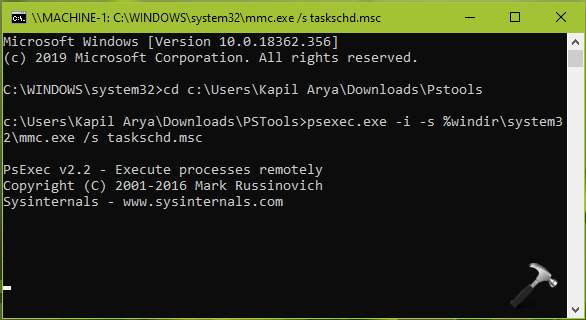
5. Next, type following and press Enter key:
psexec.exe -i -s %windir%\system32\mmc.exe /s taskschd.msc
6. This should open Task Scheduler window. Navigate to Task Scheduler Library > Microsoft > Windows > UpdateOrchestrator.
7. In the middle pane, right click on Reboot and select Disable.
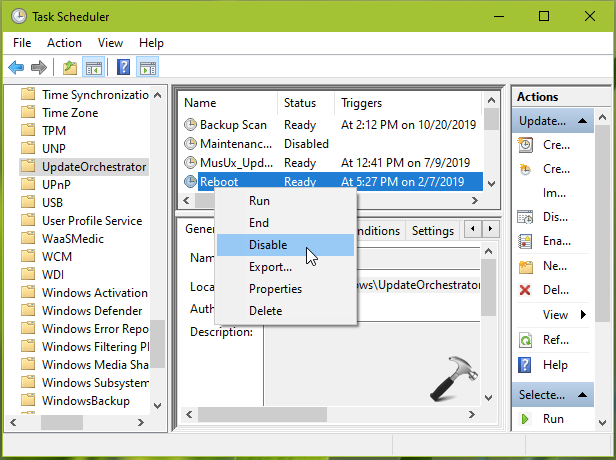
8. This should finally disable UpdateOrchestrator task which would be now preventing your system from waking up. You can close Task Scheduler and return to Desktop, if you like.
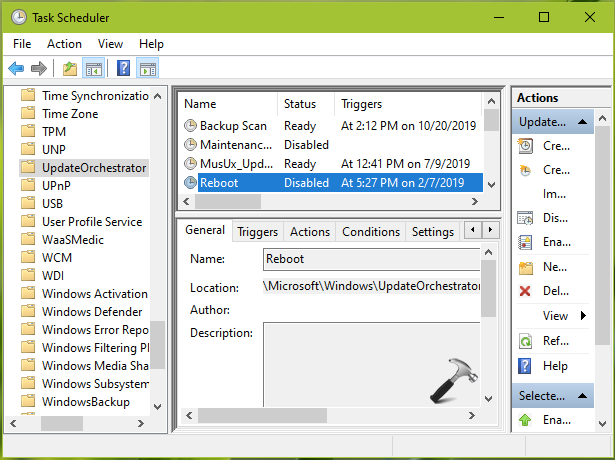
Hope this helps!
![KapilArya.com is a Windows troubleshooting & how to tutorials blog from Kapil Arya [Microsoft MVP (Windows IT Pro)]. KapilArya.com](https://images.kapilarya.com/Logo1.svg)


![[Latest Windows 10 Update] What’s new in KB5055612? [Latest Windows 10 Update] What’s new in KB5055612?](https://www.kapilarya.com/assets/Windows10-Update.png)







Leave a Reply