Snipping Tool is in-built screen capturing utility present in Windows 10/8/7. It allows you capture how complete or selective parts of the screen. However, operating systems such as Windows 10/8 comes with ability to capture screen and you’ve to just press  + PrintScreen or
+ PrintScreen or  + Fn + PrintScreen keys to capture whole screen. The screenshot is saved in Pictures library > Screenshot folder. When you press these hotkeys, the screen capture is also copied to clipboard and you can directly paste it into Paint program, where you can edit it as desired and save it. You can check this fix, if screen capture is not working for you.
+ Fn + PrintScreen keys to capture whole screen. The screenshot is saved in Pictures library > Screenshot folder. When you press these hotkeys, the screen capture is also copied to clipboard and you can directly paste it into Paint program, where you can edit it as desired and save it. You can check this fix, if screen capture is not working for you.
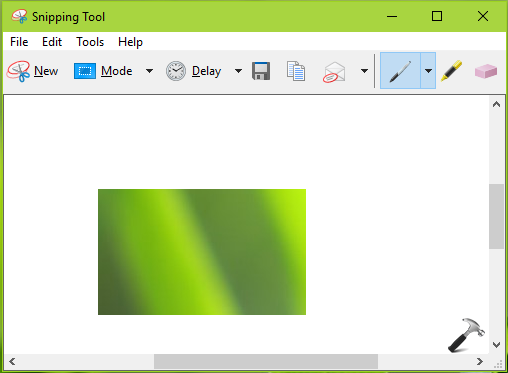
So as the screen capturing is very handy and convenient to use, the Snipping Tool remains of less important. Yet, many users rely on it and use it often. But for some anonymous reason, if you want to disable it, here is a simple registry tweak you can apply.
How To Disable Snipping Tool In Windows 10/8/7
Registry Disclaimer: The further steps will involve registry manipulation. Making mistakes while manipulating registry could affect your system adversely. So be careful while editing registry entries and create a System Restore point first.
1. Press  + R and put regedit in Run dialog box to open Registry Editor (if you’re not familiar with Registry Editor, then click here). Click OK.
+ R and put regedit in Run dialog box to open Registry Editor (if you’re not familiar with Registry Editor, then click here). Click OK.

2. In left pane of Registry Editor window, navigate to following registry key:
HKEY_LOCAL_MACHINE\SOFTWARE\Policies\Microsoft
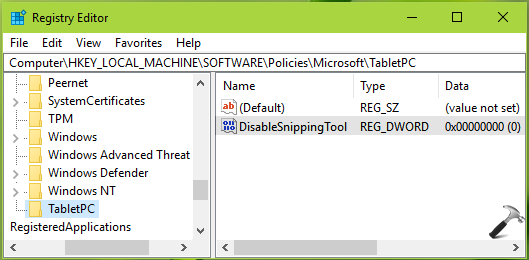
3. Right click Microsoft registry key and select New > Key. Name the newly created registry sub-key as TabletPC. In the right pane of TabletPC, right click and select New > DWORD Value. Name the newly created registry DWORD as DisableSnippingTool. Double click on the DWORD to modify its Value data:
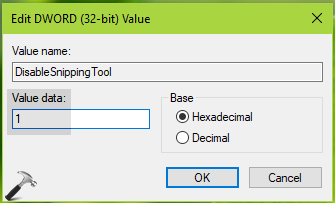
4. Finally, set the Value data to 1 and click OK. Close Registry Editor and this should immediately disable Snipping Tool for your Windows OS.
You must get “Windows cannot open this program because it has been prevented by a software restriction policy” message now, while launching Snipping Tool.
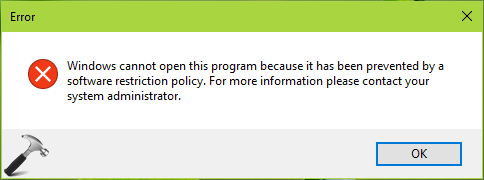
If you later want to enable Snipping Tool, simply set the DisableSnippingTool registry DWORD to 0.
That’s it!
Related: How to disable Screen Clipping in Microsoft Office.
![KapilArya.com is a Windows troubleshooting & how to tutorials blog from Kapil Arya [Microsoft MVP (Windows IT Pro)]. KapilArya.com](https://images.kapilarya.com/Logo1.svg)









![[Latest Windows 10 Update] What’s new in KB5055612? [Latest Windows 10 Update] What’s new in KB5055612?](https://www.kapilarya.com/assets/Windows10-Update.png)


Leave a Reply