When you make a Windows 11 version upgrade, then you usually end up with having previous installation files in the Windows.old folder. The well known Windows.old folder contains all the files from your previous installation. It is the folder helping you downgrade to the previous version of Windows. However, if you believe that the Windows.old folder is not a requirement on your system, and you want to delete it, then this guide is for you. Well, deleting the Windows.old folder is not an easy task. Even if you are signed into an administrator account, you can’t simply delete this folder. In this guide, we will see how to delete Windows.old folder in your Windows 11.
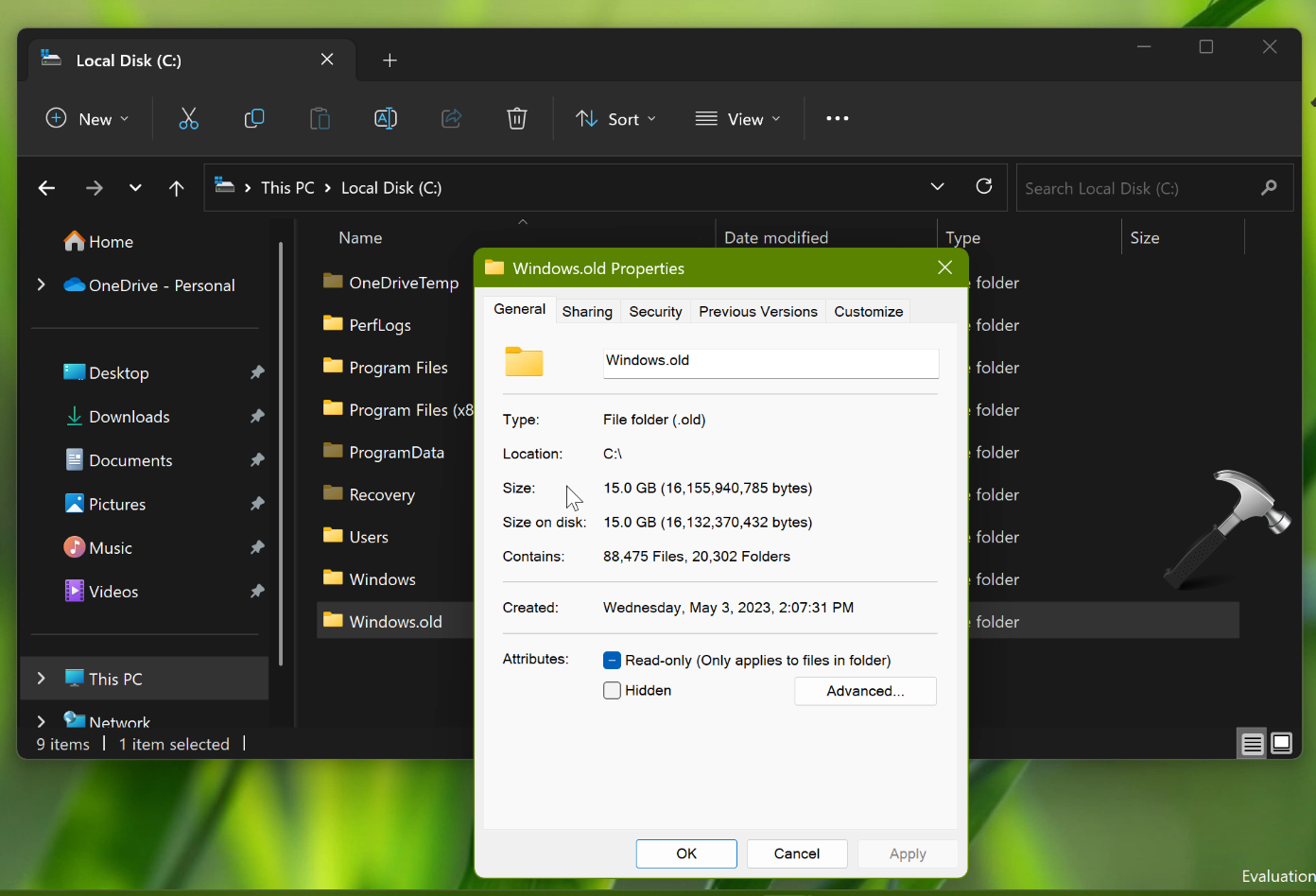
Windows.old folder taking considerable space on drive.
On some systems, you may find that Windows.old folder is taking a significant space on the drive. If you are on a bigger storage drive like 1TB or above, you may not care much about this. However, if you are on a smaller drive, you may want to delete Windows.old folder in order to claim the space taken by it. Usually, Windows.old folder is deleted automatically by Windows after 10 days of upgrade. However, if you need to delete Windows.old folder manually, try below methods.
Page Contents
How to delete Windows.old Folder in Windows 11
Method 1 – Using Settings
1. Open Settings.
2. Go to System > Storage > Temporary files.
3. Under temporary files, you will be able to locate Previous Windows installation(s), which usually contains Windows.old mapped data.
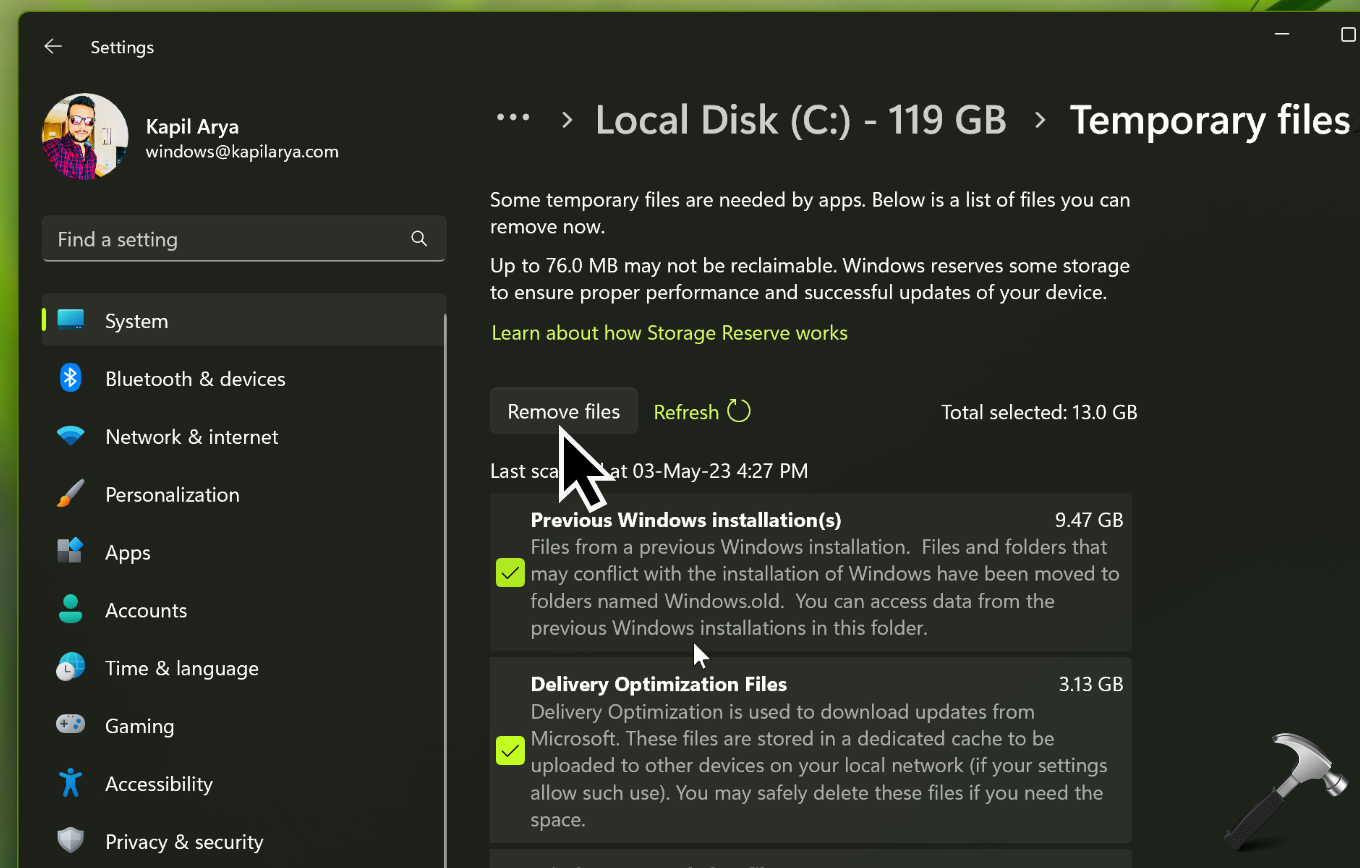
4. You can check Previous Windows installation(s) and other relevant options on this screen, and then click Remove files to delete the associated data.
Method 2 – Using Command Prompt
1. Open administrative Command Prompt.
2. In the administrative Command Prompt, try following command to take ownership of Windows.old folder to administrators group.
takeown /F "C:\Windows.old" /A /R /D Y
3. Then you can grant permissions to administrators group with it’s security identifier using below command. The security identifier for administrators group is S-1-5-32-544.
icacls "C:\Windows.old" /grant *S-1-5-32-544:F /T /C /Q
4. Finally, you can delete Windows.old folder with this command:
RD /S /Q "C:\Windows.old"
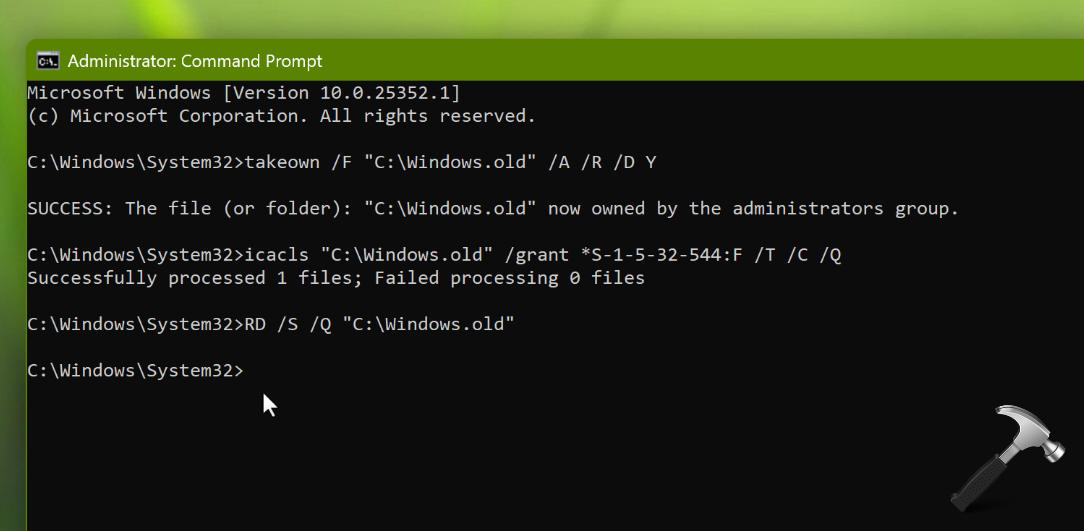
You can check out this video guide to get live demonstration of above methods:
Hope this helps!
![KapilArya.com is a Windows troubleshooting & how to tutorials blog from Kapil Arya [Microsoft MVP (Windows IT Pro)]. KapilArya.com](https://images.kapilarya.com/Logo1.svg)






![[Latest Windows 10 Update] What’s new in KB5055612? [Latest Windows 10 Update] What’s new in KB5055612?](https://www.kapilarya.com/assets/Windows10-Update.png)





Leave a Reply