Feature updates as it is released is available to you, if your device is ready for it. If your device is not compatible for the update atm, you’ll be offered the update later when you system is ready to accept the update. We’ve already seen how to block feature update in Windows 10, in this article.
However, if you do not want to block a feature update but you want to delay for now, this article is for you. See, you can defer upgrades in Windows 10, following this guide. This article specifically tells you how to delay feature updates that are released as per Semi-Annual Channel. In this channel, currently two feature updates are released per year. These feature updates ensures that your Windows 10 version is latest as per industry norms and your system remains safe and secure.
Feature updates are usually released after harder testing via Windows Insider channel. Even though, sometimes feature updates may have some early adaptor issues. So if you upgrade via feature upgrade, and if your system is not working as expected, you need to downgrade back within 10 days. To avoid this, you can first check the known issues with feature update in Microsoft documentation. If the documentation lists an issue that may affect you. The documentation provides you estimated time of resolution for a known issue. With that information, you can delay the feature update using below mentioned procedure. Once the known issue is fixed, you can upgrade to newer version then. Note that you can delay a feature update upto 365 days maximum.
How To Delay Feature Updates In Windows 10
It is always recommended to create a System Restore point first, before making changes to registry.
1. Press  + R and put
+ R and put regedit in Run dialog box to open Registry Editor, click OK.
2. In left pane of Registry Editor window, navigate to following registry key:
HKEY_LOCAL_MACHINE\SOFTWARE\Policies\Microsoft\Windows\WindowsUpdate
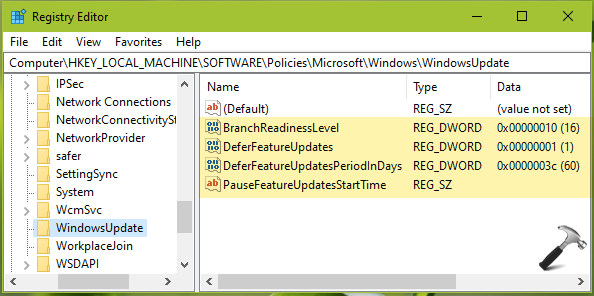
3. In right pane of WindowsUpdate registry key, add following registry entries in exact order as mentioned below.
| Registry Entry | Type | Usage | Value data |
|---|---|---|---|
| BranchReadinessLevel | REG_DWORD | This registry DWORD defines the type of upgrade you want to defer. | Set this DWORD to 16 on Decimal base to defer feature upgrades (part of Semi-Annual channel). |
| DeferFeatureUpdates | REG_DWORD | This DWORD is configured to define when Windows receives feature updates. | Set it to 1 to delay feature updates. |
| DeferFeatureUpdatesPeriodInDays | REG_DWORD | Use this DWORD to define the number of days for which you want to delay the feature updates. | Set it to number of days you want to delay feature update. For example, if you want to delay the feature to 60 days after it is first publicly available via Windows Update, set the Value data to 60 on Decimal base. |
| PauseFeatureUpdatesStartTime | REG_SZ | Defined to pause feature updates start time. | Keep this registry string’s Value data empty. |
4. After setting the above registry entries, you’re all set to delay feature update for the time you want. Just close Registry Editor and reboot to make the changes effective.
That’s it!
![KapilArya.com is a Windows troubleshooting & how to tutorials blog from Kapil Arya [Microsoft MVP (Windows IT Pro)]. KapilArya.com](https://images.kapilarya.com/Logo1.svg)


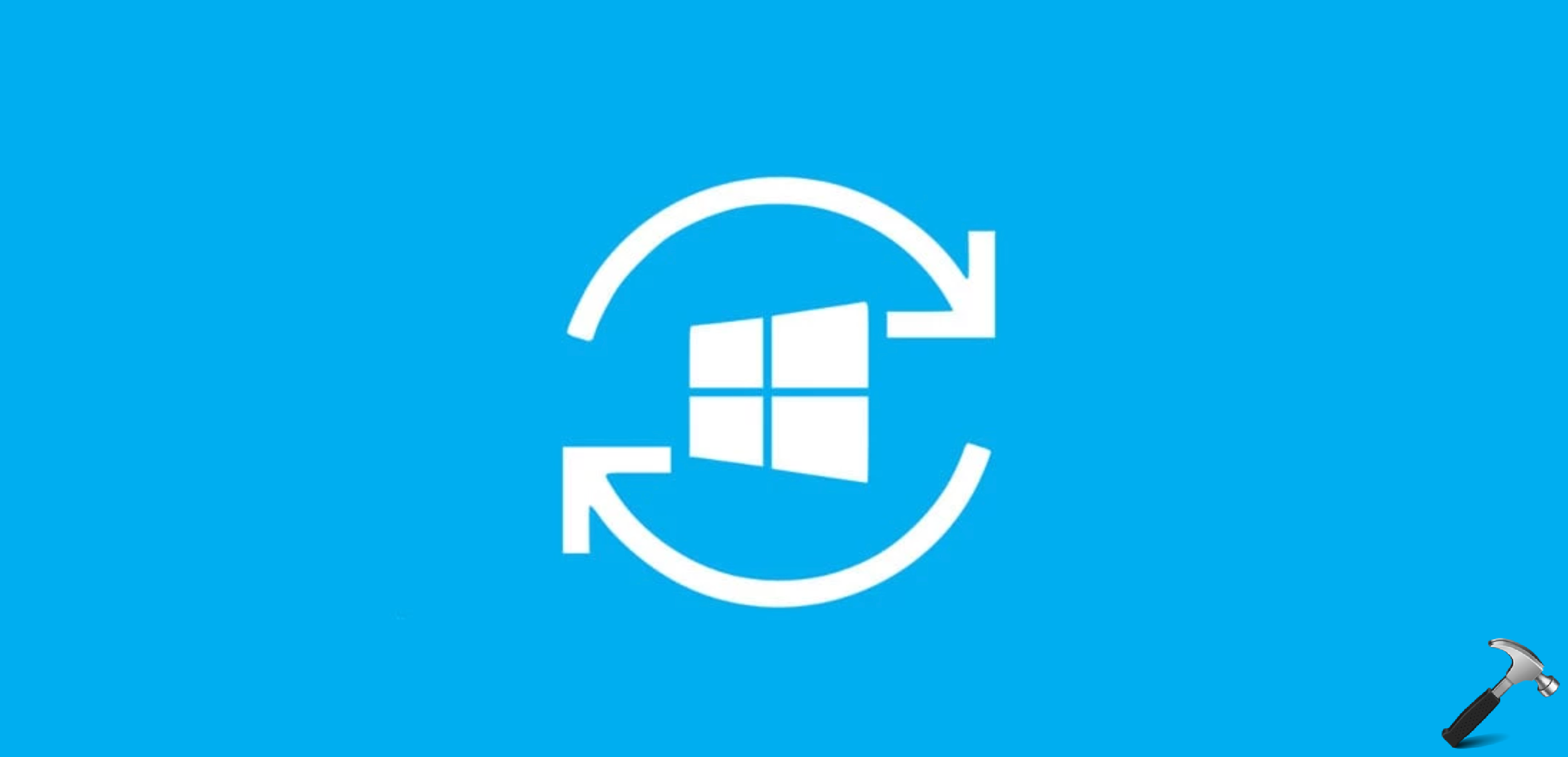
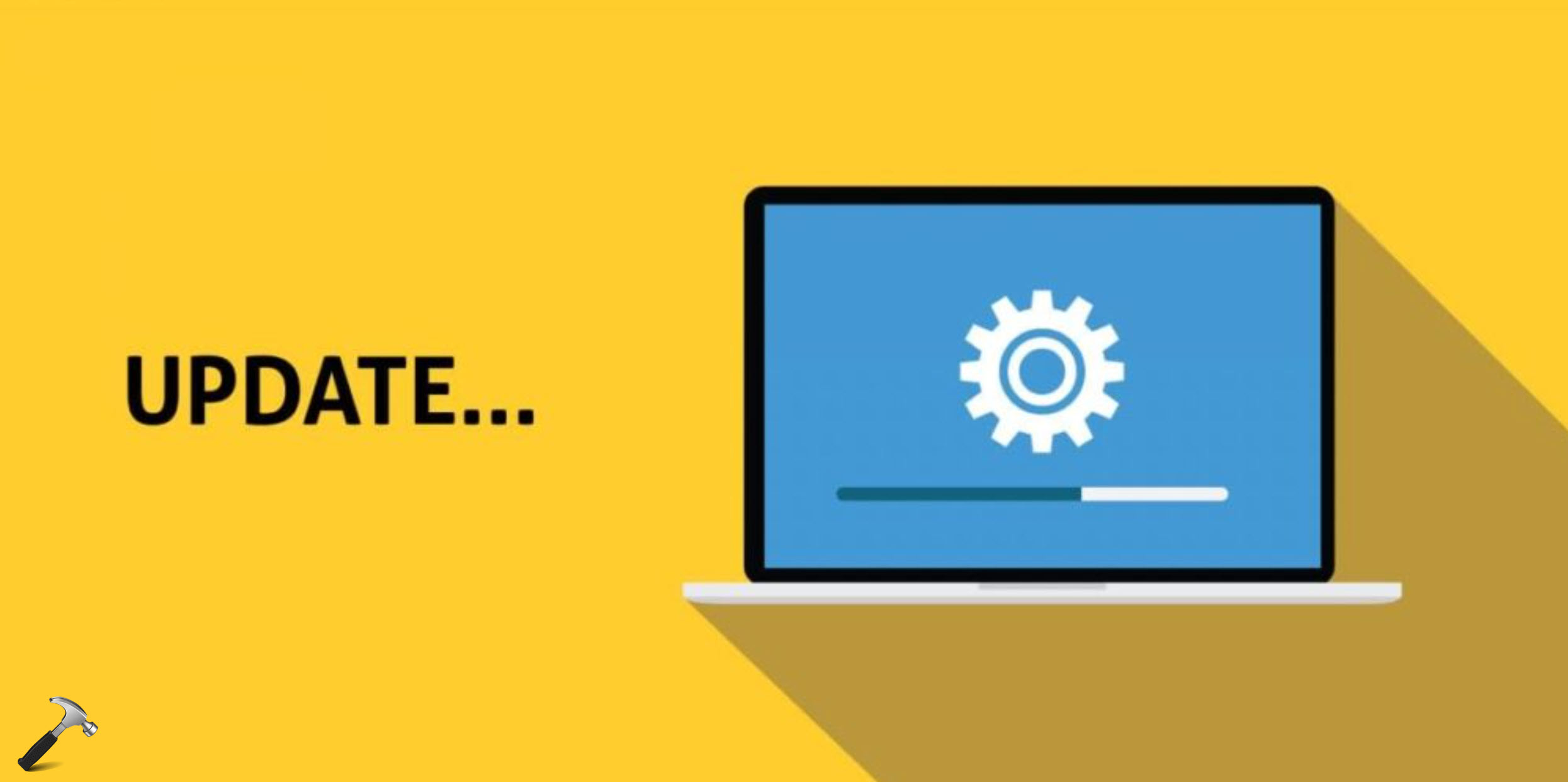







Leave a Reply