When you’re working on your Windows, events may be ongoing with system processes and features. These events will write log files that can be used to analyze in case if these events fails. Along with this, event log files will also provides detailed information about events occurred.
By default, Event Viewer logs are saved to %SystemRoot%\SYSTEM32\WINEVT\LOGS. If you’ve requirement of customizing default log location and allow Event Viewer to write log at some other location, this article is for you. Try the registry manipulation mentioned below to customize Windows event log location.
How To Customize Windows 10 Event Log Location
Registry Disclaimer: The further steps will involve registry manipulation. Making mistakes while manipulating registry could affect your system adversely. So be careful while editing registry entries and create a System Restore point first.
1. Press  + R and put
+ R and put regedit in Run dialog box to open Registry Editor (if you’re not familiar with Registry Editor, then click here). Click OK.

2. In left pane of Registry Editor window, navigate to following registry key:
HKEY_LOCAL_MACHINE\Software\Policies\Microsoft\Windows\EventLog
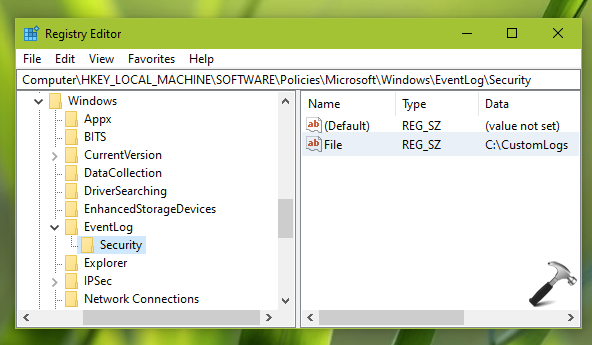
3. Create a registry sub-key to EventLog registry key. Name it as Security, if you want to configure custom logs for Security logs. Or name is as Application, System or Setup, depending upon the custom logs you want. In the right pane of registry sub-key, create a registry string (REG_SZ) named File. Double click on the registry string to modify its Value data:
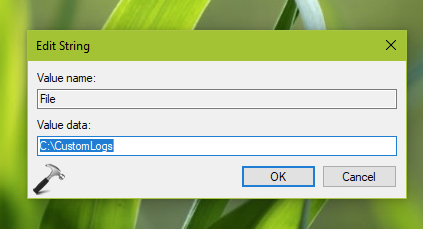
4. Set the Value data as custom log location, for example, C:\CustomLogs. You need to make sure that this custom folder is writeable. Note that Event log service should have permissions to write logs at this location. This can be confirmed if SYSTEM is the owner of custom folder. Read more details in this article. Click OK and close Registry Editor.
Reboot and then Event Viewer should be able to write logs to your custom folder or log location.
That’s it!
Related: Event Viewer Not Working In Windows 10.
![KapilArya.com is a Windows troubleshooting & how to tutorials blog from Kapil Arya [Microsoft MVP (Windows IT Pro)]. KapilArya.com](https://images.kapilarya.com/Logo1.svg)











Leave a Reply