Recently, we’ve seen how to download latest Windows 10 ISO file in following article:
Download Latest Windows 10 ISO Files For Clean Install
In this article, we’ll learn how to make a bootable USB drive with Windows 10 ISO file you downloaded in above mentioned article. Of course, there are tons of third-party software already available in market for this purpose. You can also use Microsoft‘s official Windows 7 USB/DVD tool for this purpose. But in this guide, we’ll see how to do this natively, via Command Prompt. See, it is very easy to create bootable USB using Command Prompt, the only condition is that you should have some basic knowledge of manipulating commands.
For the ease of readers, the steps mentioned below are written in descriptive mode which tells you why we’re running the particular command and what you need to substitute in your case. All you need is one USB drive of 4GB+ space and Windows 10 ISO file, that’s it! The commands will take care of everything else. Here’s how:
How To Create Bootable USB From Windows 10 ISO File Using Command Prompt
1. Plug in the USB drive which you want to make bootable one. Then open administrative Command Prompt.
2. Type these commands (mentioned in bold) one by one and press Enter key after each:
diskpart Opens Disk Management in command interface
list disk List all available disks on system
select disk # Replace # with your USB disk number (judge by volume)
clean Wipes the data on drive (if present)
create partition primary Creates a partition on USB drive
select partition 1 Selects Partition 1 created above
active Marks Partition 1 as active
format fs=ntfs Formats Partition 1. Use format fs=fat32 for UEFI systems
assign Assigns a drive letter to USB
exit Exists DiskPart
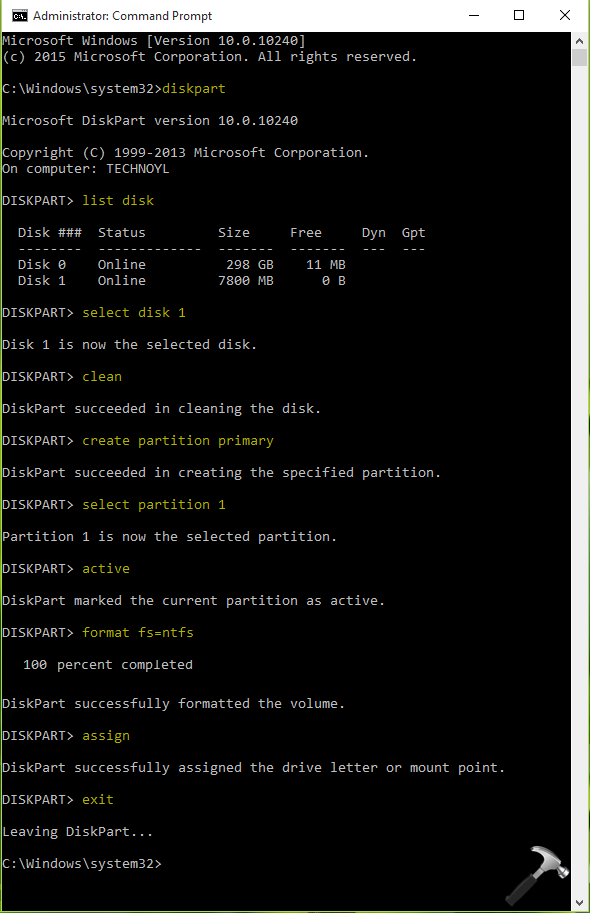
3. Minimize Command Prompt window and locate the Windows 10 ISO file in Windows/File Explorer. Right click on ISO file and select Mount.
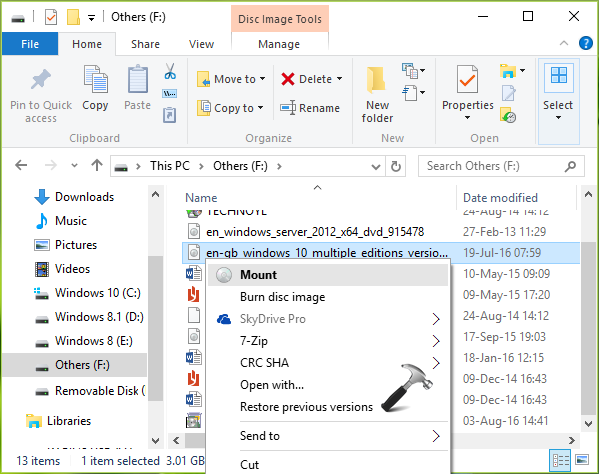
This will mount the ISO file to DVD drive on your system and in this way, ISO gets a drive letter assigned. If you’ve Windows disc came with your system or bought from retailer, you can directly plug it into DVD drive and go ahead with steps mentioned below.
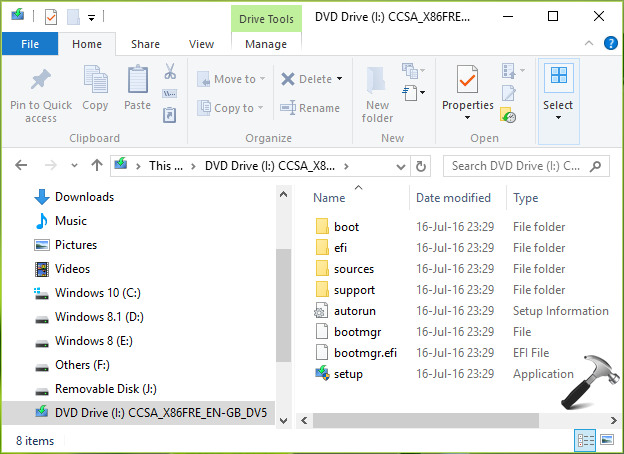
4. Now come back to Command Prompt window and type these commands (mentioned in bold) followed by Enter key:
I: Replace I: with DVD drive letter
cd boot Goes to I:\boot
bootsect /nt60 J: Updates bootcode on USB drive (J:)
cd\ Changes directory to I: from I:\boot
xcopy i:\*.* /s/h/f j:\ Copy all files from DVD drive (I:) to USB drive (J:)
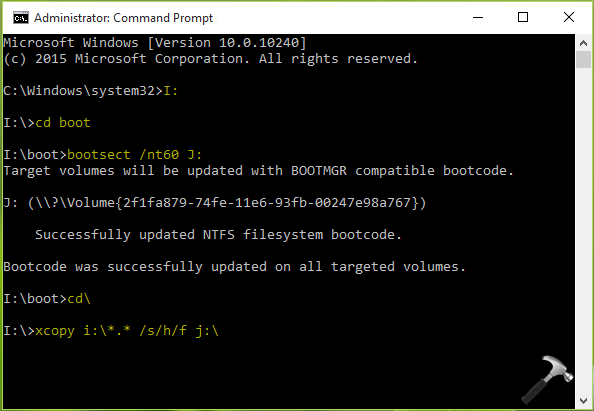
5. The copy operation will take few minutes to complete. When it is completed (you’ll get XXX File(s) copied message), you can type exit command to close Command Prompt.
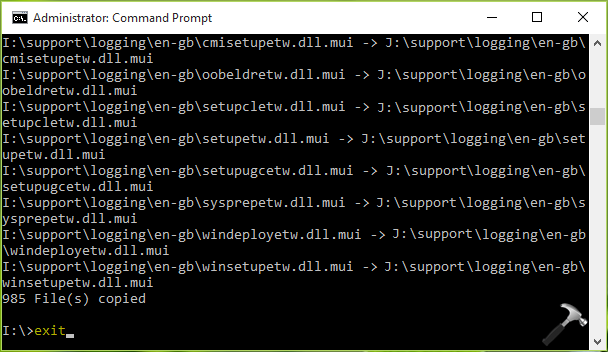
So your bootable USB drive is ready. You can go ahead and make a clean install of Windows 10 now.
That’s it!
![KapilArya.com is a Windows troubleshooting & how to tutorials blog from Kapil Arya [Microsoft MVP (Windows IT Pro)]. KapilArya.com](https://images.kapilarya.com/Logo1.svg)


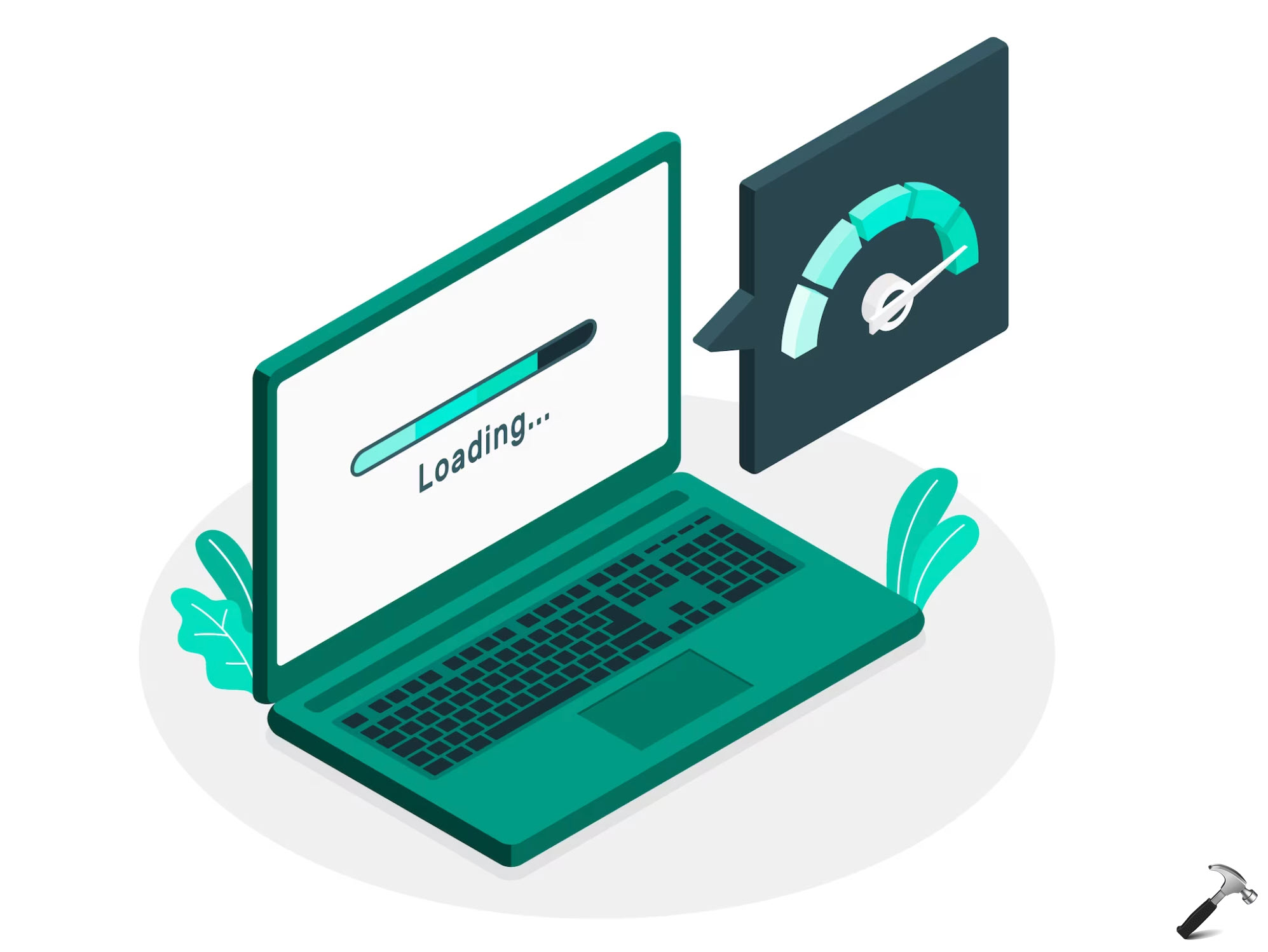

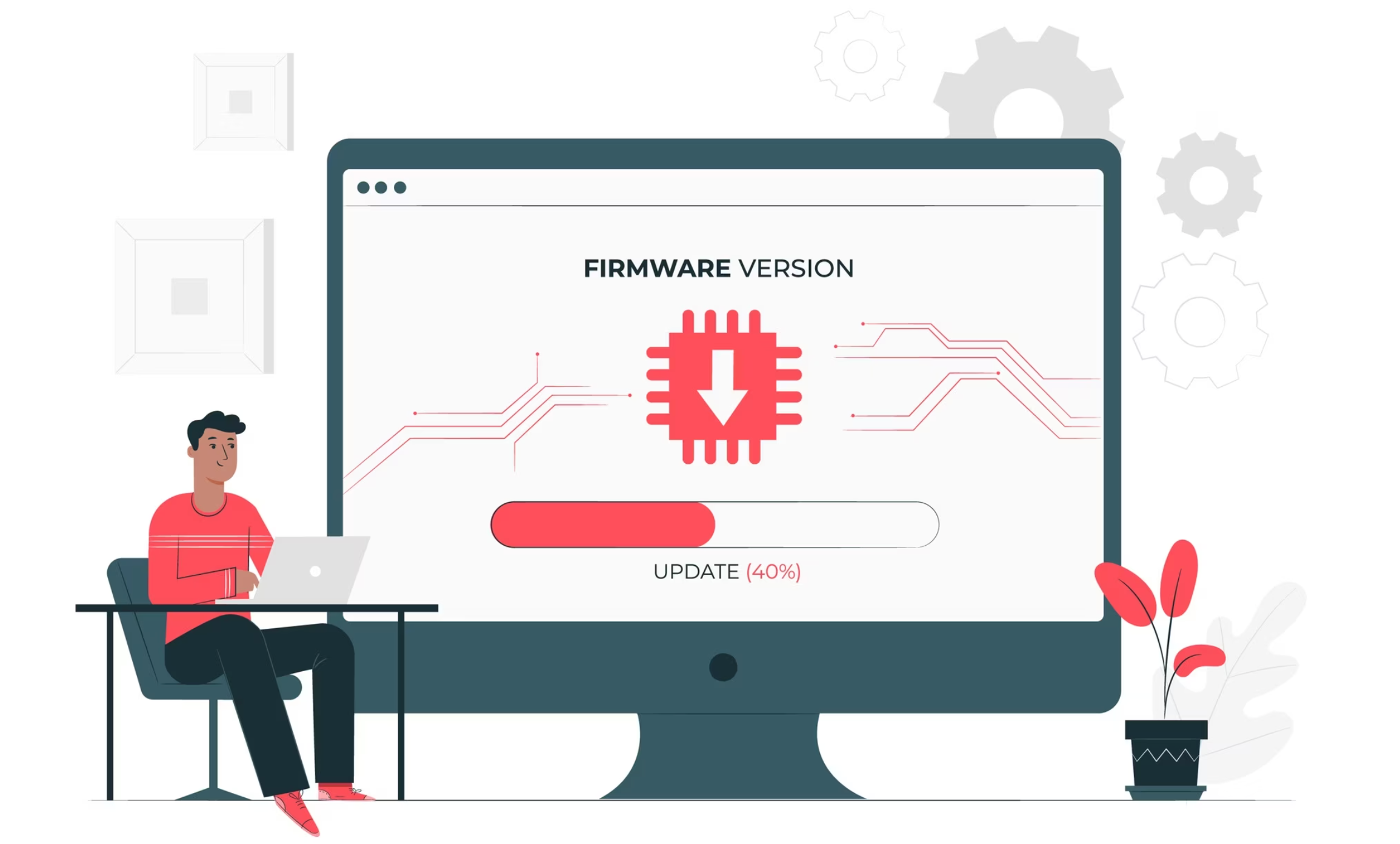







10 Comments
Add your comment
Thank you for this. Anyway, after doing all the steps above, do I still need to set BIOS for boot priority to read the bootable USB first?
^^ I don’t think so. Also you can manually choose which device to boot from, using ‘Boot device section’ dedicated key (usually F9) on your machine. If that doesn’t work set boot order in BIOS.
Followed directions…get “The target volume does not support symbolic links” then the process stops… Any suggestions??
Microsoft Windows [Version 10.0.14393]
(c) 2016 Microsoft Corporation. All rights reserved.
F:\>xcopy f:\*.* /s/h/f e:\
F:\autorun.inf -> E:\autorun.inf
F:\bootmgr -> E:\bootmgr
F:\bootmgr.efi -> E:\bootmgr.efi
F:\setup.exe -> E:\setup.exe
F:\boot\bcd -> E:\boot\bcd
F:\boot\boot.sdi -> E:\boot\boot.sdi
F:\boot\bootfix.bin -> E:\boot\bootfix.bin
F:\boot\bootsect.exe -> E:\boot\bootsect.exe
F:\boot\etfsboot.com -> E:\boot\etfsboot.com
F:\boot\memtest.exe -> E:\boot\memtest.exe
F:\boot\en-us\bootsect.exe.mui -> E:\boot\en-us\bootsect.exe.mui
The target volume does not support symbolic links
^^ Suggest you to use different USB drive and see if that helps.
Wer can i find the iso file in explorer on step 3
^^ It is mentioned in first para 🙂 Well, check this article: https://www.kapilarya.com/download-latest-windows-10-iso-files.
hello ive downloaded the installation media tool an the win10 ios file on a thumb drive but it doesnt do anything or even b rerconized by my desktop which told me the NTLDR is missing press ctrl alt del to restart .ive open the bios an adjusted or tried to .was also instruted to unplug all extrenal media devices like dvd an such.still nothing.ive scaned the 1tg thumb drive which only shows 21g of 28 free or something like that.this is really frustrating.ive read that some win10 installations are not installin the last win10 oct update without problems .how do i repair my computer at this time ?
Thanks for the helpful article. I am attempting to downgrade to Win 10 from Win 11 after upgrading and the recovery Win 10 rollback process was unsuccessful. I started following the directions above and have a couple questions: 1. DiskPart displays version 10.0.22000.1, this is what is loaded on my system, will this work? 2. Is format fs=fat32 for UEFI required or optional? I started formatting to ntfs before seeing the notes, and at 953 GB partition its 50% after 3 hours. I appreciate your feedback if you are still updating this.
must we have a windows disc to complete this installation or we can just install on usb ?
you can usb aswell if anyone wants to know