Cortana is one of the new advanced features introduced in Windows 10. It can accept multiple inputs including gestures, ink, voice etc. in order to search your content and provide suggestions. Cortana is however available in selected regions of world and it works only after you’ve switched to Microsoft account (MSA) from your local account. So to avoid Cortana running on your machine, you can stick to local account. But many features in Windows 10 will not work until you switched to MSA, hence you have to necessarily switch to MSA. In that case, you might want to completely disable Cortana in Windows 10, if you’re not using it.
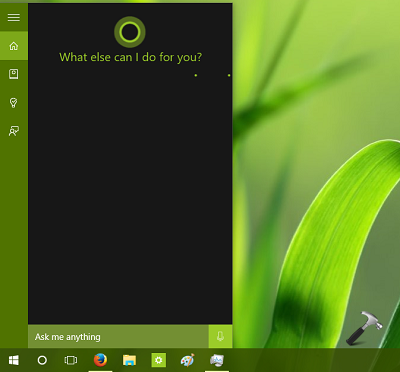
For enhanced suggestions, Cortana is continuously running in background and slowly eating up your data bandwidth. Thus if you’re on a Metered Connection, you must concern about this.
In this article we’ll see how to completely disable Cortana, so that you can reduce the extra data consumption for your Metered Connection. You must be signed in as administrator of your system to follow this method.
How To Completely Disable Cortana In Windows 10
1. Press Ctrl+Shift+Esc key combination your keyboard to open Task Manager and click More details to get its maximize view. Locate Cortana process, right click on it and select Open file location.
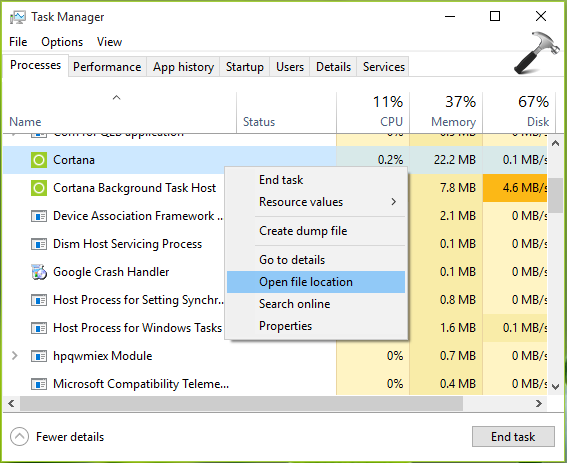
2. In the SystemApps folder so open now, rename the Cortana’s folder from Microsoft.Windows.Cortana_cw5n1h2txyewy to Microsoft.Windows.Cortana_cw5n1h2txyewy.old.
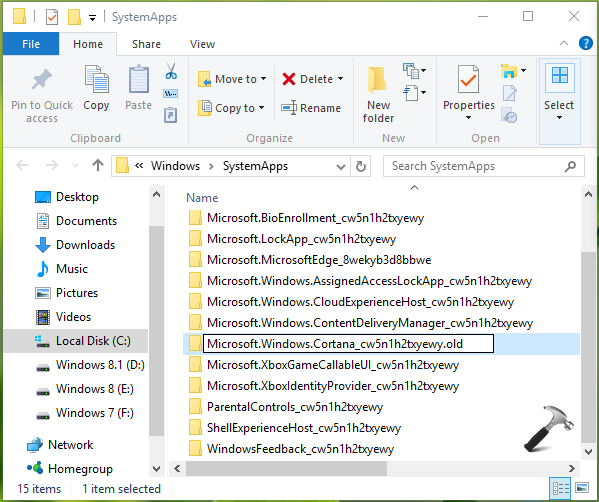
3. While renaming this folder, you’ll see the Folder Access Denied warning. Click on Continue option here.
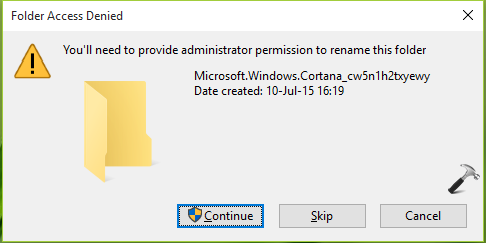
4. Then immediately you’ll see another warning with message that The action can’t be completed because the folder or a file in it is open in another program. Let this alert box remain opened and go to step 5.
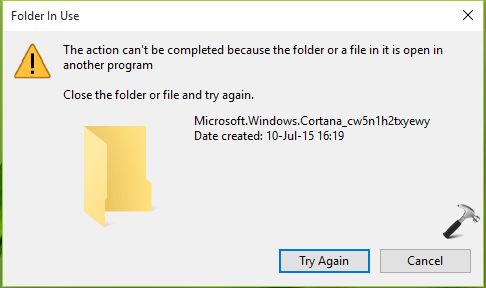
5. In the Task Manager, right click on the Cortana process and select End Task option. This will kill Cortana task propagating currently. Now click on Try again option in warning prompt we received in step 4.
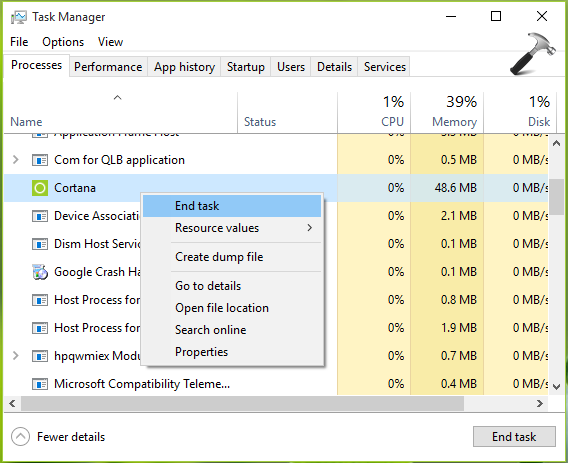
In this way, you can now easily rename the folder mentioned in step 2. Once you’ve renamed that folder, you’ll find that Cortana is no longer working on your system.
6. Finally, to remove the Cortana search box from taskbar for gaining extra space for other program icons, simply right click on taskbar and select Cortana -> Hidden.
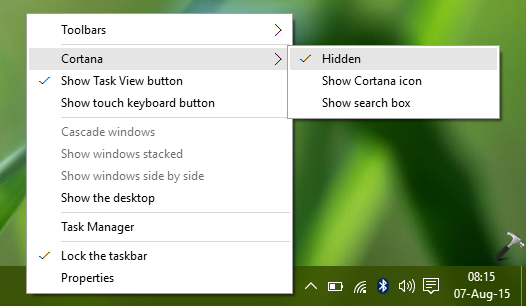
7. Open Task Manager and go to Startup tab. Disable Cortana there as well.
If you want to enable Cortana again in future, simply rename the folder mentioned in step 2 to its default name and Cortana will start acting again. Then you may enable the search box using Show search box option in above shown image.
Check this video to illustrate this method:
That’s it!
![KapilArya.com is a Windows troubleshooting & how to tutorials blog from Kapil Arya [Microsoft MVP (Windows IT Pro)]. KapilArya.com](https://images.kapilarya.com/Logo1.svg)


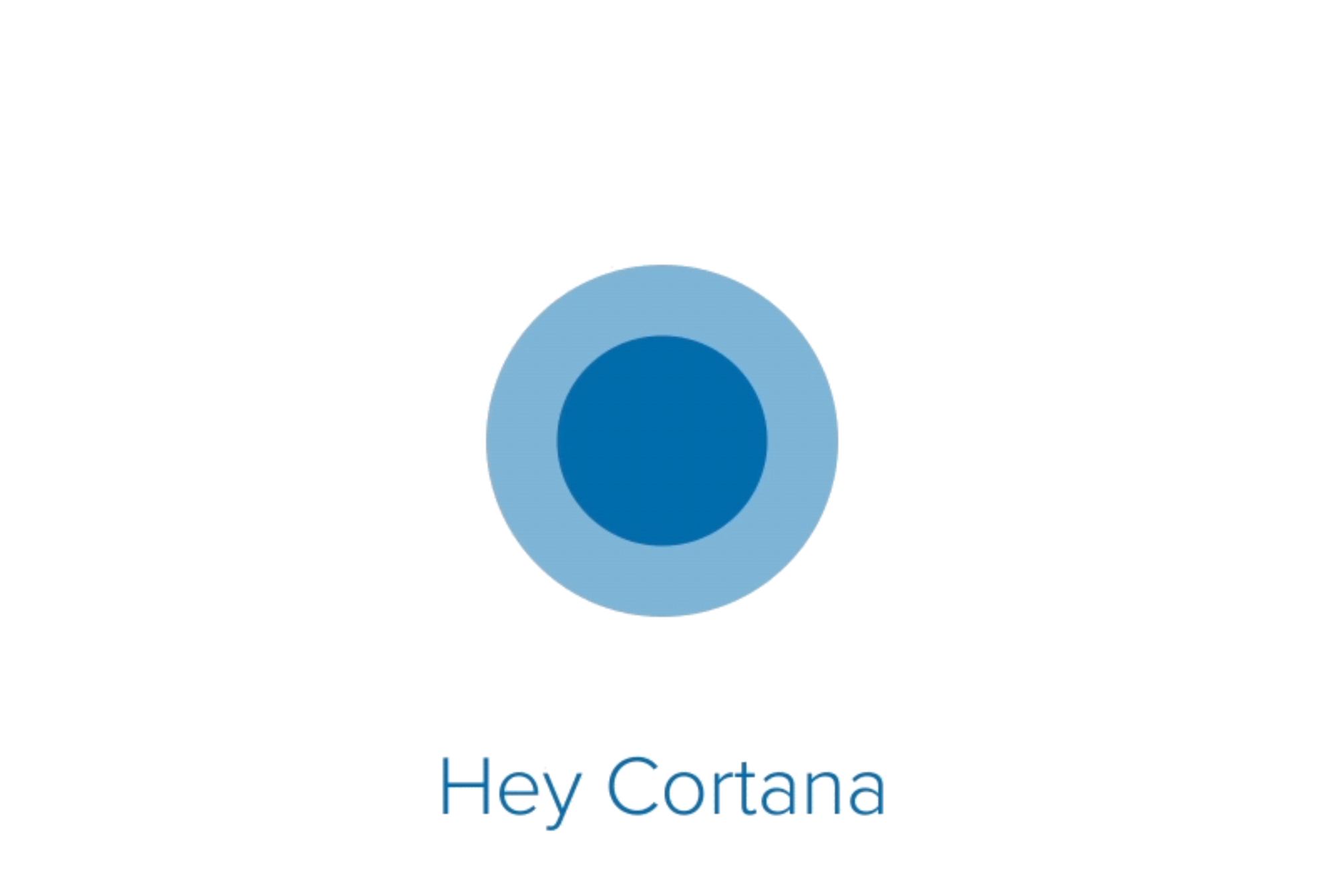







110 Comments
Add your comment
No doubt, it worked like charm :) thanks a ton.
This simple fix worked for me also… thanks.
Carknocker – No link rot is a sign of a wasted life.
^^ Glad it worked! :)
You rock! Worked great!
Do I also need to do this for Office 2016, OneDrive, and OneNote 2016? What other apps, or tasks, are running in the background that can still be transferring personal data, or analyzing my files? I have turned off all apps, gone to all MS websites and turned off available selections. If I can not completely stop the hidden mining of my computer files, then the only option left is to format the hard-drive and go to Linux. How much of our data has already been mined, analyzed, transferred, and stored?
Houston, we have a problem! Cortona keeps coming back, and with the same file name in “Task Manager.” I have changed the file name in Task Manager 3 times now. Any solutions or explanation?
works well to kill Cortana but this disables the search box too which was actually quite useful but Hey I prefer that to having the annoying Cortana running!
Cheers
Thank you. Your recipe works. Appreciate your help.
^^ Glad we could help 😎
After ending the task in task manager, you have to quickly hit the “Try Again” for renaming to .old folder. If you give it a few seconds, cortana starts up again and you cant rename. (Windows 10 [Version 6.3.10586], 1st June 2016)
^^ Thanks for adding this 😊
You are awesome!!! Thanks a million for this!!!
^^ Cool 😎
How do I undo this I want search function and Cortana back but cant find the file windows wont let me get into windows sys app.??
^^ You can restore your system to some earlier date using System Restore wizard.
I can disable Cortana but lose the “Search the Web and Windows” window I used to have.
How do I get this back?
^^ At step 6, select ‘Show search box’.
Does NOT work. After closing the Cortana task in task manager, it relaunches itself about half a second later! Can therefore never rename the Cortana directory.
^^ It worked for all others here, suggest you to retry the steps!
Shame it does not work after the Sept 2016 update
yeah ! It still works in tuning Cortana off completely but as soon as you do it, Search the web and windows stops working.
Kapil ! Do you have any solution for this . If yes then must reply !
Kapil,
Thanks. It worked to rename. Now hopefully Windows will not change. I am on metered access, and in Asia, so it is even more important, as internet is really slow.
^^ Glad it worked 😎
Problem with the latest forced update, it restarts itself so fast you can’t rename the directory fast enouth.
Thank you for this! My laptop was updated today, so I had to kill Cortana (AGAIN!). I’d like to know how to disable Edge too.
It worked!!!! Bless you!
^^ Thanks for your feedback!
@Bundle, rename Microsoft.MicrosoftEdge_8wekyb3d8bbwe folder at window shown in step 2.
I renamed the folder but I cannot reenable cortana
^^ Please refer: https://www.kapilarya.com/why-is-cortana-not-available-to-me-on-windows-10
your my hero
^^ Awesome!
Yes that work but the Search Windows will not work anymore…
Cannot get Cortana file name changed. When I end Cortana in the task manager it reappears immediately and so the try again button does not work.
Who ever thought that Cortana popping up all the time was a good idea needs to get out more. What were they thinking?
How do I get rid of this flippin’ thing?
I heart you!!! THANK YOU!! it works!!
^^ Awesome 😎
Voice search may be useful on cell phones with their wretched “keyboards”, but it is an unneeded and resource expensive toy on a PC. I do not even use Bing as my primary search engine. Give us back the option to shut this thing off from the settings menu. Just because people at Microsoft may thing it is “cool” is not justification for jamming it down our throats.
To end Cortana in Task Manager, click End Task. It will pop up again, but after repeating this six times, it will finally end and you can change the name.
thx bro that was freaking helpful !
^^ Happy to help 😊
You are my HERO! I have tried for months to stop Cortana from randomly popping up, looked on windows.com, forums, everywhere. Glad I found you! THANK YOU!
^^ Glad I could help 😊
Thank you! Thank you! Thank you! Cortana was driving me CRAZY!
^^ 👍
I had to use the six kills in task manager AND then also to kill another Cortana background task before I could rename the folder. Hope this finally kills the monster. Thanks Kapil and all.
^^ Thanks for your feedback 😊
THANK YOU for helping get rid of this Supremely Annoying App! It popped up 4X while I was trying to read how to kill it! DIE! DIE! DIE!
^^ Thank you Greg, for your comment 😊
Cortana’s behavior is similar to a virus I encountered that would restart after being stopped in TaskManager. Your fix here worked like a charm! But the big question is why does MS force this resource hogging crap on us when all it does is makes their OS less responsive? Apple iOS is going in the same direction with “features” that you can’t disable.
^^ Glad the steps helped 😊
I LOVE YOU MAN got some of my memory back by getting rid of that piece of garbage thanks a ton your the best!
^^ Thanks for the feedback 😊
Cortana is like a hideous vampire that sucks up all of your memory. I have searched for days to find a solution, and I guess being persistent paid off when I found your site. Thank you Kapil!
^^ Thanks a lot Bill for awesome feedback!
Cortana just starts again before I can rename the folder. AARGH
^^ Refer previous comments for hint 😉
This worked for me in 2016 but now [Ver 1703], I found that renaming the Cortana folder had the side-effect of freezing my Start menu.
^^ Thanks for your valuable feedback!
It’s now 2017, and Microsoft must have added a “don’t think you can disable Cortana” feature into Windows 10. Cortana WILL NOT close in the Task Manager, and there’s another Cortana background function running.
Any new ideas?
^^ They have worked hard to code Cortana, I don’t think they would offer an option to disable it. If you want to disable Cortana, you’ve to manage with workarounds like the one mentioned in this article 😊
If you’re persistent (and I mean, really persistent!), and keep right clicking/end task for both Cortana and Cortana background function, and you can get them both to ‘end task’ at the same time, you have a split second to switch back to SystemApps and rename the Cortana file. It took several tries, but I finally was fast enough and it seems to be working. Thanks for the tip!
^^ Thanks for sharing this 😊
Today is July 15, 2017 and I cannot get it to work. As others have said, Cortana comes right back on instantly. And I didn’t waste time with using a mouse, I just held down on the return key and probably ended up hitting retry about a hundred times. Interestingly enough, I kept removing it from the task bar and it eventually did stop coming back, but I still could not do a rename of the file. I shut everything down and restarted from scratch 3 times, but got the same result each time. Great idea and it was certainly worth a shot. I guess they got wise to it, since it’s been 2 years. Maybe when I have more time I’ll try it in safe-mode???
^^ I don’t think you’ll have more time in Safe Mode but you may give it try, however 😊
This is inane. Please fix this. All the hours I lose to updates, I would gladly lose several to get rid of Cortana. It should be a simple toggle. I am also in Asia, and necessarily on a VPN. Talk about a deterrent to buying Microsoft. I have grown to loath Apple, but on some days they look tasty.
agree, Cortana is a virus and won’t remain turned off in task manager, does not work, can not rename, agh!!!!
I just bought a new computer after struggling to work with smartphones and tablets and I cannot get any work done on this computer because of that piece of unspeakable rot. It is obvious that Microsoft knows what a piece of rot this is. I do not have the dexterity and capability to do what you say worked TWO YEARS AGO.
This is insane. I am thinking of getting my money back and just buying another tablet. Anything to get away from this obviously deliberate assault on the average user. What on earth is Microsoft up to?
its October 2017 and it still seems to work. You have to position your windows so the disable and Try Again are very close and within one second you have pressed one and the other. Have video running in the background to help slow things down. Thanks.
^^ 😊👍
@Rob: Agreed, this isn’t something that will be easy for those folks who run EVERYthing in a full-screen window! ;) [TIP: click that Restore Down double-box thingy at the top right of the window,]
Anyway, another tip I find useful when trying to do any two things in different windows VERY fast is if possible, use your pointing device (I use a trackball ;) ) to do one action; and your keyboard to do the other — if you see what I mean? Click your pointing device to End Task, then IMMEDIATELY Alt+Tab to Explorer message box and press Enter to Try Again, and keep fingers crossed that you were fast enough. :)
It’s good of M$ to offer this free reaction test game in Win10, but seriously: Cortana, like the entire fiasco that is the Metro GUI, is a by-product of M$ trying to make Win10 look and work like a Windows Phone — a project which M$ have now killed off. So now, us poor users are burdened with a crappy GUI designed to Sell Apps and a virus-like ‘assistant,’ neither of which add anything whatsoever to the user experience: and in fact detract greatly from it compared to the clean, simple look of Win7. Surely only those with VERY poor eyesight — or touch screen users with fingers like giant marker pens — could benefit in any way from the Fisher-Price Monster Font look of the Metro GUI?
Brill – it worked after several attempts in task manager to tell Cortana to go away – kept restarting! Sorted now, many thanks. Why does MS not allow you to remove Cortana via CPanel?? It’s a hidden app that MS want you to have – after all, MS knows best!
Peter
Tried multiple times – didn’t work for me – still get message that i can’t rename. Tried ending task and then clicking on ‘try again’ and no luck. Also, after ending cortana task multiple times it stopped showing up in task manager but still can’t rename the file – anyone find any other solutions here?
^^ There are few suggestions made by previous commentators above, do try them and see if they helps you.
Just worked for me in 2017, lost the search window but rarely used it anyway.
If this was the only way to get people to use Bing (had to Google ‘Bing’ to find out what it was for) then they must realise that no one wants it.
^^ Glad it worked for you, Graeme!
Works perfectly!! Thank you!
^^ You’re most welcome!
Thanks a lot!! finally cortana is gone!
^^ Happy to help, Alicia!
This “simple fix” worked. ROFL. Nerds the lot of you! Simple = Cortana>Settings>Uninstall. But of course you like disenfranchising normal people, so that is not an option. Get more inclusive.
easier to right-click the Cortana folder, go to Properties, then Security tab. Next, click the Advanced button, then proceed to take ownership of the folder and all files and subfolders of Cortana. After you do that, give yourself Full Control of the files and folders (and disable inheritance), and deny everything to Trusted Installer. Then it’s simple to stop the service and prevent Cortana from starting up again.
At last! Thank you so much!
^^ Glad to help, Dr.Phiber 😊
Thank you. That worked – eventually! :-) The system was running so quickly that Cortana kept restarting before I could hit “Try Again”. Eventually I was just quick enough! :-))
^^ That’s awesome, Charlie 😊
Genius! Thank you.
^^ You’re most welcome, Stephen!
So the principle is to rename the Cortana folder (while the system is not looking)
Would it not also work to spin up a copy of TAILS, (live system), navigate to the folder and rename it from there? Windows would not be operating, and when you boot up, the effect would be the same.
Of course, creating the restore point is still prudent.
^^ Yup, you can do it from recovery mode Command Prompt as well.
All that happened was the start menu popped up and began blinking on and off rapidly. No use – I’m installing Linux. I can’t tolerate all the interruptions. Microsoft just lost me.
Cortana is ridiculous – and completely useless.
^^ To fix Start Menu, refer: https://www.kapilarya.com/re-register-start-menu-windows-10
If I have a Win-10 license is no longer legal to downgrade to Win-7 to get away from Cortana, OneDrive, and whatever else Microsoft screwed up?
What happens if I just block Microsoft’s domain with the Firewall?
The block can be removed one-in-a-while to check for updates.
^^ The above solution is the easiest option you’ve. Downgrade will be a mess. Even blocking Microsoft domain will take you nowhere.
Bloody hell, and, I thought Clippy was bad…
HOPEFULLY this fix is perm.
Took quite a few shots to get cortana disabled long enough to rename.
Much appreciated.
Matt
^^ You’re most welcome Matt!
I took ownership of the folder, renamed the Cortana Background Host successfully, but the Cortana Folder itself won’t let me rename it. Ending the task once resets it, and any subsequent attempt give this message:
Unable to terminate process
The operation could not be completed.
The operation is not valid for this process.
It worked before, Cortana came back from the grave after I had to reset some things, and I still have the original renamed folder and a new OEM folder. I was able to rename the new Edge, Cloud and Lock screen folders again, but Cortana is one stubborn *****…
^^ Give it multiple try, Cortana folder will be finally renamed :)
i had the problem where it keep launching back after i end task so i cant rename so you need to end task one by one under cortana and then press try again fast if this didn’t work try safe mod
^^ Exactly!
Worked great…THANKS a Ton. 25May2019
^^ Thanks a lot for your feedback 😊
Thank you, Kapil Arya, at last someone provided a solution that actually works!! Thank you.
Could you PLEASE give some tips somewhere on one other Windows problem – whenever I save or open a file, I see the dialog box but it shows “Working on it…” for ages before it allows me to save or open the file. I’ve tried every fix I can find on the Internet but none of them work.
^^ Glad to help Tony! For another issue, try clean boot: https://www.kapilarya.com/how-to-perform-clean-boot-in-windows-10.
its 2020 March 05.. method still works… just have to jam it. kill process and quickly press retry, kill process and retry , repeat until you catch a gap where cortana tries to reload but rename it before it does.
^^ Thanks for your awesome feedback!
Wow, it worked! You have to be quick and have both windows open side by side so you can get a quick jump!
Thanks big time!
^^ Glad to help LJ!
This worked thanks!!!
^^ Glad to help Rayden!
with new pc came this annoying behemoth that refuses to go tf away!!!! Every 3 seconds this pos comes up!!! None of these fixes works!!! Like a bad penny…wont go away.