If you have recently bought an iPhone and want to check its warranty, this article may interest you. Whenever you buy a new mobile from any manufacturer in the world, the manufacturer provides some warranty for your new mobile. Same applies to Apple as well. When you buy a new iPhone, you will receive Apple’s limited warranty which covers 1 year from the date you first time activate your iPhone. In this article, we will see how to check iPhone service and support coverage.
Since iPhones are one of the most expensive mobiles, the customers are much worried about the warranty. Because if something goes wrong with these iPhones, you have to spend a lot of money to repair it. Hence it is worth to know, whether you are covered under Apple warranty. Additionally, Apple provides premium AppleCare support which helps you to get extended and dedicated service and support coverage. Also, Apple authorised resellers or third-party may also offer complimentary support for your iPhone.
Here’s how you can check iPhone service and support coverage. To check this, you’ll only need the your iPhone’s serial number. This also help you to check if the iPhone you’ve got is genuine Apple made phone or not. For non-genuine iPhones, the legal warranty won’t be displayed.
Page Contents
How to check iPhone service and support coverage
Method 1 – Using Settings app
In the latest iOS operating systems, your iPhone warranty can be directly checked from the Settings app.
In the Settings app, go to General > About.
Under About, you’ll see the warranty located as shown in this screenshot. You can tap on it for additional information on the warranty and dedicated support options.
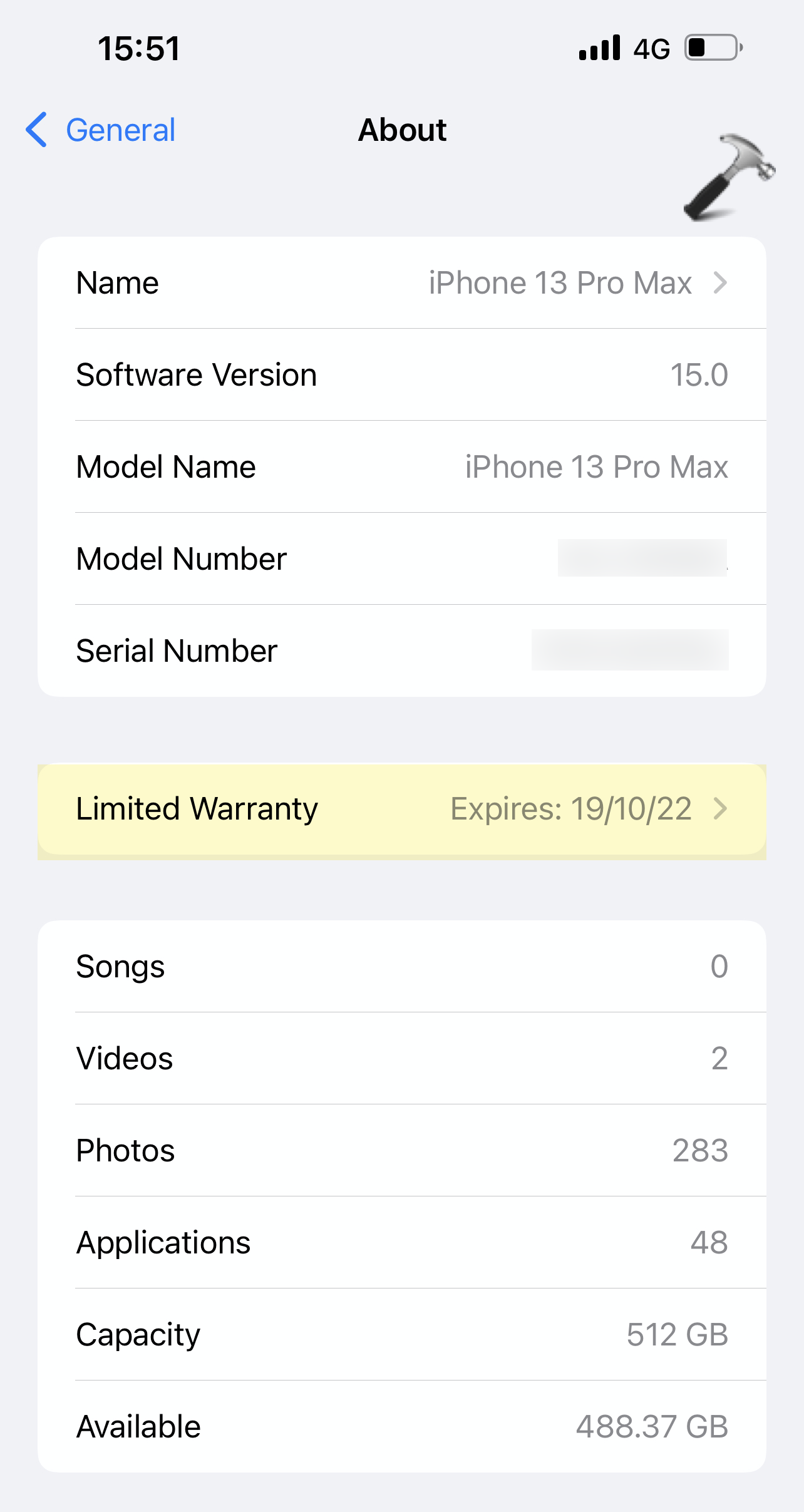
Method 2 – Check iPhone service and support coverage online
Apart from Settings app, you can also check your iPhone warranty from Apple’s website.
Go to https://checkcoverage.apple.com.
Now enter your iPhone serial number and code, and click Continue.

If the information you provided is correct, on the next page, you’ll see the service and support coverage for your iPhone.
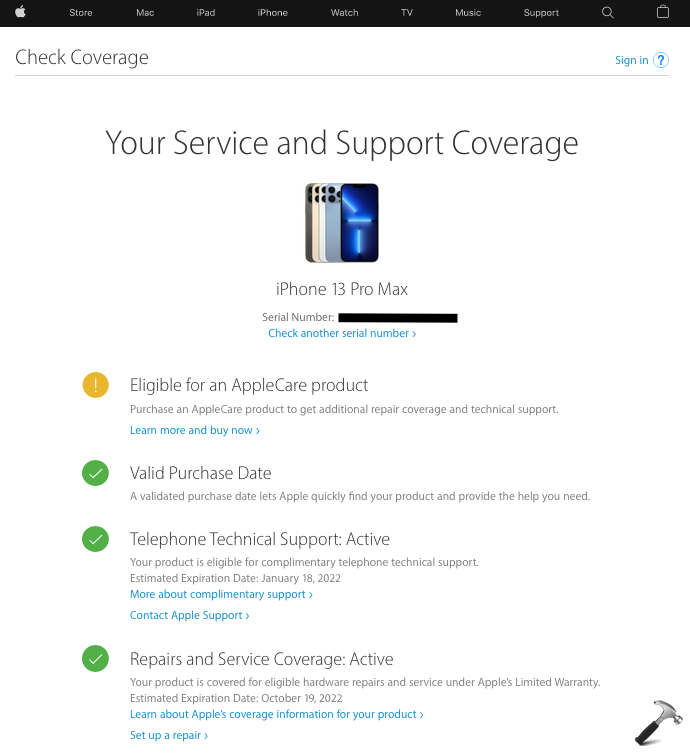
That’s it!
![KapilArya.com is a Windows troubleshooting & how to tutorials blog from Kapil Arya [Microsoft MVP (Windows IT Pro)]. KapilArya.com](https://images.kapilarya.com/Logo1.svg)











Leave a Reply