The latest WiFi 6 (802.11ax) is a new WiFi standard that’s fully compatible with all your existing WiFi devices, so there’s no need to wait: but when you add new WiFi 6 devices, you’ll enjoy all the benefits of this ultra-capable WiFi. In this article, we’ll see how to check if your PC supports WiFi 6?
WiFi 6 has following benefits over previous generations:
- WiFi 6 technology provides up to 4X greater network capacity to lower the latency in traffic-dense environments. Previous-generation WiFi 5 (802.11ac) can only handle one device at a time on each network channel, which is an inefficient use of available bandwidth.
- Provides faster and improved speeds can be up to 11 GBPS.
- WiFi 6 reducing power consumption by up to 7X to give significantly improved battery life on your device.
- WiFi 6 has 80% range improvement over previous generation.
- WiFi 6 expands the WiFi band from 80 MHz to 160 MHz, doubling the channel width and creating a faster connection from your router to the device.
Page Contents
How to check if your PC supports WiFi 6?
Method 1 – Check using Device Manager
1. Press  + X keys or right click Start Button and select Device Manager.
+ X keys or right click Start Button and select Device Manager.
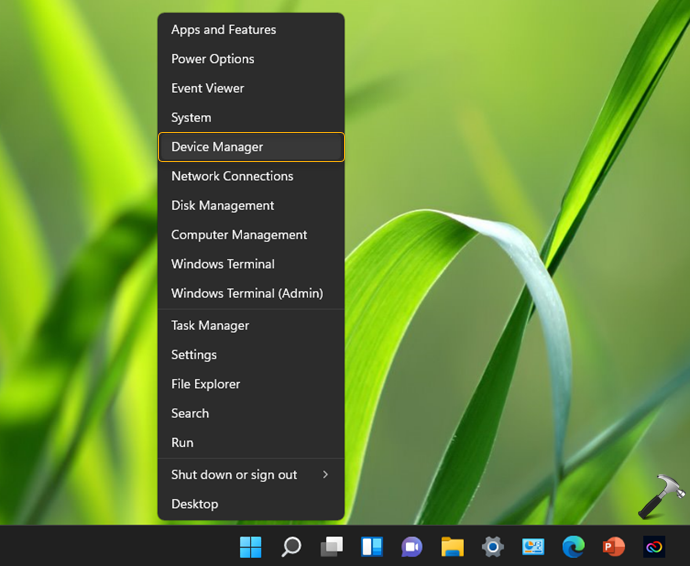
2. Under Device Manager, expand Network adapters. Locate your primary network adapter and right click on it and select Properties. In this example, the primary adapter itself is named Wi-Fi 6 so this shows WiFi 6 is present. You can move on to next step, if primary adapter name is different.
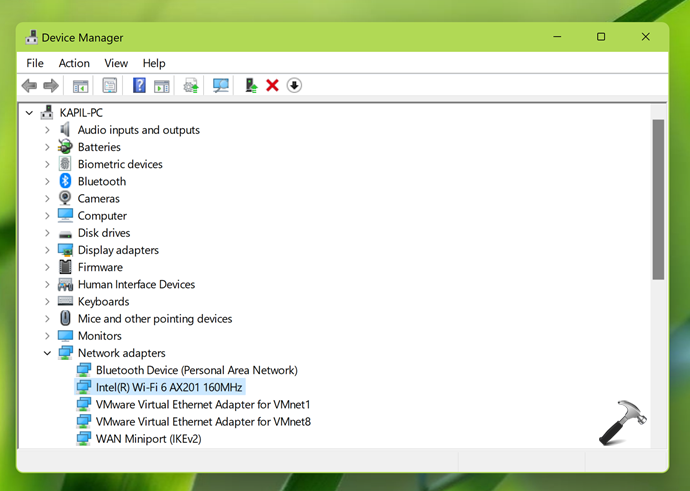
3. On the property sheet, go to Advanced tab, check if you’ve 802.11ax Wireless Mode to support 802.11ax protocol. If it is present, you’ve WiFi 6 available, else not.
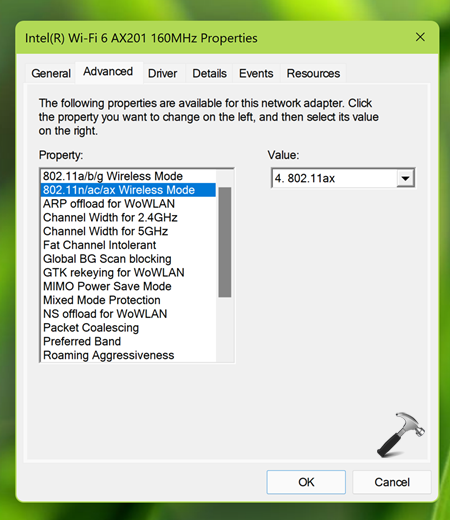
Method 2 – Check using MyASUS app
This method can be used on ASUS devices.
1. Open MyASUS app and go to Home. Click on System info under My product.
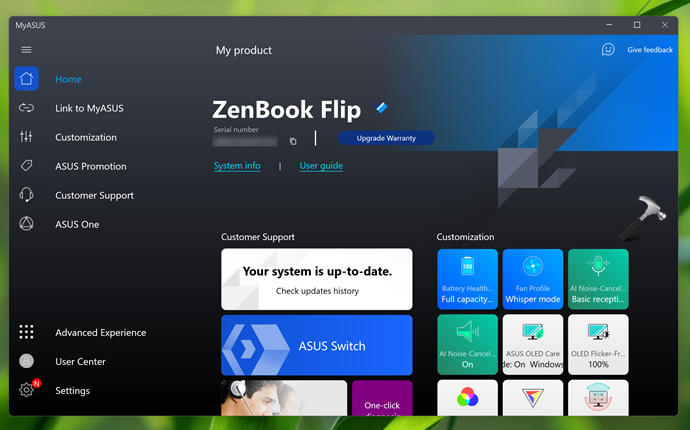
2. Next, in the System info, you’ll be able to locate your Wireless card name. Check if it is named with WiFi 6.
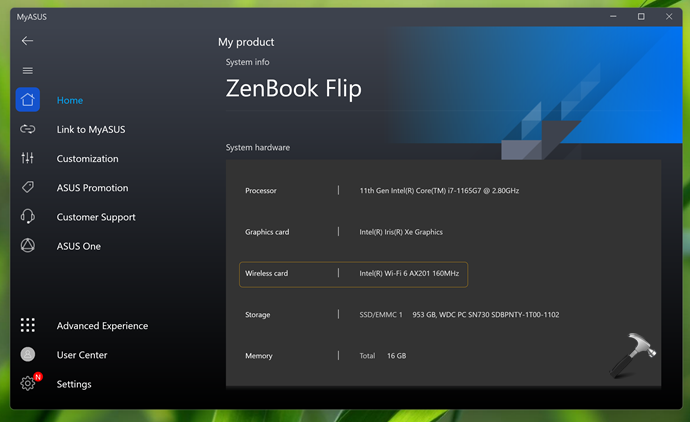
That’s it!
Read next: How to reset network in Windows 11.
![KapilArya.com is a Windows troubleshooting & how to tutorials blog from Kapil Arya [Microsoft MVP (Windows IT Pro)]. KapilArya.com](https://images.kapilarya.com/Logo1.svg)












Leave a Reply