User account name is simply there to identify your account on Windows, especially if you’ve multiple accounts on the machine. Sometimes users may have an special requirement of changing user account name. See, if you’re on Windows 8 or later, you’ll have two type of accounts. First is the local account and another one is Microsoft account. If you’re on local account, changing the user name can be done offline, via NETPLWIZ. But if you’re using Microsoft account, you need to change your account name online.
In this guide, we’ll show both the ways so that you can easily change your user account name on your Windows machine.
Page Contents
How To Change User Account Name In Windows 10/8.1/8/7
CASE 1 – Change Local User Account Name Via NETPLWIZ
Users with local account on Windows can try below mentioned steps to change their account name.
We recommend you to create a System Restore point before trying the steps.
1. Press  + R and put netplwiz in Run dialog box. Click OK or hit Enter key.
+ R and put netplwiz in Run dialog box. Click OK or hit Enter key.
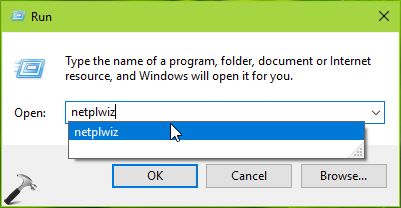
2. In the User Accounts window, on the Users tab, select the user account you wish to change the name for and click Properties.
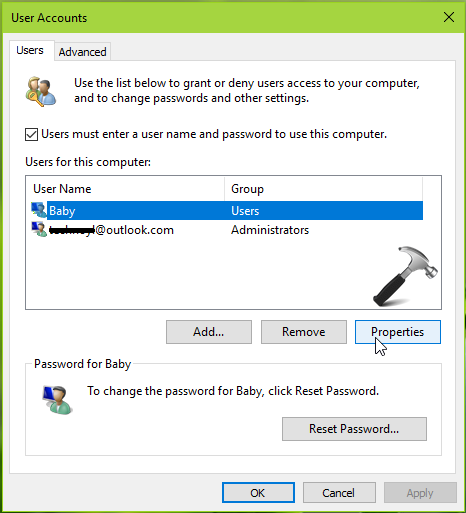
3. In the property sheet, on the General tab, put your desired name against User name. Click Apply followed by OK and you’re done.
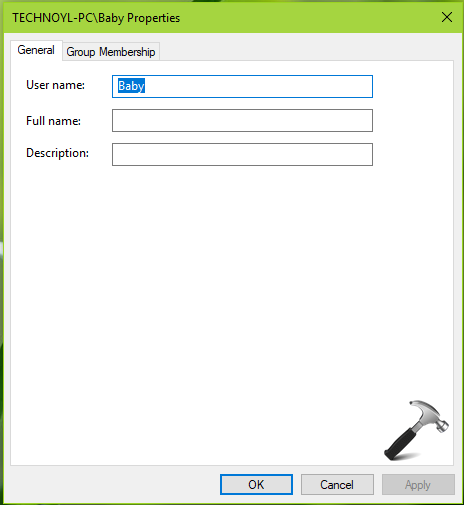
This should change your user account name immediately.
NOTE: Even after following above mentioned steps, the user account folder name under C:\Users wouldn’t be changed. You should leave it as it is, because renaming that folder will bring trouble only, as it would mess up your profile.
CASE 2 – Changing User Account If You’re On Microsoft Account
If you’ve switched to Microsoft account on your Windows 10, here’s how to change user account name under this condition.
1. Open Settings app and navigate to Accounts > Your info/account. Click on Manage my Microsoft account, the link will open on your default browser.
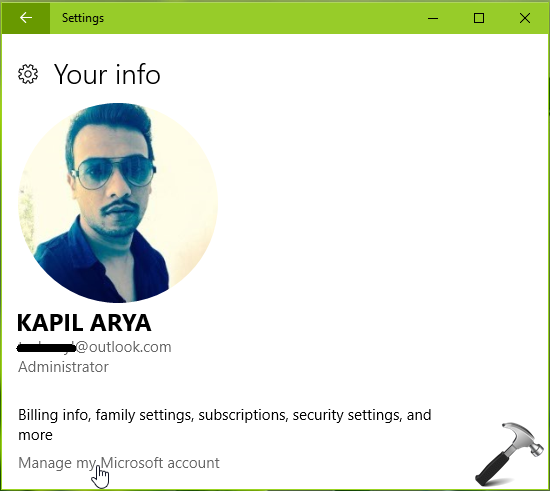
2. The link simply takes you to your Microsoft account settings page. Click on Edit name link against your name.
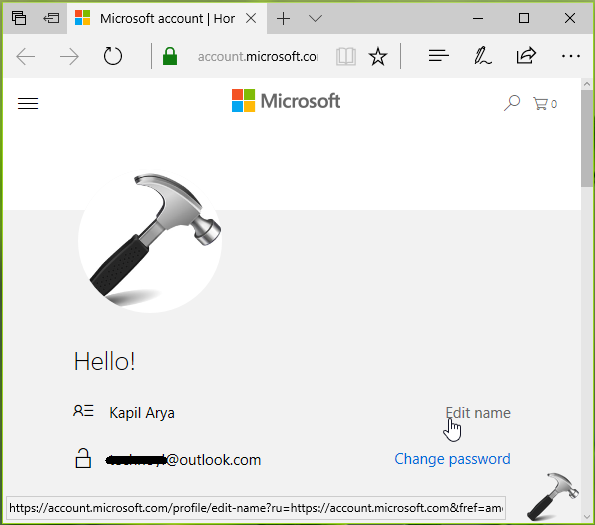
3. Finally, on next page, type in the name you want to appear as user account name in Windows 10. Click Save and close the browser.
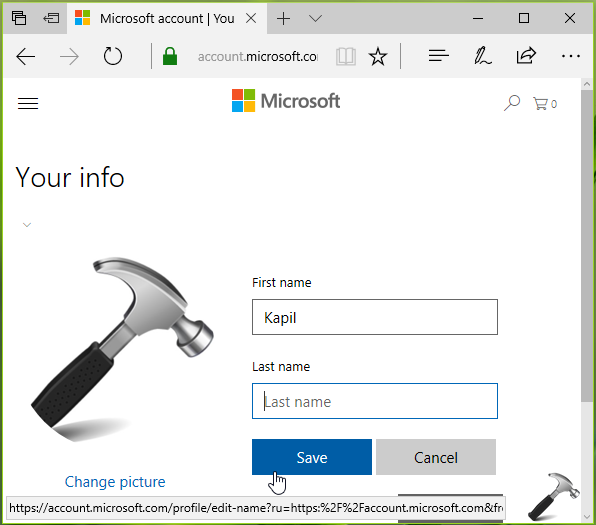
After few reboots, your Windows 10 will start showing the changed user account name.
That’s it!
![KapilArya.com is a Windows troubleshooting & how to tutorials blog from Kapil Arya [Microsoft MVP (Windows IT Pro)]. KapilArya.com](https://images.kapilarya.com/Logo1.svg)












14 Comments
Add your comment
Username was changed in netplwiz my profile is messed up. How can I access my folder profile?
^^ Use System Restore point to go back to earlier stage. Remember to not change user account folder name at C:\Users.
Hi,
I did the netplwiz method and it did change the name however a couple of reboots and it came back to the previous name which happens to be my Microsoft name. The pin is used not a password.
Trouble is this box is not for me, it is for another person a;though I set it up.
I don’t want to use the Microsoft account method unless it just changes this computer user name NOT my own Windows account which is connected to my own boxes.
How should I do this?
^^ The NETPLWIZ method is not supposed to work for Microsoft account. You need to exclusively follow second method I’ve mentioned. Note that if you change name with Microsoft account, it will be refelected across all your devices. However, you can change your MSA to local account on Windows 10 and try NETPLWIZ method, if you like.
Hi. I just want to sign out of the current administrator account and log in with a different one. How can I do it ?
^^ Right click Start Button, select Sign out. Then on lock screen, pick another user, provide credentials and you’re logged in as different user.
I changed my account name thank you
^^ Glad to help!
Great!!
You helped me!!
^^ Happy to help 😊
Thanks very much for this, but I think it’s a bit out of date. I’m using Windows 10 Pro with a Microsoft account, but in Case 2 step 2 the browser page tells me that I have to sign in (no problem) and then get to an entirely different page from the one you show. I’d add a screenshot but can’t see how to do this in a comment. It doesn’t have any link to manage the account. Presumably something’s changed in the last year or so – any idea how to proceed please?
^^ The UI might have been changed by Microsoft. You can tweet me the screenshot @KapilAryaMVP, and I’ll help you there further.
How do I change my account from Microsoft account to a local account?
^^ Refer Part 2 of this guide: https://www.kapilarya.com/how-to-switch-to-microsoft-account-from-local-account.