Are you looking for a way to customize the default color of Windows 11 taskbar? If yes, then this post is perfect for you. Windows 11 employs a light-colored theme by default. If you are bored with the current color of the taskbar, then change it now!
Before you change the color of taskbar, it is important to note that one cannot set different colors for taskbar and Start menu in Windows 11. Thus, the color you set for the taskbar will also be applied to the Start menu automatically. Now, let’s see how to change taskbar color in Windows 11.
How to change taskbar color in Windows 11
1. Firstly, you need to open Settings on your system by pressing the Windows + I keys together. After that, go to the Personalization tab and then, click on Colors present on the right pane.

2. Once there, choose the Custom option from the drop-down menu of Choose your mode if not already. Also, select the Dark option from the drop-down menu of Choose your default Windows mode and the Light option from the drop-down menu of Choose your default app mode.
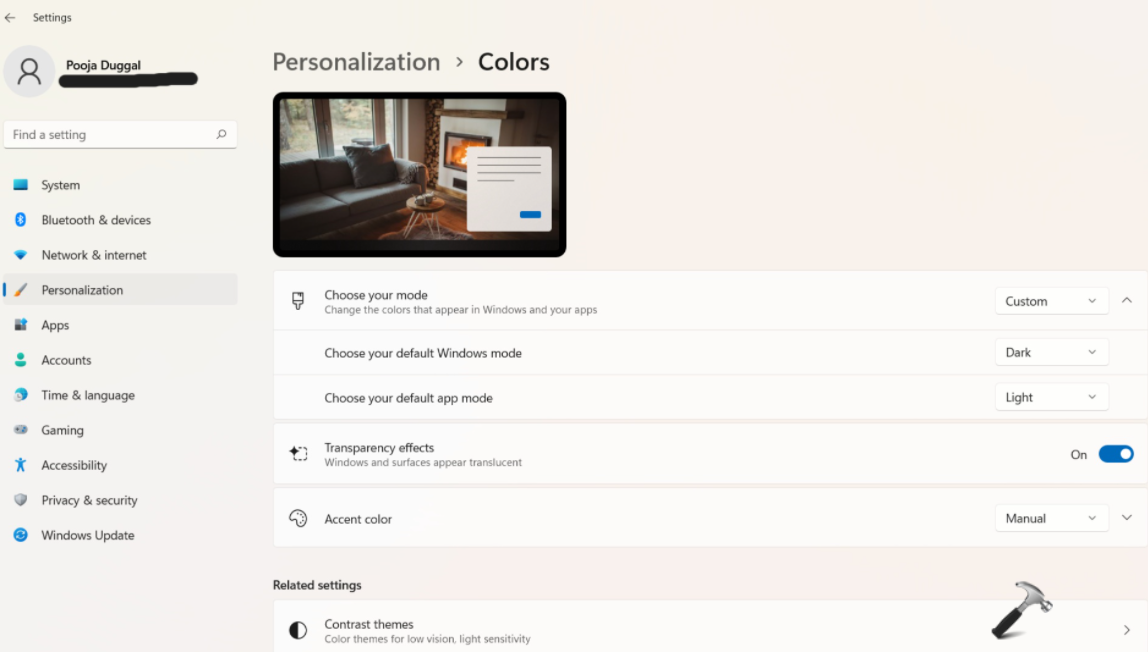
3. Now, click on the Accent color tab to expand it.
4. By default, Windows 11 does not show accent color on Start and taskbar. In order to change the color of taskbar, Windows users need to configure the settings. For this, switch the toggle On present next to Show accent color on Start and taskbar.

5. Now, the current accent color will appear on the taskbar.

6. If you like to change the current accent color, choose the Manual option from the Accent color drop-down menu. Now, choose the color tile you like for applying the same color to the taskbar.
7. If the color you want is not there on the list, then click on the View colors tab present next to Custom colors.

8. Lastly, select the color and click on the Done tab.

So, this is how to change taskbar color in Windows 11.
![KapilArya.com is a Windows troubleshooting & how to tutorials blog from Kapil Arya [Microsoft MVP (Windows IT Pro)]. KapilArya.com](https://images.kapilarya.com/Logo1.svg)











Leave a Reply