If you are trying to install Windows 11 and you are unable to do that because of TPM 2.0, this post may interest you. When Microsoft announced Windows 11 and initially shared the minimum hardware requirements, TPM 2.0 seems to be a requirement. But in case if your system has TPM 1.2, you can bypass TPM 2.0 requirement for Windows 11. Microsoft has recently shared a workaround to bypass this requirement about which we will talk in this article.
When you try to install or update to Windows 11 on a machine without TPM 2.0, you’ll see this error:
This PC doesn’t currently meet windows 11 system requirements
The PC must support TPM 2.0.
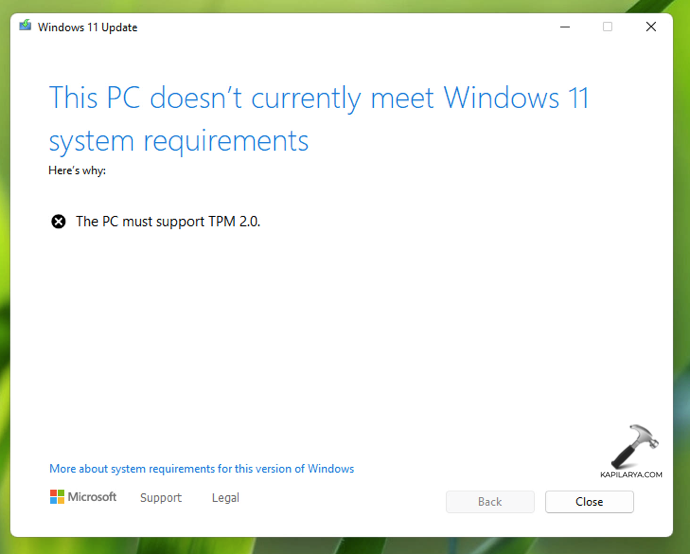
Due to this error, some users may not be able to install or upgrade to Windows 11. However, if your system has TPM 1.2, then you can perform the below mention registry manipulation and it will help you to bypass above mentioned error.
How to bypass TPM 2.0 requirement for Windows 11
Recently, Microsoft shared the following support article in which the company mentioned that users with TPM 1.2, if like, can upgrade to Windows 11. For this, they have to edit registry on your existing system or setup. However, Microsoft still recommends installing Windows 11 only on systems meeting the minimum set of requirements.
 Registry Disclaimer: It is recommended to create a System Restore point first, if you’re not familiar with registry manipulation.
Registry Disclaimer: It is recommended to create a System Restore point first, if you’re not familiar with registry manipulation.1. Run regedit command to open Registry Editor.
2. In left pane of Registry Editor window, navigate to:
HKEY_LOCAL_MACHINE\SYSTEM\Setup\MoSetup
In case if MoSetup registry key does not exist by default, you can right click on Setup registry key and select New > Key. Name the new key as MoSetup.
3. In the right pane of MoSetup registry key, create and set AllowUpgradesWithUnsupportedTPMOrCPU registry DWORD (REG_DWORD) to 1.
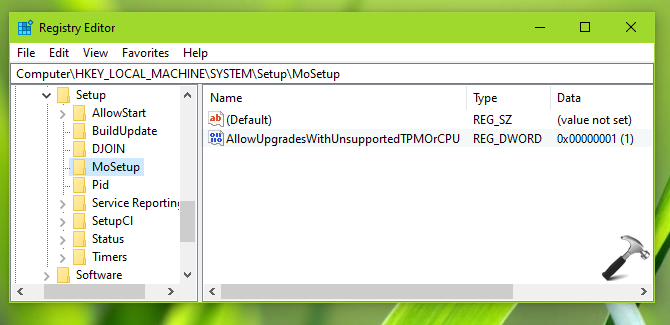
4. Close Registry Editor and retry installing/upgrading to Windows 11.
That’s it!
Related Fix: TPM Error for Windows 11 VM on VMware Workstation Pro.
![KapilArya.com is a Windows troubleshooting & how to tutorials blog from Kapil Arya [Microsoft MVP (Windows IT Pro)]. KapilArya.com](https://images.kapilarya.com/Logo1.svg)











Leave a Reply