Most of us are already aware of Safe Mode option available in Windows operating system (OS). Safe Mode is basically a troubleshooting option for Windows that starts your computer in a limited state. Only the basic files and drivers necessary to run Windows are started. The words Safe Mode appear in the corners of your monitor to identify which Windows mode you’re using.
Safe Mode has proven great key to troubleshoot issues with your Windows computer. If any program on your machine is causing issues, we generally load the OS in Safe Mode and verify if the issue persists in that mode or not. In case if the issue doesn’t persists in Safe Mode, the program is culprit, otherwise the system drivers or files are culprit if the issue still persists.
In this beginner guide for Windows 10, we’ll see how you can boot into Safe Mode to take it as first troubleshooting step for solving your computer problems. Since Windows 10 comes with advanced features, you must know these things before you boot into Safe Mode:
1. The options such PIN sign-in or Picture Password sign-in doesn’t works with Safe Mode. You need to use your traditional password to login.
2. You wouldn’t be able to open Universal Apps in Safe Mode. Important thing to note here is that you can’t even open Settings app in Safe Mode, as it would be unavailable. So for making changes in important settings, rely upon Control Panel.
3. You’ll be logged in with built-in administrator account.
Now here is how-to part:
How To Boot Windows 10 Into Safe Mode
1. Follow this guide to access Advanced Recovery options in Windows 10.
2. After you boot into Advanced Recovery Options, click on Startup Settings entry here:
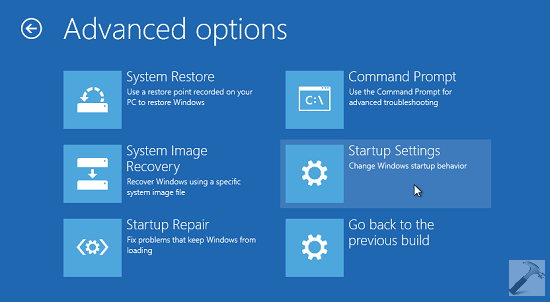
3. Moving on, in the Startup Settings screen, you need to click Restart so that you can change Windows Startup behavior:
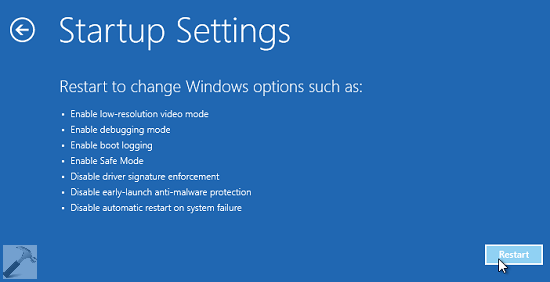
4. Lastly, you need to press F4, F5, F6 for booting into Safe Mode, Safe Mode with Networking, Safe Mode with Command Prompt, respectively. In case, you’re using Windows 10 on a virtual machine via software such as Oracle VirtualBox, instead of F4, F5, F6, press number keys 4, 5, 6, respectively.
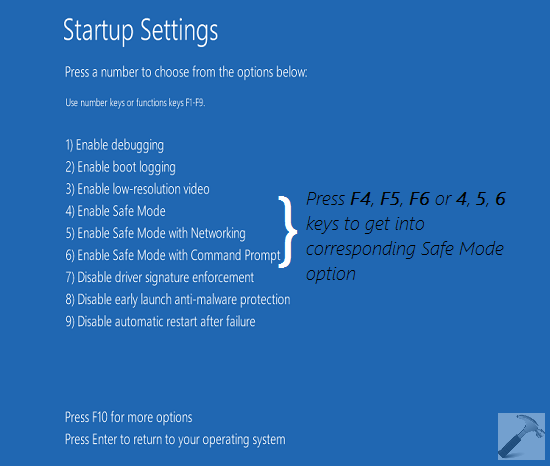
In this way, you have finally arrived into Safe Mode:
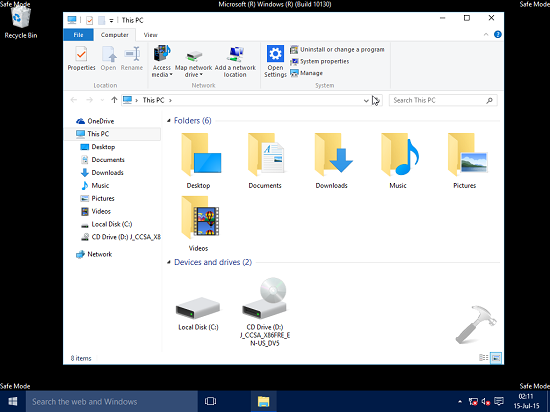
You can now verify about the existence issues which you were facing in normal mode. To return into normal mode, you just need to restart your system and you’re good to go.
That’s it!
Also see: Windows 10 stuck in Safe Mode.
![KapilArya.com is a Windows troubleshooting & how to tutorials blog from Kapil Arya [Microsoft MVP (Windows IT Pro)]. KapilArya.com](https://images.kapilarya.com/Logo1.svg)












19 Comments
Add your comment
What if you cannot get to the Windows desktop: Windows 10 WILL NOT startup? What procedures do you use? If the DELETE key NOR the F5 nor F8 work, how do you BOOT the system? You are assuming you can get to your homepage, which is not always possible (due to power glitches or whatever). What is the IT ADMIN for recovery when the BOOT sequence will POST but never get any farther?
^^ If you can’t reach Desktop, you need to use recovery media to directly jump to step 2 :)
Hi Kapil. I’m back! Hope you don’t mind.
I’m looking at moving my hdd from my acer laptop to my sister’s (her drive is failing) so I can buy a shiny new one (an sshd perhaps)!
However, I’m concerned that on my acer v3-571 I cannot boot from any other media (usb or dvd drive with win8 or win10 dvd), it only boots from the HDD. It always boots to UEFI screens (asking me to choose between win8.1 or win10) and the UEFI option to boot into UEFI firmware settings causes it to restart but then go straight to a password prompt.
So I can’t look at the boot device options in the bios. (Insyde Corp bios v2.1).
Someone has told me it is in secure boot so will only boot from the hdd. I’m not sure what this setting is but do you know anyway around this?
I bought this 2 years ago from acerdirect (.co.uk) as a “returned unit” with some surface scratches. It is a win 8 unit upgraded to win8.1 and I have a proper receipt for its purchase.
^^ You can refer to steps mentioned in this article, which talks about changing boot order in BIOS:
https://www.kapilarya.com/fix-operating-system-not-found-error-for-windows-10
In my system, the BIOS didn’t came with secure boot option (it’s a 2007 make), so I don’t have any idea about turning secure boot off. However, googling same may help you here ;)
Kindly write a guide on BSOD black screen of death with a cursor – as I think it is for one of the 2 : 1. a conflict in drivers likely graphic 2. Frozen screen and Improper shut down and then BSOD. Trust me there is no way so far to anywhere from command prompt of Rescue mode as all else done, it still does not boot or go to safe mode. Pl write on this as win 10 is causing real mess.
Very grateful Kapil Arya for your good work to help frustrated users.
I followed your page on Fix MBR and i did follow yet I am still not able to get out of BSOD black screen of Death with a cursor.
Initially when I started Rescue disc It said that the earlier session had not closed shut down properly. There on from command prompt on rescue I deleted hibfil. file but to no avail.
Is there any other steps one can take? Apparently there are many people using Win 10 who are stuck after either an upgrade of Win or a driver specially graphic.
BTW On win 10 that was upgraded from existing win 8, on BSOD with cursor, I do not get START UP SETTINGS at all. All other 5 options are there. Start repair says it can not repair. Please share any ideas at your convenience.
G’day Kapil,
I’m currently using a HP notebook that came with windows 10.
2 days ago, an update was sent through & I foolishly installed it!
The install took forever & only got to 96% before a message appears teling me that the install could not complete & to restart the install through the windows install asistant.
I turned the notebook off & crashed out. Got up the next day, turned the notebook on & now I have a boxed message with a red x stating that – Windows could not complete the installation. To install Windows on this computer. restart the installation. With an ok tab to select.
This tab is at the forefront of a black screen with a blue hp logo & a bunch of white dots spining clockwise.
I press enter & the machine turns off & then on again. 1sr page is black with a white cursoe in the top left corner. Then it goes to the hp logo screen, followed by the return of the boxed message.
This process is a continual loop!
Any ides on how to rectify this would be greatly appreciated!
Thank you for your time!
Waz.
^^ Please refer: https://www.kapilarya.com/fix-windows-could-not-complete-the-installation-windows-10
Hi , please help me , I am reset my dell laptop , and shows DefaultUser 0 , and what’s the password
Something put my system into the BSOD. I am fairly competent with resetting systems but this time I’m stuck and cannot make any progress because I don’t know the DefaultUser 0 password. I’ve never been blocked by this before and have tried everything to get around it, but I CANNOT fix my computer without this info. PLEASE PLEASE tell me what the DefaultUser 0 password is so that I don’t have to trash this year-old $1200 laptop.
^^ If you can’t reset, you can make a clean install instead: https://www.kapilarya.com/how-to-make-clean-install-of-windows-10. For defaultuser0, read more here: https://www.kapilarya.com/what-is-defaultuser0-account-in-windows-10-and-how-to-remove-it.
Still can’t get this dreadful HP laptop out of airplane mode, I have tried everything other than throwing it out the door!
^^ Try Network Reset, if you haven’t tried it already: https://www.kapilarya.com/how-to-reset-network-settings-to-default-in-windows-10.
Hello, my laptop recently upgraded to win11 and when I turned on it had your pin is nolonger available due to a change in security setting I tried login to set it back but i nolonger have access to the number that I used as my step verification and im stuck since Microsoft takes 30days to change it
Is there any way I can get rid of it n access to my desktop
Also I tried boot to safe mode didnt work
Helloe my laptop I have blue stopcode ntfs file system and I have tried every fix option In this site it keeps saying giving me same stopcode
^^ Refer this fix, see if it helps: https://www.kapilarya.com/fix-ntfs-file-system-bsod-in-windows-10.
I can’t open my advance option
Please help me
Just doesn’t work! Microsoft have removed the safe mode option, God only knows why!