If you’ve an account, you must have its credentials as well – which can be used to manage the account. Windows have the built-in Credential Manager snap-in which stores your login identities. You can manage your credentials inside it by removing, creating their backup and restoring them from a backup.
The Credential Manager is our prime concern here because it stores passwords from your web surfing, your apps, your Desktop software like Microsoft Office etc. In this article, you’ll see step-by-step process for creating backup and restoring credentials from backup in this snap-in.
So without any further delay, let us see how to manage your credentials:
Page Contents
How To Backup And Restore Credentials In Windows 10
Part 1 – Creating Backup Of Credentials
1. Press  + R and type explorer shell:::{1206F5F1-0569-412C-8FEC-3204630DFB70} in the Run dialog box, hit Enter key to open Credential Manager snap-in.
+ R and type explorer shell:::{1206F5F1-0569-412C-8FEC-3204630DFB70} in the Run dialog box, hit Enter key to open Credential Manager snap-in.

See this fix if you can’t open Credential Manager in Windows 10.
2. Switch to Windows Credentials tab. Then click Back up Credentials link.

3. Now the backup wizard has started and in the below shown window, click Browse button to choose a backup location.

In Save Backup File As… window, you can choose a convenient location for storing backup and then click Next in above shown window.

4. Next, you’ll be asked to press CTRL+ALT+DELETE keys simultaneously to continue, hence do the needful.

5. Then in the next window, type in the password to protect the backup file. We suggest you to use complex password here because all your other credentials will only safeguarded if you choose tough password here. Click Next.

6. Finally, you’ll get the backup was successful message and you’re done. Click Finish to close the wizard.

In this way you can backup credentials. Now lets see how to restore credentials from this same backup.
Part 2 – Restoring Credentials From Earlier Created Backup
1. Open Credential Manager and switch to Windows/Web Credentials tabs, depending upon for which side you want to restore credentials. Click Restore Credentials link there.
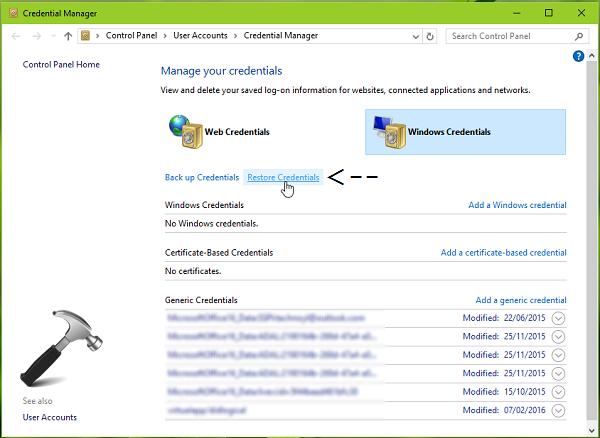
2. Next, open the backup file in following window. The file must be having .crd extension.

3. Now you’ll be asked to press CTRL+ALT+DELETE keys to continue. Hence, press the key combination simultaneously and go ahead. Then in restoration wizard window, type in the password of this backup file. Click Next.

4. Once you clicked Next in above shown window, your credentials are restored. The confirmation window you get after successful restoration is shown below.

So this is all about from restoration point of view. This guide is summarized in following video:
Hope you find the guide useful! Go here to learn how to disable Credential Manager in Windows.
![KapilArya.com is a Windows troubleshooting & how to tutorials blog from Kapil Arya [Microsoft MVP (Windows IT Pro)]. KapilArya.com](https://images.kapilarya.com/Logo1.svg)










14 Comments
Add your comment
Hi this very useful for Windows Credentials but does not give any method to save Web Credentials – any ideas?
Regards Jenny
The Web Credentials does NOT have an option to backup/restore. Any suggestions?
No build of window 10 has a backup option under the web credentials tab. This is the one everyone is coming here looking for a guide to. If you can figure that out and post, you will help many people.
However, you did not do Web Credentials, you did Windows Credentials. Could you please show screen shots of a backup of Web Credentials? That would be toats awesome, Thx.
Does. Not. Work. For. Web. Credentials.
Good. I’m glad its not just me. Been through several articles claiming that web credentials can be backed up using this method.
All incorrect.
Same here.
Hi, please advice how to import, export Web Credentials.
Hi! This article is really helpful indeed.
However, what I came here for is “How to backup WEB CREDENTIALS?”
There seems to be no options to backup web credentials in all builds of Windows 10 up to 1809.
Please do advise us on how to accomplish this. Thanks!
does not work for web-credentials. please change title to windows credentials. This is misleading
No. Not helpful. This information is available in many other places. Microsoft has been clear that WEB credentials cannot be backed up. Convenient that you chose Windows Creds for your demo. As an IT professional, I am sorely disappointed in you.
^^ Thanks for your feedback. A note has been added to the article for clarification.
Respective browsers have the ability to let you sync the web credentials to the browser server.
For e.g if you are using edge and if you are signed in with Microsoft account then Microsoft Account stores the web credentials.
Same goes for Chrome/Firefox the only catch is that one has to be signed in with email credentials on the respective browsers to be able to store the web credentials on the browser server.
This does not explain if there is any way to restore the window credentials if you have no back up file of them??????