In Windows 10, the Windows Search and its related background process will helps you to make search index. By default, Windows will not index encrypted files. So if you’ve encrypted files or folder using Encrypting File System (EFS) feature, they’ll not be listed in search results.
However, users have the ability to call Windows 10 and ask to index encrypted files. For this, you need to configure a simple setting under Indexing options. You can alternatively perform a registry manipulation to achieve this. Both the ways are mentioned below. Please note that it is highly recommended to have index location encrypted by BitLocker or third-party encryption solution for enabling indexing of encrypted files.
Page Contents
How To Allow Windows 10 To Index Encrypted Files
Method 1 – Via Indexing Options
1. Use Cortana or search icon present on taskbar and search for ‘indexing options’ and open same.
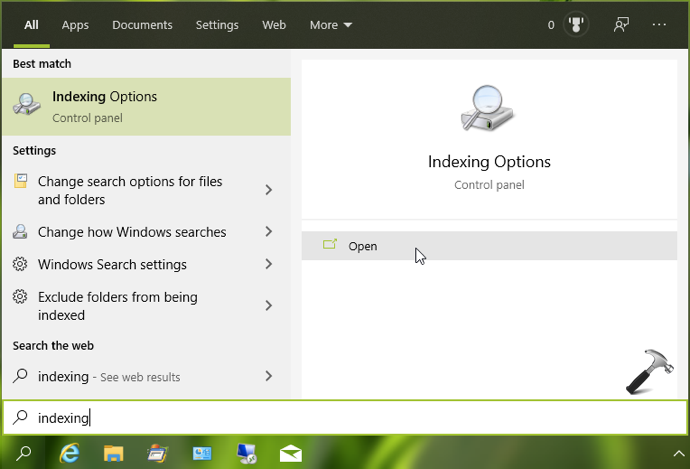
2. In Indexing Options, click on Advanced button.
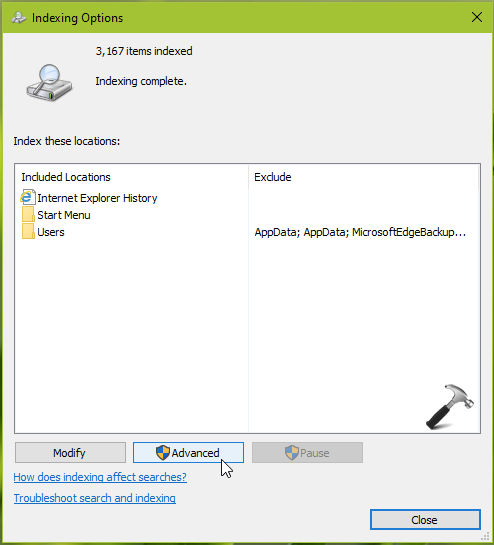
3. Next, in Advanced Options window, on Index Settings tab, check/click Index encrypted files option under File Settings heading.
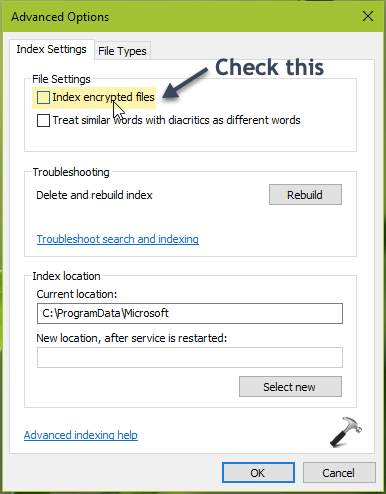
4. Then you should see Cannot verify data security window. Ensure that index location is encrypted using BitLocker or third-party tool and then click Continue.
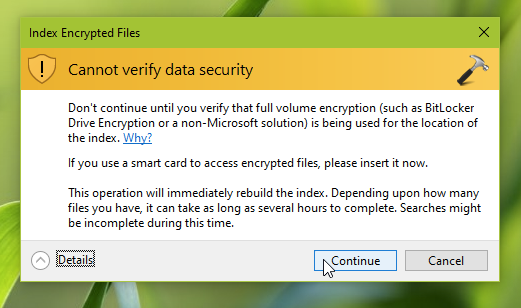
5. Then click OK to allow indexing of encrypted files.
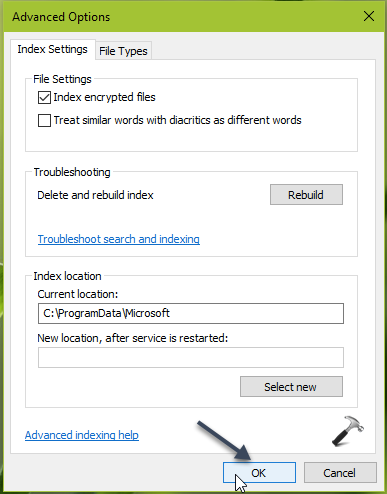
6. As soon as you click OK in previous step, Windows will start rebuilding search index to accommodate changes.
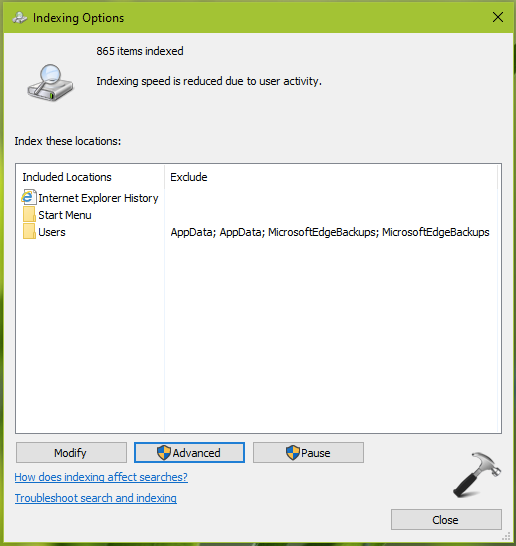
You can alternatively use registry to enable indexing of encrypted file, as shown in Method 2 next.
Method 2 – Using Registry Editor
Registry Disclaimer: The further steps will involve registry manipulation. Making mistakes while manipulating registry could affect your system adversely. So be careful while editing registry entries and create a System Restore point first.
1. Press  + R and type
+ R and type regedit in Run dialog box to open Registry Editor (if you’re not familiar with Registry Editor, then click here). Click OK.

2. In left pane of Registry Editor window, navigate to following registry key:
HKEY_LOCAL_MACHINE\Software\Policies\Microsoft\Windows\Windows Search
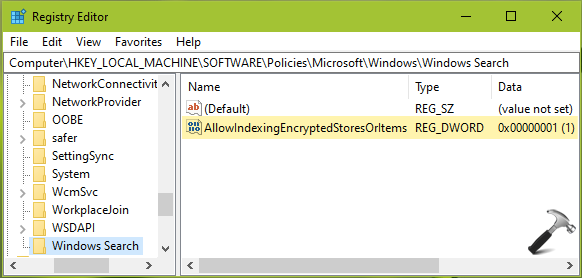
3. Now in the right pane of Windows Search registry key, right click in blank space, select New > DWORD Value. Name the newly created registry DWORD (REG_DWORD) as AllowIndexingEncryptedStoresOrItems. This registry DWORD can be used to allow/prevent Windows 10 to index encrypted files. Double click on the DWORD, set its Value data to 1 and click OK.
4. Close Registry Editor and reboot to make changes effective.
So this is how you can allow indexing of encrypted files in Windows 10.
That’s it!
![KapilArya.com is a Windows troubleshooting & how to tutorials blog from Kapil Arya [Microsoft MVP (Windows IT Pro)]. KapilArya.com](https://images.kapilarya.com/Logo1.svg)


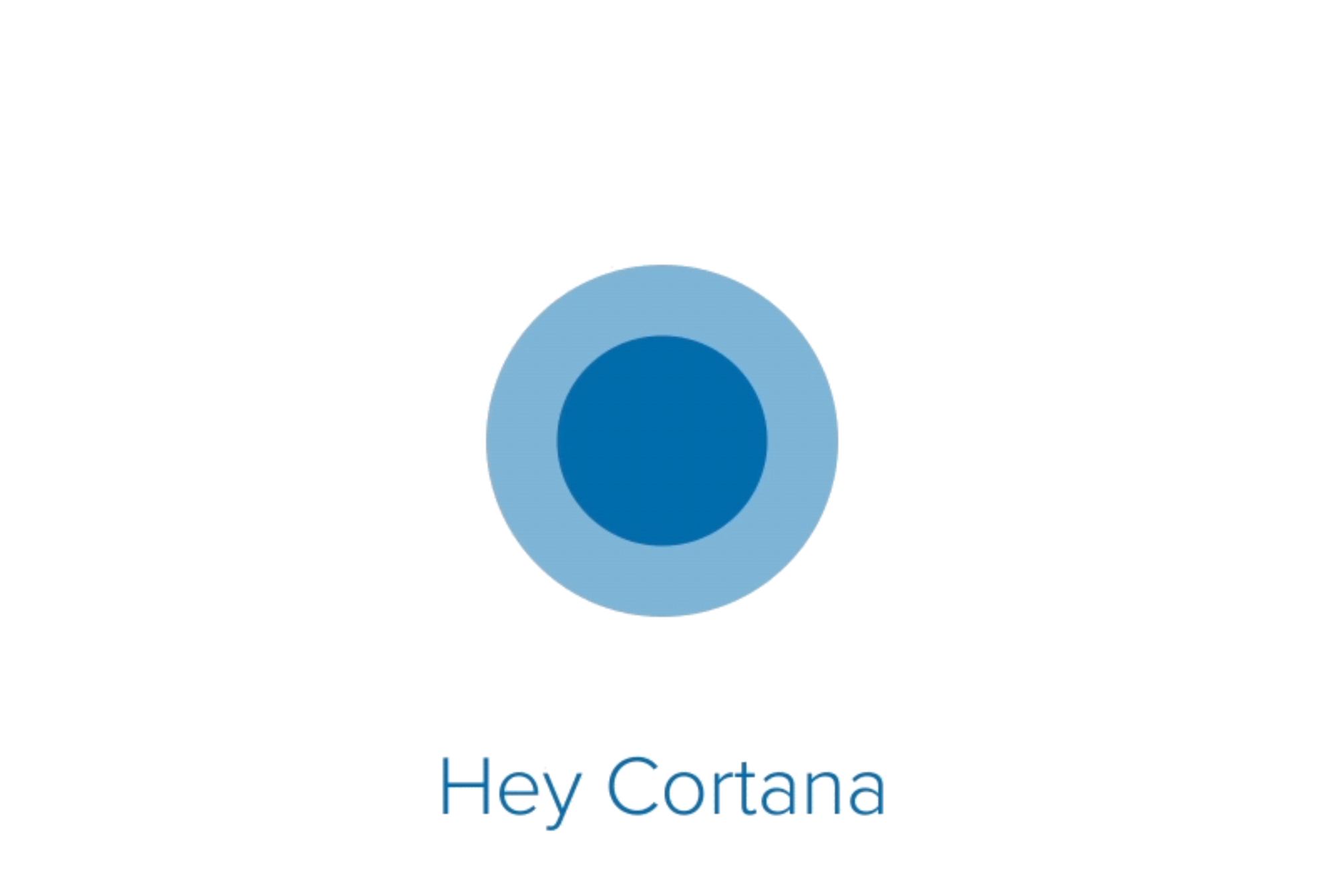







Leave a Reply