To improve your Start Menu and search results, Windows will track the apps you launch. It gives Windows a direction to known which apps you use mostly or frequently. As a result, you’ll see Most used apps list under your Start Menu. Ultimately, this will help you to quickly launch your favorite apps.
This article will show you how to enable or disable this app tracking behavior of Windows 10. You can control this by configuring the dedication option is Settings app. You can also configure this settings using registry manipulation. Both the ways are mentioned below.
Page Contents
How To Allow/Prevent Windows 10 To Track App Launches
Method 1 – Via Settings App
FYI: These steps are illustrated on Windows 10 V1903.
1. Right click Start Button or press  + X keys and select Settings.
+ X keys and select Settings.
2. In the Settings app, navigate to Privacy > General.
3. Now in right pane of General, under Change privacy options, toggle the Let Windows track app launches to improve Start and search results option to Off. This should disable app launch tracking with immediate effect.
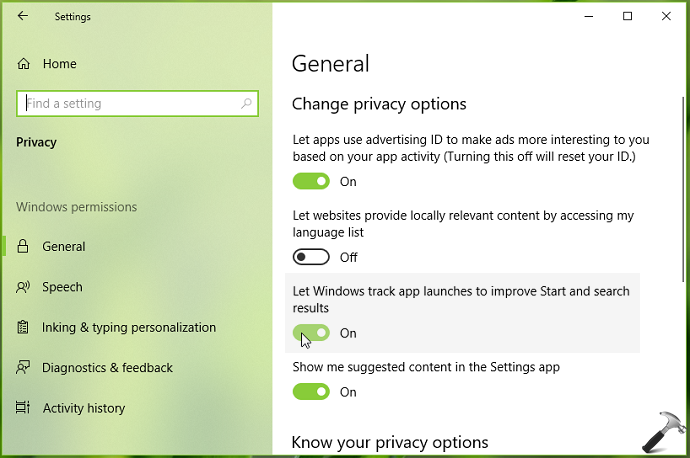
4. Close Settings app.
You can also configure above setting via registry.
Method 2 – Via Registry
Registry Disclaimer: The further steps will involve registry manipulation. Making mistakes while manipulating registry could affect your system adversely. So be careful while editing registry entries and create a System Restore point first.
1. Press  + R and put
+ R and put regedit in Run dialog box to open Registry Editor (if you’re not familiar with Registry Editor, then click here). Click OK.

2. In left pane of Registry Editor window, navigate to following registry key:
HKEY_CURRENT_USER\Software\Microsoft\Windows\CurrentVersion\Explorer\Advanced
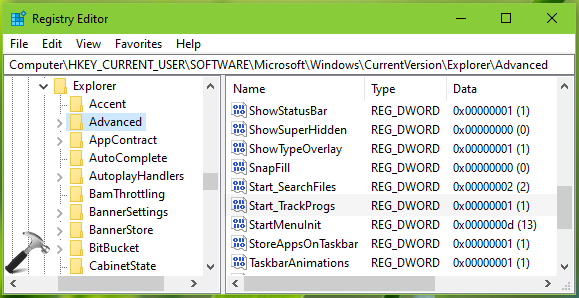
3. Now in the right pane of Advanced registry key, look for the registry DWORD named Start_TrackProgs. This registry DWORD can be used to allow/block Windows to track app launches to improve Start and search results in Windows 10. Double click on this registry string to modify its Value data:
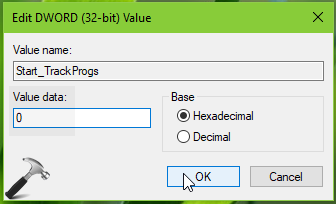
4. Finally, set the Value data to 0. Close Registry Editor and reboot to make changes effective.
————
To allow app tracking later, simply toggle the Let Windows track app launches to improve Start and search results to On or set Start_TrackProgs registry DWORD to 1.
That’s it!
![KapilArya.com is a Windows troubleshooting & how to tutorials blog from Kapil Arya [Microsoft MVP (Windows IT Pro)]. KapilArya.com](https://images.kapilarya.com/Logo1.svg)







![[Latest Windows 10 Update] What’s new in KB5055612? [Latest Windows 10 Update] What’s new in KB5055612?](https://www.kapilarya.com/assets/Windows10-Update.png)




Leave a Reply