In Windows operating systems, paging file can be used to back or support the system-committed memory (aka “virtual memory“). Usually, in Windows 10, paging file size is automatically managed by OS itself and you don’t need bother for it.
If your system has a lot of physical memory (RAM) installed, your system will work fine with software which has high memory usage. But if the system is low on physical memory and you’re running software which may require more memory, you might need to change paging file size so that system can utilize virtual memory.
Below mentioned steps will show how to manage or alter paging file size in Windows.
FAQ: How Do I Change Paging File Size In Windows 10/8/7?
1. Press  + R and type
+ R and type SYSDM.CPL in Run. Click OK or press Enter key.
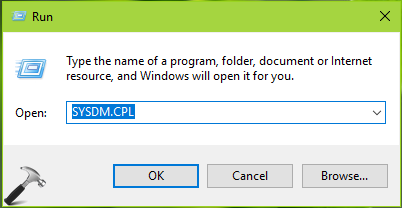
2. In System Properties window, switch to Advanced tab, click Settings under Performance.
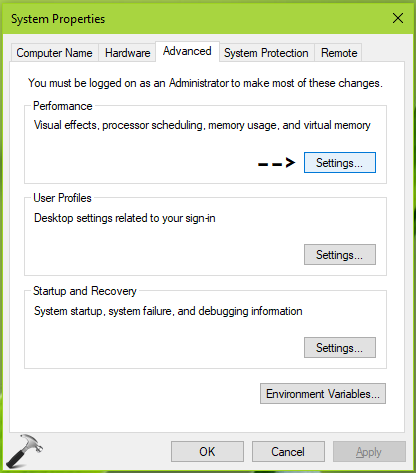
3. Now in Performance Options window, under Virtual memory, click on Change button.
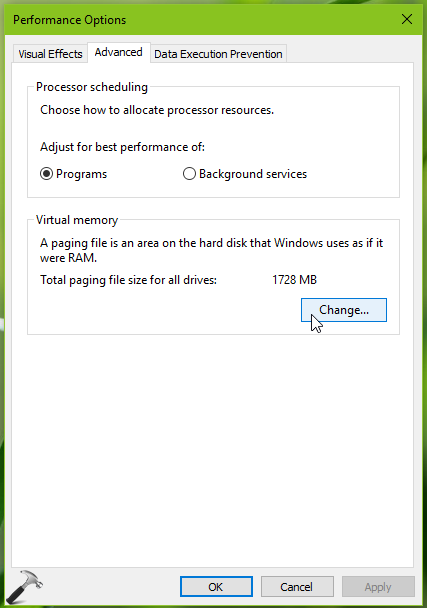
4. Next, in Virtual Memory window, uncheck Automatically manage paging file size for all drives option.
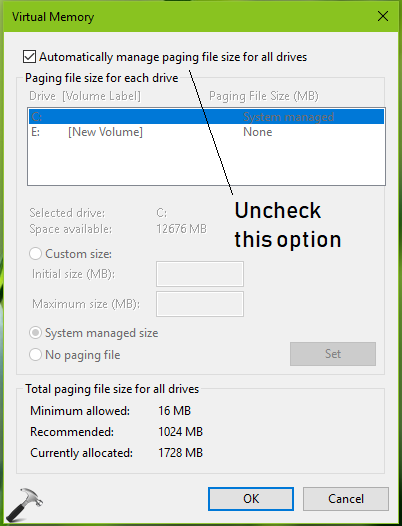
5. Then select the drive for which you want to change paging file size. Select Custom size first, and then type Initial size (MB) and Maximum size (MB) values. You can use reference below mentioned values (Minimum allowed, Recommended, Currently allocated) to decide custom size. You can also refer this Microsoft‘s support article to determine custom paging file size of your system. Click Set after inputting custom values.
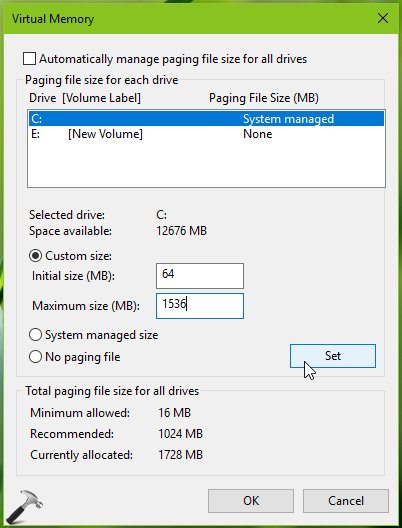
NOTE: If you set Initial size (MB) less than 200, below mentioned prompt will appear after you click Set button. This wants to confirm you that for such a low initial size, Windows will not be able to log system errors. If you’re okay with that, click Yes, otherwise click No and use initial size value above 200MB.
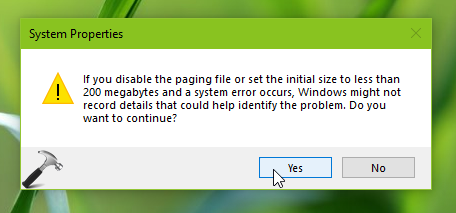
6. If you want to set paging file size of other drives as well, you can select them and do so in similar way. Once you’re done, click OK.
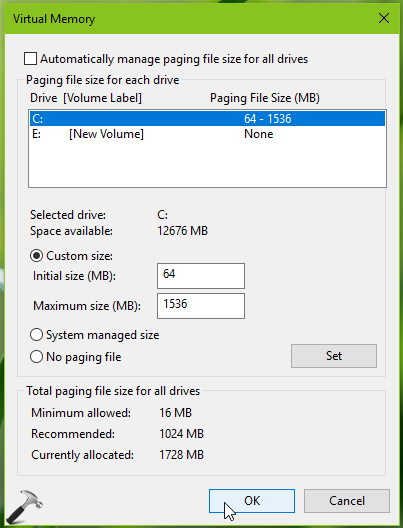
7. Now you’ll be asked to reboot to make the changes effect. So in the prompt shown below, click OK. Your system will restart now and changes will be applied.
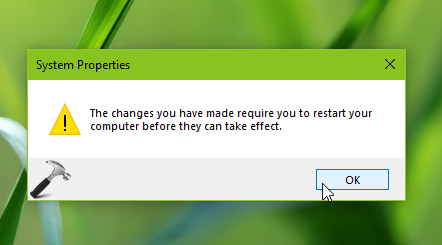
So in this way, you can change paging file size in Windows 10.
That’s it!
Related: How to allow/prevent Windows 10 to clear virtual memory pagefile at shutdown.
![KapilArya.com is a Windows troubleshooting & how to tutorials blog from Kapil Arya [Microsoft MVP (Windows IT Pro)]. KapilArya.com](https://images.kapilarya.com/Logo1.svg)



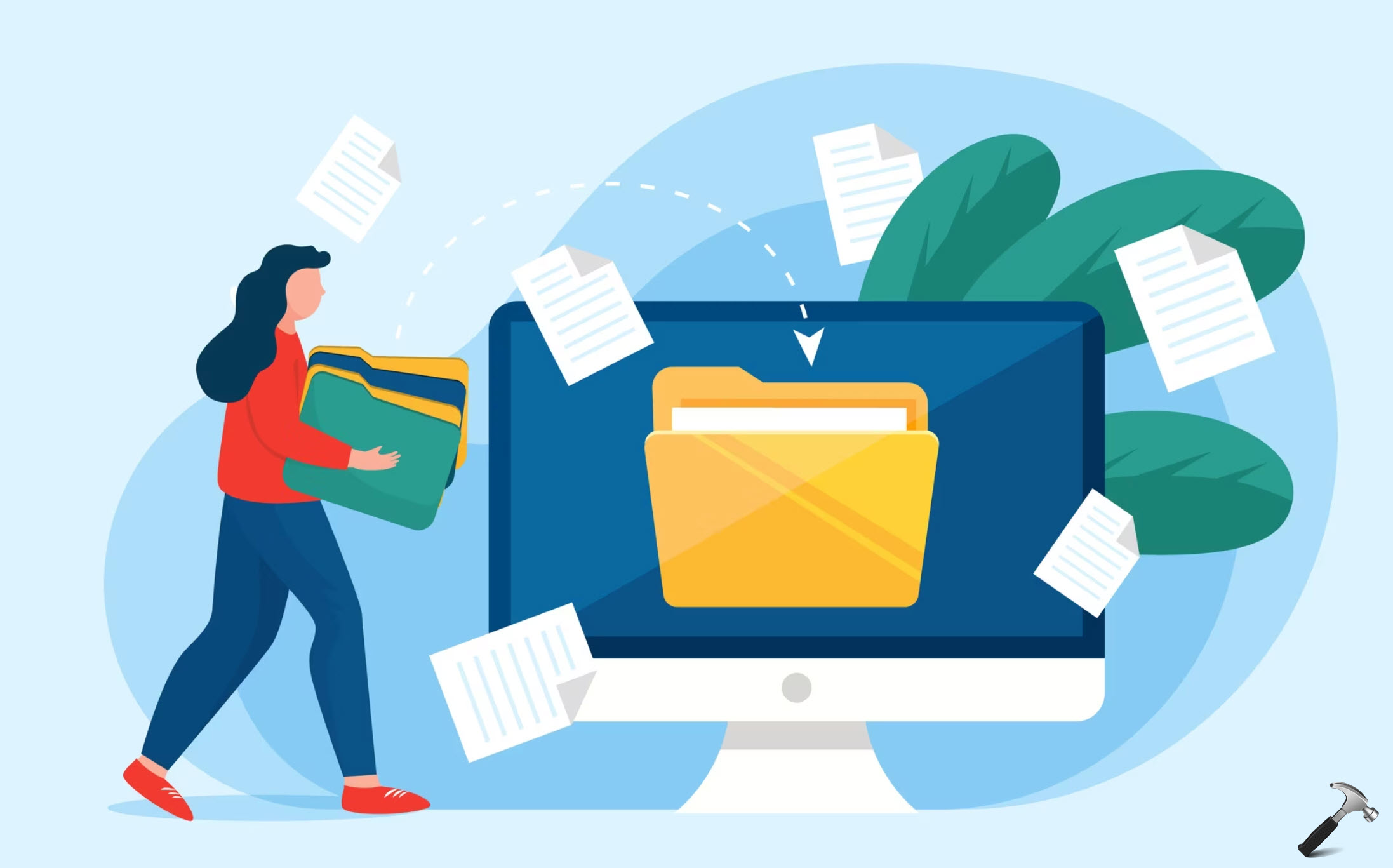




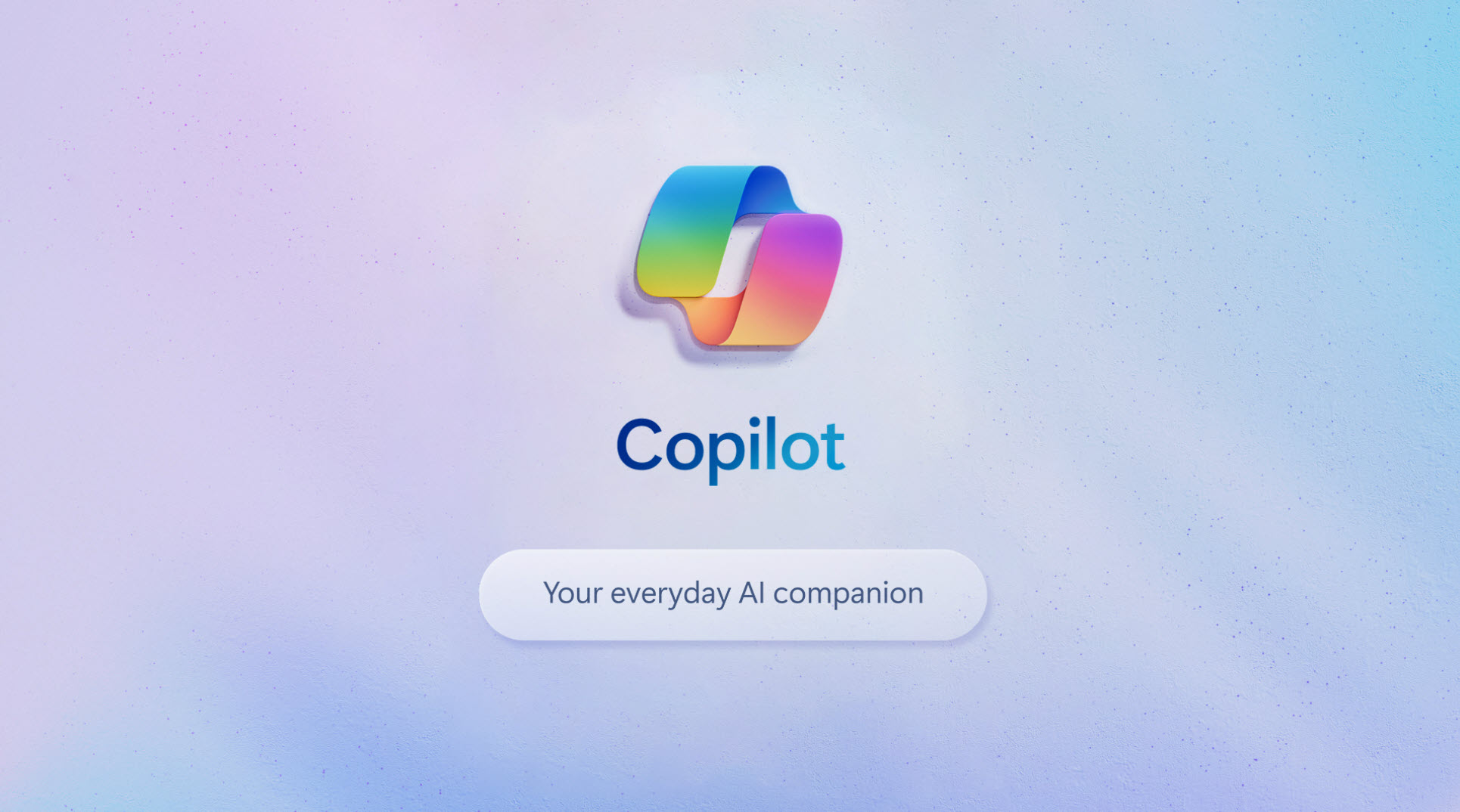



2 Comments
Add your comment
thanks bhai… that reallly helped…Jai Hind..proud of u
^^ Glad to help, Jai hind.