HomeGroup was one of the veteran feature we all have used for years in Windows OSes. With Windows 10 V1803, Microsoft has finally removed the HomeGroup feature. This means:
- HomeGroup is no longer available in File Explorer navigation pane
- HomeGroup is completely erased from Control Panel, giving users no choice of creating/joining/leaving HomeGroup
- Loss of ability to share files and printers via HomeGroup
- Since the HomeGroup is no longer part of the OS, its dedicated troubleshooter is also removed
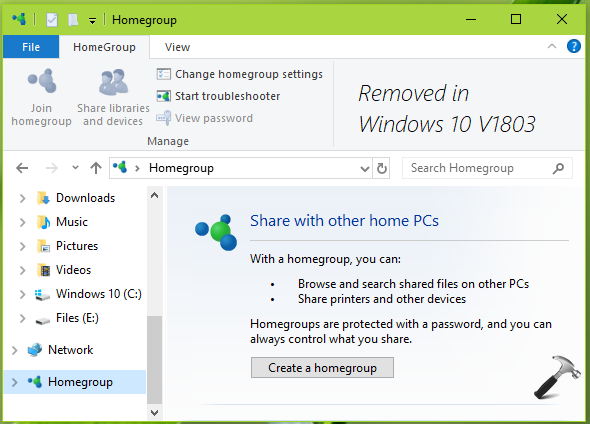
Many users were relying on HomeGroup in their daily computing usage. Those users are now feeling helpless with HomeGroup. Such users are regularly posts queries about how to share files and printer now, on the community forums. For all those users, this post is the answer. You can individually manage file and printer sharing now onwards in Windows 10 V1803 or later, as mentioned below.
Page Contents
HomeGroup Alternatives In Windows 10 V1803
Sharing your printers on the network
1. Open Settings app and go to Devices > Printers & scanners. Click on the printer you want to share and click Manage.
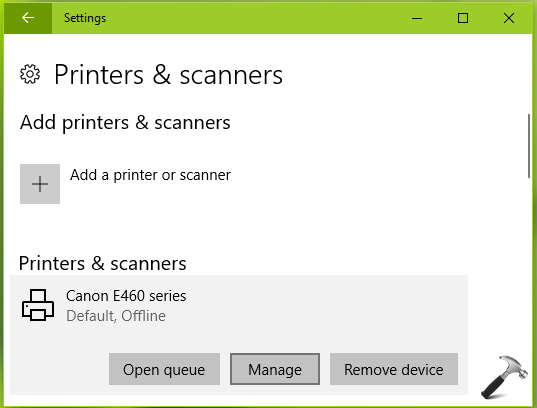
2. Then click on Printer properties.
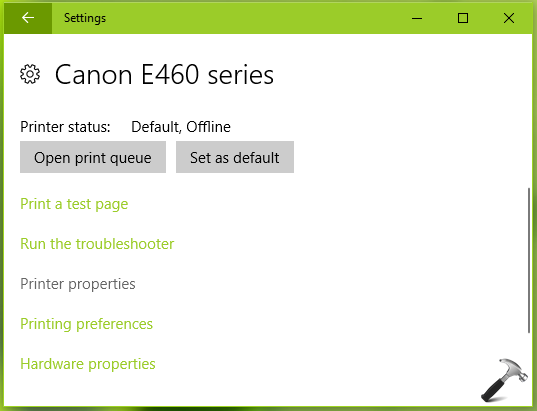
3. On the printer property sheet, switch to Sharing tab and click Change Sharing Options button.

4. Finally, check Share this printer and give this share a name so that other devices recognize it. Click Apply followed by OK.
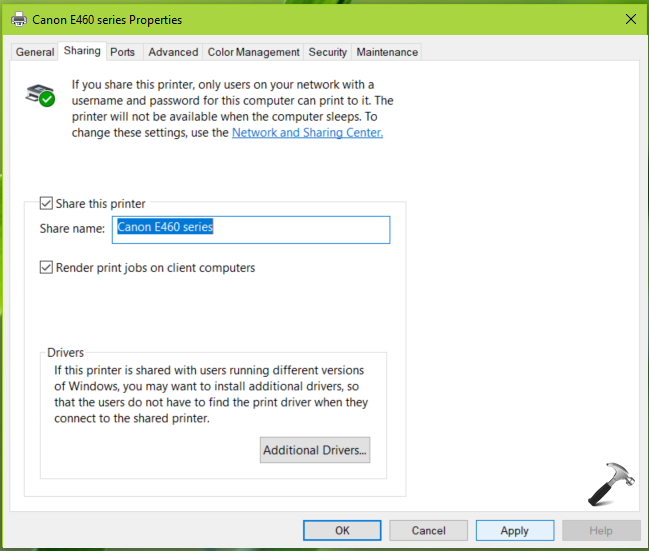
In this way, you can share printers on the network.
Sharing files on the network
1. To locally share files(s), simply right click on the file(s) and select Share.
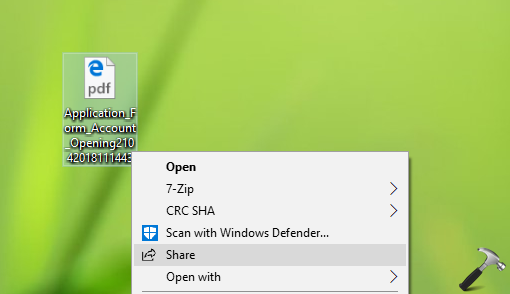
2. This should open the Share charm and you can even share the file(s) using sharing apps that you downloaded from Store.
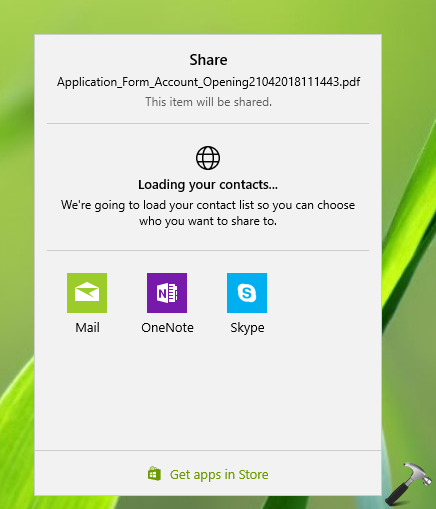
3. In case if you want to share file(s) on the network, right click on it and select Give access to > Specific people. You can then add the network locations to share the file with.
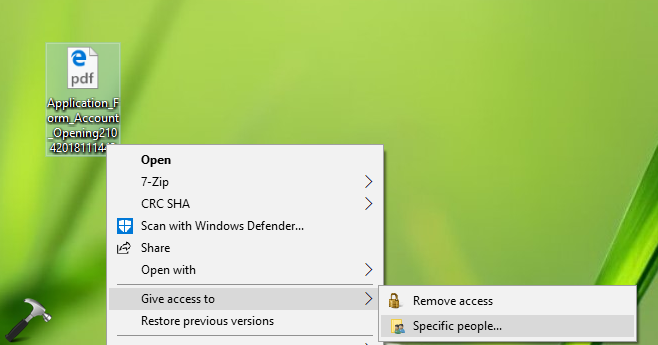
So this is how you can share files on network now.
If you still want HomeGroup feature, you can downgrade to V1709 or make a clean install of it.
You can also enable and use Nearby sharing which is part of Shared experiences.
See this fix, if network computers not visible in Windows 10 File Explorer.
That’s it!
Related: How to manage file and printer sharing in Windows 10.
![KapilArya.com is a Windows troubleshooting & how to tutorials blog from Kapil Arya [Microsoft MVP (Windows IT Pro)]. KapilArya.com](https://images.kapilarya.com/Logo1.svg)












47 Comments
Add your comment
Hi Kapil,
I’ve tried this but I’m unable to even see the other computer in the specific people selection.
Kind regards
Michael.
I have 2 computers using quickbooks. when I go to computer 1 which has homegroup active computer 1 can see my computer 2. Computer 2 does not have homegroup s computer 2 cannot see computer 1. Is this clear??
^^ Because Computer 2 is on V1803, so HomeGroup won’t work on it.
Thank you for your quick answer. The explanation you give looks reasonably simple at first glance and I have tried it to the point where I am asked which specific person is allowed to share.
Sorry, but I still do not understand how this works.
I declare a directory DIR in machine 1 to be shared by “Everybody”.
When I go to machine 2 , I stiill cannot acces to tthe machine 1 icon and I do not know wherre will appear the view of the shared directory DIR.
If I had given a more specific name, I do not understand how several computer can share user names which, I believe, are local to each computer.
You speek of mail. I have to exchange files between a development machine where data are created with the proper development tools and a process machine where data are executed. This second machine beeing a real-time process machine has no mail system.
To summarize, I am still completely lost.
Regards
JPP
Please Mr Kapil, I am still lost to share files between 2 computers.
I read your article HomeGroup Alternatives In Windows 10 V1803.
What I do not understand is:
after I have granted shared acces to a directory in computer 1, I get a link (say, \\D:\SharedDir).
Where do I put or see this on machine 2, to be abble to effectively read the content of SharedDir?
I tried to do this in the File Explorer and nothing works.
Thank you for your help.
JP Pélissier
I tried the above, but still cannot find the additional computers to share with. We share most of our documents etc within our office. how do you actually find the name of the other computers to “share” with?
I used to link my two computers using “workgroup” instead of “homegroup”. I found that homegroup was not reliable. Since this upgrade to 1803 I have not been able to get the two computers to share files. File explorer (on both computers) shows the two computers but Computer 1 will not access computer 2. Computer 2 will access Computer 1 but only will allow access to public files.
The explained process I know very well, regardless, I still see no network PC’s. I run 3 Windows 10 PC’s, a handful of devices, eg. Xbox, TV etc and a tablet.
Now 2 PC’s can see and access my Media PC but I’m still unable to write, only read files. My Media PC sees nothing and the other 2 can’t see each other. Media streaming devices appear in the network but I don’t stream myself so, other than allowing streaming, have not set anything up.
Server is running Win 10 Pro Ver. 1803. Homegroup removed with update.
Media is running Win 10 Pro Ver 1803. Homegroup still available in Control Panel.
Gaming is running Win 10 Pro 1803. Homegroup removed with update. This PC also refuses to remove the update message when shutting down or restarting.
Have worked with Windows since ’93 and Win 3.1 with varying degrees of success but have always managed to get round issues, yet this time it’s got me.
All PC’s are set up identically, so why do they either see each other or not and not some weird halfway house?
By the way, this was an issue from the off with Win 10 for me, PC’S randomly appear and disappear, with access being denied one day but allowed another. :/
About time someone at Microsoft got their finger out their arse, unacceptable in 2018, everyone uses multiple devices on their home networks, yet the barrier to fluidity is yet another Windows flaw.
Exasperated to say the least!
There is no proper solution from your end. Even we face the same issue in my laptop. I cant see any other shared PC’s in the new laptop.
Everyone is asking the same. But from Microsoft there is no proper reply.
I have fought this problem now for many hours. In my case it is totally intermittent. It works sometimes, sometimes it gets errors. I offer the following:
#WINDOWS IS THE VIRUS. I have used windows since 1993. I have spend literally hundreds of hours, sometimes in chunks of 24 hours at a time (in a support role) troubleshooting windows problems, almost always as a result of flawed updates. During the same interval (since 1993) I have spend a total of approximately 4 (four) hours troubleshooting and restoring as a result of viruses. If you agree with me that #WINDOWS IS THE VIRUS, tweet that out. Maybe if that message goes viral, we can get Microsoft’s attention.
printer and files is not showing other computer
I can see everything on my network except my wife Imac desktop that I was seeing before the change. What do I have to do to get this back? I have tried other solutions being recommended to no avail!
So I just type in “grandma” where I put who to share stuff with right? Or would some instructions on that kill you?
It’s no useful since the pc’s can’t see each other.
You share a folder or a printer but the other pc can’t see it, whats the point?
I have tried everything and cannot share files between PCs this fix did not fix anything… Why did Microsoft remove Homegroup?
This “alternative” method is same exact method I’ve seen posted on about 50 different websites and forums and it does not work. I have 3 Windows 10 pc’s that I share files and printers on and since the update they do not even see each other. I have shared everything and gone through the process you have listed above over an over to no avail. Is there any other way? We should not be going backwards in technology and making things harder to connect to each other.
Hi
Open Control Control Panel\All Control Panel Items\Network and Sharing Center.
Click change advanced sharing settings.
In Private: click on turn on network discovery
In all networks turn on or off password protected sharing according to your needs.
Click on turn on file and printer sharing
In guest or public do what you want to do.
BR
Flemming Knudsen
^^ Thanks for your inputs!
I am very upset with Microsoft. I just purchased a new computer with Windows 10 and after all of the updates were installed (which included 1803) I now no longer have a HomeGroup. This really put a halt to all of my file sharing. I paid good money for windows 10 that had HomeGroup and Microsoft stole it from me with their update. They aught to be prosecuted for theft.
None of these instructions worked for me. Yes – I have flagged all the relevant files & folders to be shared with full read/write authority to “everyone”. My userid has administrator authority too. Win 10 will NOT allow files to be accessed from my desktop to my laptop. The “Share” option in Edge is greyed out and inaccessible. My laptop can “see” my desktop and vice versa but neither computer is able to open files saved on the other. So…. Windows 10 MAJOR FAIL. As usual Micro$oft delivers garbage to it’s customers and does nothing to fix the problem. I assume this is a dastardly plan to force all users to use Google OneDrive. Nope. I don’t give a crap what they want. I am not copying sensitive personal files up to some nebula where I have zero control over security. I do not care what they say about the security of OneDrive — it’s a nice juicy target for hackers therefore it is of absolutely no use to me.
My three home computers can “see” eachother in File Explorer / Network as “Media Devices” which apparently access eachother’s music files (and videos). While I respect Microsoft’s appreciation of fine music, I cannot fathom why this function can’t extend to Documents. Who designs this stuff? I mean seriously, what is going on? Is this a plot to get all my documents into OneDrive? Class action, anyone?
^^ Please use Feedback hub to submit your opinion to Microsoft.
I have done as you suggested twice now. I can get my two Windows 10 workstation PCs to talk to the file sharing Windows 10 machine until there is another Windows 10 update installed. At that point the machines are unable to access the file sharing machine. What can be done to keep the file sharing in place so an update doesn’t kill it? IT IS VERY FRUSTRATING IN AN OFFICE ENVIRONMENT TO LOOSE ACCESS TO YOUR WORK FILES!!!!
^^ You can block auto updates and download updates only when you want them: https://www.kapilarya.com/avoid-windows-updates-automatic-download-windows-10
I’m trying to figure out how to get around the fact that HomeGroup is no longer available in Windows 10. All I want to do is share files between my desktop computer and my laptop computer which are both on the same network (router). It seems a simple thing to do, but with HomeGroup gone, I cannot seem to figure this out!! Why did they change this?
^^ Ron, please try this workaround and see if it helps you:
Run services.msc command. In Services window, set these services to Automatic startup type and also start them:
Function Discovery Provider Host
Function Discovery Resource Publication
SSDP Discovery
UPnP Device Host
Close Services snap-in and see if sharing works now.
I have been fighting this Network connection problem since the beginning of the year. Before that I used networking for over 20 years without a problem. I tried every fix I could find but none work including this one. I have 6 computers in my network and every time I restart one it is dropped from the network unless I do a network reset. This is quite annoying having to go through the extra step of a reset with every restart. So when I turn a computer off at the end of the day when I start it up again the next day I have to go through the same ritual once more and do a Network reset.
I have a Home Network of four Windows 10 Home Laptops (each with 1803 update) one laptop with Windows 7 Pro and three Desktops with Windows 10 Pro. Ever since the update to 1803 my computers can see each other but cannot access each other. Therefore I cannot share files between any of them, yet it worked perfectly before the update. I have NEVER EVER used HOMEGROUP but have always used WORKGROUP instead, without any problem. I have all of the correct Network sharing settings and permissions applied as well as the Function Discovery Provider Host and Resource Publication along with SSDP Discovery and UPnP Device Host set to Automatic Startup. Nothing Works. I am thinking of rolling back all of my machines in desperation. Microsoft should not be allowed to disrupt it’s users like this.
Sorry, but this is a workaround, not an alternative. I do not feel comfortable turning off security measures so I can allow my computers to share files. That is not what I wanted anyway. I want to be able to access any file at any time on another computer without having to wait to d/l that file to my computer.
Not happening on my computers.
I already followed the tips at answers.microsoft.com/en-us/windows/forum/all/windows-10-version-1809-network-does-not-show/d5241167-97e6-4b6d-a7e6-96238f876d27.
All four services mentioned are already set to automatic start up. All computers have network discovery turned on and specific folders are shared.
Both of my PCs are running Win10 – Latest. Neither shows my NAS devices as Computers under Windows Explorer as it did under Win7 Pro. The NAS devices do show up under storage but if I try to open them I’m thrown to their respective web pages, not the content. All three show up UPnP-AV devices and if I try to access those renditions Media Player opens again instead of the files on the devices.
On the laptop which came with Win10 I can access the file contents from This PC but I can’t get to the partitions as set up by the manufacturers. And that means they are now totally useless as backup devices. Which also means I can’t recover a backup from any of them.
Any suggestions? Is it Windows? Is it the devices? Is it the POS wireless router my ISP provided (Netgear D2200D, courtesy Frontier Telecom, where string and tin cans is state of the art).
Thank you.
Fantastic! Only place where someone got this right and fixed my problem!
Hello all,
Have you all tried going to Control Panel – Program and features – on the left click on “Turn windows feature on / off” then look for SMB 1.0/CIFS File sharing support and SMB Direct. Tick it for easy transfer files, in order to view devices connected to the same network, you will need to look for “services for NFS”. If you want to utilize the network password, you will need to allow remote assistance setting next to “System Protection” tab.
^^ Thanks for adding this!
I have tried everything listed here and elsewhere and nothing works. How are people adccessing backed up files on a NAS?
I, too, used to have connected computers via HomeGroup until the “new and improved” Windows build was installed. Can’t access previously shared files regardless of the settings on each of the two computers.
Microsoft, please take care of this issue. Every time you send out an update, more problems are caused than corrected. Please quit ******* with improvements that aren’t.
^^ I recommend you to use Feedback hub to submit your opinion to Microsoft.
Why can’t Microsoft simply give us a step by step procedure for allowing 2 or more PCs on a network share files?
Based on the above comments, no one seems to be able to do it successfully.
Jay
If you are sharing files on a PC or laptop named COMP1 you would type in to the file explorer: \\COMP1 and it will open the COMP1 computer and show the shares.
I have a laptop and a desktop. Both the same version of Windows both with the same private network settings, firewall rules, and services enabled and running. My laptop sees itself in network in file explorer, but won’t see my desktop. My desktop doesn’t even see itself in file explorer network, let alone my laptop.
The only way I can access the shares is to type the computer names like \\DELL-LAPTOP in the location bar at the top of file explorer on my desktop. Or, \\ASUS-DESKTOP in the location bar at the top of file explorer on my laptop. I can connect to both computers and see the shares both ways by manually typing in the names preceded by two backslashes.
^^ Thanks Jason for adding this!
Good day,
I have a laptop and a Desktop which i have linked via LAN. I recently upgraded my laptop to windows 10 Pro and did the update which removed the HomeGroup feature as mentioned above. My desktop is still running Windows 7 and I managed to keep the connection between the two, having access to my shared files etc. However for some reason my laptop dropped the connection with the desktop or the other way round.
My laptop could ping the Desktop but the Desktop couldn’t ping the Laptop. All Network and Sharing settings are the same on both computers but for some reason my desktop couldn’t reach my laptop. I managed to get both to ping each other eventually and i see my Laptop (Win10pro) has automatically created a Homegroup (according to my Desktop (Win7)). If i try join the group on my Desktop (Win7) it asks for the “key”? Homegroup is no longer a fetcher on Win10 so how would I find this key?
If I don’t join the Homegroup on my Desktop (Win7) i can still pick up both computers through the Network option in the windows explorer and access my laptop (Win10Pro). The same goes for my Laptop (Win10Pro), i can see both computers through the Network option but when i try access my shared drive on my Desktop (Win7) it tells me i don’t have access.
I have edited the permission on the shared drive “everyone” to Full Rights and i’m still restricted. I have also set the services mentioned above to Automatic as well. I have set both computer sharing options to “password protection” to Off. I even removed the password off my desktop (Win7) to see if that grants me access to the shared drive. Nothing seems to work.
Is there something i haven’t tried yet/over looked?
I hope microsoft knows how inconvenient removing the home group is. I cannot for the life me get our network to share files. This really ****.
Everyday I grow more and more in hate with the arrogances of the program managers at MSFT. You buy/license a product and then the numb gonads take away a feature that they advertised. They force updates and break things, remove features. Windows 10 is a now as big a CF as Vista was under Jim Allchin. (Yes I knew his incompetence long before he moved to MSFT.)
Hell will FREEZE over before I will use Minus-One Drive to share. I HATE the moron that put that broken crap on my computer. It depends on my ISP, MSFT servers, electric power (for the cable modem), telephone poles or use a crap load of bandwidth via hot spot.
These are the same morons that thought .. “Let’s implement a single point of failure where all the key information for EVERY piece of hardware and software resides in a stupid database that should NEVER be touched. If there is a failure, the user gets to reinstall the basic OS and EVERY freaking application the user has installed since the beginning. The millions of users have 100 of hours to get it back together, because frankly, we are do lazy and stupid to do a proper design.” If it was up to MSFT every keystroke and mouse click on a PC would have to be routed into the MSFT cloud. (Like they can design or implement a failsafe system.
Arrogant people with no father.
I
With all due respect, the Windows Homegroup made sharing networking resources easy and reliable. Your methods here are from Windows XP era and we all know how unreliable sharing was then.
Since last update it takes 3 minutes for my desktop (ethernet connected) to find my Synology NAS box. It does not show up in File Explorer’s Network until then. I run a batch file to Net Use drive letters to various shared folders – worked fine before the update and now doesnt. Why? This seems to be a frequent happening with MS Updates. I spend hours trying to fix your ***** – have tried all of the above and more without success. Previously when this happens I find that in the next update you fix it and everything works again. Is it beyond your tech people to find a system that works consistently and stick to it?
Does Linux Ubuntau GUI have decent file sharing? im moving 30tb of research data a week through my home network and there is no reason I should need to you One Drive.
^^ Sorry but I’ve no information on this.
Why isn’t Microsoft fixing this? The problem is that after removing SMB1 support (for security reasons), there is no more netbios support. (It doesn’t work without the SMB1 support.) So your home computers can’t announce their names to each other. There used to be other methods to announce and collect names over multicast with homegroup, but it is gone now too.
The computer browsing problem doesn’t happen on business networks with servers, because they have domain or WINS servers which collect all the machine names and allow network browsing to work. But WINDOWS HOME users don’t have domain servers (the one at your ISP doesn’t count, it is only for internet resolution).
There are a tons of old deprecated ways to do multicast machine name broadcasts. But none of them work that I have tried to browse WIN10 machines on a local home network. BONJOUR and all the multicast protocols don’t help. The only solution seems to be to run your own domain server, OR enable the old SMB1 with all the security risks.