It is quite handy to keep your documents in cloud to save the hard disk space. In Windows 10, OneDrive is the best option to keep your documents and instantly sync them with cloud on the go. While signing into OneDrive, if you got You’re syncing a different account error in OneDrive, this article will show you how to fix.

This problem might happen if you have recently changed your password for Microsoft account. Because the OneDrive app may be still using old cached credentials and hence it resulted this error. It can happen with any of OneDrive app, be it on Mac or in Windows 10/8.1/8/7.
So if you are also facing the specific issue, here is how to fix it.
Page Contents
Fix: You’re Syncing A Different Account Error In OneDrive
Fix You’re syncing a different account error in Windows
Try out these steps on your Windows 10/8.1/7 operating system to fix this problem:
- Open Credential Manager by using Cortana or Windows Search.
- In the Credential Manager, select Windows Credentials tab.
- Next, under Generic credentials, locate the entry for OneDrive Cached Credentials. Delete the entry by clicking on Remove link.
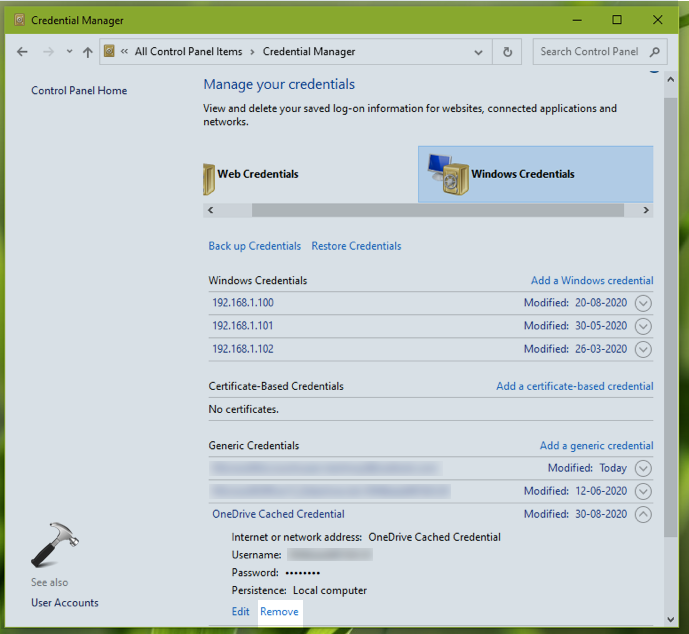
Restart OneDrive and the issue must be fixed.
In case if issue still persists, let us know via your comment, so we can help you further.
Fix You’re syncing a different account error in Mac
On your Mac system, these steps can help you resolve this problem:
- Use the Spotlight search and locate+open Keychain access app. You can also open Launchpad and then click Others and locate the app.
- In the Keychain access app, search for OneDrive.
- From search results, locate OneDrive Cached Credential and Delete it.
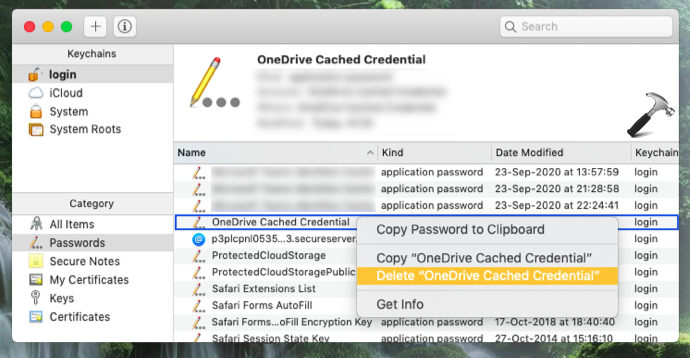
Close Keychain access app and check the status of problem by running OneDrive.
You will find that the problem is already resolved. Drop us a comment, if the problem still persists.
Hope this helps!
Related: You’re Already Syncing This Account Error In OneDrive For Mac
![KapilArya.com is a Windows troubleshooting & how to tutorials blog from Kapil Arya [Microsoft MVP (Windows IT Pro)]. KapilArya.com](https://images.kapilarya.com/Logo1.svg)








![[Latest Windows 10 Update] What’s new in KB5055612? [Latest Windows 10 Update] What’s new in KB5055612?](https://www.kapilarya.com/assets/Windows10-Update.png)


Leave a Reply