Users may encounter a message saying ‘Your Windows license will expire soon’. You need to activate Windows in Settings.’ even when the Windows 11 is already activated in their PC. Here are some ways you can fix Your Windows license will expire soon in Windows 11.
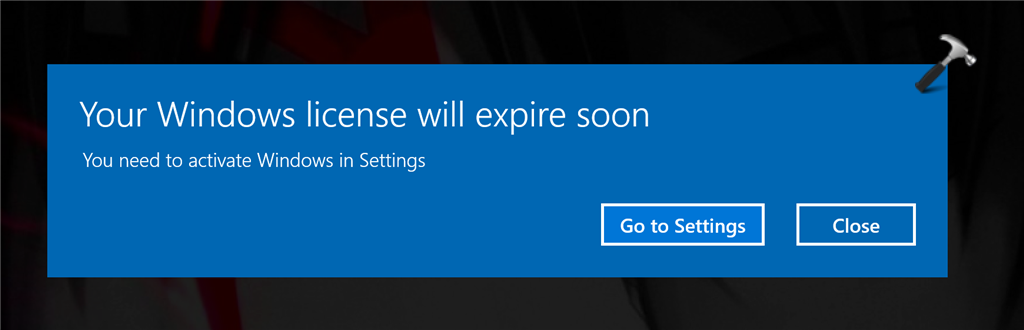
Page Contents
Fix: Your Windows license will expire soon in Windows 11
You need to keep your product key handy before trying out the fixes. To do it, search for command prompt in the Start menu and run it as administrator.
Now type the following command and press Enter.
wmic path SoftwareLicensingService get OA3xOriginalProductKey
It will show a 25-character key.
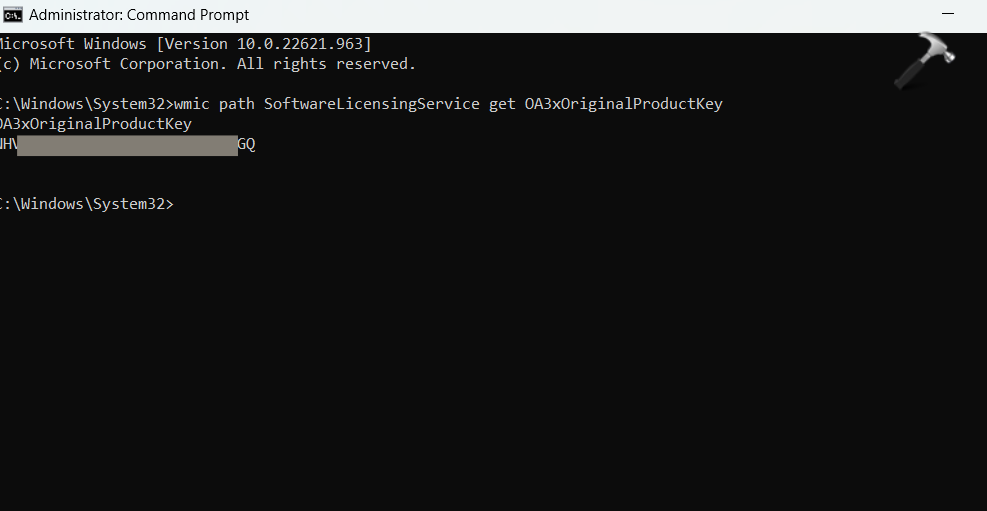
Copy it and save it somewhere safe.
Now, you can try one of the following solutions.
Option 1: Reset Licensing Status
- Search for Command Prompt in the Start menu and click on run as administrator. You can also do this press Ctrl + Shift + Enter after searching for it in the menu.
- Type the command as below and hit Enter.
slmgr –rearm
This will reset the licensing status for you. Now, Restart your computer and see if the issue is resolved.
Option 2: Uninstall Product key
- Open Command prompt as administrator.
- Type the following command. In place of <Activation ID>, enter the product key you have saved. Then, hit Enter.
slmgr /upk <Activation ID>
You will see a message saying – Uninstalled Product key successfully.
Now, you need to enter the product key again. To do it, type the following command.
slmgr /ipk <Windows Product Key>
Enter the product key and hit Enter. This could solve the problem you are facing.
Option 3: Run Windows activation Troubleshooter
In the Settings app, go to System > Activation.

Then select Troubleshoot link. This link appears when you are facing some error while activating your Windows. It will help you address most common activation issues.
Option 4: Change product key
If you are using the correct product key, you can try changing it to another one. Click on Go to the Settings button when you see the error message.
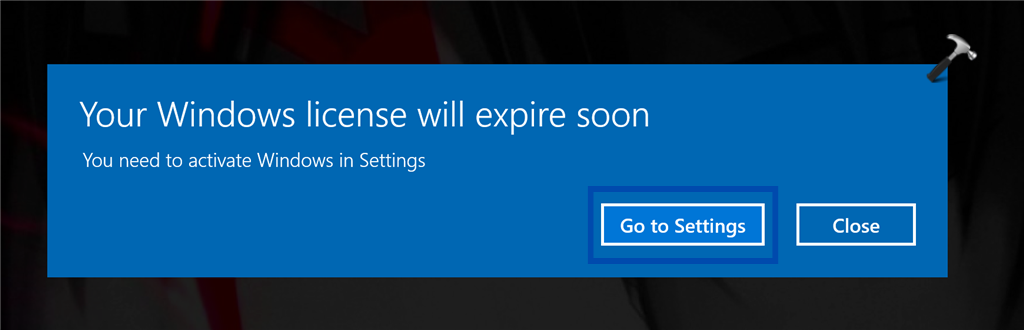
Click on the Active button again, then click on Change product key, enter the new one and select Activate. Now check if the issue is resolved.
Option 5: Activate Windows by Phone
- Press Win + R to open Run. Type slui.exe 4.

- This will open a box that will let you activate your Windows via the telephone.
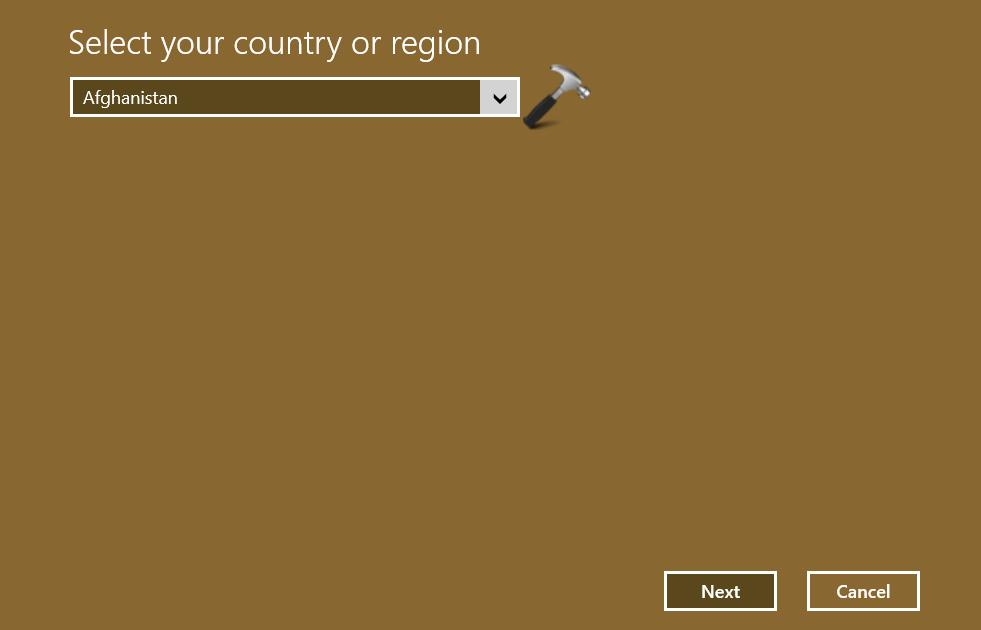
Fill all the details and click on Activate. Now check if the issue is resolved.
Option 6: Rebuild Tokens.dat file
Tokens.dat file is a digitally signed file that stores most of the Windows activation files. Sometimes, this file may get corrupted and as a result, the activation may not have bene done successfully. The file is located at the following location generally.
C:\Windows\ServiceProfiles\LocalService\AppData\Local\Microsoft\WSLicense
To resolve it, you need to rebuild this file.
Open the command prompt as administrator and type the following commands one by one and hit Enter. Remember to hit enter after entering each command.
net stop sppsvc
cd %windir%\ServiceProfiles\LocalService\AppData\Local\Microsoft\WSLicense
ren tokens.dat tokens.bar
net start sppsvc
cscript.exe %windir%\system32\slmgr.vbs /rilc
Once done, Restart the computer.
Option 7: Get OEM or Retail license
This message also appears when you use volume license. Check the type of license installed on your system. If it is volume license, you need to buy an OEM or retail license. This is because volume license is not for consumption of end users. This license is typically used by organizations such as your company (work) or school.
Applying one of the options will resolve the error message you are seeing.
Hope it helps!
![KapilArya.com is a Windows troubleshooting & how to tutorials blog from Kapil Arya [Microsoft MVP (Windows IT Pro)]. KapilArya.com](https://images.kapilarya.com/Logo1.svg)










1 Comment
Add your comment
It will be safer to buy a perpetual key, since you paid and forgot about the problem. There are a lot of such offers, I found the el:Store store on the Internet, where Windows 11 activation keys are sold and inexpensively. For anyone who does not want to experience difficulties using Windows 11, you can buy a el-store.biz/windows/windows-11/ here, a reliable seller, I personally checked.