PIN sign-in option is considered much better as compared to password. If you’ve Windows Hello supported device, you can setup face recognition after you setup PIN.
PIN is usually stored on the device as compared to password, which is stored on server. So if someone cracked your password, he can get into the account. But if someone cracked your PIN, he can’t sign-in to account unless he have the actual device to which PIN is tied.
According to Microsoft, in Windows 10, PIN is backed by a Trusted Platform Module (TPM) chip, which is a secure crypto-processor that is designed to carry out cryptographic operations. So any changes in the TPM chip or if you’ve cleared TPM, the PIN associated with it might not work then.
Under this condition, when you use PIN to sign in to your device, you’ll have following message displayed:
Page Contents
Your PIN is no longer available due to a change in the security setting on this device. You can setup your PIN again by going to Settings > Account > Sign-in options.
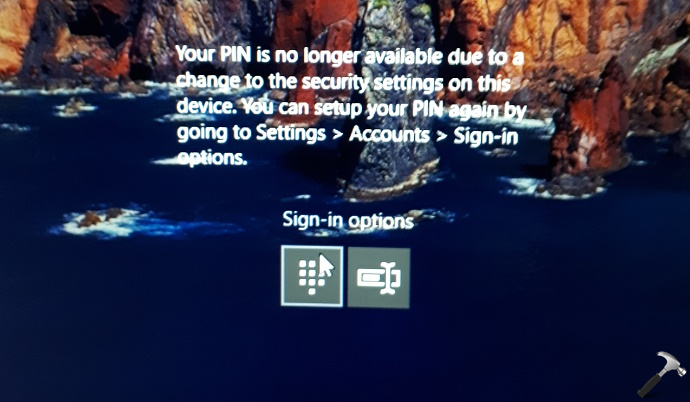
Image credits: Microsoft Community
This issue was experienced by few users recently, who upgraded to Windows 10 April 2018 Update (V1803). It all started with ‘Reset your security processor to fix functionality issues‘ message which started appearing after V1803 update. To fix this warning, users usually opted to clear the TPM. And this give rise to above mentioned sign-in error.
Well, if you’re also victim of this issue, try below mentioned steps:
FIX: ‘Your PIN Is No Longer Available Due To A Change In Security Settings On This Device’ Message In Windows 10
1. First, use password sign-in option on the login screen to get into your account.
2. Then try to change your PIN from Settings app > Accounts > Sign-in options.
NOTE: If you receive “Something went wrong. Try again later” message while changing PIN, follow steps mentioned in this fix.
After changing or creating new PIN, verify if the issue still occurs. It must be resolved by now.
3. If issue still persists, and you can’t change or add new PIN as well, try steps mentioned in this fix.
Hope something helps!
![KapilArya.com is a Windows troubleshooting & how to tutorials blog from Kapil Arya [Microsoft MVP (Windows IT Pro)]. KapilArya.com](https://images.kapilarya.com/Logo1.svg)






![[Latest Windows 10 Update] What’s new in KB5055612? [Latest Windows 10 Update] What’s new in KB5055612?](https://www.kapilarya.com/assets/Windows10-Update.png)




13 Comments
Add your comment
I met this issue, but when I click sign-in options, If I choose face, it shows Your pin Is requited to sign in. If I choose pin, no response, no keyboard, I don’t know why, Please help, thanks
^^ Try to choose Password sign-in option, go ahead and re-setup Windows Hello.
None of these suggestions are able to work for me. I have a relatively new laptop and this is the first update I’ve done and I don’t have any options to work around this issue. No administrator account, no section to enter pin or password.
That’s what was happening to me. I finally was able to hit f9 when the computer was booting up and this allowed me to restore to factory settings and start over. Took 14 hours to fix but working now. Knock on wood…
^^ Glad you sorted it!
Can’t do nothing I just got this computer already won’t work
^^ Boot into Safe Mode: https://www.kapilarya.com/how-to-boot-windows-10-into-safe-mode and try the steps.
I am getting this message but my login screen isn’t giving me an option to sign in with my password. It just gives me this message with no options.
^^ Boot into Safe Mode and then proceed. Refer my previous comment here.
I don’t even have the sign in option
Hi Kapil, I hope that you are still monitoring this. I have just updated to Windows 11 and have the “pin is not available” problem. When I boot in Safe Mode everything is exactly the same – I have a button to Reset my Pin but clicking it does not result in anything happening aside from the hard drive spinning for a while. I have tried all of the things that you mention in *third-party link removed* except for a reset. Reset is a last resort as it will be a lot of work to rebuild all of the apps that I have on this computer. Note that I am unable to access the NGC folder with Explorer because I am unable to get into the Windows 11 system via Safe Mode. What I have tried to do is reset the NGC folder via the Command Prompt that is available in the Restore Menu (I found the details for the icacls command that I used on another post.). This seems to affect only one file in the NGC folder (it seems it should affect many more) and does not change my boot up problems. I would like to delete the NGC folder but I don’t seem to have access to all of the typical commands that one has at the command prompt. The command prompt that I seem to be accessing in the Restore Menu seems to be an emulator of some sort and not the actual command prompt. Any thoughts? Can I just do a rmdir command here and delete the NGC folder?
Yes I have the same problem only under Windows 10. Only a notification and no login options. Same in safe mode. But it seems that this is no longer considered.
Why messing up the login pin upon updating. Your customer service is very poor. Affecting this very important login system. You should be ashame of what your doing. If your all experts this must not be a matter of issue if you priorities this concerns. Windows is f*I#$# up and we are paying the right way. Your technical experts cannot even solve this issue. This is a matter of integrity and trust. How can we trust if this happen again and again. Please dont spread this updates if you don’t try it to your selves first. Very concerning…. We/I and others have NOT still have not yet fix PIN issues upon updating to this new update.