We all know that Microsoft will be releasing first preview build of Windows 11 this week. Earlier, Microsoft announced Windows 11 as their next operating system. The general availability of Windows 11 is expected later this year. Meanwhile, Microsoft has released the PC Health Check app to determine if you are eligible for Windows 11 upgrade. If you received Your organization manages updates on this PC error with this app, this article will help you to fix it.
This is clearly shown in the screenshot mentioned below:
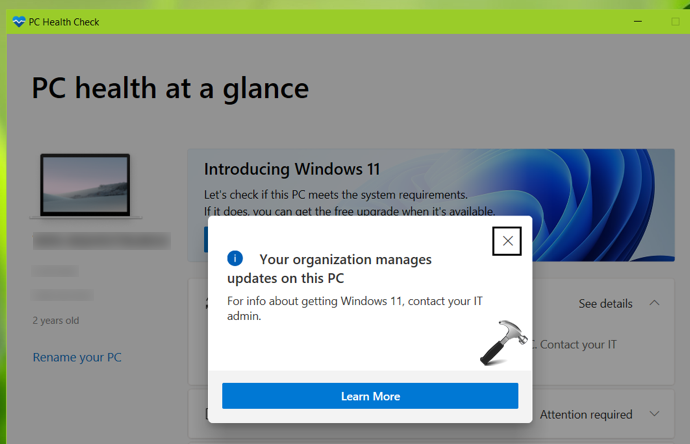
As suggested with the information message itself, you need to contact your IT admin in order to resolve it. Here is how you can get rid of this message.
Page Contents
Fix: Your organization manages updates on this PC
From here, we had two cases possible. In first case, we assume that your system is connected to work or school account and your IT admin manages the system. You’re using the system as client or user.
In second case, we will assume that you’re the IT admin and you want to fix this for your clients, because they’re reporting this problem.
CASE 1 – If your system is connected to organization and you’re a client
So being a client, you had two possible solutions. Either you contact your IT admin to resolve this error or you can leave the organization, if possible. If you contact your IT admin, then you have nothing to do and your IT admin will follow CASE 2 mentioned next in this article. While, if you want to leave the organization you are connected to, follow these guides:
Once you disconnect your system from work or school account, you should be able to manage your system locally. And hence you should be able to upgrade Windows 11 without the title error message.
Check this video to illustrate this fix:
CASE 2 – If you’re the IT admin for organization and want to fix it for your clients
Being an IT admin, you need to prepare your organization for Windows 11 deployment. Microsoft has also released the official documentation for preparing deployment of Windows 11. According to it, you can still use the tools you have used earlier for the deployment of Windows 10.
For on-premises solutions:
If you use Windows Server Update Service (WSUS), you will need to sync the new Windows 11 product category. After you sync the product category, you will see Windows 11 offered as an option. If you would like to validate Windows 11 prior to release, you can sync the Windows Insider pre-release category as well.
Similarly, if you use Microsoft Endpoint Configuration Manager, you can sync the newly available Windows 11 product category.
For cloud-based solutions:
If you use Windows Update for Business Group Policy or Configuration Service Provider (CSP) policies, you will need to use the Target Version to upgrade from Windows 10 to Windows 11.
If you use Microsoft Intune and have a Microsoft 365 E3 license, you will be able to use feature update deployments to upgrade Windows 10 devices to Windows 11.
For further information, you can refer this official documentation from Microsoft.
That’s it!
Related fix: This PC can’t run Windows 11 – TPM Error.
![KapilArya.com is a Windows troubleshooting & how to tutorials blog from Kapil Arya [Microsoft MVP (Windows IT Pro)]. KapilArya.com](https://images.kapilarya.com/Logo1.svg)











Leave a Reply