In Windows operating system, updates are automatic, by default. This means Windows can itself check for updates, download and install them. There are some methods which can be used to turn off automatic updates. When automatic updates are disabled, you’ll see following mentioned at Settings > Update & Security > Windows Update:
Page Contents
Your organization has turned off automatic updates
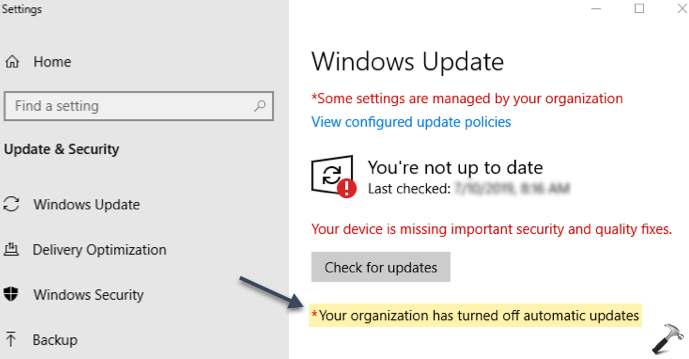
Image credits: MSA
If you’re part of multi-user system and doesn’t know how to remove this message and allow Windows to download to automatic updates, this article is for you. Basically, you need to configure a Group Policy setting to its default or Not Configured status and this would resolve the problem. In case if your system is part of a domain, please contact your IT administrator and ask them to perform below solution.
FIX: Your Organization Has Turned Off Automatic Updates
1. Press  + R and put
+ R and put gpedit.msc in Run dialog box to open GPO snap-in. Click OK.
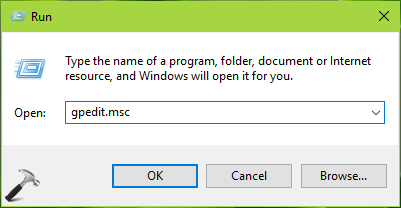
2. Next, in the GPO snap-in window, navigate here:
Computer Configuration > Administrative Templates
> Windows Components > Windows Update
FYI: For GPMC snap-in, you should have Policies folder after Computer Configuration and before Administrative Templates folder.
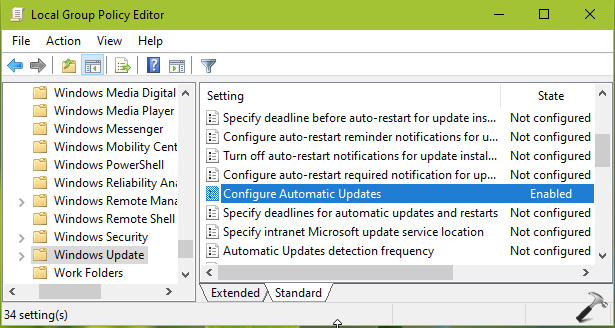
3. In the right pane of Windows Update, look for the policy setting named Configure Automatic Updates. The policy is Enabled or Disabled and this is actual root cause for this issue. Double click on it to modify its status:
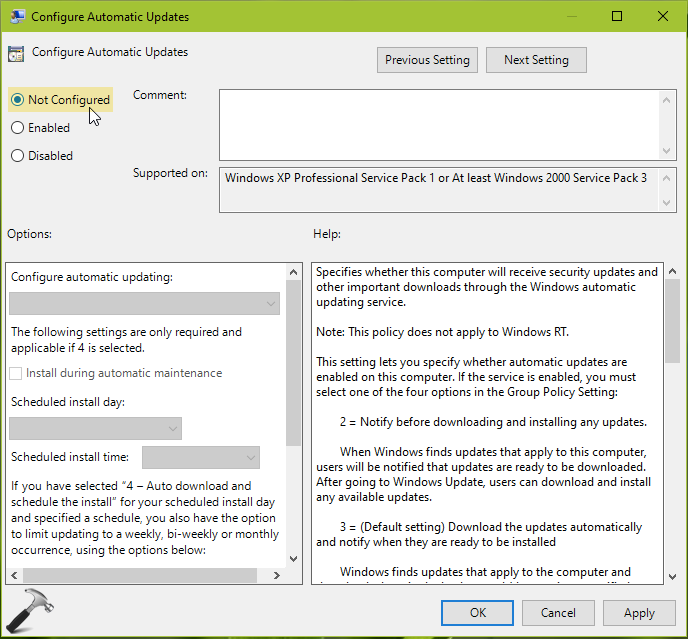
4. Finally, set the policy status to Not Configured. Click Apply, followed by OK. Close Group Policy snap-in.
5. Run gpupdate /force command in administrative Command Prompt to make changes effective.
Now go to Settings > Update & Security > Windows Update, you’ll find that ‘Your organization has turned off automatic updates‘ no longer appears.
Check this video for more information:
That’s it!
![KapilArya.com is a Windows troubleshooting & how to tutorials blog from Kapil Arya [Microsoft MVP (Windows IT Pro)]. KapilArya.com](https://images.kapilarya.com/Logo1.svg)


![[Latest Windows 10 Update] What’s new in KB5055612? [Latest Windows 10 Update] What’s new in KB5055612?](https://www.kapilarya.com/assets/Windows10-Update.png)






9 Comments
Add your comment
I have done this and it still says Auto Updates are disabled by my organization….. This is driving me crazy!
^^ Please consult your IT admin to ensure if they’ve not applied any other additional settings for your organization.
Nope that didnt work, this is on a local admin account outside of a domain
Hello Mr. Kapil Arya
Following your instructions I found “Configure Automatic Updates” state set to “Not configured” and still the mentioned above message “Your Organization Has Turned Off Automatic Updates” do appear!
Can you tell me Why and is there another way to solve the problem.
^^ Then you may to disconnect your machine from work or school account: https://www.kapilarya.com/how-to-disconnect-windows-10-from-a-domain.
My Computer is my private one and is working in a “Stand Alone” mode not connected to any machine or an organization. Yes, it’s connected to the Internet. So under these circumstances, How do I proceed from here?
^^ After you set policy to Not Configured, make sure you run
gpupdate /forcecommand and reboot the machine.I am sorry I tried it all and unfortunately it didn’t work. I still see the message.
I am about to quit and give up unless you can recommend to try something else.
Thank you so much for your help so far.
^^ As you tried possible solutions already and issue is not resolved, clean install seems the only solution that should work.