In the world of networking, the Domain Name System (DNS) is the basic element for propagation. DNS simply resolves human-readable domain names into machine-readable IP form, and vice versa. Thus if your machine can’t communicate with the DNS server, the Internet would not work on your system. This article talks about one such network issue where DNS is playing crucial role and you can’t get online due to it.
Actually, recently we found that one of our Windows 10 Pro machine facing problem while connecting to the Internet. To troubleshoot the issue, we ran Windows Network Diagnostics aka Network Adapter troubleshooter and this was the result:
Page Contents
Your DNS server might be unavailable (Not fixed)
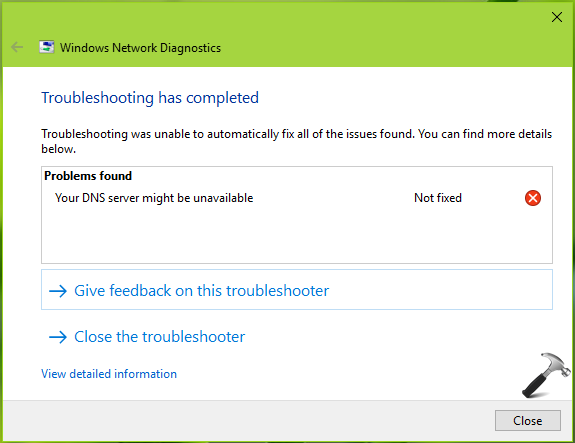
Since the troubleshooter detected the issue but was not able to resolve it, you need to fix it manually. So if you’re also victim of this issue, see if suggestions mentioned below helps you:
FIX: Your DNS Server Might Be Unavailable In Windows 10/8/7
FIX 1 – General Suggestions
1. Turn off the router or reset it, wait for few seconds, restart the router and see if you still get message.
2. Reset TCP/IP configuration.
3. Renew or release the IP address by running following commands:
ipconfig /release
ipconfig /flushdns
ipconfig /renew
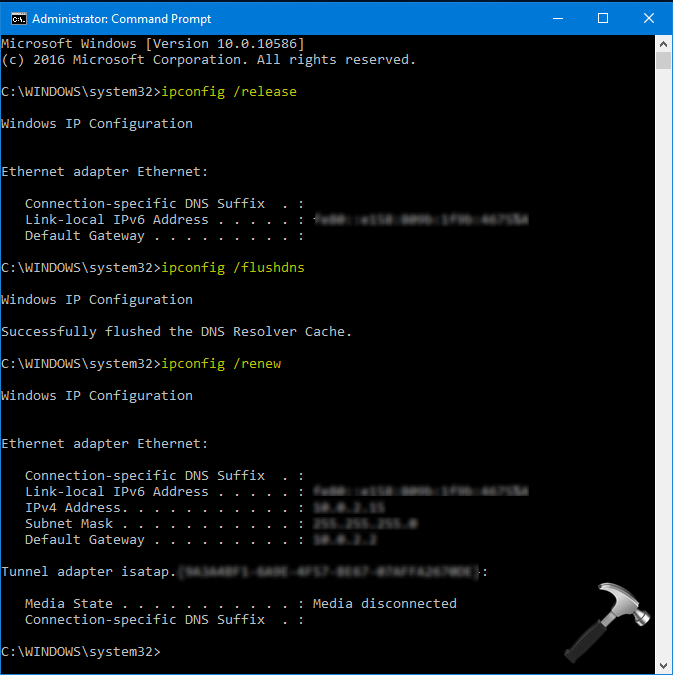
Close Command Prompt and reboot the system.
4. Reset Network settings to default.
If you still have the issue, FIX 2 may finally help you.
FIX 2 – Change DNS Settings In Windows 10/8/7
1. Press  + R to open Run, type ncpa.cpl and click OK.
+ R to open Run, type ncpa.cpl and click OK.
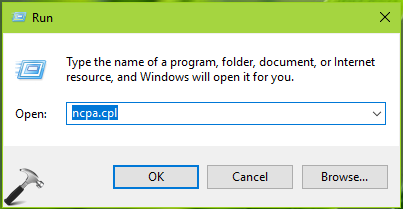
2. In the Network Connections window, select your primary network adapter and right click on it, choose Properties.
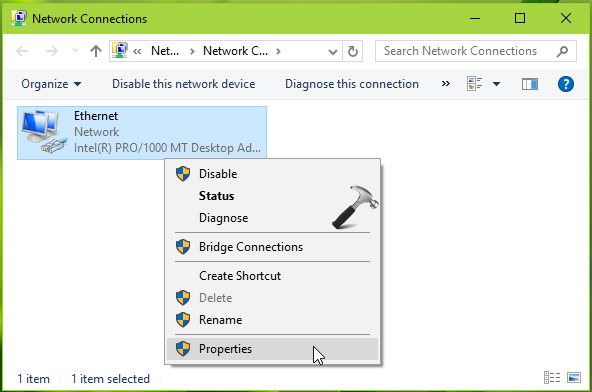
3. Next, on the property sheet, select Internet Protocol Version 4 (TCP/IPv4) option and then click Properties.
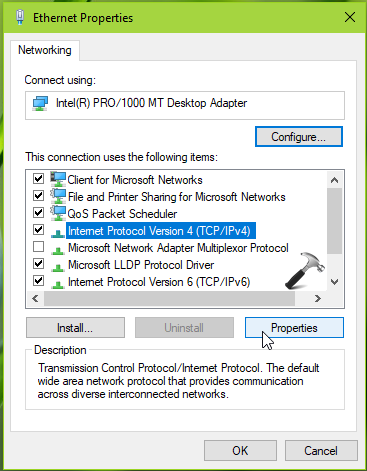
4. Finally, on the Internet Protocol Version 4 (TCP/IPv4) property sheet, check Obtain an IP address automatically. Then select Use the following DNS server address and type Preferred DNS server as 8.8.8.8 and Alternate DNS server as 8.8.4.4. These values are for Google DNS server. If Google DNS server address doesn’t works, you can use OpenDNS server address. For that, use the respective values for Preferred DNS server as 208.67.222.222 and Alternate DNS server as 208.67.220.220. Check Validate settings on exit option.
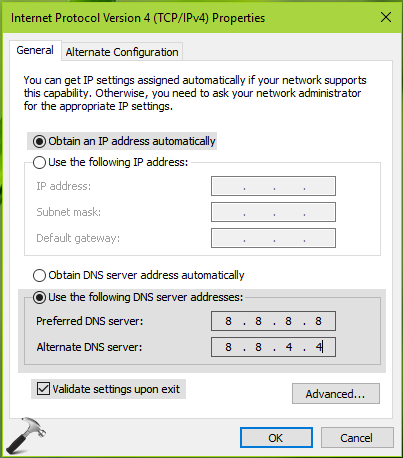
Click OK and the settings should be in effect with that. Thus the network issue you’re facing must be resolved now.
Following video illustrates this fix:
Hope this helps!
![KapilArya.com is a Windows troubleshooting & how to tutorials blog from Kapil Arya [Microsoft MVP (Windows IT Pro)]. KapilArya.com](https://images.kapilarya.com/Logo1.svg)












Leave a Reply