If you keep getting Your device is missing important security and quality fixes error on your Windows 11/10, this post will surely help you. Usually, when you do not install latest updates available to you regularly, this error may appear. In this case, the Windows Update icon will appear on taskbar notification area. When you hover cursor over this icon, you’ll see the error as shown in below screenshot.

When you click this icon, it will take you to the Windows Update section of Settings app. Here you will find that updates are ready to download and install. Since you have updates pending to install, this error is expected. You can simply click on Download button and complete all updates. Once updates are completed, the error will no longer appear.

However, if you keep getting that error even after completing updates, refer solutions mentioned below to fix.
Page Contents
Fix: Your device is missing important security and quality fixes in Windows 11/10
Fix 1: Using Windows Update troubleshooter
1. Press  + I keys to open Settings app.
+ I keys to open Settings app.
2. In Windows 11, go to System > Troubleshoot > Other troubleshooters. On Windows 10, go to Update & security > Troubleshoot > Additional troubleshooters
3. Click Run next to Windows Update troubleshooter.

This troubleshooter can take care of common Windows Update issues, found them and fix.
Fix 2: Using Command Prompt
1. Open Command Prompt as administrator.
2. Type following commands one-by-one and press Enter key after each:
net stop wuauserv
net stop cryptSvc
net stop bits
net stop msiserver
Ren C:\Windows\SoftwareDistribution SoftwareDistribution.old
Ren C:\Windows\System32\catroot2 Catroot2.old
net start wuauserv
net start cryptSvc
net start bits
net start msiserver
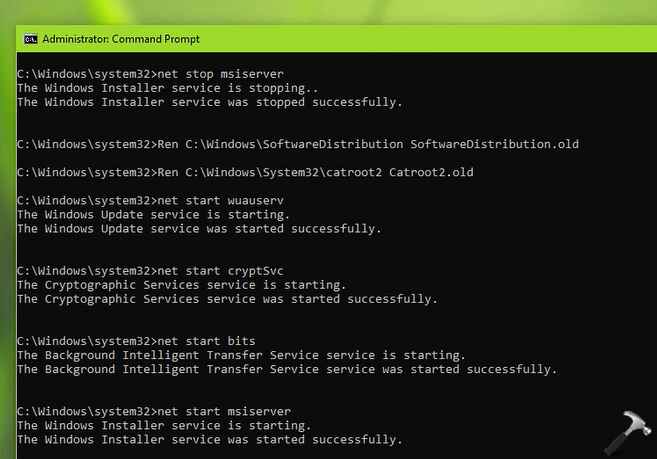
3. Once these commands are complete, install latest updates available to you.
Fix 3: Using Windows Update Assistant
If you’re on Windows 10 and your current version is not the latest version, you can use Windows 10 Update Assistant to upgrade to latest version.
1. Go to https://www.microsoft.com/en-in/software-download/windows10 and click Update now.
2. This will download Windows 10 Update Assistant on your system. Once it is open, you can see it mentions This PC is currently not running the latest and most secure version of Windows 10. It will mention your current version as well.

3. Click on Update Now and follow on-screen instructions to complete upgrade to latest version.
You can also upgrade to latest Windows 10 version using ISO file.
If you’re on Windows 11, use this guide to upgrade to latest version using ISO file.
Once you are landed to the latest version of Windows, you will no longer face this issue.
Video fix
Check out this video to illustrate above fixes:
That’s it!
![KapilArya.com is a Windows troubleshooting & how to tutorials blog from Kapil Arya [Microsoft MVP (Windows IT Pro)]. KapilArya.com](https://images.kapilarya.com/Logo1.svg)


![[Latest Windows 10 Update] What’s new in KB5055612? [Latest Windows 10 Update] What’s new in KB5055612?](https://www.kapilarya.com/assets/Windows10-Update.png)







Leave a Reply